- Services
- Case Studies
- Technologies
- NextJs development
- Flutter development
- NodeJs development
- ReactJs development
- About
- Contact
- Tools
- Blogs
- FAQ
Building Responsive Layouts with Flutter Widgets
Master responsive design techniques for building apps that work seamlessly across all screen sizes.
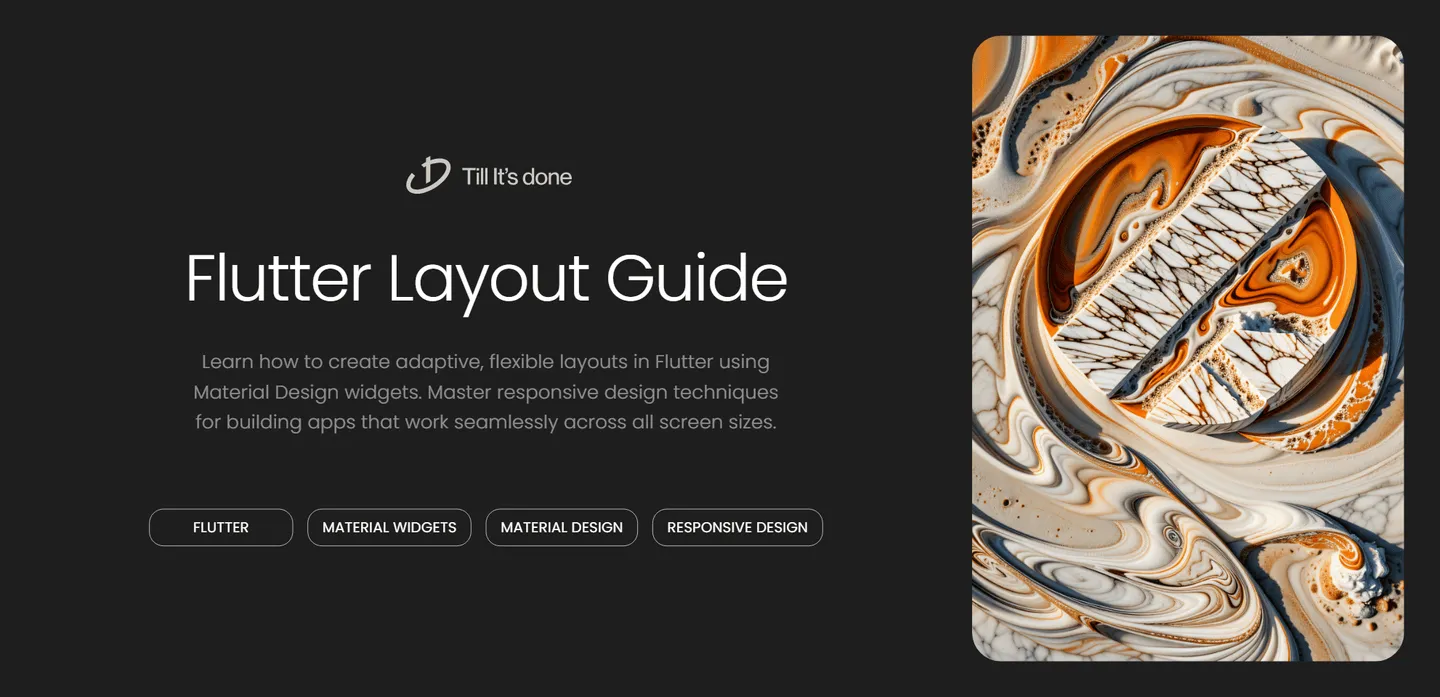
Building Responsive Layouts with Flutter’s Material Widgets

Creating responsive layouts that work seamlessly across different screen sizes is crucial for modern app development. Flutter’s Material Design widgets make this process intuitive and efficient. Let’s dive into how you can build flexible, responsive layouts that adapt beautifully to any device.
Understanding the Foundation
At the core of Flutter’s responsive design are widgets like MediaQuery, LayoutBuilder, and OrientationBuilder. These powerful tools help us create layouts that respond dynamically to different screen sizes and orientations.
Think of responsive design in Flutter like building with LEGO blocks - you start with a solid foundation and add pieces that can expand, contract, or rearrange themselves based on the available space.

Essential Material Widgets for Responsive Design
Scaffold and SafeArea
The Scaffold widget is your best friend when building Material Design apps. It provides a framework for implementing the basic Material Design visual layout structure. Combined with SafeArea, it ensures your content is visible and properly positioned, avoiding system UI elements like notches and status bars.
Flexible Container Widgets
Flutter’s container widgets are the building blocks of responsive layouts:
RowandColumnfor organizing elements horizontally and verticallyExpandedandFlexiblefor controlling how widgets use available spaceContainerfor adding padding, margins, and decorations

Advanced Layout Techniques
Using LayoutBuilder
The LayoutBuilder widget is particularly powerful for creating adaptive layouts. It provides the parent widget’s constraints, allowing you to make informed decisions about your layout:
LayoutBuilder( builder: (context, constraints) { if (constraints.maxWidth > 600) { return WideLayout(); } else { return NarrowLayout(); } },)Grid Systems
Material Design’s grid system helps create consistent layouts across different screen sizes. Flutter’s GridView widget makes implementation straightforward:
GridView.countfor a fixed number of columnsGridView.extentfor columns with a maximum widthGridView.builderfor custom grid layouts
Best Practices and Tips
- Always test your layouts on different screen sizes and orientations
- Use relative sizing (
MediaQuery.of(context).size) instead of fixed dimensions - Implement breakpoints for different layout configurations
- Consider using
AspectRatiofor maintaining proportional dimensions - Leverage
FractionallySizedBoxfor percentage-based sizing
Remember, responsive design isn’t just about making things fit - it’s about creating an optimal user experience across all devices. Take time to plan your layout strategy before implementation.
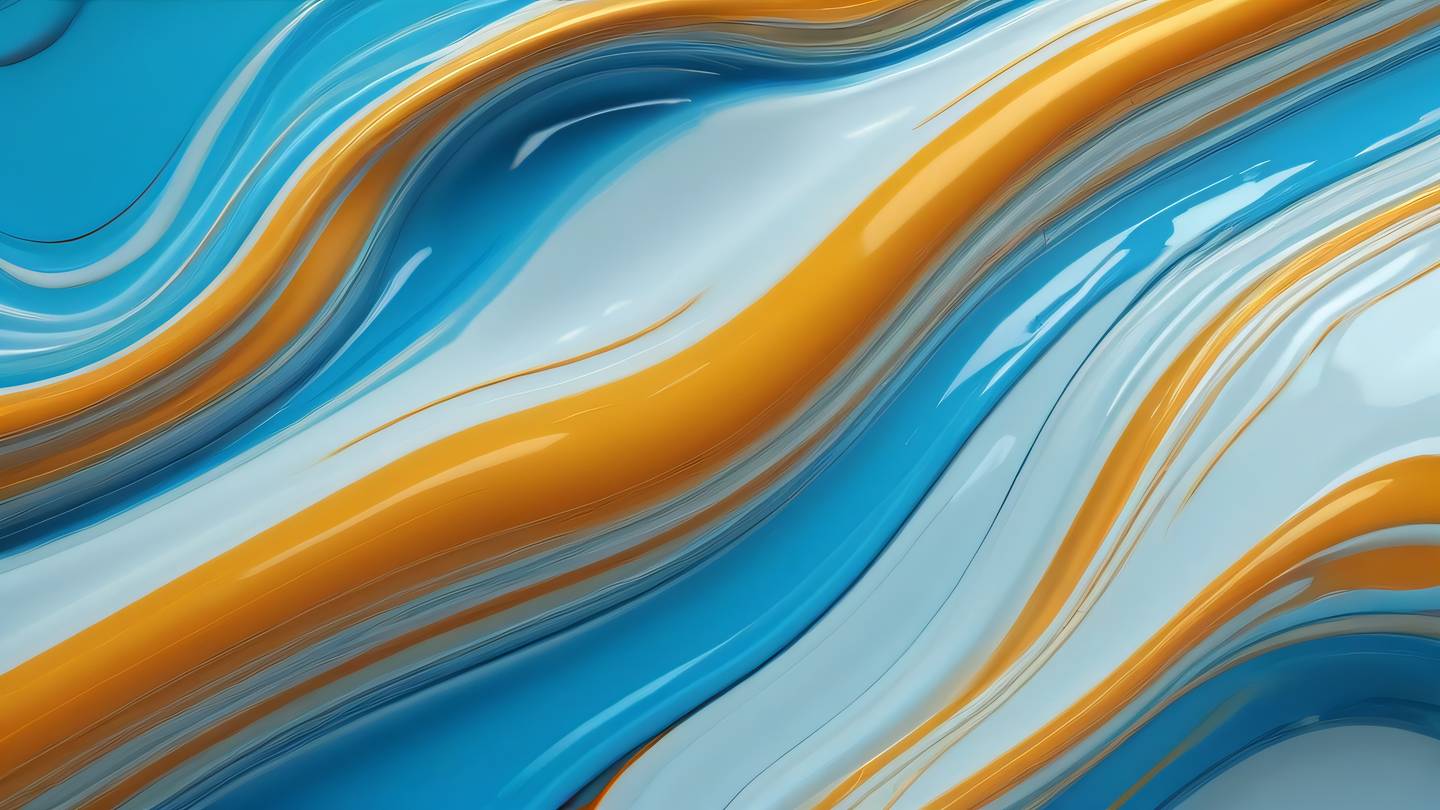
Building responsive layouts with Flutter’s Material widgets is a journey of discovery. Each project brings new challenges and opportunities to create more elegant solutions. Keep experimenting, testing, and refining your approaches to create truly adaptive and beautiful applications.
 สร้างเว็บไซต์ 1 เว็บ ต้องใช้งบเท่าไหร่? เจาะลึกทุกองค์ประกอบ website development cost อยากสร้างเว็บไซต์แต่ไม่มั่นใจในเรื่องของงบประมาณ อ่านสรุปเจาะลึกตั้งแต่ดีไซน์, ฟังก์ชัน และการดูแล พร้อมตัวอย่างงบจริงจาก Till it’s done ที่แผนชัด งบไม่บานปลายแน่นอน
สร้างเว็บไซต์ 1 เว็บ ต้องใช้งบเท่าไหร่? เจาะลึกทุกองค์ประกอบ website development cost อยากสร้างเว็บไซต์แต่ไม่มั่นใจในเรื่องของงบประมาณ อ่านสรุปเจาะลึกตั้งแต่ดีไซน์, ฟังก์ชัน และการดูแล พร้อมตัวอย่างงบจริงจาก Till it’s done ที่แผนชัด งบไม่บานปลายแน่นอน  Next.js สอน 14 ขั้นตอนเบื้องต้น: สร้างโปรเจกต์แรกใน 30 นาที เริ่มต้นกับ Next.js ใน 14 ขั้นตอนเพียงแค่ 30 นาที พร้อม SSR/SSG และ API Routes ด้วยตัวอย่างโค้ดง่าย ๆ อ่านต่อเพื่อสร้างโปรเจ็กต์แรกได้ทันทีที่นี่
Next.js สอน 14 ขั้นตอนเบื้องต้น: สร้างโปรเจกต์แรกใน 30 นาที เริ่มต้นกับ Next.js ใน 14 ขั้นตอนเพียงแค่ 30 นาที พร้อม SSR/SSG และ API Routes ด้วยตัวอย่างโค้ดง่าย ๆ อ่านต่อเพื่อสร้างโปรเจ็กต์แรกได้ทันทีที่นี่  วิธีสมัคร Apple Developer Account เพื่อนำแอปขึ้น App Store ทีละขั้นตอน อยากปล่อยแอปบน App Store ระดับโลก มาอ่านคู่มือสมัคร Apple Developer Account พร้อมเคล็ดลับ TestFlight และวิธีอัปโหลดที่ง่ายในบทความเดียวนี้ได้เลย
วิธีสมัคร Apple Developer Account เพื่อนำแอปขึ้น App Store ทีละขั้นตอน อยากปล่อยแอปบน App Store ระดับโลก มาอ่านคู่มือสมัคร Apple Developer Account พร้อมเคล็ดลับ TestFlight และวิธีอัปโหลดที่ง่ายในบทความเดียวนี้ได้เลย  TypeScript Interface คืออะไร? อธิบายพร้อมวิธีใช้และข้อแตกต่างจาก Type เรียนรู้วิธีใช้ TypeScript Interface เพื่อสร้างโครงสร้างข้อมูลที่ปลอดภัยและเข้าใจง่าย พร้อมเปรียบเทียบข้อดีข้อแตกต่างกับ Type ที่คุณต้องรู้ ถูกรวมเอาไว้ในบทความนี้แล้ว
TypeScript Interface คืออะไร? อธิบายพร้อมวิธีใช้และข้อแตกต่างจาก Type เรียนรู้วิธีใช้ TypeScript Interface เพื่อสร้างโครงสร้างข้อมูลที่ปลอดภัยและเข้าใจง่าย พร้อมเปรียบเทียบข้อดีข้อแตกต่างกับ Type ที่คุณต้องรู้ ถูกรวมเอาไว้ในบทความนี้แล้ว  Material-UI (MUI) คืออะไร อยากสร้าง UI สวยงามและเป็นมืออาชีพในเวลาอันรวดเร็วใช่ไหม มาทำความรู้จักกับ Material-UI (MUI) ที่ช่วยให้คุณพัฒนาแอปพลิเคชันบน React ได้ง่ายและดูดีในทุกอุปกรณ์
Material-UI (MUI) คืออะไร อยากสร้าง UI สวยงามและเป็นมืออาชีพในเวลาอันรวดเร็วใช่ไหม มาทำความรู้จักกับ Material-UI (MUI) ที่ช่วยให้คุณพัฒนาแอปพลิเคชันบน React ได้ง่ายและดูดีในทุกอุปกรณ์  เปรียบเทียบ 3 วิธีติดตั้ง install node js บน Ubuntu: NVM vs NodeSource vs Official Repo แบบไหนดีที่สุด? เรียนรู้วิธีติดตั้ง Node.js บน Ubuntu ด้วย NVM, NodeSource หรือ Official Repo เลือกวิธีที่เหมาะกับความต้องการของคุณ พร้อมเปรียบเทียบ เพื่อการพัฒนาที่มีประสิทธิภาพ!
เปรียบเทียบ 3 วิธีติดตั้ง install node js บน Ubuntu: NVM vs NodeSource vs Official Repo แบบไหนดีที่สุด? เรียนรู้วิธีติดตั้ง Node.js บน Ubuntu ด้วย NVM, NodeSource หรือ Official Repo เลือกวิธีที่เหมาะกับความต้องการของคุณ พร้อมเปรียบเทียบ เพื่อการพัฒนาที่มีประสิทธิภาพ! Talk with CEO
We'll be right here with you every step of the way.
We'll be here, prepared to commence this promising collaboration.
Whether you're curious about features, warranties, or shopping policies, we provide comprehensive answers to assist you.


