- Services
- Case Studies
- Technologies
- NextJs development
- Flutter development
- NodeJs development
- ReactJs development
- About
- Contact
- Tools
- Blogs
- FAQ
CSS Background-Blend-Mode Enhance Web Design
This property allows you to blend background images and colors using various options like multiply, screen, overlay, and more.
Enhance your web design with these versatile blending modes.
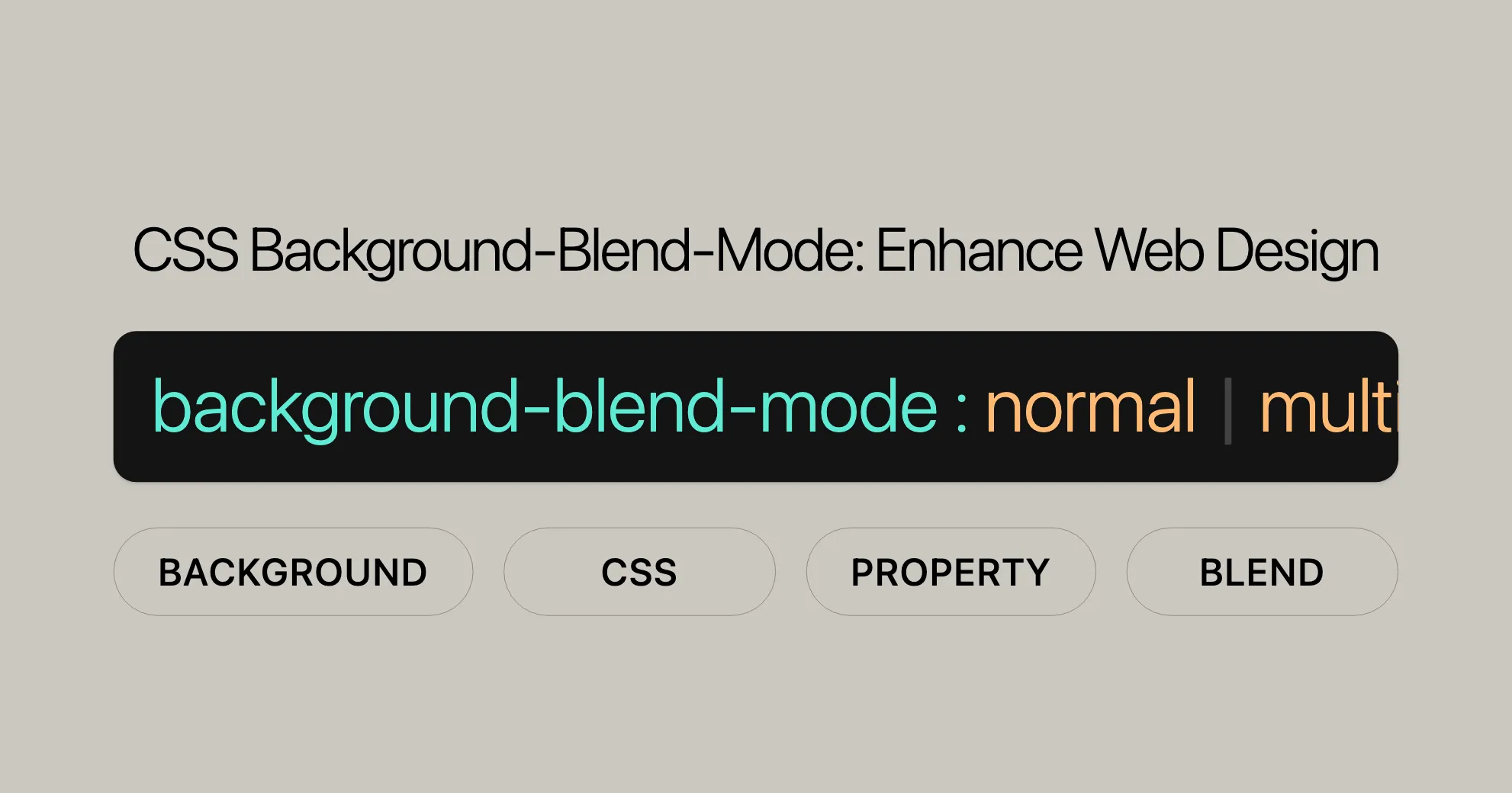
Introduction
The background-blend-mode CSS property is a handy tool for web design. It defines how an element’s background images blend with each other and with the background color. This can create cool visual effects like darkening, lightening, or adding color overlays, making your website look awesome.
Blending modes are specified in the same order as the background-image property. If the number of blending modes and background images don’t match, the blending modes will be repeated or truncated. This gives you flexibility to experiment with different combinations.
Let’s dive into the background-blend-mode property, including its syntax, values, examples, and browser compatibility. We’ll also answer some common questions to help you use this property effectively in your web projects.
Specification
The background-blend-mode property is defined in the Compositing and Blending Level 2 specification. This specification explains how background images and colors blend together, providing a standardized way to control the blending of multiple background layers.
Syntax
The background-blend-mode property allows you to specify how background images and colors blend together. Here’s a basic example:
/* One value */background-blend-mode: normal;
/* Two values, one per background */background-blend-mode: darken, luminosity;
/* Global values */background-blend-mode: inherit;background-blend-mode: initial;background-blend-mode: revert;background-blend-mode: revert-layer;background-blend-mode: unset;Explanation of Syntax
- One value: Applies a single blending mode to all background images and colors.
- Multiple values: Specifies different blending modes for each background image.
- Global values: Controls how the property is applied using standard CSS conventions.
Usage in CSS
Make sure the number of blending modes matches the number of background images. If there’s a mismatch, the blending modes will be repeated or truncated.
Here’s a simple example:
.item { width: 300px; height: 300px; background: url("image1.png"), url("image2.png"); background-blend-mode: screen, multiply;}In this example, image1.png uses the screen mode, and image2.png uses the multiply mode.
Values
The background-blend-mode property can take various values (<blend-mode>) to create different visual effects. Here are the possible values:
normal: No special blending effect.multiply: Darkens the images.screen: Lightens the images.overlay: Combinesmultiplyandscreen.darken: Selects the darker pixel.lighten: Selects the lighter pixel.color-dodge: Brightens the image.saturation: Preserves the saturation of the background image.color: Preserves the hue and saturation of the background image.luminosity: Preserves the luminosity of the background image.difference: Subtracts the darker color from the lighter one.exclusion: Similar todifferencebut less intense.hard-light: Intense version ofoverlay.soft-light: Subtle version ofoverlay.hue: Preserves the hue of the background image.
Examples of Usage
Here are some examples to illustrate how these values can be used in CSS:
/* Example with normal blending mode */.normal-blend { background-blend-mode: normal;}
/* Example with multiply blending mode */.multiply-blend { background-blend-mode: multiply;}
/* Example with screen blending mode */.screen-blend { background-blend-mode: screen;}
/* Example with overlay blending mode */.overlay-blend { background-blend-mode: overlay;}
/* Example with darken blending mode */.darken-blend { background-blend-mode: darken;}
/* Example with lighten blending mode */.lighten-blend { background-blend-mode: lighten;}
/* Example with color-dodge blending mode */.color-dodge-blend { background-blend-mode: color-dodge;}
/* Example with saturation blending mode */.saturation-blend { background-blend-mode: saturation;}
/* Example with color blending mode */.color-blend { background-blend-mode: color;}
/* Example with luminosity blending mode */.luminosity-blend { background-blend-mode: luminosity;}
/* Example with difference blending mode */.difference-blend { background-blend-mode: difference;}
/* Example with exclusion blending mode */.exclusion-blend { background-blend-mode: exclusion;}
/* Example with hard-light blending mode */.hard-light-blend { background-blend-mode: hard-light;}
/* Example with soft-light blending mode */.soft-light-blend { background-blend-mode: soft-light;}
/* Example with hue blending mode */.hue-blend { background-blend-mode: hue;}Formal Definition
The background-blend-mode property is defined with specific initial values, applicability, inheritance, computed values, and animation type. Understanding these aspects helps ensure consistent use across different browsers and devices.
Initial Value
- Initial Value:
normal- The default blending mode is
normal, with no special blending effect.
- The default blending mode is
Applies To
- Applies To: All elements. In SVG, it applies to container elements, graphics elements, and graphics referencing elements. It also applies to
::first-letterand::first-linepseudo-elements.- This property can be used on various elements, making it versatile for different web design scenarios.
Inherited
- Inherited: No
- The
background-blend-modeproperty is not inherited from parent elements.
- The
Computed Value
- Computed Value: As specified
- The computed value is the value specified in the CSS.
Animation Type
- Animation Type: Not animatable
- The
background-blend-modeproperty cannot be animated.
- The
Formal Syntax
background-blend-mode = [<mix-blend-mode>]#[<mix-blend-mode>]#: The property can take one or moremix-blend-modevalues, separated by commas. Each value corresponds to a background image or color layer.
Example of Formal Syntax
/* One value */background-blend-mode: normal;
/* Two values, one per background */background-blend-mode: darken, luminosity;
/* Global values */background-blend-mode: inherit;background-blend-mode: initial;background-blend-mode: revert;background-blend-mode: revert-layer;background-blend-mode: unset;Practical Application
Understanding the formal definition of the background-blend-mode property is crucial for effective use in web design. By knowing the initial values, applicability, inheritance, computed values, and animation type, developers can ensure consistency with the latest standards and best practices.
This property is great for creating visually appealing and dynamic backgrounds that enhance the overall user experience on a website. By experimenting with different blending modes, developers can achieve unique and engaging visual effects.
Examples
Here are practical examples of how the background-blend-mode property can be used to create cool backgrounds.
Basic Example
This example shows how to use the background-blend-mode property with two background images and the screen blending mode:
.item { width: 300px; height: 300px; background: url("image1.png"), url("image2.png"); background-blend-mode: screen;}In this example, both image1.png and image2.png will be blended together using the screen blending mode, which tends to produce a lighter effect.
Try Out Different Blend Modes
Here’s an interactive example where you can try out different blending modes using a dropdown menu:
<div id="div"></div><select id="select"> <option>normal</option> <option>multiply</option> <option selected>screen</option> <option>overlay</option> <option>darken</option> <option>lighten</option> <option>color-dodge</option> <option>color-burn</option> <option>hard-light</option> <option>soft-light</option> <option>difference</option> <option>exclusion</option> <option>hue</option> <option>saturation</option> <option>color</option> <option>luminosity</option></select>#div { width: 300px; height: 300px; background: url("image1.png"), url("image2.png"); background-blend-mode: screen;}document.getElementById("select").onchange = (event) => { document.getElementById("div").style.backgroundBlendMode = document.getElementById("select").selectedOptions[0].innerHTML;};In this example, the background images will change their blending mode based on the selected option from the dropdown menu. This allows you to see the effect of different blending modes in real-time.
Normal Blending Mode
Description: The normal blending mode is the default setting. It shows the background images and colors as they are, with no special effects.
Usage: Use normal when you want to display backgrounds without any blending, like a baseline or fallback option.
Example:
<!DOCTYPE html><html><head> <title>Normal Blending Mode</title> <style> #myDIV { width: 400px; height: 299px; background-color: green; background-repeat: no-repeat;
background-blend-mode: normal; background-size: contain; } </style></head><body> <div id="myDIV"></div></body></html>Multiply Blending Mode
Description: The multiply mode makes the background images and colors darker by multiplying their values.
Usage: Use multiply to create richer, more dramatic backgrounds by adding depth and contrast.
Example:
<!DOCTYPE html><html><head> <title>Multiply Blending Mode</title> <style> #myDIV { width: 400px; height: 299px; background-color: green; background-repeat: no-repeat;
background-blend-mode: multiply; background-size: contain; } </style></head><body> <div id="myDIV"></div></body></html>Screen Blending Mode
Description: The screen mode makes the background brighter by inverting and multiplying colors, then inverting again.
Usage: Use screen to create lighter, more vibrant backgrounds, perfect for highlighting elements.
Example:
<!DOCTYPE html><html><head> <title>Screen Blending Mode</title> <style> #myDIV { width: 400px; height: 299px; background-color: green; background-repeat: no-repeat;
background-blend-mode: screen; background-size: contain; } </style></head><body> <div id="myDIV"></div></body></html>Darken Blending Mode
Description: The darken mode keeps the darker pixels between the background images and colors.
Usage: Use darken to emphasize the darker elements, creating a moody and dramatic effect.
Example:
<!DOCTYPE html><html><head> <title>Darken Blending Mode</title> <style> #myDIV { width: 400px; height: 299px; background-color: green; background-repeat: no-repeat;
background-blend-mode: darken; background-size: contain; } </style></head><body> <div id="myDIV"></div></body></html>Lighten Blending Mode
Description: The lighten mode keeps the lighter pixels between the background images and colors.
Usage: Use lighten to emphasize the lighter elements, creating a bright and vibrant effect.
Example:
<!DOCTYPE html><html><head> <title>Lighten Blending Mode</title> <style> #myDIV { width: 400px; height: 299px; background-color: green; background-repeat: no-repeat;
background-blend-mode: lighten; background-size: contain; } </style></head><body> <div id="myDIV"></div></body></html>Color-Dodge Blending Mode
Description: The color-dodge mode brightens the image by dividing the background color by the inverse of the background image.
Usage: Use color-dodge to add brightness and vibrancy to background layers, making them stand out more prominently.
Example:
<!DOCTYPE html><html><head> <title>Color-Dodge Blending Mode</title> <style> #myDIV { width: 400px; height: 299px; background-color: green; background-repeat: no-repeat;
background-blend-mode: color-dodge; background-size: contain; } </style></head><body> <div id="myDIV"></div></body></html>Saturation Blending Mode
Description: The saturation mode preserves the saturation of the background image while mixing the hue and luminosity of the background color.
Usage: Use saturation to maintain the color intensity of the background image while blending it with other colors, creating a unique and visually appealing effect.
Example:
<!DOCTYPE html><html><head> <title>Saturation Blending Mode</title> <style> #myDIV { width: 400px; height: 299px; background-color: green; background-repeat: no-repeat;
background-blend-mode: saturation; background-size: contain; } </style></head><body> <div id="myDIV"></div></body></html>Difference Blending Mode
Description: The difference mode subtracts the darker color from the lighter one, resulting in high contrast and making the background stand out.
Usage: Use difference to create unique and dramatic effects by emphasizing differences between background layers. It’s great for artistic designs that need contrast and depth.
Example:
<!DOCTYPE html><html><head> <title>Difference Blending Mode</title> <style> #myDIV { width: 400px; height: 299px; background-color: green; background-repeat: no-repeat;
background-blend-mode: difference; background-size: contain; } </style></head><body> <div id="myDIV"></div></body></html>Luminosity Blending Mode
Description: The luminosity mode preserves the luminosity of the background image while mixing the hue and saturation of the background color.
Usage: Use luminosity to maintain the brightness of the background image while blending it with other colors, creating a sense of depth and richness.
Example:
<!DOCTYPE html><html><head> <title>Luminosity Blending Mode</title> <style> #myDIV { width: 400px; height: 299px; background-color: green; background-repeat: no-repeat;
background-blend-mode: luminosity; background-size: contain; } </style></head><body> <div id="myDIV"></div></body></html>Overlay Blending Mode
Description: The overlay mode combines the multiply and screen modes. If the background color is lighter than 50% gray, it applies the screen effect; if it’s darker, it applies the multiply effect.
Usage: Use overlay to enhance contrast and depth by blending the background images and colors, creating a visually striking and impactful effect.
Example:
<!DOCTYPE html><html><head> <title>Overlay Blending Mode</title> <style> #myDIV { width: 400px; height: 299px; background-color: green; background-repeat: no-repeat;
background-blend-mode: overlay; background-size: contain; } </style></head><body> <div id="myDIV"></div></body></html>Exclusion Blending Mode
Description: The exclusion mode subtracts the darker color from the lighter one, but with a softer effect compared to the difference mode. This creates a unique and dramatic look by highlighting the differences between the background layers, making them stand out more prominently but gently.
Usage: This mode is great for creating unique and dramatic effects with a softer touch. It
 สร้างเว็บไซต์ 1 เว็บ ต้องใช้งบเท่าไหร่? เจาะลึกทุกองค์ประกอบ website development cost อยากสร้างเว็บไซต์แต่ไม่มั่นใจในเรื่องของงบประมาณ อ่านสรุปเจาะลึกตั้งแต่ดีไซน์, ฟังก์ชัน และการดูแล พร้อมตัวอย่างงบจริงจาก Till it’s done ที่แผนชัด งบไม่บานปลายแน่นอน
สร้างเว็บไซต์ 1 เว็บ ต้องใช้งบเท่าไหร่? เจาะลึกทุกองค์ประกอบ website development cost อยากสร้างเว็บไซต์แต่ไม่มั่นใจในเรื่องของงบประมาณ อ่านสรุปเจาะลึกตั้งแต่ดีไซน์, ฟังก์ชัน และการดูแล พร้อมตัวอย่างงบจริงจาก Till it’s done ที่แผนชัด งบไม่บานปลายแน่นอน  Next.js สอน 14 ขั้นตอนเบื้องต้น: สร้างโปรเจกต์แรกใน 30 นาที เริ่มต้นกับ Next.js ใน 14 ขั้นตอนเพียงแค่ 30 นาที พร้อม SSR/SSG และ API Routes ด้วยตัวอย่างโค้ดง่าย ๆ อ่านต่อเพื่อสร้างโปรเจ็กต์แรกได้ทันทีที่นี่
Next.js สอน 14 ขั้นตอนเบื้องต้น: สร้างโปรเจกต์แรกใน 30 นาที เริ่มต้นกับ Next.js ใน 14 ขั้นตอนเพียงแค่ 30 นาที พร้อม SSR/SSG และ API Routes ด้วยตัวอย่างโค้ดง่าย ๆ อ่านต่อเพื่อสร้างโปรเจ็กต์แรกได้ทันทีที่นี่  วิธีสมัคร Apple Developer Account เพื่อนำแอปขึ้น App Store ทีละขั้นตอน อยากปล่อยแอปบน App Store ระดับโลก มาอ่านคู่มือสมัคร Apple Developer Account พร้อมเคล็ดลับ TestFlight และวิธีอัปโหลดที่ง่ายในบทความเดียวนี้ได้เลย
วิธีสมัคร Apple Developer Account เพื่อนำแอปขึ้น App Store ทีละขั้นตอน อยากปล่อยแอปบน App Store ระดับโลก มาอ่านคู่มือสมัคร Apple Developer Account พร้อมเคล็ดลับ TestFlight และวิธีอัปโหลดที่ง่ายในบทความเดียวนี้ได้เลย  TypeScript Interface คืออะไร? อธิบายพร้อมวิธีใช้และข้อแตกต่างจาก Type เรียนรู้วิธีใช้ TypeScript Interface เพื่อสร้างโครงสร้างข้อมูลที่ปลอดภัยและเข้าใจง่าย พร้อมเปรียบเทียบข้อดีข้อแตกต่างกับ Type ที่คุณต้องรู้ ถูกรวมเอาไว้ในบทความนี้แล้ว
TypeScript Interface คืออะไร? อธิบายพร้อมวิธีใช้และข้อแตกต่างจาก Type เรียนรู้วิธีใช้ TypeScript Interface เพื่อสร้างโครงสร้างข้อมูลที่ปลอดภัยและเข้าใจง่าย พร้อมเปรียบเทียบข้อดีข้อแตกต่างกับ Type ที่คุณต้องรู้ ถูกรวมเอาไว้ในบทความนี้แล้ว  Material-UI (MUI) คืออะไร อยากสร้าง UI สวยงามและเป็นมืออาชีพในเวลาอันรวดเร็วใช่ไหม มาทำความรู้จักกับ Material-UI (MUI) ที่ช่วยให้คุณพัฒนาแอปพลิเคชันบน React ได้ง่ายและดูดีในทุกอุปกรณ์
Material-UI (MUI) คืออะไร อยากสร้าง UI สวยงามและเป็นมืออาชีพในเวลาอันรวดเร็วใช่ไหม มาทำความรู้จักกับ Material-UI (MUI) ที่ช่วยให้คุณพัฒนาแอปพลิเคชันบน React ได้ง่ายและดูดีในทุกอุปกรณ์  เปรียบเทียบ 3 วิธีติดตั้ง install node js บน Ubuntu: NVM vs NodeSource vs Official Repo แบบไหนดีที่สุด? เรียนรู้วิธีติดตั้ง Node.js บน Ubuntu ด้วย NVM, NodeSource หรือ Official Repo เลือกวิธีที่เหมาะกับความต้องการของคุณ พร้อมเปรียบเทียบ เพื่อการพัฒนาที่มีประสิทธิภาพ!
เปรียบเทียบ 3 วิธีติดตั้ง install node js บน Ubuntu: NVM vs NodeSource vs Official Repo แบบไหนดีที่สุด? เรียนรู้วิธีติดตั้ง Node.js บน Ubuntu ด้วย NVM, NodeSource หรือ Official Repo เลือกวิธีที่เหมาะกับความต้องการของคุณ พร้อมเปรียบเทียบ เพื่อการพัฒนาที่มีประสิทธิภาพ! Talk with CEO
We'll be right here with you every step of the way.
We'll be here, prepared to commence this promising collaboration.
Whether you're curious about features, warranties, or shopping policies, we provide comprehensive answers to assist you.


