- Services
- Case Studies
- Technologies
- NextJs development
- Flutter development
- NodeJs development
- ReactJs development
- About
- Contact
- Tools
- Blogs
- FAQ
Debugging TypeScript: Best Practices & Tools
Learn about source maps, VS Code debugging, Chrome DevTools integration, and advanced debugging techniques for better development.
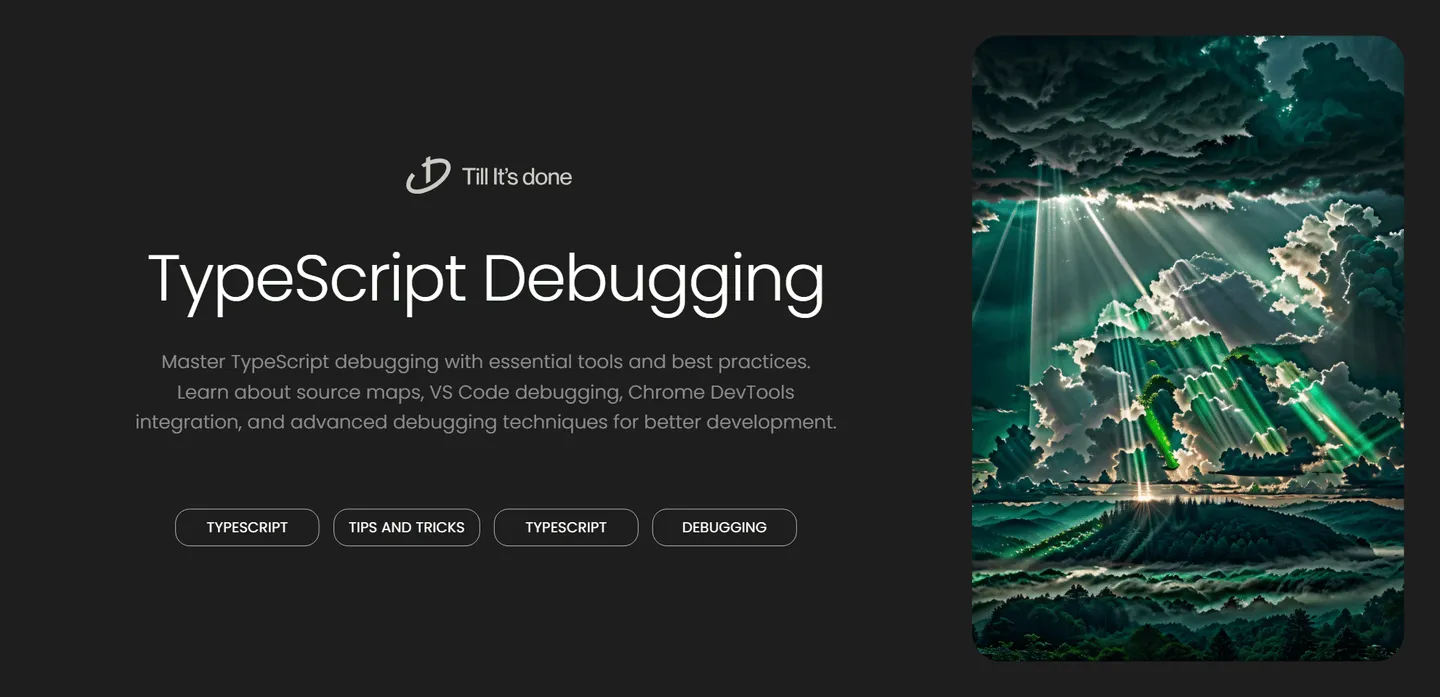

Debugging TypeScript: Best Practices and Tools
TypeScript has revolutionized how we write JavaScript applications, but with its added complexity comes new debugging challenges. Let’s dive into the most effective debugging practices and tools that will make your TypeScript development journey smoother.
Understanding TypeScript Source Maps
One of the first steps to effective debugging is understanding source maps. These magical files bridge the gap between your TypeScript code and the compiled JavaScript, allowing you to debug your original TypeScript code directly in the browser.

Essential Debugging Tools
VS Code’s Built-in Debugger
VS Code’s debugging capabilities are nothing short of impressive. Setting up launch configurations in your launch.json file is your first line of defense. Here’s what you should know:
- Configure different debugging environments (development, testing, production)
- Use breakpoints effectively
- Leverage watch expressions for monitoring variables
- Take advantage of the call stack and variable inspection
Chrome DevTools with TypeScript
The Chrome DevTools have evolved to become TypeScript-friendly. Enable source maps in your tsconfig.json, and you’ll be able to debug TypeScript files directly in the browser. This becomes invaluable when dealing with runtime issues that don’t manifest during development.

Best Practices for TypeScript Debugging
-
Start with Strict Mode Enable strict mode in your TypeScript configuration. It might seem overwhelming at first, but it catches many potential issues before they become runtime bugs.
-
Use Type Assertions Wisely While type assertions can be useful, they can also mask problems. Use them sparingly and document why they’re necessary when you do use them.
-
Leverage Custom Type Guards Custom type guards make your code more predictable and easier to debug by providing runtime type checking that TypeScript understands.
-
Debug Production Issues For production debugging:
- Implement proper error tracking
- Use source maps carefully in production
- Log strategically without compromising security
Advanced Debugging Techniques
Conditional Breakpoints
Learn to use conditional breakpoints effectively. They’re particularly useful when debugging loops or frequently called functions where you only want to break under specific conditions.
Memory Leaks
Use the Chrome DevTools Memory tab to track down memory leaks. TypeScript’s type system won’t protect you from these, so knowing how to identify and fix them is crucial.
Performance Profiling
The Performance tab in Chrome DevTools can help you identify bottlenecks in your TypeScript applications. Look for patterns in the flame chart to optimize your code.
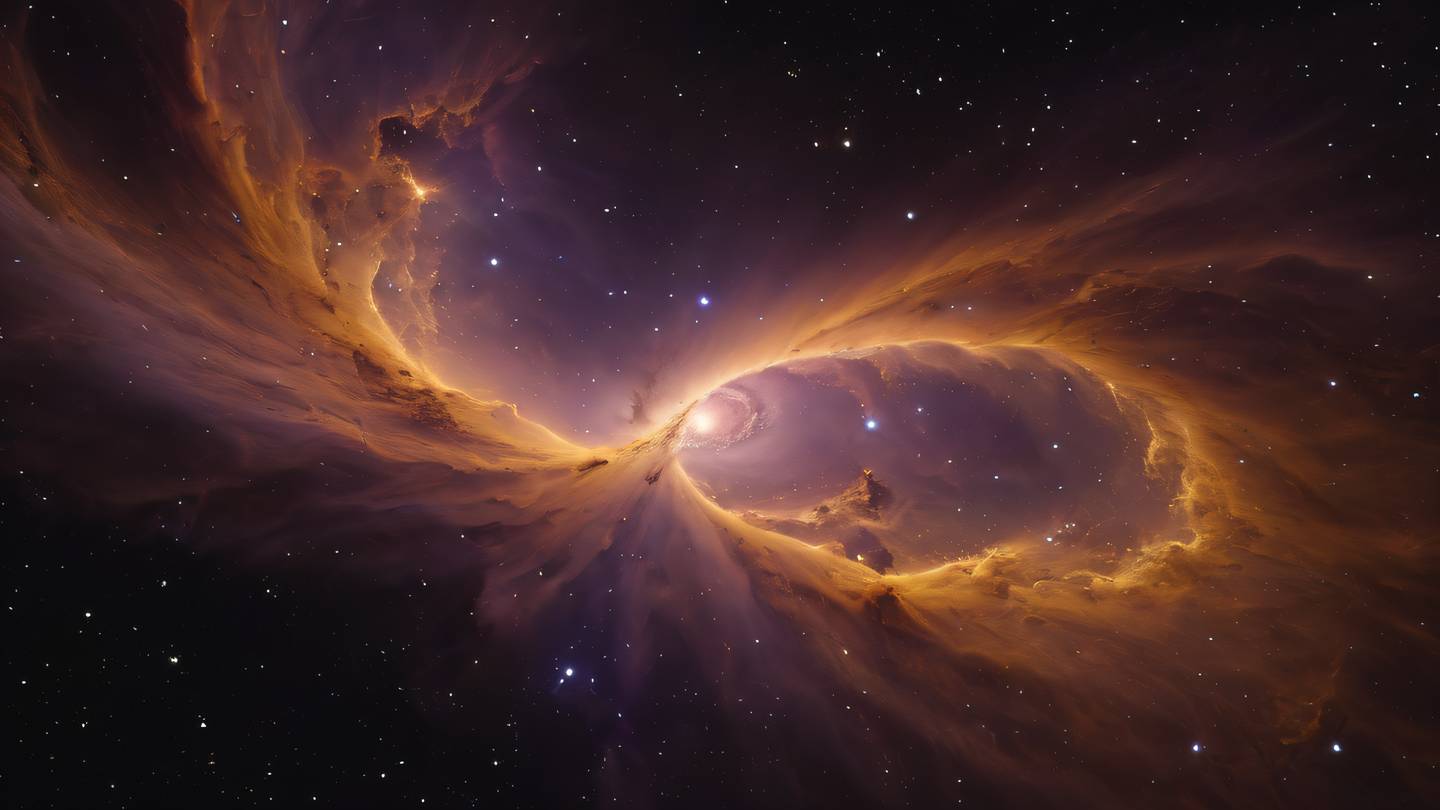
 Flutter คืออะไร ฟรีมั้ย การพัฒนาแอปพลิเคชันในยุคดิจิทัลนี้ Flutter ได้กลายเป็นหนึ่งในเครื่องมือที่ได้รับความนิยมอย่างมากในวงการ แล้ว Flutter คืออะไร แล้วใช้งานฟรีหรือไม่?
Flutter คืออะไร ฟรีมั้ย การพัฒนาแอปพลิเคชันในยุคดิจิทัลนี้ Flutter ได้กลายเป็นหนึ่งในเครื่องมือที่ได้รับความนิยมอย่างมากในวงการ แล้ว Flutter คืออะไร แล้วใช้งานฟรีหรือไม่?  Company Website vs Corporate Website สิ่งสำคัญของเว็บไซต์บริษัทคืออะไร เรื่องต้องรู้ก่อนจ้างทีม การเลือกระหว่าง Company Website กับ Corporate Website มีผลต่อภาพลักษณ์และวัตถุประสงค์ขององค์กร ซึ่งบทความนี้จะช่วยอธิบายความแตกต่างและแนวทางที่เหมาะสม
Company Website vs Corporate Website สิ่งสำคัญของเว็บไซต์บริษัทคืออะไร เรื่องต้องรู้ก่อนจ้างทีม การเลือกระหว่าง Company Website กับ Corporate Website มีผลต่อภาพลักษณ์และวัตถุประสงค์ขององค์กร ซึ่งบทความนี้จะช่วยอธิบายความแตกต่างและแนวทางที่เหมาะสม  อยากสร้าง Mobile App จะเลือกใช้โปรแกรมเขียน Mobile App การเลือกโปรแกรมเขียน Mobile App มีเครื่องมือกับภาษาอะไรให้เลือกใช้งานกันมากมาย ควรพิจารณาอย่างไรเพื่อให้มีประสิทธิภาพและตรงตามความต้องการของโปรเจกต์
อยากสร้าง Mobile App จะเลือกใช้โปรแกรมเขียน Mobile App การเลือกโปรแกรมเขียน Mobile App มีเครื่องมือกับภาษาอะไรให้เลือกใช้งานกันมากมาย ควรพิจารณาอย่างไรเพื่อให้มีประสิทธิภาพและตรงตามความต้องการของโปรเจกต์  Next.js คืออะไร? มาเริ่มเขียนเว็บด้วย Next.js กันดีกว่า Next.js เป็น Framework สำหรับสร้างเว็บไซต์ด้วย React ที่ช่วยให้สามารถสร้างเว็บไซต์ที่มีประสิทธิภาพและใช้งานได้จริง และรองรับ SEO ได้ดีขึ้นอีกด้วย
Next.js คืออะไร? มาเริ่มเขียนเว็บด้วย Next.js กันดีกว่า Next.js เป็น Framework สำหรับสร้างเว็บไซต์ด้วย React ที่ช่วยให้สามารถสร้างเว็บไซต์ที่มีประสิทธิภาพและใช้งานได้จริง และรองรับ SEO ได้ดีขึ้นอีกด้วย  รู้จักกับ บริษัท Software House คืออะไร ทำอะไรบ้าง Software House คือศูนย์บริการที่ครบวงจรในการพัฒนาเทคโนโลยี ช่วยสนับสนุนธุรกิจในยุค 4.0 และสร้างโอกาสใหม่ ๆ ในตลาดการแข่งขันที่มีการเปลี่ยนแปลงอย่างรวดเร็ว
รู้จักกับ บริษัท Software House คืออะไร ทำอะไรบ้าง Software House คือศูนย์บริการที่ครบวงจรในการพัฒนาเทคโนโลยี ช่วยสนับสนุนธุรกิจในยุค 4.0 และสร้างโอกาสใหม่ ๆ ในตลาดการแข่งขันที่มีการเปลี่ยนแปลงอย่างรวดเร็ว 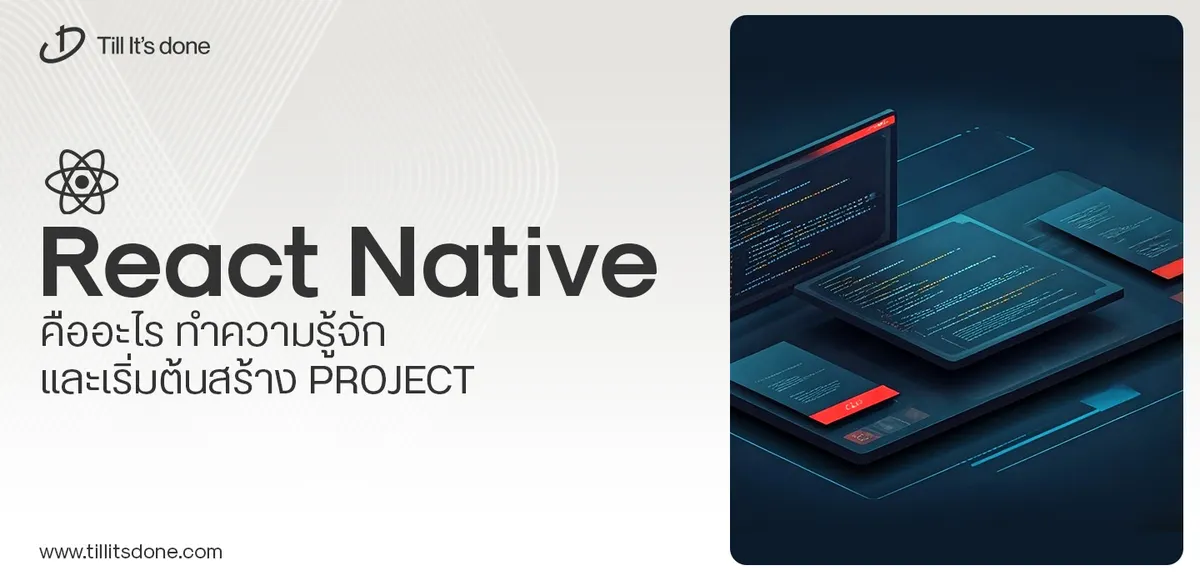 React Native คืออะไร ทำความรู้จัก และเริ่มต้นสร้าง Project React Native คือ Framework ที่ช่วยให้นักพัฒนาสร้างแอปมือถือ โดยมีประสิทธิภาพใกล้เคียงกับ Native App ซึ่งลดเวลาและค่าใช้จ่ายในการพัฒนา แต่ทำได้ยังไงกันนะ
React Native คืออะไร ทำความรู้จัก และเริ่มต้นสร้าง Project React Native คือ Framework ที่ช่วยให้นักพัฒนาสร้างแอปมือถือ โดยมีประสิทธิภาพใกล้เคียงกับ Native App ซึ่งลดเวลาและค่าใช้จ่ายในการพัฒนา แต่ทำได้ยังไงกันนะ Talk with CEO
We'll be right here with you every step of the way.
We'll be here, prepared to commence this promising collaboration.
Whether you're curious about features, warranties, or shopping policies, we provide comprehensive answers to assist you.


