- Services
- Case Studies
- Technologies
- NextJs development
- Flutter development
- NodeJs development
- ReactJs development
- About
- Contact
- Tools
- Blogs
- FAQ
Mastering Image Optimization in Next.js Guide
Learn about automatic resizing, modern format conversion, and smart loading strategies for better performance.
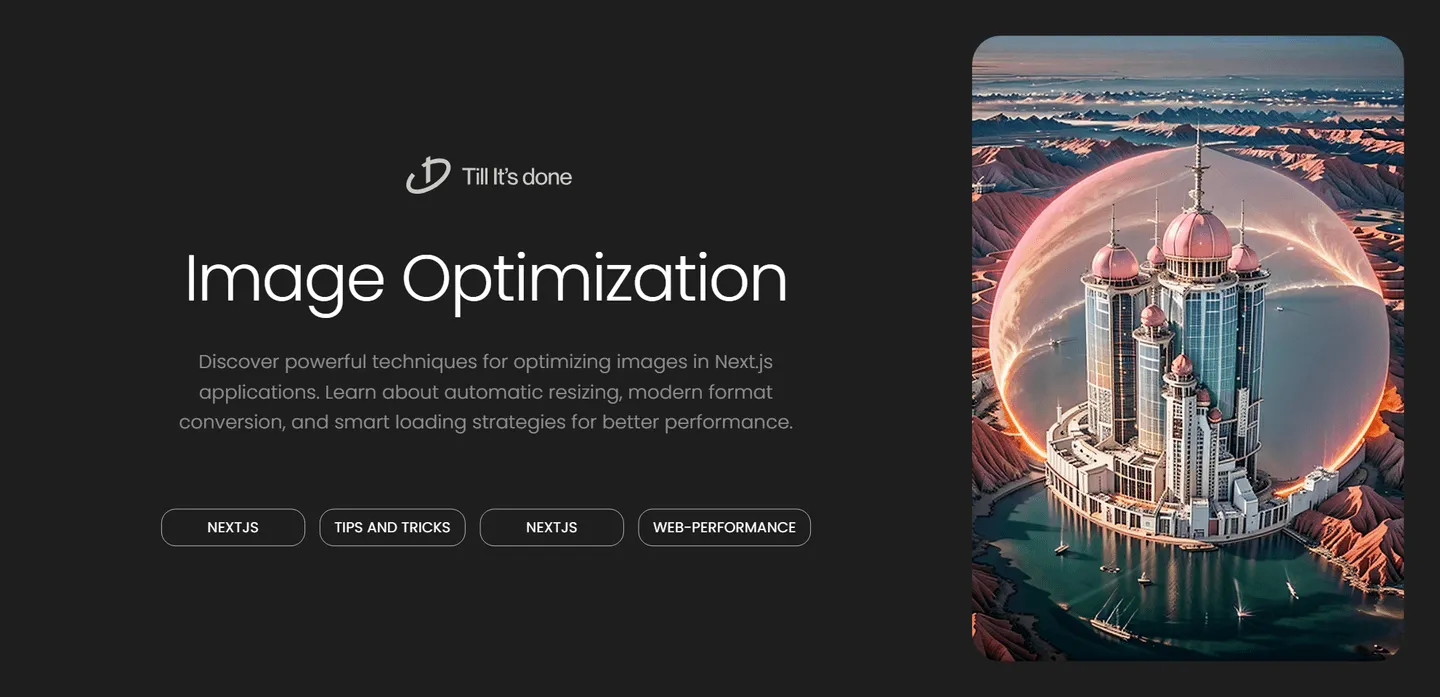

Mastering Image Optimization in Next.js
As web applications grow more sophisticated, image optimization becomes crucial for maintaining stellar performance. Next.js, the beloved React framework, comes packed with powerful image optimization features that can transform how we handle media assets. Let’s dive deep into mastering these capabilities.
Understanding Next.js Image Component
The foundation of image optimization in Next.js lies in its built-in Image component. It’s not just another wrapper around the HTML <img> tag – it’s a powerful tool that automatically handles lazy loading, prevents layout shifts, and optimizes images on-the-fly.

Key Optimization Features
Automatic Resizing
Gone are the days of manually creating different image sizes. Next.js automatically generates optimized versions of your images for different device sizes. This means your mobile users won’t download desktop-sized images, saving precious bandwidth and improving load times.
Modern Format Conversion
Next.js automatically converts your images to modern formats like WebP when supported by the browser. What’s even better? It handles this conversion without any extra configuration from your side.
Smart Loading Strategies
The Image component implements a smart loading strategy out of the box. Images are loaded just as they’re about to enter the viewport, ensuring your page loads quickly and your users don’t waste bandwidth on images they might never see.

Best Practices and Advanced Techniques
Blur-up Technique
One of the most visually appealing optimizations is the blur-up technique. By adding a blurDataURL prop, you can show a low-resolution placeholder while the main image loads. This creates a smooth loading experience that feels premium and intentional.
<Image src="/hero.jpg" alt="Hero image" width={1200} height={600} placeholder="blur" blurDataURL="data:image/jpeg;base64,/9j..."/>Dynamic Imports
For pages with many images, consider using dynamic imports to load images only when needed. This can significantly improve your initial page load time and overall application performance.
Remote Images
When working with external images, don’t forget to configure your domains in next.config.js. This security feature ensures that malicious images can’t be injected into your application.
module.exports = { images: { domains: ['trusted-domain.com'], }}Priority Loading
For crucial above-the-fold images, use the priority prop to start loading them immediately, ensuring your key visuals appear as quickly as possible.
Common Pitfalls to Avoid
- Don’t skip the
alttext – it’s crucial for accessibility and SEO - Always specify width and height to prevent layout shifts
- Avoid using the Image component for decorative elements that could be CSS backgrounds
- Remember to optimize your source images before using them in Next.js
By following these optimization techniques, you’ll ensure your Next.js application delivers images efficiently while providing an excellent user experience. Remember, performance is not just about speed – it’s about creating a smooth, professional experience that keeps users engaged with your content.

 สร้างเว็บไซต์ 1 เว็บ ต้องใช้งบเท่าไหร่? เจาะลึกทุกองค์ประกอบ website development cost อยากสร้างเว็บไซต์แต่ไม่มั่นใจในเรื่องของงบประมาณ อ่านสรุปเจาะลึกตั้งแต่ดีไซน์, ฟังก์ชัน และการดูแล พร้อมตัวอย่างงบจริงจาก Till it’s done ที่แผนชัด งบไม่บานปลายแน่นอน
สร้างเว็บไซต์ 1 เว็บ ต้องใช้งบเท่าไหร่? เจาะลึกทุกองค์ประกอบ website development cost อยากสร้างเว็บไซต์แต่ไม่มั่นใจในเรื่องของงบประมาณ อ่านสรุปเจาะลึกตั้งแต่ดีไซน์, ฟังก์ชัน และการดูแล พร้อมตัวอย่างงบจริงจาก Till it’s done ที่แผนชัด งบไม่บานปลายแน่นอน  Next.js สอน 14 ขั้นตอนเบื้องต้น: สร้างโปรเจกต์แรกใน 30 นาที เริ่มต้นกับ Next.js ใน 14 ขั้นตอนเพียงแค่ 30 นาที พร้อม SSR/SSG และ API Routes ด้วยตัวอย่างโค้ดง่าย ๆ อ่านต่อเพื่อสร้างโปรเจ็กต์แรกได้ทันทีที่นี่
Next.js สอน 14 ขั้นตอนเบื้องต้น: สร้างโปรเจกต์แรกใน 30 นาที เริ่มต้นกับ Next.js ใน 14 ขั้นตอนเพียงแค่ 30 นาที พร้อม SSR/SSG และ API Routes ด้วยตัวอย่างโค้ดง่าย ๆ อ่านต่อเพื่อสร้างโปรเจ็กต์แรกได้ทันทีที่นี่  วิธีสมัคร Apple Developer Account เพื่อนำแอปขึ้น App Store ทีละขั้นตอน อยากปล่อยแอปบน App Store ระดับโลก มาอ่านคู่มือสมัคร Apple Developer Account พร้อมเคล็ดลับ TestFlight และวิธีอัปโหลดที่ง่ายในบทความเดียวนี้ได้เลย
วิธีสมัคร Apple Developer Account เพื่อนำแอปขึ้น App Store ทีละขั้นตอน อยากปล่อยแอปบน App Store ระดับโลก มาอ่านคู่มือสมัคร Apple Developer Account พร้อมเคล็ดลับ TestFlight และวิธีอัปโหลดที่ง่ายในบทความเดียวนี้ได้เลย  TypeScript Interface คืออะไร? อธิบายพร้อมวิธีใช้และข้อแตกต่างจาก Type เรียนรู้วิธีใช้ TypeScript Interface เพื่อสร้างโครงสร้างข้อมูลที่ปลอดภัยและเข้าใจง่าย พร้อมเปรียบเทียบข้อดีข้อแตกต่างกับ Type ที่คุณต้องรู้ ถูกรวมเอาไว้ในบทความนี้แล้ว
TypeScript Interface คืออะไร? อธิบายพร้อมวิธีใช้และข้อแตกต่างจาก Type เรียนรู้วิธีใช้ TypeScript Interface เพื่อสร้างโครงสร้างข้อมูลที่ปลอดภัยและเข้าใจง่าย พร้อมเปรียบเทียบข้อดีข้อแตกต่างกับ Type ที่คุณต้องรู้ ถูกรวมเอาไว้ในบทความนี้แล้ว  Material-UI (MUI) คืออะไร อยากสร้าง UI สวยงามและเป็นมืออาชีพในเวลาอันรวดเร็วใช่ไหม มาทำความรู้จักกับ Material-UI (MUI) ที่ช่วยให้คุณพัฒนาแอปพลิเคชันบน React ได้ง่ายและดูดีในทุกอุปกรณ์
Material-UI (MUI) คืออะไร อยากสร้าง UI สวยงามและเป็นมืออาชีพในเวลาอันรวดเร็วใช่ไหม มาทำความรู้จักกับ Material-UI (MUI) ที่ช่วยให้คุณพัฒนาแอปพลิเคชันบน React ได้ง่ายและดูดีในทุกอุปกรณ์  เปรียบเทียบ 3 วิธีติดตั้ง install node js บน Ubuntu: NVM vs NodeSource vs Official Repo แบบไหนดีที่สุด? เรียนรู้วิธีติดตั้ง Node.js บน Ubuntu ด้วย NVM, NodeSource หรือ Official Repo เลือกวิธีที่เหมาะกับความต้องการของคุณ พร้อมเปรียบเทียบ เพื่อการพัฒนาที่มีประสิทธิภาพ!
เปรียบเทียบ 3 วิธีติดตั้ง install node js บน Ubuntu: NVM vs NodeSource vs Official Repo แบบไหนดีที่สุด? เรียนรู้วิธีติดตั้ง Node.js บน Ubuntu ด้วย NVM, NodeSource หรือ Official Repo เลือกวิธีที่เหมาะกับความต้องการของคุณ พร้อมเปรียบเทียบ เพื่อการพัฒนาที่มีประสิทธิภาพ! Talk with CEO
We'll be right here with you every step of the way.
We'll be here, prepared to commence this promising collaboration.
Whether you're curious about features, warranties, or shopping policies, we provide comprehensive answers to assist you.


