- Services
- Case Studies
- Technologies
- NextJs development
- Flutter development
- NodeJs development
- ReactJs development
- About
- Contact
- Tools
- Blogs
- FAQ
Building Responsive Layouts with Flutter Widgets
Master responsive design techniques for building apps that work seamlessly across all screen sizes.
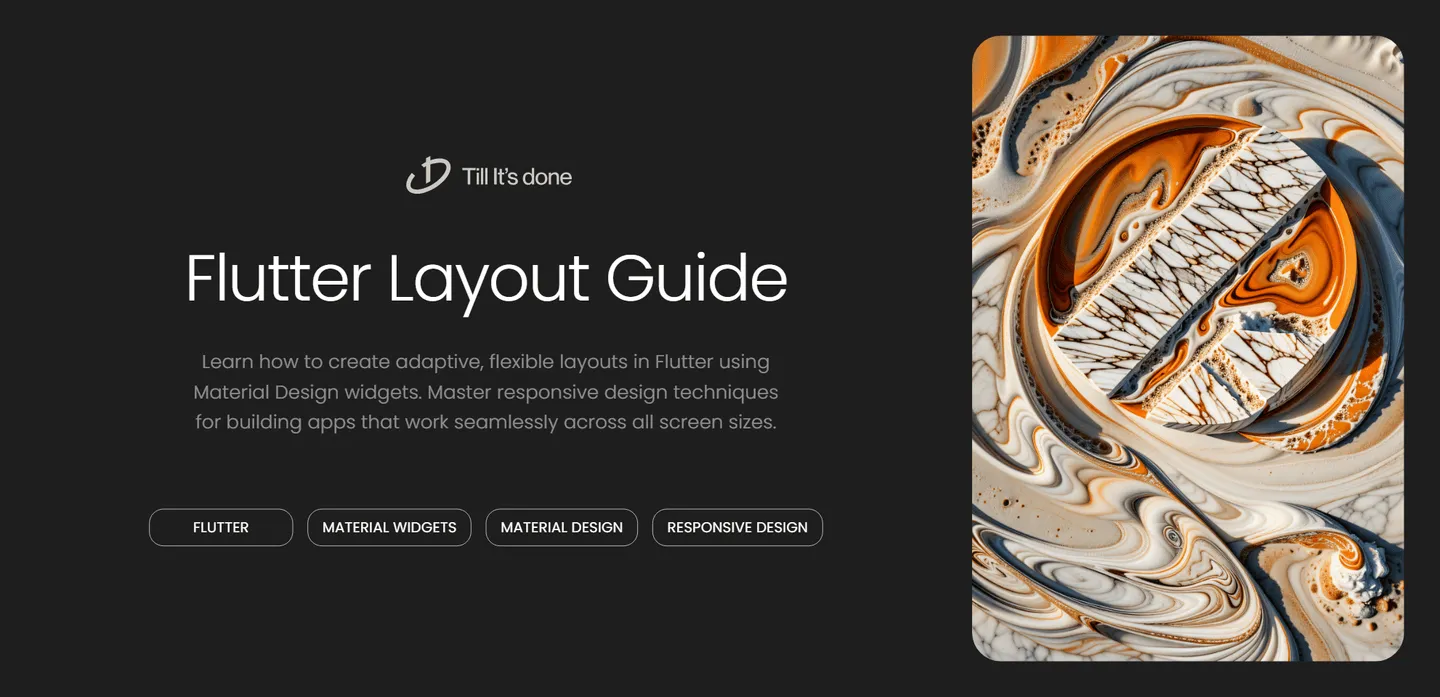
Building Responsive Layouts with Flutter’s Material Widgets

Creating responsive layouts that work seamlessly across different screen sizes is crucial for modern app development. Flutter’s Material Design widgets make this process intuitive and efficient. Let’s dive into how you can build flexible, responsive layouts that adapt beautifully to any device.
Understanding the Foundation
At the core of Flutter’s responsive design are widgets like MediaQuery, LayoutBuilder, and OrientationBuilder. These powerful tools help us create layouts that respond dynamically to different screen sizes and orientations.
Think of responsive design in Flutter like building with LEGO blocks - you start with a solid foundation and add pieces that can expand, contract, or rearrange themselves based on the available space.

Essential Material Widgets for Responsive Design
Scaffold and SafeArea
The Scaffold widget is your best friend when building Material Design apps. It provides a framework for implementing the basic Material Design visual layout structure. Combined with SafeArea, it ensures your content is visible and properly positioned, avoiding system UI elements like notches and status bars.
Flexible Container Widgets
Flutter’s container widgets are the building blocks of responsive layouts:
RowandColumnfor organizing elements horizontally and verticallyExpandedandFlexiblefor controlling how widgets use available spaceContainerfor adding padding, margins, and decorations

Advanced Layout Techniques
Using LayoutBuilder
The LayoutBuilder widget is particularly powerful for creating adaptive layouts. It provides the parent widget’s constraints, allowing you to make informed decisions about your layout:
LayoutBuilder( builder: (context, constraints) { if (constraints.maxWidth > 600) { return WideLayout(); } else { return NarrowLayout(); } },)Grid Systems
Material Design’s grid system helps create consistent layouts across different screen sizes. Flutter’s GridView widget makes implementation straightforward:
GridView.countfor a fixed number of columnsGridView.extentfor columns with a maximum widthGridView.builderfor custom grid layouts
Best Practices and Tips
- Always test your layouts on different screen sizes and orientations
- Use relative sizing (
MediaQuery.of(context).size) instead of fixed dimensions - Implement breakpoints for different layout configurations
- Consider using
AspectRatiofor maintaining proportional dimensions - Leverage
FractionallySizedBoxfor percentage-based sizing
Remember, responsive design isn’t just about making things fit - it’s about creating an optimal user experience across all devices. Take time to plan your layout strategy before implementation.
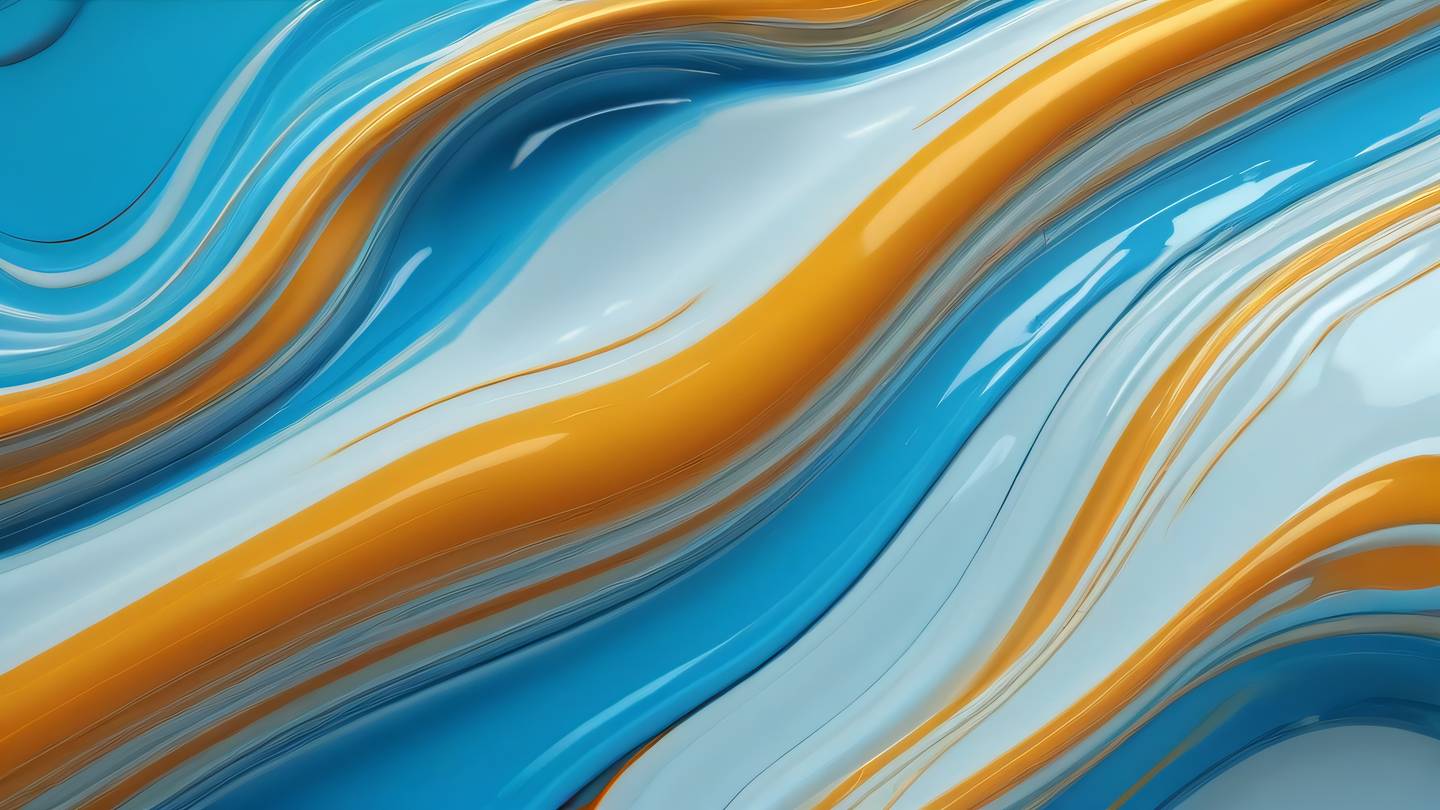
Building responsive layouts with Flutter’s Material widgets is a journey of discovery. Each project brings new challenges and opportunities to create more elegant solutions. Keep experimenting, testing, and refining your approaches to create truly adaptive and beautiful applications.
 Flutter คืออะไร ฟรีมั้ย การพัฒนาแอปพลิเคชันในยุคดิจิทัลนี้ Flutter ได้กลายเป็นหนึ่งในเครื่องมือที่ได้รับความนิยมอย่างมากในวงการ แล้ว Flutter คืออะไร แล้วใช้งานฟรีหรือไม่?
Flutter คืออะไร ฟรีมั้ย การพัฒนาแอปพลิเคชันในยุคดิจิทัลนี้ Flutter ได้กลายเป็นหนึ่งในเครื่องมือที่ได้รับความนิยมอย่างมากในวงการ แล้ว Flutter คืออะไร แล้วใช้งานฟรีหรือไม่?  Company Website vs Corporate Website สิ่งสำคัญของเว็บไซต์บริษัทคืออะไร เรื่องต้องรู้ก่อนจ้างทีม การเลือกระหว่าง Company Website กับ Corporate Website มีผลต่อภาพลักษณ์และวัตถุประสงค์ขององค์กร ซึ่งบทความนี้จะช่วยอธิบายความแตกต่างและแนวทางที่เหมาะสม
Company Website vs Corporate Website สิ่งสำคัญของเว็บไซต์บริษัทคืออะไร เรื่องต้องรู้ก่อนจ้างทีม การเลือกระหว่าง Company Website กับ Corporate Website มีผลต่อภาพลักษณ์และวัตถุประสงค์ขององค์กร ซึ่งบทความนี้จะช่วยอธิบายความแตกต่างและแนวทางที่เหมาะสม  อยากสร้าง Mobile App จะเลือกใช้โปรแกรมเขียน Mobile App การเลือกโปรแกรมเขียน Mobile App มีเครื่องมือกับภาษาอะไรให้เลือกใช้งานกันมากมาย ควรพิจารณาอย่างไรเพื่อให้มีประสิทธิภาพและตรงตามความต้องการของโปรเจกต์
อยากสร้าง Mobile App จะเลือกใช้โปรแกรมเขียน Mobile App การเลือกโปรแกรมเขียน Mobile App มีเครื่องมือกับภาษาอะไรให้เลือกใช้งานกันมากมาย ควรพิจารณาอย่างไรเพื่อให้มีประสิทธิภาพและตรงตามความต้องการของโปรเจกต์  Next.js คืออะไร? มาเริ่มเขียนเว็บด้วย Next.js กันดีกว่า Next.js เป็น Framework สำหรับสร้างเว็บไซต์ด้วย React ที่ช่วยให้สามารถสร้างเว็บไซต์ที่มีประสิทธิภาพและใช้งานได้จริง และรองรับ SEO ได้ดีขึ้นอีกด้วย
Next.js คืออะไร? มาเริ่มเขียนเว็บด้วย Next.js กันดีกว่า Next.js เป็น Framework สำหรับสร้างเว็บไซต์ด้วย React ที่ช่วยให้สามารถสร้างเว็บไซต์ที่มีประสิทธิภาพและใช้งานได้จริง และรองรับ SEO ได้ดีขึ้นอีกด้วย  รู้จักกับ บริษัท Software House คืออะไร ทำอะไรบ้าง Software House คือศูนย์บริการที่ครบวงจรในการพัฒนาเทคโนโลยี ช่วยสนับสนุนธุรกิจในยุค 4.0 และสร้างโอกาสใหม่ ๆ ในตลาดการแข่งขันที่มีการเปลี่ยนแปลงอย่างรวดเร็ว
รู้จักกับ บริษัท Software House คืออะไร ทำอะไรบ้าง Software House คือศูนย์บริการที่ครบวงจรในการพัฒนาเทคโนโลยี ช่วยสนับสนุนธุรกิจในยุค 4.0 และสร้างโอกาสใหม่ ๆ ในตลาดการแข่งขันที่มีการเปลี่ยนแปลงอย่างรวดเร็ว 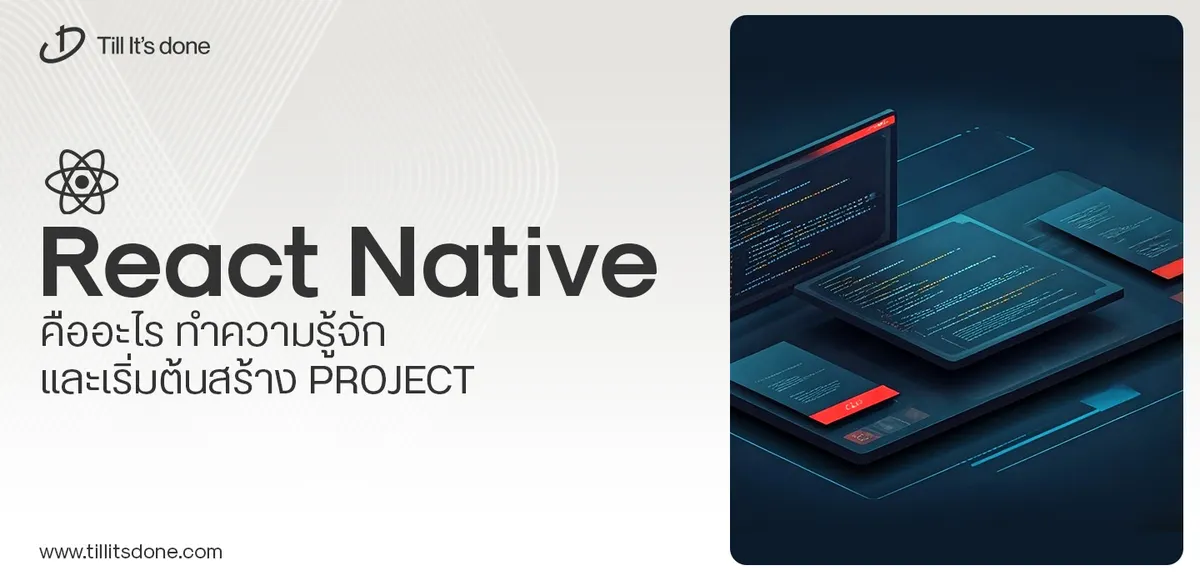 React Native คืออะไร ทำความรู้จัก และเริ่มต้นสร้าง Project React Native คือ Framework ที่ช่วยให้นักพัฒนาสร้างแอปมือถือ โดยมีประสิทธิภาพใกล้เคียงกับ Native App ซึ่งลดเวลาและค่าใช้จ่ายในการพัฒนา แต่ทำได้ยังไงกันนะ
React Native คืออะไร ทำความรู้จัก และเริ่มต้นสร้าง Project React Native คือ Framework ที่ช่วยให้นักพัฒนาสร้างแอปมือถือ โดยมีประสิทธิภาพใกล้เคียงกับ Native App ซึ่งลดเวลาและค่าใช้จ่ายในการพัฒนา แต่ทำได้ยังไงกันนะ Talk with CEO
We'll be right here with you every step of the way.
We'll be here, prepared to commence this promising collaboration.
Whether you're curious about features, warranties, or shopping policies, we provide comprehensive answers to assist you.


