- Services
- Case Studies
- Technologies
- NextJs development
- Flutter development
- NodeJs development
- ReactJs development
- About
- Contact
- Tools
- Blogs
- FAQ
Material Design Widgets for Flutter UI Guide
Master the essential components and best practices for professional app development.
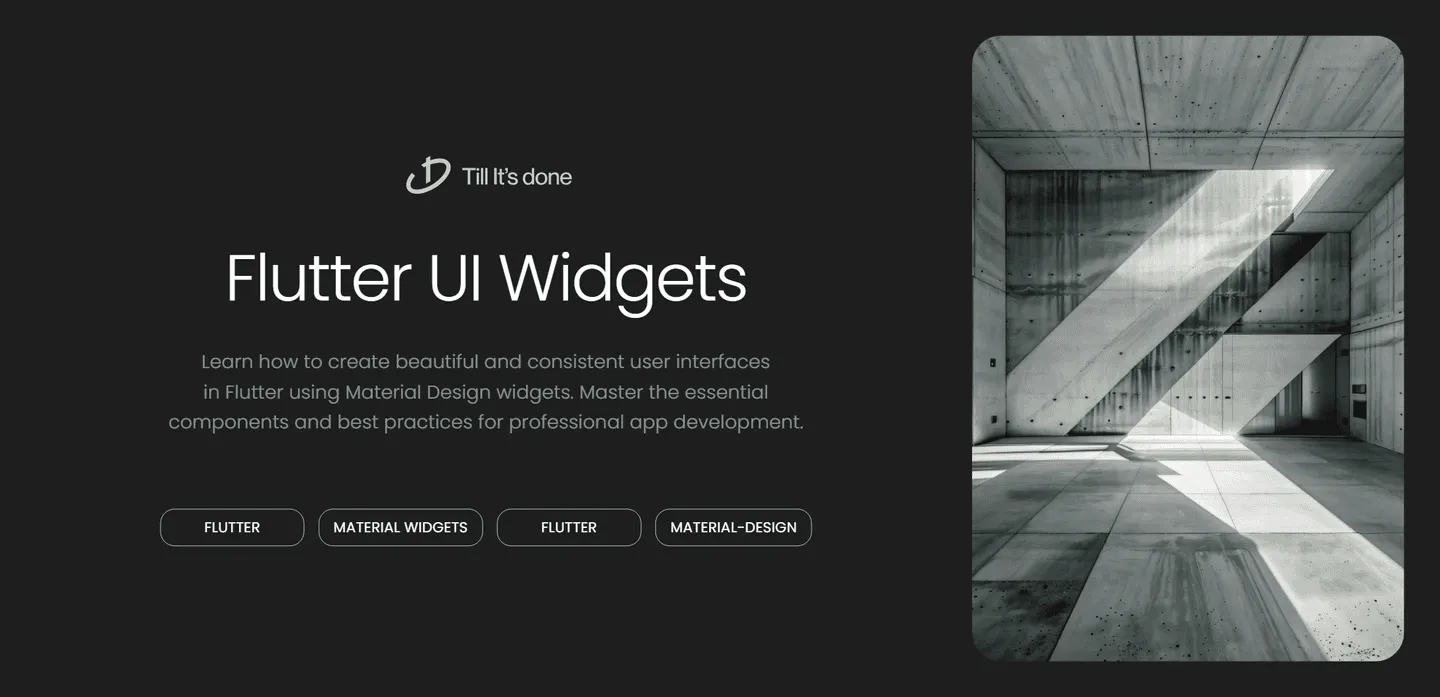

Creating polished, professional-looking mobile applications requires a consistent design language. Flutter makes this incredibly easy with its rich collection of Material Design widgets. Today, let’s dive into how you can leverage these powerful components to build beautiful, coherent user interfaces that your users will love.
Understanding Material Design Basics
Material Design is Google’s design system that combines classic principles of good design with innovation and technology. When building Flutter apps, you get access to a comprehensive suite of pre-built widgets that follow these design principles out of the box.
Think of Material Design widgets as your building blocks - each piece is designed to work harmoniously with others, creating a smooth and intuitive user experience.

Essential Material Widgets You Should Know
Let’s explore some fundamental Material widgets that you’ll use frequently in your Flutter applications:
App Structure Widgets
The MaterialApp widget is your starting point. It sets up the basic navigation structure and theme for your app. The Scaffold widget provides the basic visual layout structure, including the app bar, body, floating action button, and drawer.
Input and Form Elements
Material Design offers beautifully crafted input widgets like TextField, Checkbox, Radio, and Switch. These components come with built-in animations, error states, and touch feedback, making them both functional and delightful to use.

Navigation and Structure
Implement smooth navigation using widgets like BottomNavigationBar, TabBar, and Drawer. These components help users move through your app intuitively while maintaining visual consistency.
Information Display
Use cards, lists, and grids to present information clearly:
Cardwidget for contained content blocksListViewfor scrollable listsGridViewfor grid layoutsExpansionPanelfor collapsible content
Feedback and Progress
Keep users informed with progress indicators and feedback mechanisms:
SnackBarfor temporary messagesAlertDialogfor important notificationsLinearProgressIndicatorandCircularProgressIndicatorfor loading states
Best Practices for Implementation
- Maintain consistent spacing using Material Design’s 8dp grid system
- Implement proper hierarchy with typography using
ThemeandTextTheme - Use elevation and shadows thoughtfully to create depth
- Keep color usage consistent with your brand while following Material Design principles
- Ensure proper contrast ratios for accessibility
Making It Your Own
While Material Design provides excellent defaults, don’t feel constrained by them. Customize colors, shapes, and animations to match your brand identity while maintaining the core principles of good design.
Remember, consistency is key - whatever customizations you make, apply them systematically across your entire application.

Material Design widgets in Flutter provide a solid foundation for building beautiful, consistent user interfaces. By understanding and properly implementing these components, you can create apps that not only look professional but also provide an excellent user experience. Start with the basics, customize thoughtfully, and always keep your users in mind.
 สร้างเว็บไซต์ 1 เว็บ ต้องใช้งบเท่าไหร่? เจาะลึกทุกองค์ประกอบ website development cost อยากสร้างเว็บไซต์แต่ไม่มั่นใจในเรื่องของงบประมาณ อ่านสรุปเจาะลึกตั้งแต่ดีไซน์, ฟังก์ชัน และการดูแล พร้อมตัวอย่างงบจริงจาก Till it’s done ที่แผนชัด งบไม่บานปลายแน่นอน
สร้างเว็บไซต์ 1 เว็บ ต้องใช้งบเท่าไหร่? เจาะลึกทุกองค์ประกอบ website development cost อยากสร้างเว็บไซต์แต่ไม่มั่นใจในเรื่องของงบประมาณ อ่านสรุปเจาะลึกตั้งแต่ดีไซน์, ฟังก์ชัน และการดูแล พร้อมตัวอย่างงบจริงจาก Till it’s done ที่แผนชัด งบไม่บานปลายแน่นอน  Next.js สอน 14 ขั้นตอนเบื้องต้น: สร้างโปรเจกต์แรกใน 30 นาที เริ่มต้นกับ Next.js ใน 14 ขั้นตอนเพียงแค่ 30 นาที พร้อม SSR/SSG และ API Routes ด้วยตัวอย่างโค้ดง่าย ๆ อ่านต่อเพื่อสร้างโปรเจ็กต์แรกได้ทันทีที่นี่
Next.js สอน 14 ขั้นตอนเบื้องต้น: สร้างโปรเจกต์แรกใน 30 นาที เริ่มต้นกับ Next.js ใน 14 ขั้นตอนเพียงแค่ 30 นาที พร้อม SSR/SSG และ API Routes ด้วยตัวอย่างโค้ดง่าย ๆ อ่านต่อเพื่อสร้างโปรเจ็กต์แรกได้ทันทีที่นี่  วิธีสมัคร Apple Developer Account เพื่อนำแอปขึ้น App Store ทีละขั้นตอน อยากปล่อยแอปบน App Store ระดับโลก มาอ่านคู่มือสมัคร Apple Developer Account พร้อมเคล็ดลับ TestFlight และวิธีอัปโหลดที่ง่ายในบทความเดียวนี้ได้เลย
วิธีสมัคร Apple Developer Account เพื่อนำแอปขึ้น App Store ทีละขั้นตอน อยากปล่อยแอปบน App Store ระดับโลก มาอ่านคู่มือสมัคร Apple Developer Account พร้อมเคล็ดลับ TestFlight และวิธีอัปโหลดที่ง่ายในบทความเดียวนี้ได้เลย  TypeScript Interface คืออะไร? อธิบายพร้อมวิธีใช้และข้อแตกต่างจาก Type เรียนรู้วิธีใช้ TypeScript Interface เพื่อสร้างโครงสร้างข้อมูลที่ปลอดภัยและเข้าใจง่าย พร้อมเปรียบเทียบข้อดีข้อแตกต่างกับ Type ที่คุณต้องรู้ ถูกรวมเอาไว้ในบทความนี้แล้ว
TypeScript Interface คืออะไร? อธิบายพร้อมวิธีใช้และข้อแตกต่างจาก Type เรียนรู้วิธีใช้ TypeScript Interface เพื่อสร้างโครงสร้างข้อมูลที่ปลอดภัยและเข้าใจง่าย พร้อมเปรียบเทียบข้อดีข้อแตกต่างกับ Type ที่คุณต้องรู้ ถูกรวมเอาไว้ในบทความนี้แล้ว  Material-UI (MUI) คืออะไร อยากสร้าง UI สวยงามและเป็นมืออาชีพในเวลาอันรวดเร็วใช่ไหม มาทำความรู้จักกับ Material-UI (MUI) ที่ช่วยให้คุณพัฒนาแอปพลิเคชันบน React ได้ง่ายและดูดีในทุกอุปกรณ์
Material-UI (MUI) คืออะไร อยากสร้าง UI สวยงามและเป็นมืออาชีพในเวลาอันรวดเร็วใช่ไหม มาทำความรู้จักกับ Material-UI (MUI) ที่ช่วยให้คุณพัฒนาแอปพลิเคชันบน React ได้ง่ายและดูดีในทุกอุปกรณ์  เปรียบเทียบ 3 วิธีติดตั้ง install node js บน Ubuntu: NVM vs NodeSource vs Official Repo แบบไหนดีที่สุด? เรียนรู้วิธีติดตั้ง Node.js บน Ubuntu ด้วย NVM, NodeSource หรือ Official Repo เลือกวิธีที่เหมาะกับความต้องการของคุณ พร้อมเปรียบเทียบ เพื่อการพัฒนาที่มีประสิทธิภาพ!
เปรียบเทียบ 3 วิธีติดตั้ง install node js บน Ubuntu: NVM vs NodeSource vs Official Repo แบบไหนดีที่สุด? เรียนรู้วิธีติดตั้ง Node.js บน Ubuntu ด้วย NVM, NodeSource หรือ Official Repo เลือกวิธีที่เหมาะกับความต้องการของคุณ พร้อมเปรียบเทียบ เพื่อการพัฒนาที่มีประสิทธิภาพ! Talk with CEO
We'll be right here with you every step of the way.
We'll be here, prepared to commence this promising collaboration.
Whether you're curious about features, warranties, or shopping policies, we provide comprehensive answers to assist you.


