- Services
- Case Studies
- Technologies
- NextJs development
- Flutter development
- NodeJs development
- ReactJs development
- About
- Contact
- Tools
- Blogs
- FAQ
Using Dio for File Uploads in Flutter Apps
Discover best practices for single and multiple file uploads with progress tracking and error handling.
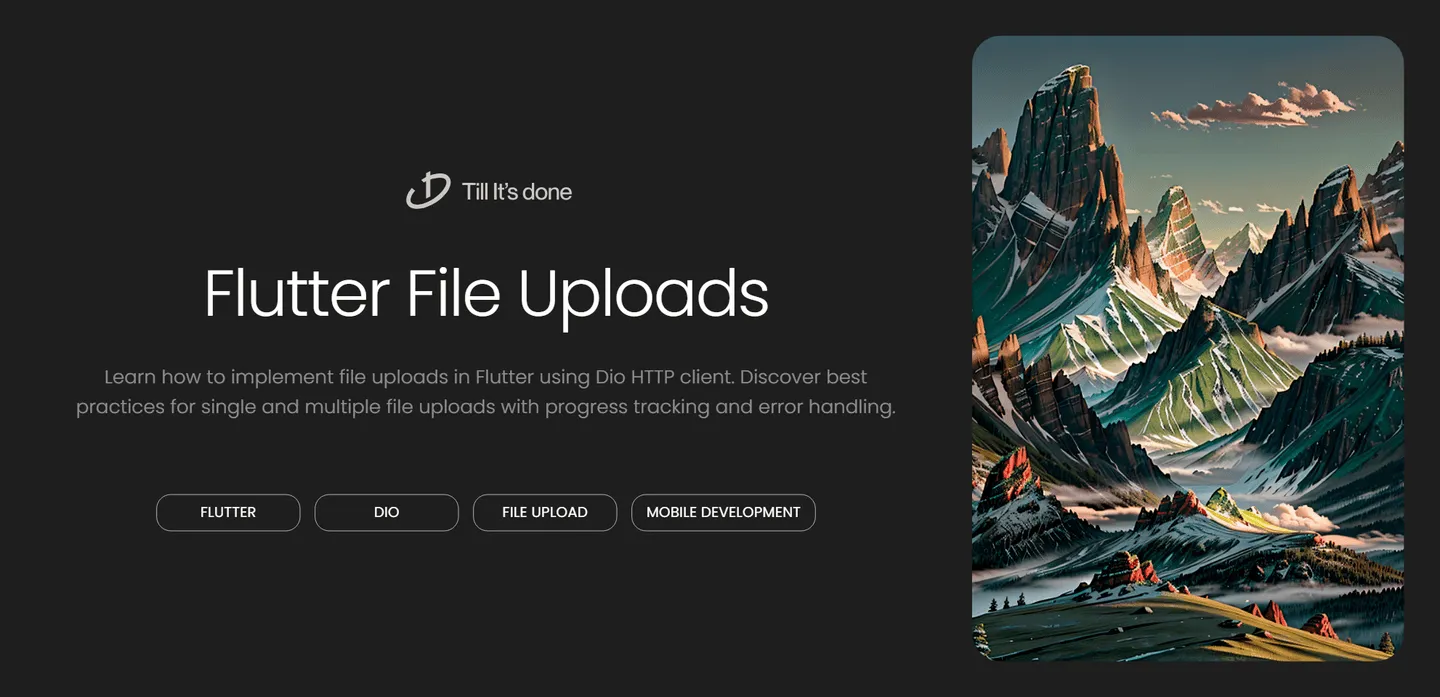

Using Dio for Uploading Files in Flutter
Have you ever found yourself scratching your head over file uploads in Flutter? Don’t worry – I’ve been there too! Today, we’ll explore how to handle file uploads in Flutter using the powerful Dio package. Whether you’re building a social media app, a document management system, or just need to send files to your backend, this guide has got you covered.

Setting Up Dio
First things first, let’s add Dio to our project. Open your pubspec.yaml file and add the following dependency:
dependencies: dio: ^5.4.0Run flutter pub get, and we’re ready to roll!
Basic File Upload
Let’s start with a simple example of uploading a single file. Here’s how you can implement it:
Future<void> uploadFile(File file) async { final dio = Dio(); final formData = FormData.fromMap({ 'file': await MultipartFile.fromFile( file.path, filename: 'upload.jpg', ), });
try { final response = await dio.post( 'https://your-api-endpoint.com/upload', data: formData, ); print('Upload successful: ${response.data}'); } catch (e) { print('Error uploading file: $e'); }}
Advanced Features
Progress Tracking
One of the coolest features of Dio is its built-in upload progress tracking. Here’s how to implement it:
Future<void> uploadFileWithProgress(File file) async { final dio = Dio(); final formData = FormData.fromMap({ 'file': await MultipartFile.fromFile( file.path, filename: 'upload.jpg', ), });
try { await dio.post( 'https://your-api-endpoint.com/upload', data: formData, onSendProgress: (sent, total) { final progress = (sent / total * 100).toStringAsFixed(2); print('Upload Progress: $progress%'); }, ); } catch (e) { print('Error uploading file: $e'); }}Multiple File Upload
Need to upload multiple files? No problem! Here’s how:
Future<void> uploadMultipleFiles(List<File> files) async { final dio = Dio(); final formData = FormData();
for (var i = 0; i < files.length; i++) { formData.files.add( MapEntry( 'files[]', await MultipartFile.fromFile( files[i].path, filename: 'file_$i.jpg', ), ), ); }
try { await dio.post( 'https://your-api-endpoint.com/upload-multiple', data: formData, ); } catch (e) { print('Error uploading files: $e'); }}Best Practices and Tips
- Always handle errors appropriately and show meaningful messages to users
- Consider implementing retry logic for failed uploads
- Compress large files before uploading to improve performance
- Don’t forget to show loading indicators during uploads
- Validate file types and sizes before uploading
Conclusion
Dio makes file uploading in Flutter a breeze! With its robust feature set and straightforward API, you can implement file uploads with just a few lines of code. Remember to handle edge cases and provide a great user experience with progress indicators and error handling.
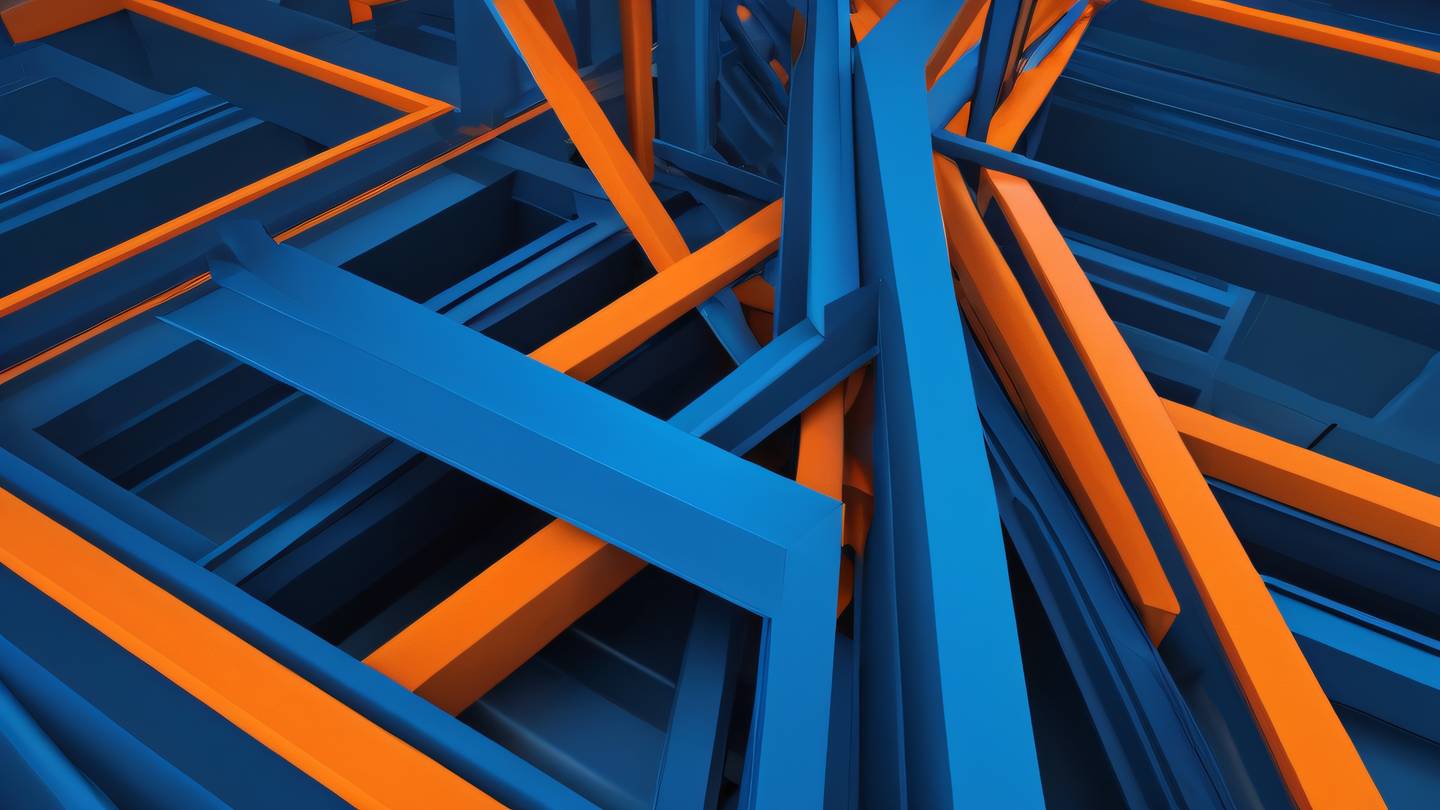
 สร้างเว็บไซต์ 1 เว็บ ต้องใช้งบเท่าไหร่? เจาะลึกทุกองค์ประกอบ website development cost อยากสร้างเว็บไซต์แต่ไม่มั่นใจในเรื่องของงบประมาณ อ่านสรุปเจาะลึกตั้งแต่ดีไซน์, ฟังก์ชัน และการดูแล พร้อมตัวอย่างงบจริงจาก Till it’s done ที่แผนชัด งบไม่บานปลายแน่นอน
สร้างเว็บไซต์ 1 เว็บ ต้องใช้งบเท่าไหร่? เจาะลึกทุกองค์ประกอบ website development cost อยากสร้างเว็บไซต์แต่ไม่มั่นใจในเรื่องของงบประมาณ อ่านสรุปเจาะลึกตั้งแต่ดีไซน์, ฟังก์ชัน และการดูแล พร้อมตัวอย่างงบจริงจาก Till it’s done ที่แผนชัด งบไม่บานปลายแน่นอน  Next.js สอน 14 ขั้นตอนเบื้องต้น: สร้างโปรเจกต์แรกใน 30 นาที เริ่มต้นกับ Next.js ใน 14 ขั้นตอนเพียงแค่ 30 นาที พร้อม SSR/SSG และ API Routes ด้วยตัวอย่างโค้ดง่าย ๆ อ่านต่อเพื่อสร้างโปรเจ็กต์แรกได้ทันทีที่นี่
Next.js สอน 14 ขั้นตอนเบื้องต้น: สร้างโปรเจกต์แรกใน 30 นาที เริ่มต้นกับ Next.js ใน 14 ขั้นตอนเพียงแค่ 30 นาที พร้อม SSR/SSG และ API Routes ด้วยตัวอย่างโค้ดง่าย ๆ อ่านต่อเพื่อสร้างโปรเจ็กต์แรกได้ทันทีที่นี่  วิธีสมัคร Apple Developer Account เพื่อนำแอปขึ้น App Store ทีละขั้นตอน อยากปล่อยแอปบน App Store ระดับโลก มาอ่านคู่มือสมัคร Apple Developer Account พร้อมเคล็ดลับ TestFlight และวิธีอัปโหลดที่ง่ายในบทความเดียวนี้ได้เลย
วิธีสมัคร Apple Developer Account เพื่อนำแอปขึ้น App Store ทีละขั้นตอน อยากปล่อยแอปบน App Store ระดับโลก มาอ่านคู่มือสมัคร Apple Developer Account พร้อมเคล็ดลับ TestFlight และวิธีอัปโหลดที่ง่ายในบทความเดียวนี้ได้เลย  TypeScript Interface คืออะไร? อธิบายพร้อมวิธีใช้และข้อแตกต่างจาก Type เรียนรู้วิธีใช้ TypeScript Interface เพื่อสร้างโครงสร้างข้อมูลที่ปลอดภัยและเข้าใจง่าย พร้อมเปรียบเทียบข้อดีข้อแตกต่างกับ Type ที่คุณต้องรู้ ถูกรวมเอาไว้ในบทความนี้แล้ว
TypeScript Interface คืออะไร? อธิบายพร้อมวิธีใช้และข้อแตกต่างจาก Type เรียนรู้วิธีใช้ TypeScript Interface เพื่อสร้างโครงสร้างข้อมูลที่ปลอดภัยและเข้าใจง่าย พร้อมเปรียบเทียบข้อดีข้อแตกต่างกับ Type ที่คุณต้องรู้ ถูกรวมเอาไว้ในบทความนี้แล้ว  Material-UI (MUI) คืออะไร อยากสร้าง UI สวยงามและเป็นมืออาชีพในเวลาอันรวดเร็วใช่ไหม มาทำความรู้จักกับ Material-UI (MUI) ที่ช่วยให้คุณพัฒนาแอปพลิเคชันบน React ได้ง่ายและดูดีในทุกอุปกรณ์
Material-UI (MUI) คืออะไร อยากสร้าง UI สวยงามและเป็นมืออาชีพในเวลาอันรวดเร็วใช่ไหม มาทำความรู้จักกับ Material-UI (MUI) ที่ช่วยให้คุณพัฒนาแอปพลิเคชันบน React ได้ง่ายและดูดีในทุกอุปกรณ์  เปรียบเทียบ 3 วิธีติดตั้ง install node js บน Ubuntu: NVM vs NodeSource vs Official Repo แบบไหนดีที่สุด? เรียนรู้วิธีติดตั้ง Node.js บน Ubuntu ด้วย NVM, NodeSource หรือ Official Repo เลือกวิธีที่เหมาะกับความต้องการของคุณ พร้อมเปรียบเทียบ เพื่อการพัฒนาที่มีประสิทธิภาพ!
เปรียบเทียบ 3 วิธีติดตั้ง install node js บน Ubuntu: NVM vs NodeSource vs Official Repo แบบไหนดีที่สุด? เรียนรู้วิธีติดตั้ง Node.js บน Ubuntu ด้วย NVM, NodeSource หรือ Official Repo เลือกวิธีที่เหมาะกับความต้องการของคุณ พร้อมเปรียบเทียบ เพื่อการพัฒนาที่มีประสิทธิภาพ! Talk with CEO
We'll be right here with you every step of the way.
We'll be here, prepared to commence this promising collaboration.
Whether you're curious about features, warranties, or shopping policies, we provide comprehensive answers to assist you.


