- Services
- Case Studies
- Technologies
- NextJs development
- Flutter development
- NodeJs development
- ReactJs development
- About
- Contact
- Tools
- Blogs
- FAQ
Implementing Dark Mode in Flutter with Minimal Effort
Discover best practices, implementation steps, and tips for creating a seamless theme switching experience.
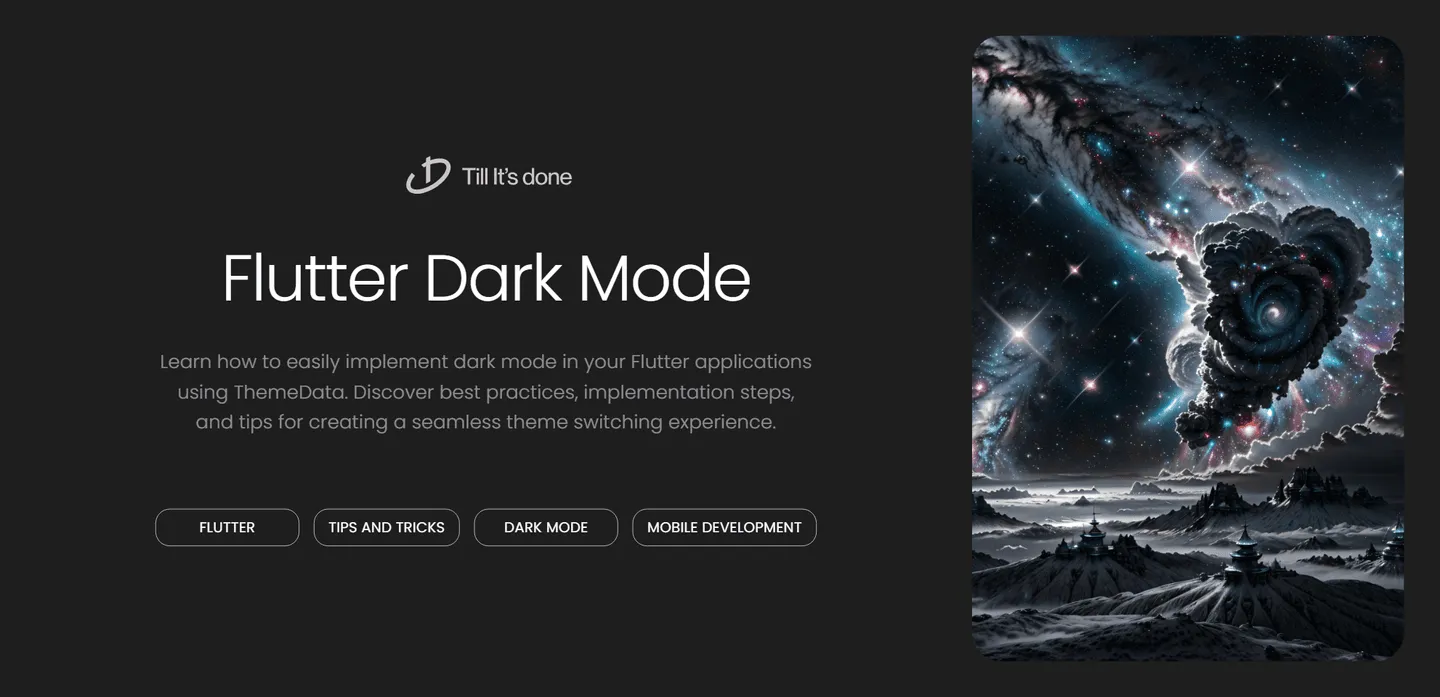
Implementing Dark Mode in Flutter with Minimal Effort

Dark mode has become an essential feature in modern apps, not just for aesthetics but also for user comfort and battery efficiency. In this guide, I’ll show you how to implement a seamless dark mode in your Flutter app with minimal effort.
Understanding ThemeData in Flutter
Before diving into implementation, let’s understand how Flutter handles themes. Flutter’s ThemeData is a powerful tool that manages the overall visual appearance of your app. It controls everything from colors to text styles, making it perfect for implementing dark mode.

Quick Implementation Steps
The implementation is surprisingly straightforward. Here’s how you can add dark mode support to your Flutter app:
- First, define your theme data for both light and dark modes in your MaterialApp:
MaterialApp( theme: ThemeData.light(), darkTheme: ThemeData.dark(), themeMode: ThemeMode.system, // Follows system theme by default)- Create custom theme data for more control:
ThemeData lightTheme = ThemeData( brightness: Brightness.light, primaryColor: Colors.blue, // Add more customization);
ThemeData darkTheme = ThemeData( brightness: Brightness.dark, primaryColor: Colors.blue.shade700, // Add more customization);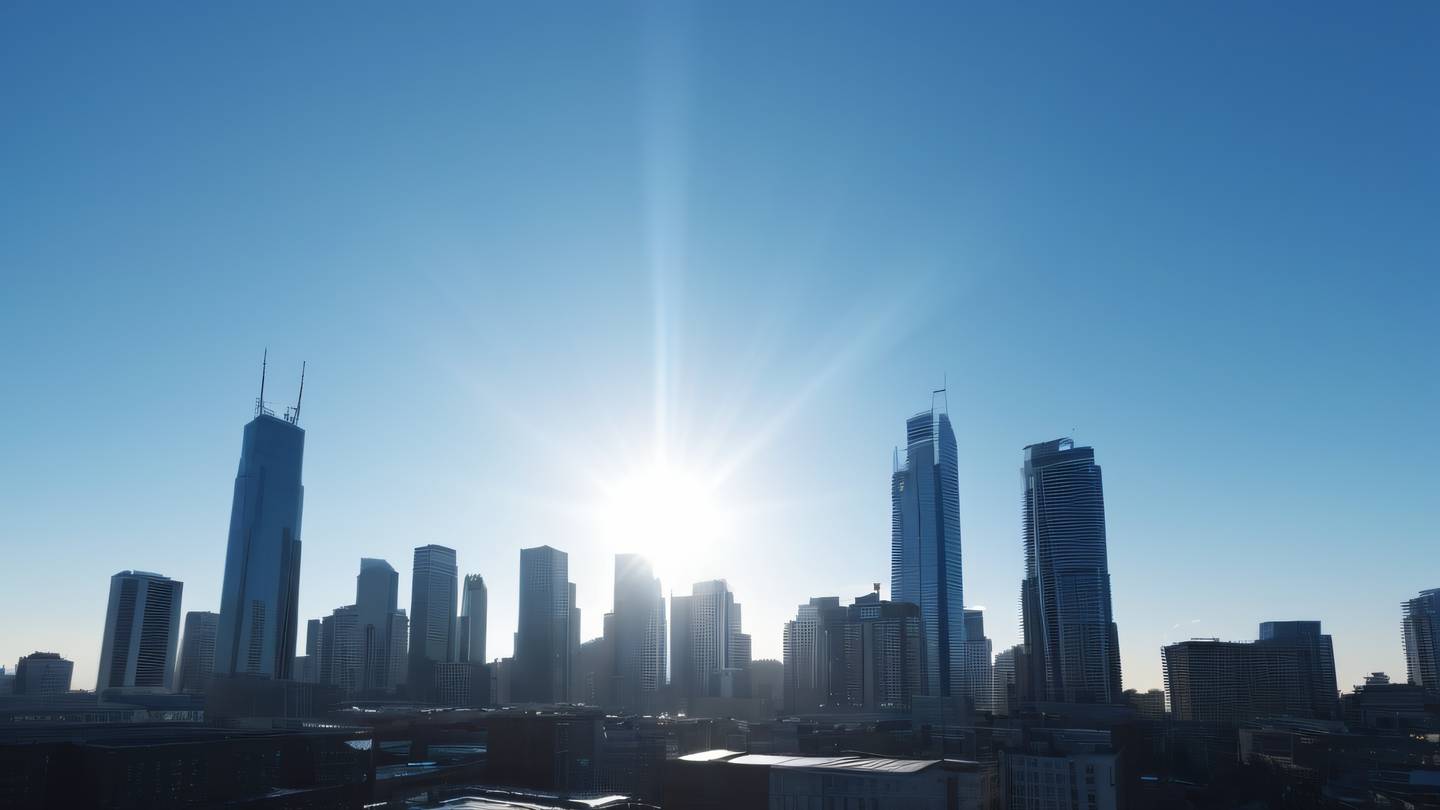
Best Practices for Dark Mode Implementation
- Use Theme.of(context): Instead of hardcoding colors, always reference colors from your theme:
Color backgroundColor = Theme.of(context).backgroundColor;-
Test Both Themes: Always test your UI in both light and dark modes to ensure proper contrast and readability.
-
Consider Custom Colors: Define custom color schemes that work well in both modes:
MaterialApp( theme: ThemeData( colorScheme: ColorScheme.fromSeed(seedColor: Colors.blue), ), darkTheme: ThemeData( colorScheme: ColorScheme.fromSeed( seedColor: Colors.blue, brightness: Brightness.dark, ), ),)Adding a Theme Toggle
To allow users to manually switch themes, implement a simple toggle:
bool isDarkMode = false;
IconButton( icon: Icon(isDarkMode ? Icons.light_mode : Icons.dark_mode), onPressed: () { setState(() { isDarkMode = !isDarkMode; }); },)Remember to persist the user’s theme preference using shared_preferences or another storage solution.

 Flutter คืออะไร ฟรีมั้ย การพัฒนาแอปพลิเคชันในยุคดิจิทัลนี้ Flutter ได้กลายเป็นหนึ่งในเครื่องมือที่ได้รับความนิยมอย่างมากในวงการ แล้ว Flutter คืออะไร แล้วใช้งานฟรีหรือไม่?
Flutter คืออะไร ฟรีมั้ย การพัฒนาแอปพลิเคชันในยุคดิจิทัลนี้ Flutter ได้กลายเป็นหนึ่งในเครื่องมือที่ได้รับความนิยมอย่างมากในวงการ แล้ว Flutter คืออะไร แล้วใช้งานฟรีหรือไม่?  Company Website vs Corporate Website สิ่งสำคัญของเว็บไซต์บริษัทคืออะไร เรื่องต้องรู้ก่อนจ้างทีม การเลือกระหว่าง Company Website กับ Corporate Website มีผลต่อภาพลักษณ์และวัตถุประสงค์ขององค์กร ซึ่งบทความนี้จะช่วยอธิบายความแตกต่างและแนวทางที่เหมาะสม
Company Website vs Corporate Website สิ่งสำคัญของเว็บไซต์บริษัทคืออะไร เรื่องต้องรู้ก่อนจ้างทีม การเลือกระหว่าง Company Website กับ Corporate Website มีผลต่อภาพลักษณ์และวัตถุประสงค์ขององค์กร ซึ่งบทความนี้จะช่วยอธิบายความแตกต่างและแนวทางที่เหมาะสม  อยากสร้าง Mobile App จะเลือกใช้โปรแกรมเขียน Mobile App การเลือกโปรแกรมเขียน Mobile App มีเครื่องมือกับภาษาอะไรให้เลือกใช้งานกันมากมาย ควรพิจารณาอย่างไรเพื่อให้มีประสิทธิภาพและตรงตามความต้องการของโปรเจกต์
อยากสร้าง Mobile App จะเลือกใช้โปรแกรมเขียน Mobile App การเลือกโปรแกรมเขียน Mobile App มีเครื่องมือกับภาษาอะไรให้เลือกใช้งานกันมากมาย ควรพิจารณาอย่างไรเพื่อให้มีประสิทธิภาพและตรงตามความต้องการของโปรเจกต์  Next.js คืออะไร? มาเริ่มเขียนเว็บด้วย Next.js กันดีกว่า Next.js เป็น Framework สำหรับสร้างเว็บไซต์ด้วย React ที่ช่วยให้สามารถสร้างเว็บไซต์ที่มีประสิทธิภาพและใช้งานได้จริง และรองรับ SEO ได้ดีขึ้นอีกด้วย
Next.js คืออะไร? มาเริ่มเขียนเว็บด้วย Next.js กันดีกว่า Next.js เป็น Framework สำหรับสร้างเว็บไซต์ด้วย React ที่ช่วยให้สามารถสร้างเว็บไซต์ที่มีประสิทธิภาพและใช้งานได้จริง และรองรับ SEO ได้ดีขึ้นอีกด้วย  รู้จักกับ บริษัท Software House คืออะไร ทำอะไรบ้าง Software House คือศูนย์บริการที่ครบวงจรในการพัฒนาเทคโนโลยี ช่วยสนับสนุนธุรกิจในยุค 4.0 และสร้างโอกาสใหม่ ๆ ในตลาดการแข่งขันที่มีการเปลี่ยนแปลงอย่างรวดเร็ว
รู้จักกับ บริษัท Software House คืออะไร ทำอะไรบ้าง Software House คือศูนย์บริการที่ครบวงจรในการพัฒนาเทคโนโลยี ช่วยสนับสนุนธุรกิจในยุค 4.0 และสร้างโอกาสใหม่ ๆ ในตลาดการแข่งขันที่มีการเปลี่ยนแปลงอย่างรวดเร็ว 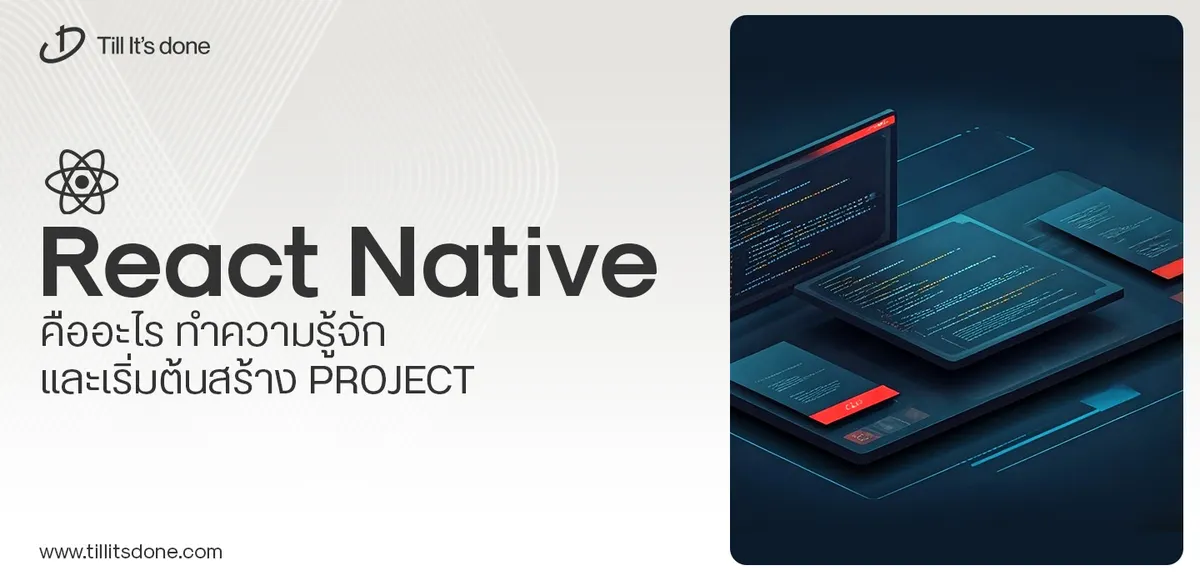 React Native คืออะไร ทำความรู้จัก และเริ่มต้นสร้าง Project React Native คือ Framework ที่ช่วยให้นักพัฒนาสร้างแอปมือถือ โดยมีประสิทธิภาพใกล้เคียงกับ Native App ซึ่งลดเวลาและค่าใช้จ่ายในการพัฒนา แต่ทำได้ยังไงกันนะ
React Native คืออะไร ทำความรู้จัก และเริ่มต้นสร้าง Project React Native คือ Framework ที่ช่วยให้นักพัฒนาสร้างแอปมือถือ โดยมีประสิทธิภาพใกล้เคียงกับ Native App ซึ่งลดเวลาและค่าใช้จ่ายในการพัฒนา แต่ทำได้ยังไงกันนะ Talk with CEO
We'll be right here with you every step of the way.
We'll be here, prepared to commence this promising collaboration.
Whether you're curious about features, warranties, or shopping policies, we provide comprehensive answers to assist you.


