- Services
- Case Studies
- Technologies
- NextJs development
- Flutter development
- NodeJs development
- ReactJs development
- About
- Contact
- Tools
- Blogs
- FAQ
Building a Cupertino Styled App with Flutter
This guide covers essential widgets, best practices, and tips for building authentic iOS experiences with Flutter.
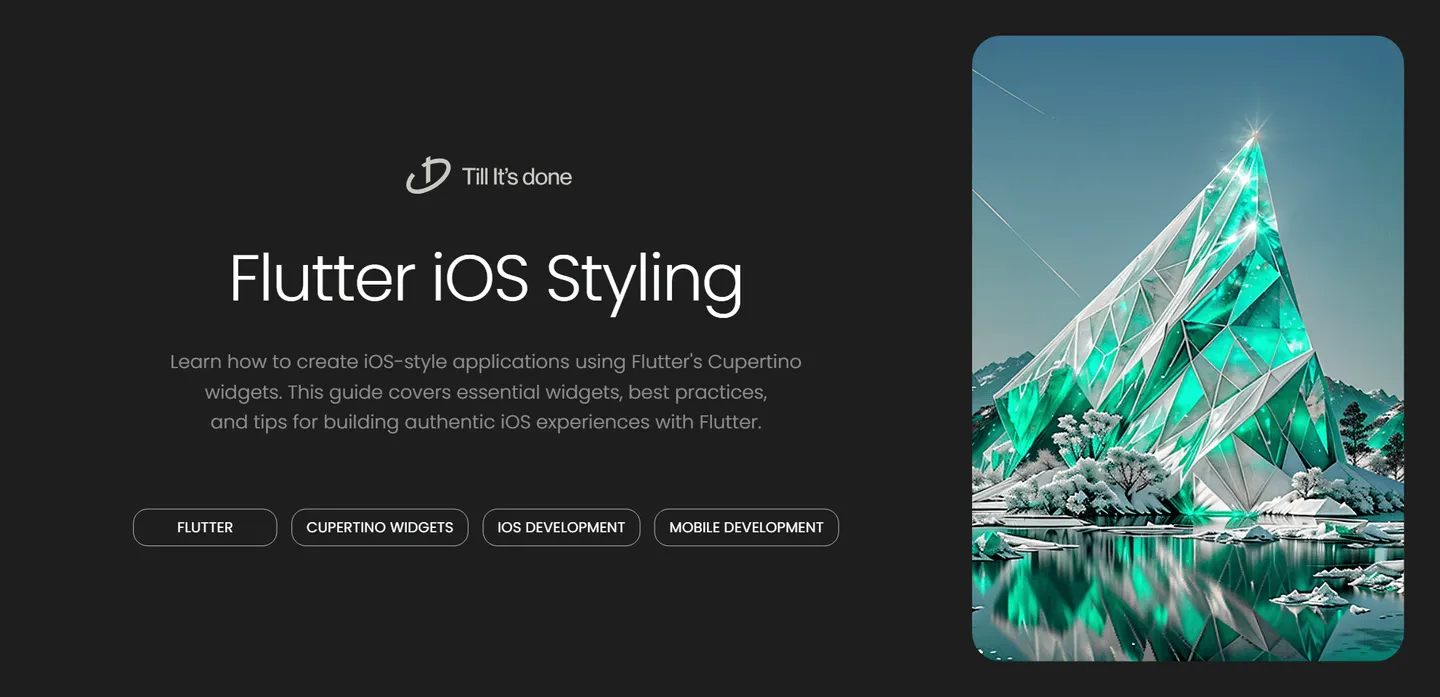
Building a Cupertino Styled App with Flutter

Ever wondered how to give your Flutter app that sleek, iOS-inspired look? Let’s dive into the world of Cupertino widgets and discover how to create a stunning iOS-style application using Flutter. As a developer who’s spent countless hours perfecting the art of iOS-style interfaces, I’m excited to share my insights with you.
Understanding Cupertino Widgets
The Cupertino library in Flutter is like having a treasure chest of iOS design elements at your fingertips. It’s Flutter’s way of saying, “Yes, you can have that authentic iOS feel!” These widgets follow Apple’s Human Interface Guidelines, making your app feel right at home on iOS devices.
Getting Started with Cupertino
First things first, let’s set up our app with the Cupertino theme. Instead of using the traditional MaterialApp, we’ll use CupertinoApp as our root widget:
void main() { runApp( const CupertinoApp( home: MyHomePage(), theme: CupertinoThemeData( primaryColor: CupertinoColors.systemBlue, ), ), );}
Essential Cupertino Widgets You’ll Love
CupertinoNavigationBar
Think of this as your app’s sophisticated header. It’s clean, minimal, and instantly recognizable as iOS-style:
CupertinoNavigationBar( middle: Text('My Awesome App'), trailing: CupertinoButton( padding: EdgeInsets.zero, child: Icon(CupertinoIcons.add), onPressed: () {}, ),)CupertinoListSection
Want to create those beautiful iOS-style settings pages? CupertinoListSection is your friend:
CupertinoListSection( children: [ CupertinoListTile( title: Text('Profile'), leading: Icon(CupertinoIcons.person), trailing: CupertinoListTileChevron(), ), CupertinoListTile( title: Text('Settings'), leading: Icon(CupertinoIcons.settings), trailing: CupertinoListTileChevron(), ), ],)
Adding iOS-Style Interactions
CupertinoPicker
For those beautiful wheel-style selectors that iOS is famous for:
CupertinoPicker( itemExtent: 32.0, onSelectedItemChanged: (int index) {}, children: List<Widget>.generate(10, (int index) { return Center(child: Text('Item $index')); }),)CupertinoContextMenu
Long-press actions never looked better:
CupertinoContextMenu( actions: [ CupertinoContextMenuAction( child: Text('Share'), onPressed: () {}, ), CupertinoContextMenuAction( child: Text('Delete'), isDestructiveAction: true, onPressed: () {}, ), ], child: Container( height: 100, width: 100, color: CupertinoColors.systemGrey5, ),)Best Practices and Tips
- Stick to the Cupertino design language consistently throughout your app
- Use CupertinoIcons instead of Material Icons for authenticity
- Implement proper navigation gestures using CupertinoPageRoute
- Pay attention to iOS-specific behaviors like pull-to-refresh
- Use CupertinoActivityIndicator for loading states
Remember, the key to a great Cupertino-styled app is attention to detail. Those subtle animations, the precise spacing, and the familiar interaction patterns all contribute to making your app feel truly native to iOS.

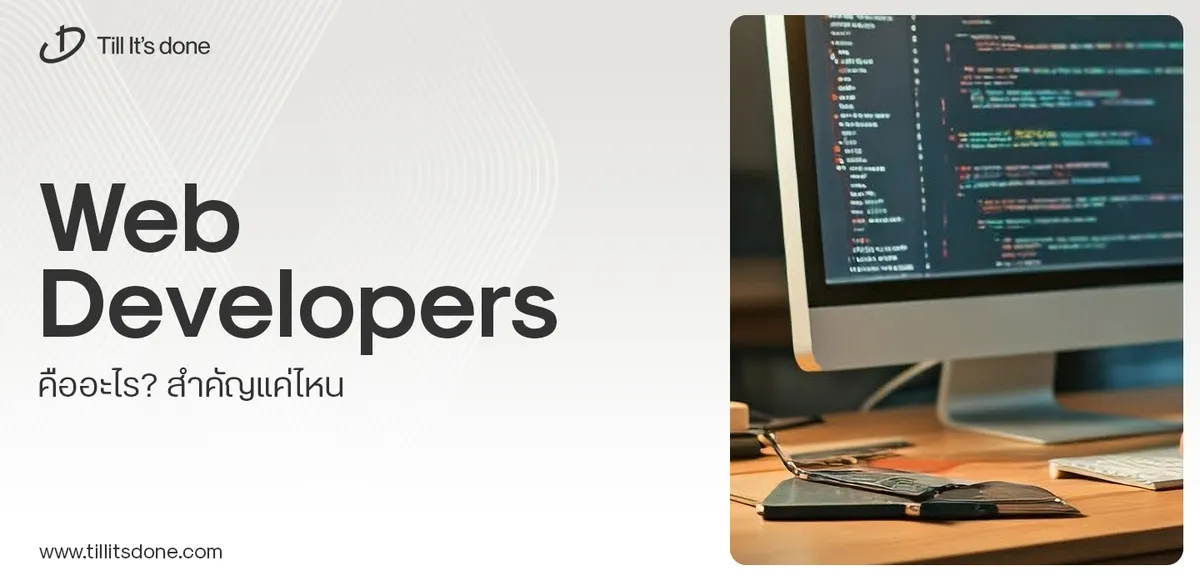 Web Developers คืออะไร? สำคัญแค่ไหน Web Developer คืออาชีพที่มีทักษะด้านโปรแกรมมิ่ง และมีการเรียนรู้ในเทคโนโลยีใหม่ ๆ เพื่อพัฒนางานอย่างต่อเนื่อง และมีความสำคัญกับธุรกิจในยุคดิจิตัลแบบนี้เป็นอย่างมาก
Web Developers คืออะไร? สำคัญแค่ไหน Web Developer คืออาชีพที่มีทักษะด้านโปรแกรมมิ่ง และมีการเรียนรู้ในเทคโนโลยีใหม่ ๆ เพื่อพัฒนางานอย่างต่อเนื่อง และมีความสำคัญกับธุรกิจในยุคดิจิตัลแบบนี้เป็นอย่างมาก 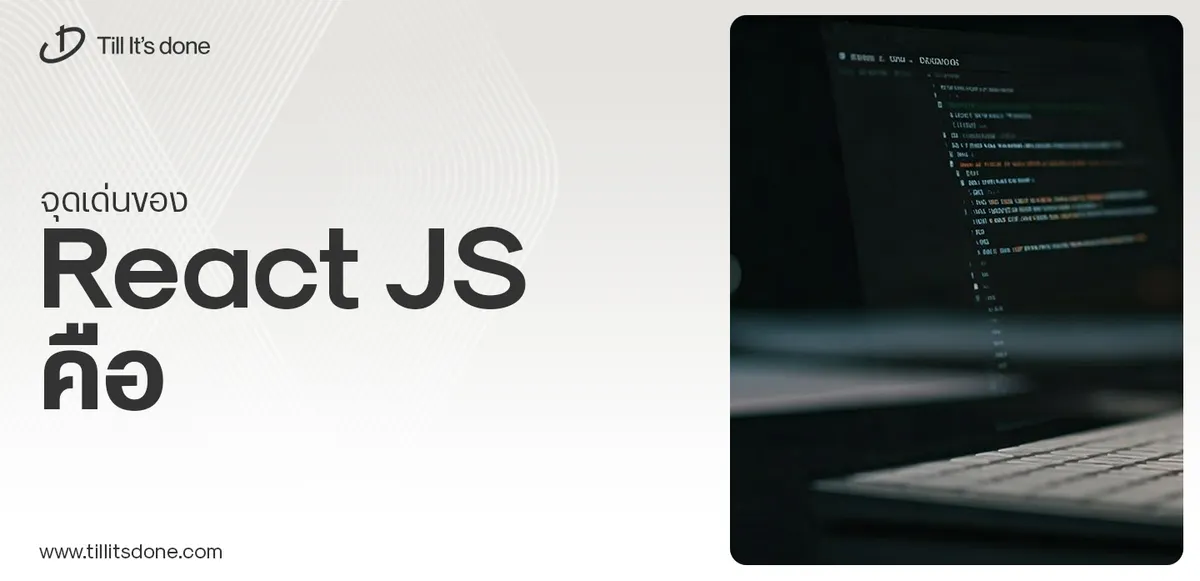 จุดเด่นของ React JS คือ ดียังไงกับการทำ Mobile App React JS เป็นไลบรารีที่สนับสนุนการพัฒนาแอปพลิเคชันแบบ Single Page พร้อมรองรับการสร้างแอปบนมือถือด้วย React Native แต่ทำอย่างไร มาดูกันครับ
จุดเด่นของ React JS คือ ดียังไงกับการทำ Mobile App React JS เป็นไลบรารีที่สนับสนุนการพัฒนาแอปพลิเคชันแบบ Single Page พร้อมรองรับการสร้างแอปบนมือถือด้วย React Native แต่ทำอย่างไร มาดูกันครับ  Flutter คืออะไร ฟรีมั้ย การพัฒนาแอปพลิเคชันในยุคดิจิทัลนี้ Flutter ได้กลายเป็นหนึ่งในเครื่องมือที่ได้รับความนิยมอย่างมากในวงการ แล้ว Flutter คืออะไร แล้วใช้งานฟรีหรือไม่?
Flutter คืออะไร ฟรีมั้ย การพัฒนาแอปพลิเคชันในยุคดิจิทัลนี้ Flutter ได้กลายเป็นหนึ่งในเครื่องมือที่ได้รับความนิยมอย่างมากในวงการ แล้ว Flutter คืออะไร แล้วใช้งานฟรีหรือไม่?  อยากสร้าง Mobile App จะเลือกใช้โปรแกรมเขียน Mobile App การเลือกโปรแกรมเขียน Mobile App มีเครื่องมือกับภาษาอะไรให้เลือกใช้งานกันมากมาย ควรพิจารณาอย่างไรเพื่อให้มีประสิทธิภาพและตรงตามความต้องการของโปรเจกต์
อยากสร้าง Mobile App จะเลือกใช้โปรแกรมเขียน Mobile App การเลือกโปรแกรมเขียน Mobile App มีเครื่องมือกับภาษาอะไรให้เลือกใช้งานกันมากมาย ควรพิจารณาอย่างไรเพื่อให้มีประสิทธิภาพและตรงตามความต้องการของโปรเจกต์  Next.js คืออะไร? มาเริ่มเขียนเว็บด้วย Next.js กันดีกว่า Next.js เป็น Framework สำหรับสร้างเว็บไซต์ด้วย React ที่ช่วยให้สามารถสร้างเว็บไซต์ที่มีประสิทธิภาพและใช้งานได้จริง และรองรับ SEO ได้ดีขึ้นอีกด้วย
Next.js คืออะไร? มาเริ่มเขียนเว็บด้วย Next.js กันดีกว่า Next.js เป็น Framework สำหรับสร้างเว็บไซต์ด้วย React ที่ช่วยให้สามารถสร้างเว็บไซต์ที่มีประสิทธิภาพและใช้งานได้จริง และรองรับ SEO ได้ดีขึ้นอีกด้วย  รู้จักกับ บริษัท Software House คืออะไร ทำอะไรบ้าง Software House คือศูนย์บริการที่ครบวงจรในการพัฒนาเทคโนโลยี ช่วยสนับสนุนธุรกิจในยุค 4.0 และสร้างโอกาสใหม่ ๆ ในตลาดการแข่งขันที่มีการเปลี่ยนแปลงอย่างรวดเร็ว
รู้จักกับ บริษัท Software House คืออะไร ทำอะไรบ้าง Software House คือศูนย์บริการที่ครบวงจรในการพัฒนาเทคโนโลยี ช่วยสนับสนุนธุรกิจในยุค 4.0 และสร้างโอกาสใหม่ ๆ ในตลาดการแข่งขันที่มีการเปลี่ยนแปลงอย่างรวดเร็ว Talk with CEO
We'll be right here with you every step of the way.
We'll be here, prepared to commence this promising collaboration.
Whether you're curious about features, warranties, or shopping policies, we provide comprehensive answers to assist you.


