- Services
- Case Studies
- Technologies
- NextJs development
- Flutter development
- NodeJs development
- ReactJs development
- About
- Contact
- Tools
- Blogs
- FAQ
Creating Custom Animations in Flutter Tutorial
Learn to create smooth, interactive animations from basics to advanced techniques, including custom curves and gesture-controlled animations.
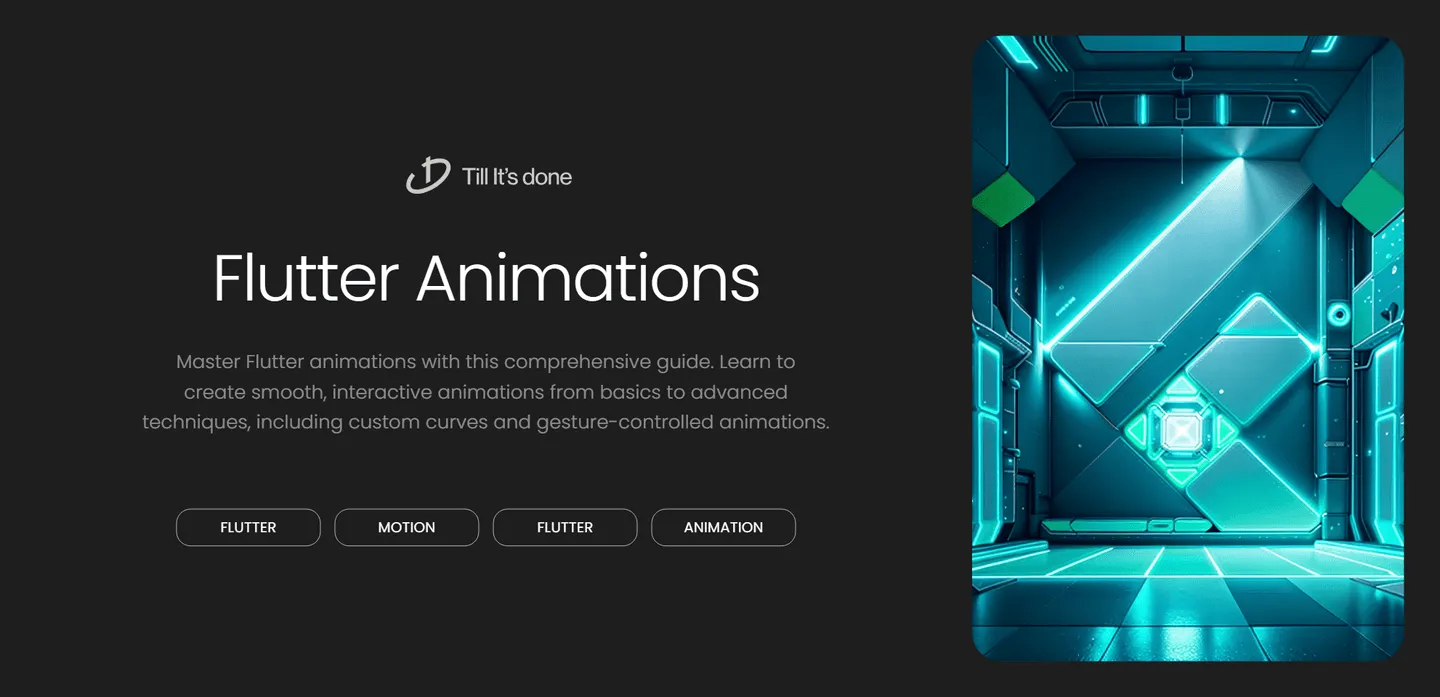
Creating Custom Animations in Flutter: Step-by-Step Tutorial
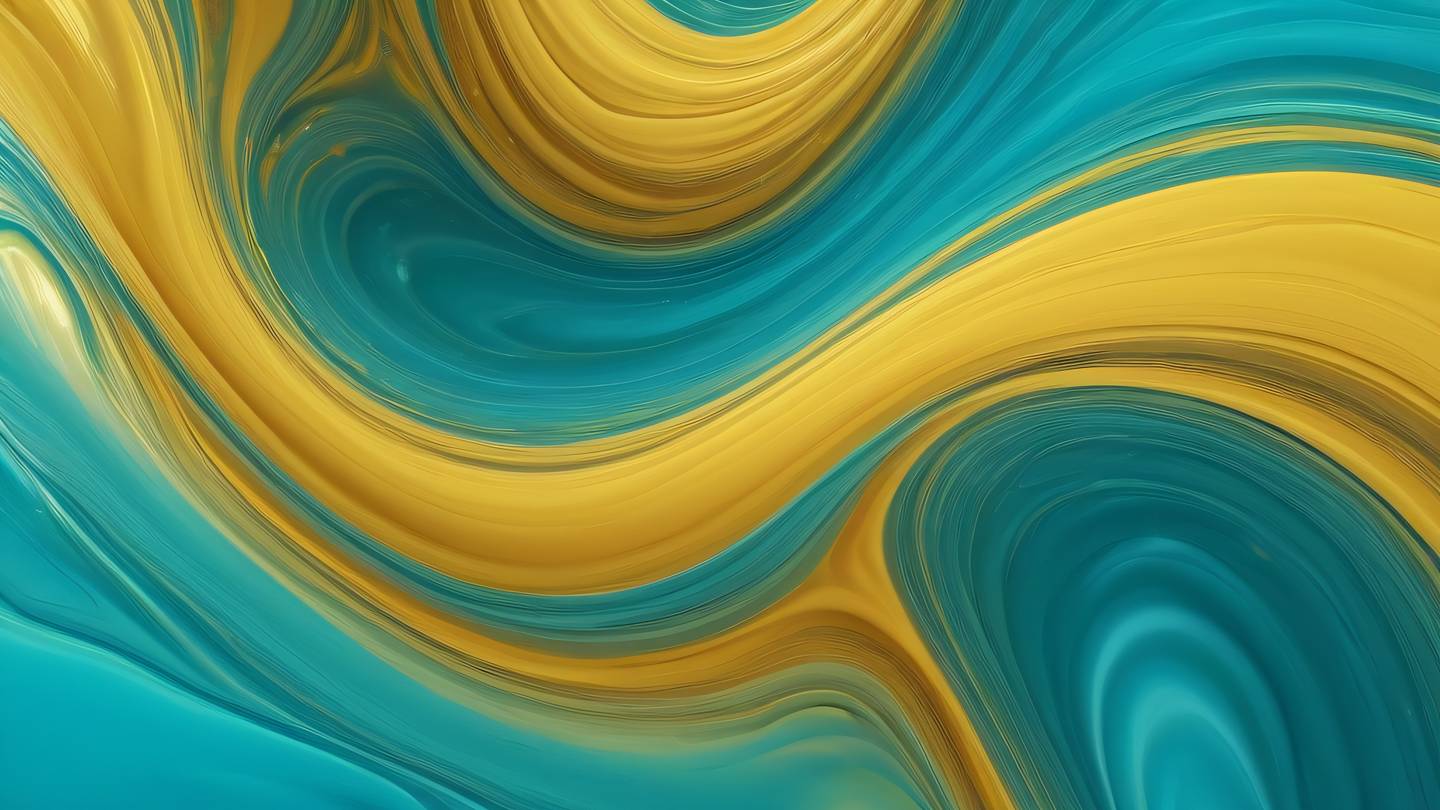
Are you ready to take your Flutter apps to the next level? Today, we’ll dive deep into creating stunning custom animations that will make your app truly stand out. Whether you’re a beginner or an experienced developer, this guide will help you master Flutter animations step by step.
Understanding Animation Basics in Flutter
Before we jump into complex animations, let’s grasp the fundamentals. Flutter provides two primary types of animations: implicit and explicit. Implicit animations are simpler and handle the animation details for you, while explicit animations give you complete control over the animation process.
The heart of Flutter animations lies in the Animation controller class. Think of it as your animation’s conductor, orchestrating the timing and flow of your movements.
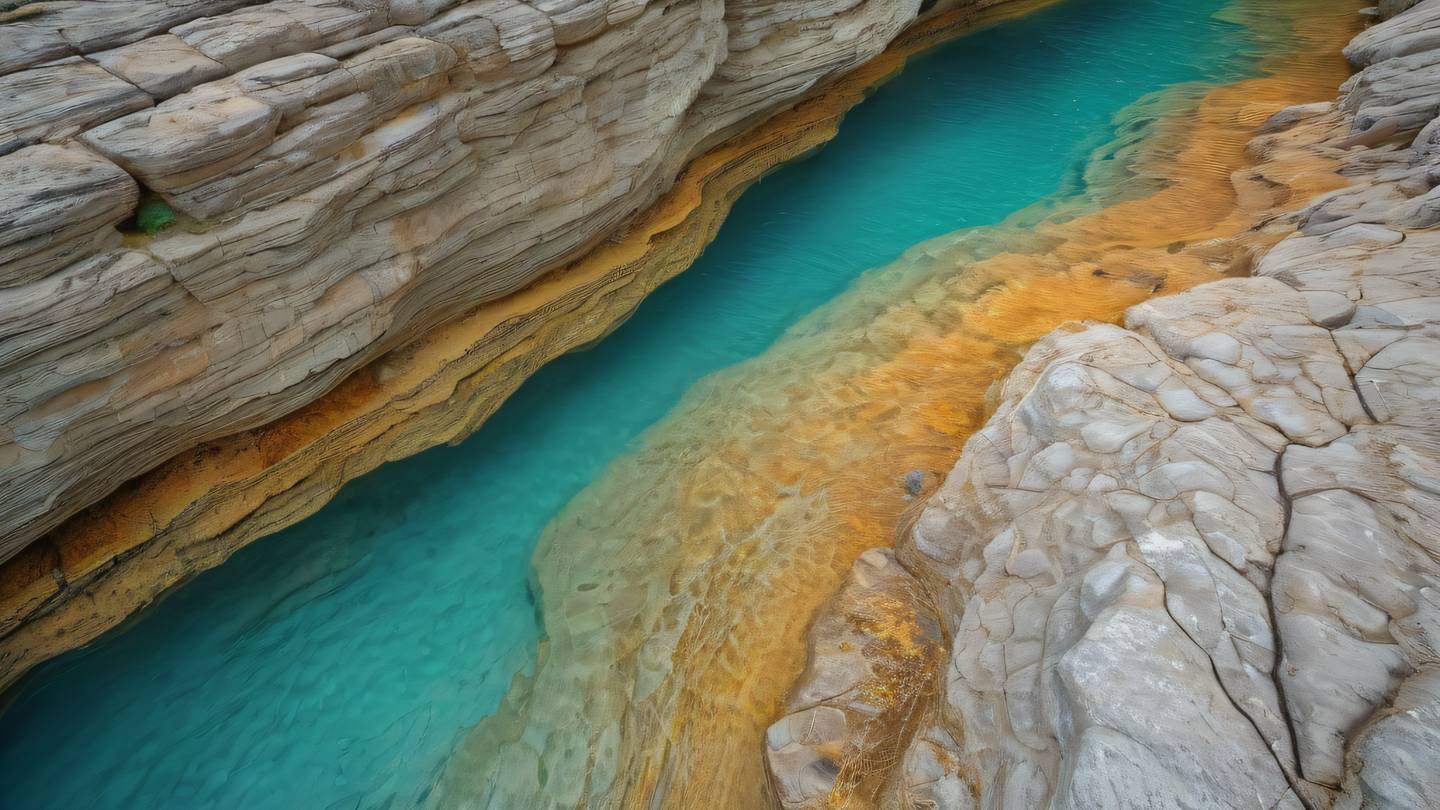
Setting Up Your First Animation
Let’s start with a simple but effective animation. We’ll create a container that smoothly changes its size and color. The key is to understand how the Animation Controller works with Tween animations.
First, we need to include the necessary mixin in our StatefulWidget:
class _MyHomePageState extends State<MyHomePage> with SingleTickerProviderStateMixin { late AnimationController _controller; late Animation<double> _animation;
@override void initState() { super.initState(); _controller = AnimationController( duration: const Duration(seconds: 2), vsync: this, ); _animation = Tween<double>(begin: 0, end: 1).animate(_controller); }}Creating Custom Curved Animations
Now, let’s make things more interesting by adding custom curves to our animations. Curves define how your animation progresses over time - they’re like the personality of your animation.
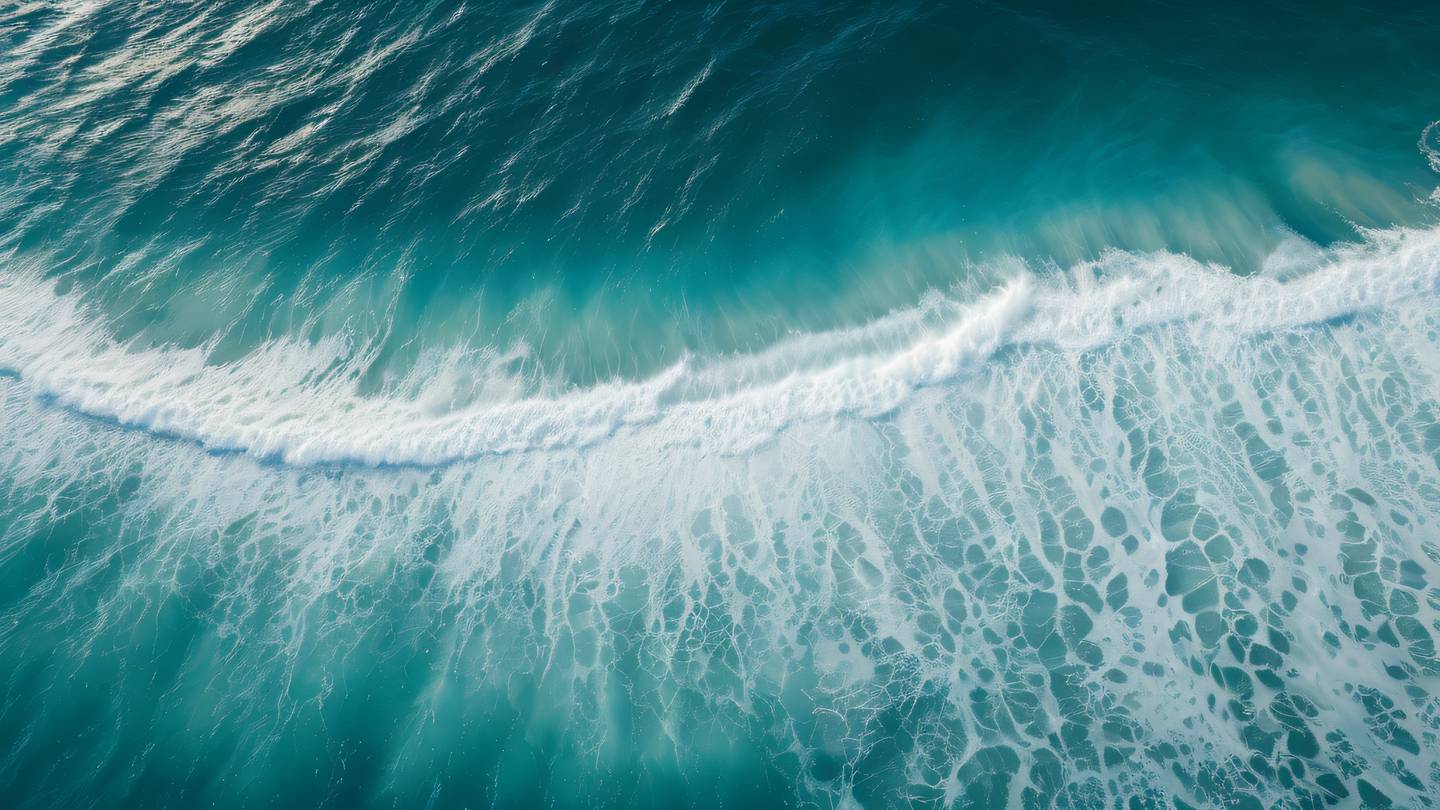
Here’s how you can combine multiple animations with different curves:
_animation = TweenSequence([ TweenSequenceItem( tween: Tween<double>(begin: 0, end: 1.2) .chain(CurveTween(curve: Curves.easeOut)), weight: 40.0, ), TweenSequenceItem( tween: Tween<double>(begin: 1.2, end: 1.0) .chain(CurveTween(curve: Curves.bounceOut)), weight: 60.0, ),]).animate(_controller);Advanced Animation Techniques
The real magic happens when you start combining animations with custom painters and physics simulations. You can create anything from subtle micro-interactions to complex game-like animations.
A few pro tips for creating smooth animations:
- Always dispose of your animation controllers
- Use
vsyncproperly to prevent off-screen animations - Keep performance in mind - test on lower-end devices
- Consider using
AnimatedBuilderfor better widget tree optimization
Building Interactive Animations
The best animations respond to user input. Here’s how you can make your animations interactive:
GestureDetector( onTapDown: (details) => _controller.forward(), onTapUp: (details) => _controller.reverse(), child: AnimatedBuilder( animation: _animation, builder: (context, child) { return Transform.scale( scale: _animation.value, child: YourWidget(), ); }, ),)Remember, the key to great animations is subtlety. They should enhance the user experience, not overwhelm it.

 สร้างเว็บไซต์ 1 เว็บ ต้องใช้งบเท่าไหร่? เจาะลึกทุกองค์ประกอบ website development cost อยากสร้างเว็บไซต์แต่ไม่มั่นใจในเรื่องของงบประมาณ อ่านสรุปเจาะลึกตั้งแต่ดีไซน์, ฟังก์ชัน และการดูแล พร้อมตัวอย่างงบจริงจาก Till it’s done ที่แผนชัด งบไม่บานปลายแน่นอน
สร้างเว็บไซต์ 1 เว็บ ต้องใช้งบเท่าไหร่? เจาะลึกทุกองค์ประกอบ website development cost อยากสร้างเว็บไซต์แต่ไม่มั่นใจในเรื่องของงบประมาณ อ่านสรุปเจาะลึกตั้งแต่ดีไซน์, ฟังก์ชัน และการดูแล พร้อมตัวอย่างงบจริงจาก Till it’s done ที่แผนชัด งบไม่บานปลายแน่นอน  Next.js สอน 14 ขั้นตอนเบื้องต้น: สร้างโปรเจกต์แรกใน 30 นาที เริ่มต้นกับ Next.js ใน 14 ขั้นตอนเพียงแค่ 30 นาที พร้อม SSR/SSG และ API Routes ด้วยตัวอย่างโค้ดง่าย ๆ อ่านต่อเพื่อสร้างโปรเจ็กต์แรกได้ทันทีที่นี่
Next.js สอน 14 ขั้นตอนเบื้องต้น: สร้างโปรเจกต์แรกใน 30 นาที เริ่มต้นกับ Next.js ใน 14 ขั้นตอนเพียงแค่ 30 นาที พร้อม SSR/SSG และ API Routes ด้วยตัวอย่างโค้ดง่าย ๆ อ่านต่อเพื่อสร้างโปรเจ็กต์แรกได้ทันทีที่นี่  วิธีสมัคร Apple Developer Account เพื่อนำแอปขึ้น App Store ทีละขั้นตอน อยากปล่อยแอปบน App Store ระดับโลก มาอ่านคู่มือสมัคร Apple Developer Account พร้อมเคล็ดลับ TestFlight และวิธีอัปโหลดที่ง่ายในบทความเดียวนี้ได้เลย
วิธีสมัคร Apple Developer Account เพื่อนำแอปขึ้น App Store ทีละขั้นตอน อยากปล่อยแอปบน App Store ระดับโลก มาอ่านคู่มือสมัคร Apple Developer Account พร้อมเคล็ดลับ TestFlight และวิธีอัปโหลดที่ง่ายในบทความเดียวนี้ได้เลย  TypeScript Interface คืออะไร? อธิบายพร้อมวิธีใช้และข้อแตกต่างจาก Type เรียนรู้วิธีใช้ TypeScript Interface เพื่อสร้างโครงสร้างข้อมูลที่ปลอดภัยและเข้าใจง่าย พร้อมเปรียบเทียบข้อดีข้อแตกต่างกับ Type ที่คุณต้องรู้ ถูกรวมเอาไว้ในบทความนี้แล้ว
TypeScript Interface คืออะไร? อธิบายพร้อมวิธีใช้และข้อแตกต่างจาก Type เรียนรู้วิธีใช้ TypeScript Interface เพื่อสร้างโครงสร้างข้อมูลที่ปลอดภัยและเข้าใจง่าย พร้อมเปรียบเทียบข้อดีข้อแตกต่างกับ Type ที่คุณต้องรู้ ถูกรวมเอาไว้ในบทความนี้แล้ว  Material-UI (MUI) คืออะไร อยากสร้าง UI สวยงามและเป็นมืออาชีพในเวลาอันรวดเร็วใช่ไหม มาทำความรู้จักกับ Material-UI (MUI) ที่ช่วยให้คุณพัฒนาแอปพลิเคชันบน React ได้ง่ายและดูดีในทุกอุปกรณ์
Material-UI (MUI) คืออะไร อยากสร้าง UI สวยงามและเป็นมืออาชีพในเวลาอันรวดเร็วใช่ไหม มาทำความรู้จักกับ Material-UI (MUI) ที่ช่วยให้คุณพัฒนาแอปพลิเคชันบน React ได้ง่ายและดูดีในทุกอุปกรณ์  เปรียบเทียบ 3 วิธีติดตั้ง install node js บน Ubuntu: NVM vs NodeSource vs Official Repo แบบไหนดีที่สุด? เรียนรู้วิธีติดตั้ง Node.js บน Ubuntu ด้วย NVM, NodeSource หรือ Official Repo เลือกวิธีที่เหมาะกับความต้องการของคุณ พร้อมเปรียบเทียบ เพื่อการพัฒนาที่มีประสิทธิภาพ!
เปรียบเทียบ 3 วิธีติดตั้ง install node js บน Ubuntu: NVM vs NodeSource vs Official Repo แบบไหนดีที่สุด? เรียนรู้วิธีติดตั้ง Node.js บน Ubuntu ด้วย NVM, NodeSource หรือ Official Repo เลือกวิธีที่เหมาะกับความต้องการของคุณ พร้อมเปรียบเทียบ เพื่อการพัฒนาที่มีประสิทธิภาพ! Talk with CEO
We'll be right here with you every step of the way.
We'll be here, prepared to commence this promising collaboration.
Whether you're curious about features, warranties, or shopping policies, we provide comprehensive answers to assist you.


