- Services
- Case Studies
- Technologies
- NextJs development
- Flutter development
- NodeJs development
- ReactJs development
- About
- Contact
- Tools
- Blogs
- FAQ
Using Animations in Flutter: Tips and Tricks
Learn about implicit and explicit animations, performance optimization, and advanced patterns.
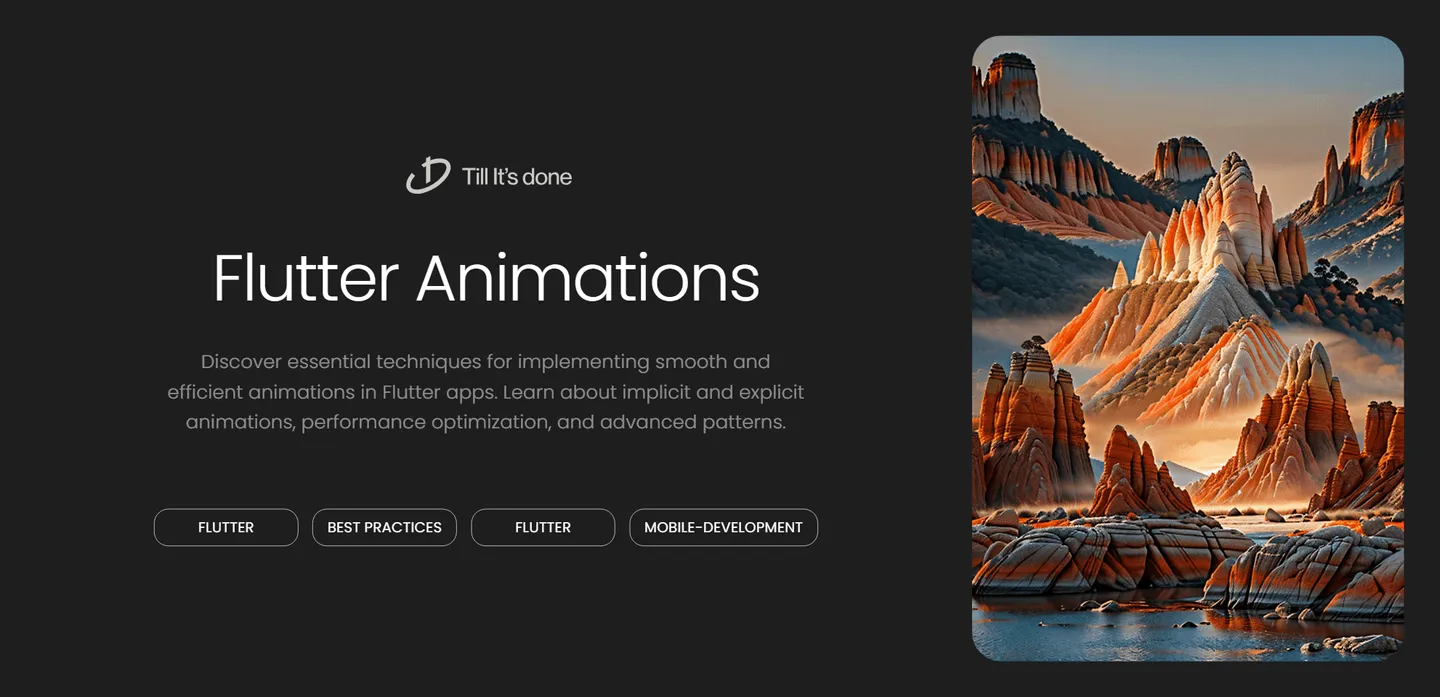
Using Animations in Flutter: Tips and Tricks
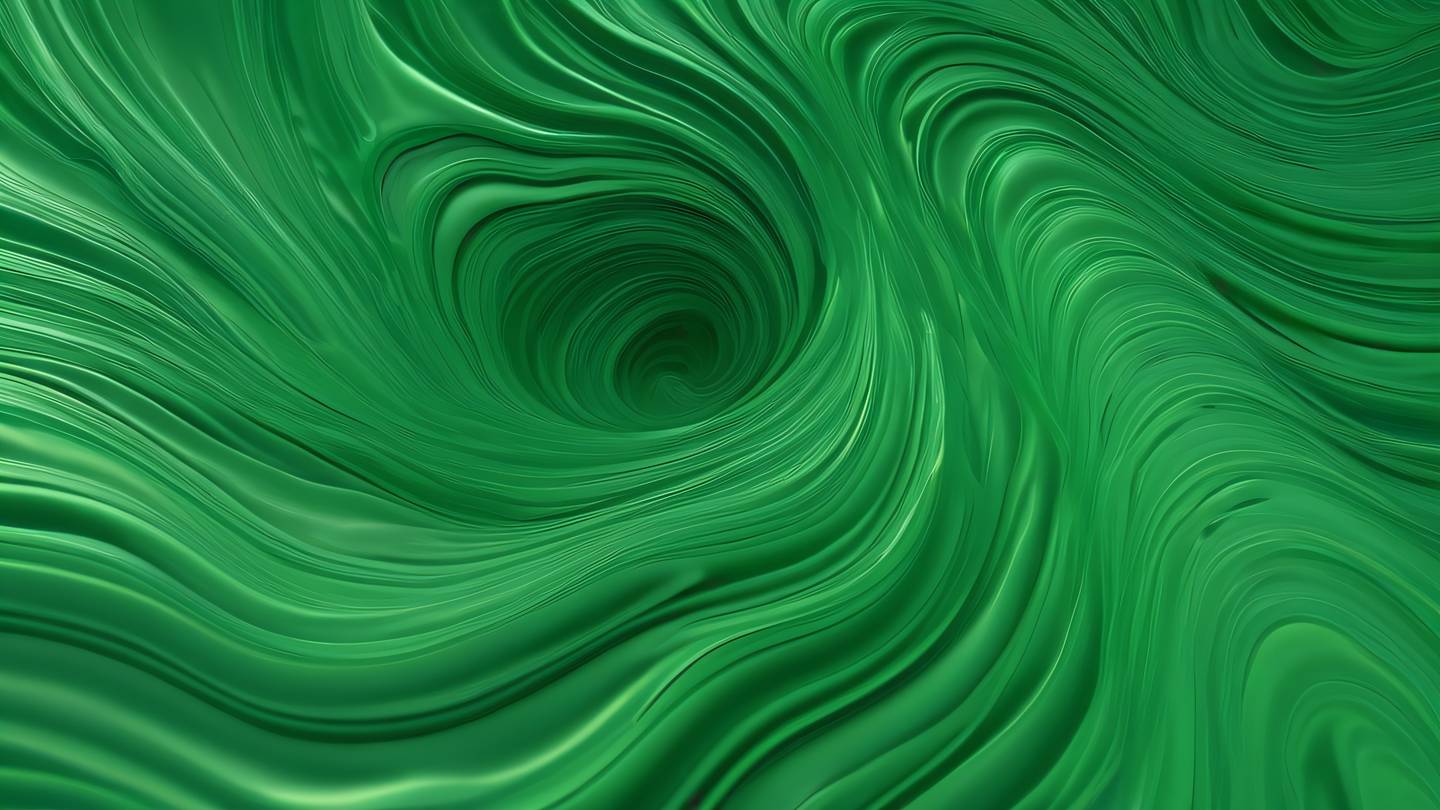
Have you ever wondered what makes some Flutter apps feel incredibly polished and engaging? The secret often lies in thoughtfully implemented animations. Today, let’s dive into the world of Flutter animations and explore some practical tips and tricks that can elevate your app’s user experience.
Understanding Animation Basics
Before we jump into the advanced stuff, let’s get our fundamentals right. Flutter provides two primary types of animations: implicit and explicit. Implicit animations are the easiest to implement – they’re like the “set it and forget it” of the animation world. Simply wrap your widget with an animated variant, and Flutter handles the rest.
For instance, instead of using a regular Container, try AnimatedContainer. It smoothly transitions between different states without you having to manage animation controllers:
AnimatedContainer( duration: Duration(milliseconds: 300), width: isExpanded ? 200.0 : 100.0, height: isExpanded ? 200.0 : 100.0, color: isExpanded ? Colors.blue : Colors.red, curve: Curves.easeInOut,)
Performance Optimization Tips
Just like a well-choreographed dance, animations need to be smooth and efficient. Here are some key points to keep in mind:
-
Use
RepaintBoundarywisely. Think of it as setting up a stage – it isolates the animated part from the rest of your UI, preventing unnecessary repaints. -
Keep animations simple and purposeful. Remember, the goal is to enhance user experience, not distract from it.
-
Test animations on low-end devices. What looks butter-smooth on your high-end phone might stutter on budget devices.
Custom Animation Patterns
Sometimes, pre-built solutions just won’t cut it. That’s when custom animations come into play. The AnimationController is your conductor here, orchestrating the timing and flow of your animations.
class _MyAnimationState extends State<MyAnimation> with SingleTickerProviderStateMixin { late AnimationController _controller;
@override void initState() { super.initState(); _controller = AnimationController( duration: Duration(seconds: 2), vsync: this, ); }}Advanced Techniques
Let’s talk about some pro moves. Staggered animations can create beautiful, coordinated sequences. Imagine a list of items gracefully cascading into view, each one following the previous with perfect timing.
The Hero widget deserves special mention too. It’s not just for transitions between screens – you can use it creatively within the same screen to create engaging micro-interactions.

Common Pitfalls to Avoid
- Don’t animate everything just because you can. Animation should serve a purpose.
- Watch out for animation disposal. Memory leaks are like uninvited guests – they overstay their welcome and drain your resources.
- Avoid conflicting animations on the same widget. It’s like trying to dance to two different songs at once – it rarely works out well.
Wrapping Up
Remember, great animations are like seasoning in cooking – they enhance the experience without overpowering it. Start simple, experiment gradually, and always keep your users’ experience in mind.

author: Your Name date: 2024-11-24 tags: [flutter, animations, mobile-development, ui-design]
 สร้างเว็บไซต์ 1 เว็บ ต้องใช้งบเท่าไหร่? เจาะลึกทุกองค์ประกอบ website development cost อยากสร้างเว็บไซต์แต่ไม่มั่นใจในเรื่องของงบประมาณ อ่านสรุปเจาะลึกตั้งแต่ดีไซน์, ฟังก์ชัน และการดูแล พร้อมตัวอย่างงบจริงจาก Till it’s done ที่แผนชัด งบไม่บานปลายแน่นอน
สร้างเว็บไซต์ 1 เว็บ ต้องใช้งบเท่าไหร่? เจาะลึกทุกองค์ประกอบ website development cost อยากสร้างเว็บไซต์แต่ไม่มั่นใจในเรื่องของงบประมาณ อ่านสรุปเจาะลึกตั้งแต่ดีไซน์, ฟังก์ชัน และการดูแล พร้อมตัวอย่างงบจริงจาก Till it’s done ที่แผนชัด งบไม่บานปลายแน่นอน  Next.js สอน 14 ขั้นตอนเบื้องต้น: สร้างโปรเจกต์แรกใน 30 นาที เริ่มต้นกับ Next.js ใน 14 ขั้นตอนเพียงแค่ 30 นาที พร้อม SSR/SSG และ API Routes ด้วยตัวอย่างโค้ดง่าย ๆ อ่านต่อเพื่อสร้างโปรเจ็กต์แรกได้ทันทีที่นี่
Next.js สอน 14 ขั้นตอนเบื้องต้น: สร้างโปรเจกต์แรกใน 30 นาที เริ่มต้นกับ Next.js ใน 14 ขั้นตอนเพียงแค่ 30 นาที พร้อม SSR/SSG และ API Routes ด้วยตัวอย่างโค้ดง่าย ๆ อ่านต่อเพื่อสร้างโปรเจ็กต์แรกได้ทันทีที่นี่  วิธีสมัคร Apple Developer Account เพื่อนำแอปขึ้น App Store ทีละขั้นตอน อยากปล่อยแอปบน App Store ระดับโลก มาอ่านคู่มือสมัคร Apple Developer Account พร้อมเคล็ดลับ TestFlight และวิธีอัปโหลดที่ง่ายในบทความเดียวนี้ได้เลย
วิธีสมัคร Apple Developer Account เพื่อนำแอปขึ้น App Store ทีละขั้นตอน อยากปล่อยแอปบน App Store ระดับโลก มาอ่านคู่มือสมัคร Apple Developer Account พร้อมเคล็ดลับ TestFlight และวิธีอัปโหลดที่ง่ายในบทความเดียวนี้ได้เลย  TypeScript Interface คืออะไร? อธิบายพร้อมวิธีใช้และข้อแตกต่างจาก Type เรียนรู้วิธีใช้ TypeScript Interface เพื่อสร้างโครงสร้างข้อมูลที่ปลอดภัยและเข้าใจง่าย พร้อมเปรียบเทียบข้อดีข้อแตกต่างกับ Type ที่คุณต้องรู้ ถูกรวมเอาไว้ในบทความนี้แล้ว
TypeScript Interface คืออะไร? อธิบายพร้อมวิธีใช้และข้อแตกต่างจาก Type เรียนรู้วิธีใช้ TypeScript Interface เพื่อสร้างโครงสร้างข้อมูลที่ปลอดภัยและเข้าใจง่าย พร้อมเปรียบเทียบข้อดีข้อแตกต่างกับ Type ที่คุณต้องรู้ ถูกรวมเอาไว้ในบทความนี้แล้ว  Material-UI (MUI) คืออะไร อยากสร้าง UI สวยงามและเป็นมืออาชีพในเวลาอันรวดเร็วใช่ไหม มาทำความรู้จักกับ Material-UI (MUI) ที่ช่วยให้คุณพัฒนาแอปพลิเคชันบน React ได้ง่ายและดูดีในทุกอุปกรณ์
Material-UI (MUI) คืออะไร อยากสร้าง UI สวยงามและเป็นมืออาชีพในเวลาอันรวดเร็วใช่ไหม มาทำความรู้จักกับ Material-UI (MUI) ที่ช่วยให้คุณพัฒนาแอปพลิเคชันบน React ได้ง่ายและดูดีในทุกอุปกรณ์  เปรียบเทียบ 3 วิธีติดตั้ง install node js บน Ubuntu: NVM vs NodeSource vs Official Repo แบบไหนดีที่สุด? เรียนรู้วิธีติดตั้ง Node.js บน Ubuntu ด้วย NVM, NodeSource หรือ Official Repo เลือกวิธีที่เหมาะกับความต้องการของคุณ พร้อมเปรียบเทียบ เพื่อการพัฒนาที่มีประสิทธิภาพ!
เปรียบเทียบ 3 วิธีติดตั้ง install node js บน Ubuntu: NVM vs NodeSource vs Official Repo แบบไหนดีที่สุด? เรียนรู้วิธีติดตั้ง Node.js บน Ubuntu ด้วย NVM, NodeSource หรือ Official Repo เลือกวิธีที่เหมาะกับความต้องการของคุณ พร้อมเปรียบเทียบ เพื่อการพัฒนาที่มีประสิทธิภาพ! Talk with CEO
We'll be right here with you every step of the way.
We'll be here, prepared to commence this promising collaboration.
Whether you're curious about features, warranties, or shopping policies, we provide comprehensive answers to assist you.


