- Services
- Case Studies
- Technologies
- NextJs development
- Flutter development
- NodeJs development
- ReactJs development
- About
- Contact
- Tools
- Blogs
- FAQ
Firebase Crashlytics: Monitor Flutter Apps
Get insights into crash monitoring and app stability.
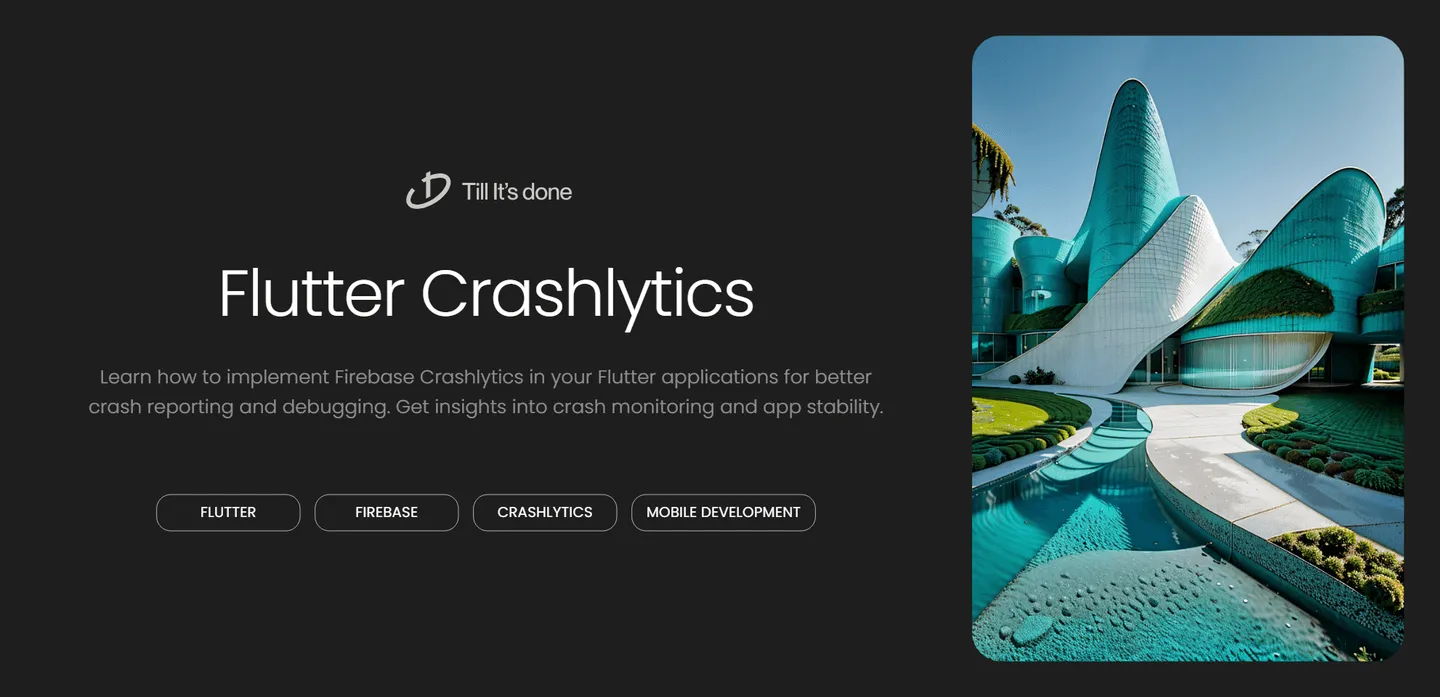
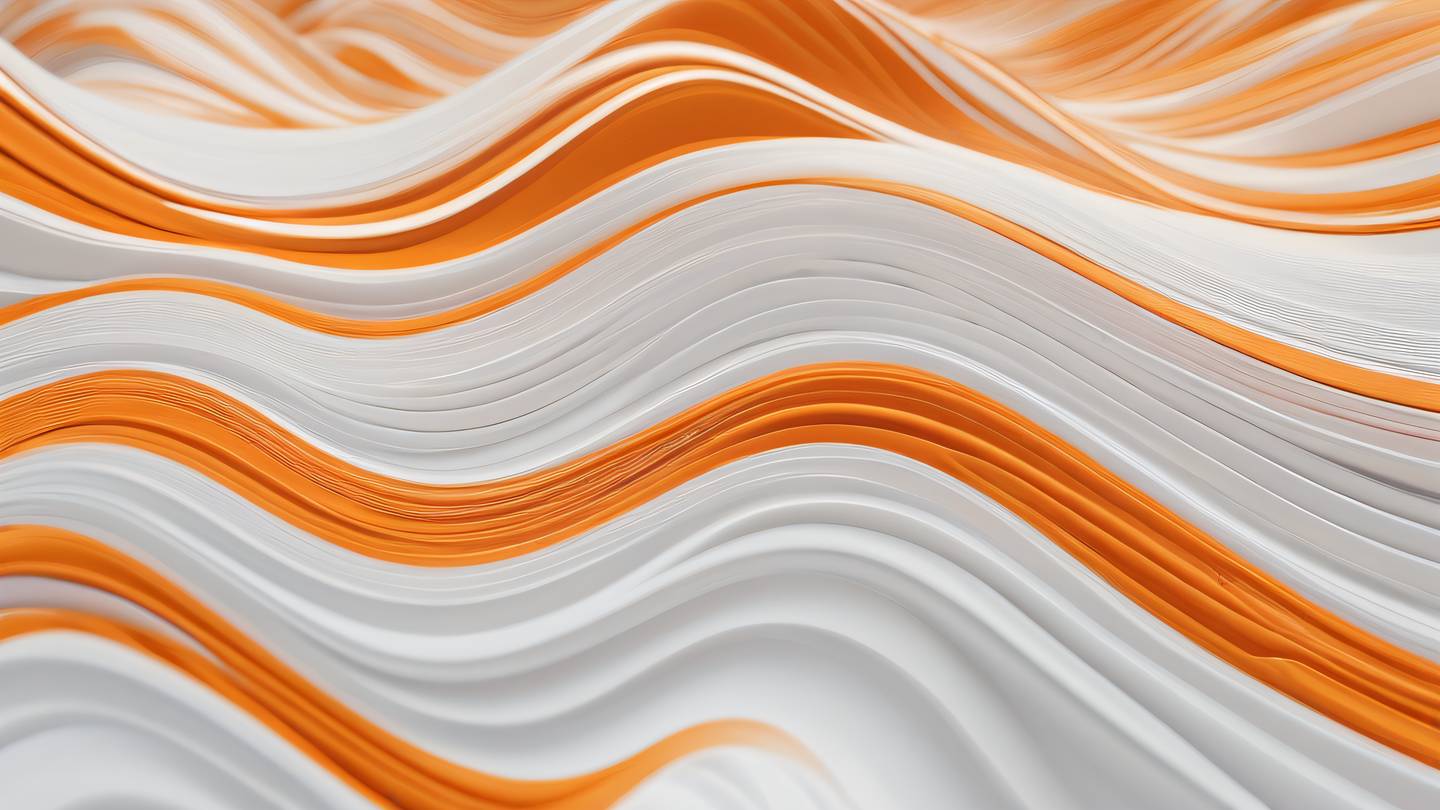
Ever launched your Flutter app only to discover users experiencing mysterious crashes? We’ve all been there. That’s where Firebase Crashlytics comes in - your trusty companion in the battle against unexpected app crashes. In this post, we’ll dive into how Crashlytics can transform your debugging workflow and help you deliver a more stable app to your users.
Getting Started with Crashlytics
Setting up Crashlytics in your Flutter app is surprisingly straightforward. First, you’ll need to add the crashlytics package to your pubspec.yaml:
dependencies: firebase_crashlytics: ^latest_versionAfter the initial setup, you’ll need to initialize Crashlytics in your main.dart:
void main() async { WidgetsFlutterBinding.ensureInitialized(); await Firebase.initializeApp();
// Pass all uncaught errors to Crashlytics FlutterError.onError = FirebaseCrashlytics.instance.recordFlutterError;
runApp(MyApp());}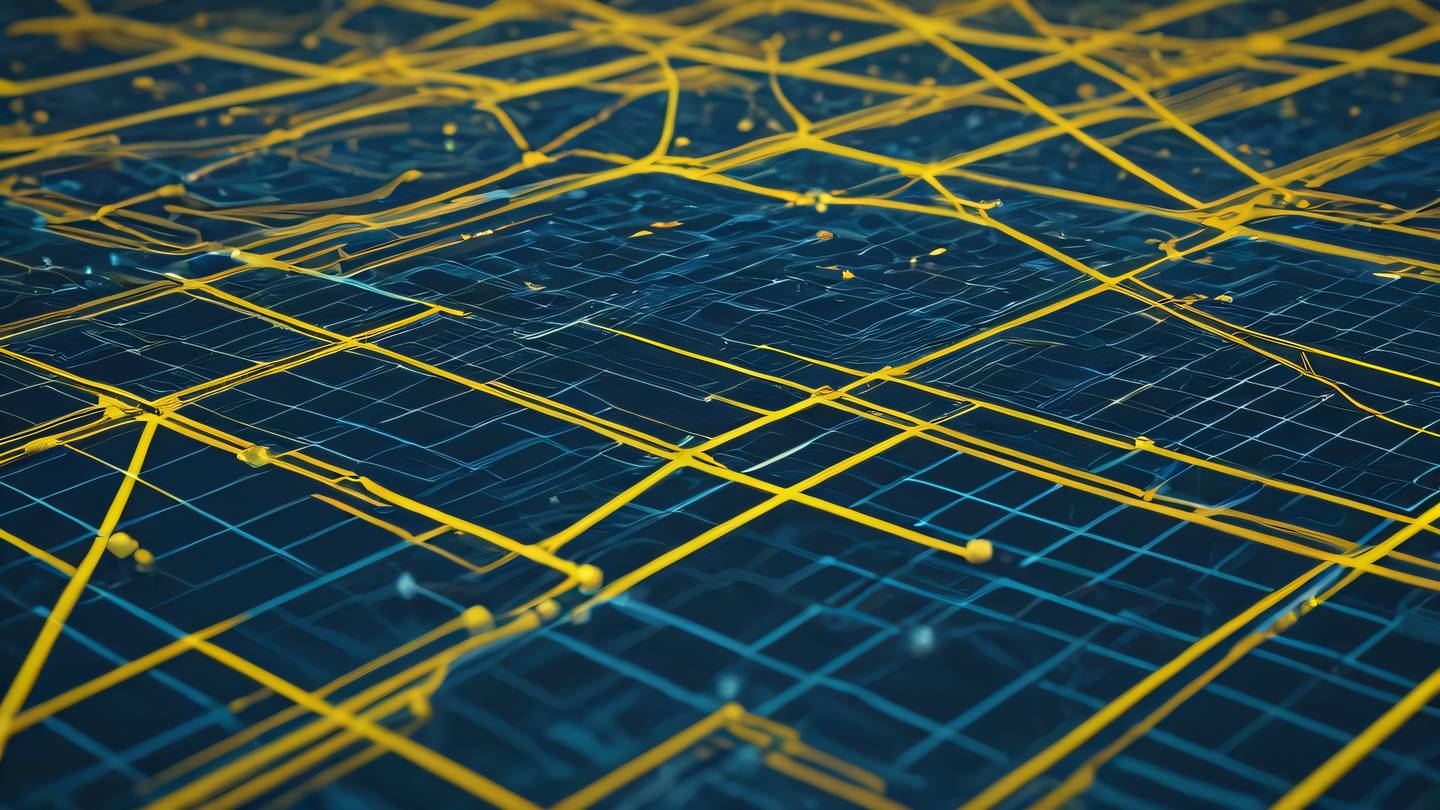
Understanding Crash Reports
Once implemented, Crashlytics provides detailed crash reports that include:
- Stack traces showing exactly where the crash occurred
- Device information and operating system details
- Custom keys and logs that you’ve added
- User impact metrics
The real magic happens when you start customizing your crash reports. Here’s how you can add custom keys and logs:
try { // Some risky operation} catch (error, stack) { await FirebaseCrashlytics.instance.recordError( error, stack, reason: 'Important operation failed', information: ['User was on checkout page', 'Cart had 3 items'], );}Best Practices for Error Tracking
To make the most of Crashlytics, consider these proven strategies:
- Set up custom keys for important user states
- Use different logging levels appropriately
- Group similar crashes for easier triage
- Configure alerting for critical issues
Remember, not every error needs to crash your app. Sometimes, you just want to log non-fatal errors:
FirebaseCrashlytics.instance.log('User attempted to checkout with empty cart');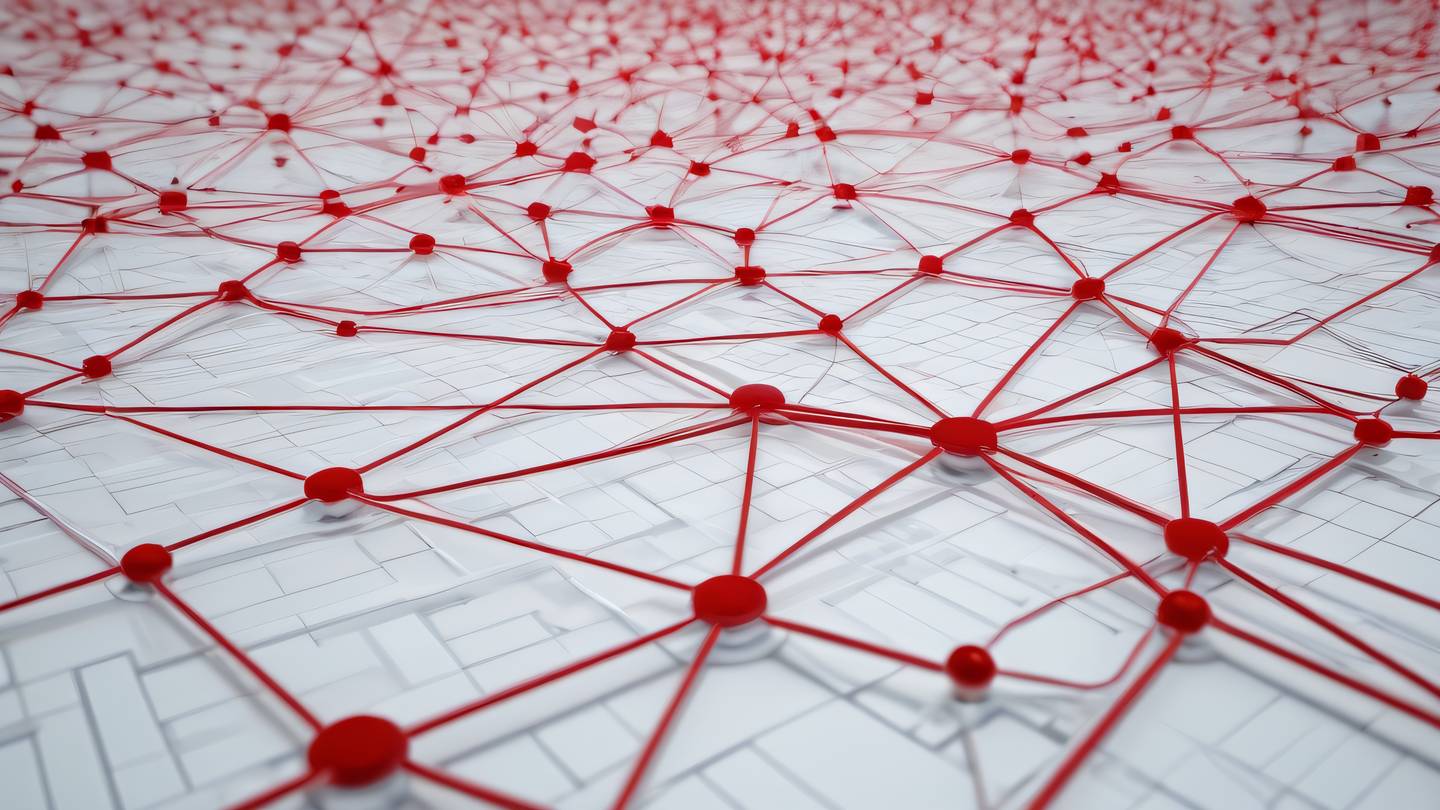
Testing Crashlytics Implementation
Before releasing to production, it’s crucial to verify your Crashlytics setup is working correctly. You can force a test crash:
FirebaseCrashlytics.instance.crash();Just remember to remove test crashes before pushing to production!
Proactive Monitoring
The real power of Crashlytics comes from proactive monitoring. Set up email alerts for new crash types, monitor crash-free user rates, and track stability metrics over time. This helps you catch issues before they affect too many users.
Some tips for proactive monitoring:
- Review crash reports daily
- Set up severity levels for different types of crashes
- Monitor trends in crash-free users
- Track crashes across app versions
Conclusion
Firebase Crashlytics is more than just a crash reporting tool - it’s your first line of defense against app stability issues. By implementing proper error tracking and monitoring, you’re not just fixing crashes; you’re building a better experience for your users.

 สร้างเว็บไซต์ 1 เว็บ ต้องใช้งบเท่าไหร่? เจาะลึกทุกองค์ประกอบ website development cost อยากสร้างเว็บไซต์แต่ไม่มั่นใจในเรื่องของงบประมาณ อ่านสรุปเจาะลึกตั้งแต่ดีไซน์, ฟังก์ชัน และการดูแล พร้อมตัวอย่างงบจริงจาก Till it’s done ที่แผนชัด งบไม่บานปลายแน่นอน
สร้างเว็บไซต์ 1 เว็บ ต้องใช้งบเท่าไหร่? เจาะลึกทุกองค์ประกอบ website development cost อยากสร้างเว็บไซต์แต่ไม่มั่นใจในเรื่องของงบประมาณ อ่านสรุปเจาะลึกตั้งแต่ดีไซน์, ฟังก์ชัน และการดูแล พร้อมตัวอย่างงบจริงจาก Till it’s done ที่แผนชัด งบไม่บานปลายแน่นอน  Next.js สอน 14 ขั้นตอนเบื้องต้น: สร้างโปรเจกต์แรกใน 30 นาที เริ่มต้นกับ Next.js ใน 14 ขั้นตอนเพียงแค่ 30 นาที พร้อม SSR/SSG และ API Routes ด้วยตัวอย่างโค้ดง่าย ๆ อ่านต่อเพื่อสร้างโปรเจ็กต์แรกได้ทันทีที่นี่
Next.js สอน 14 ขั้นตอนเบื้องต้น: สร้างโปรเจกต์แรกใน 30 นาที เริ่มต้นกับ Next.js ใน 14 ขั้นตอนเพียงแค่ 30 นาที พร้อม SSR/SSG และ API Routes ด้วยตัวอย่างโค้ดง่าย ๆ อ่านต่อเพื่อสร้างโปรเจ็กต์แรกได้ทันทีที่นี่  วิธีสมัคร Apple Developer Account เพื่อนำแอปขึ้น App Store ทีละขั้นตอน อยากปล่อยแอปบน App Store ระดับโลก มาอ่านคู่มือสมัคร Apple Developer Account พร้อมเคล็ดลับ TestFlight และวิธีอัปโหลดที่ง่ายในบทความเดียวนี้ได้เลย
วิธีสมัคร Apple Developer Account เพื่อนำแอปขึ้น App Store ทีละขั้นตอน อยากปล่อยแอปบน App Store ระดับโลก มาอ่านคู่มือสมัคร Apple Developer Account พร้อมเคล็ดลับ TestFlight และวิธีอัปโหลดที่ง่ายในบทความเดียวนี้ได้เลย  TypeScript Interface คืออะไร? อธิบายพร้อมวิธีใช้และข้อแตกต่างจาก Type เรียนรู้วิธีใช้ TypeScript Interface เพื่อสร้างโครงสร้างข้อมูลที่ปลอดภัยและเข้าใจง่าย พร้อมเปรียบเทียบข้อดีข้อแตกต่างกับ Type ที่คุณต้องรู้ ถูกรวมเอาไว้ในบทความนี้แล้ว
TypeScript Interface คืออะไร? อธิบายพร้อมวิธีใช้และข้อแตกต่างจาก Type เรียนรู้วิธีใช้ TypeScript Interface เพื่อสร้างโครงสร้างข้อมูลที่ปลอดภัยและเข้าใจง่าย พร้อมเปรียบเทียบข้อดีข้อแตกต่างกับ Type ที่คุณต้องรู้ ถูกรวมเอาไว้ในบทความนี้แล้ว  Material-UI (MUI) คืออะไร อยากสร้าง UI สวยงามและเป็นมืออาชีพในเวลาอันรวดเร็วใช่ไหม มาทำความรู้จักกับ Material-UI (MUI) ที่ช่วยให้คุณพัฒนาแอปพลิเคชันบน React ได้ง่ายและดูดีในทุกอุปกรณ์
Material-UI (MUI) คืออะไร อยากสร้าง UI สวยงามและเป็นมืออาชีพในเวลาอันรวดเร็วใช่ไหม มาทำความรู้จักกับ Material-UI (MUI) ที่ช่วยให้คุณพัฒนาแอปพลิเคชันบน React ได้ง่ายและดูดีในทุกอุปกรณ์  เปรียบเทียบ 3 วิธีติดตั้ง install node js บน Ubuntu: NVM vs NodeSource vs Official Repo แบบไหนดีที่สุด? เรียนรู้วิธีติดตั้ง Node.js บน Ubuntu ด้วย NVM, NodeSource หรือ Official Repo เลือกวิธีที่เหมาะกับความต้องการของคุณ พร้อมเปรียบเทียบ เพื่อการพัฒนาที่มีประสิทธิภาพ!
เปรียบเทียบ 3 วิธีติดตั้ง install node js บน Ubuntu: NVM vs NodeSource vs Official Repo แบบไหนดีที่สุด? เรียนรู้วิธีติดตั้ง Node.js บน Ubuntu ด้วย NVM, NodeSource หรือ Official Repo เลือกวิธีที่เหมาะกับความต้องการของคุณ พร้อมเปรียบเทียบ เพื่อการพัฒนาที่มีประสิทธิภาพ! Talk with CEO
We'll be right here with you every step of the way.
We'll be here, prepared to commence this promising collaboration.
Whether you're curious about features, warranties, or shopping policies, we provide comprehensive answers to assist you.


