- Services
- Case Studies
- Technologies
- NextJs development
- Flutter development
- NodeJs development
- ReactJs development
- About
- Contact
- Tools
- Blogs
- FAQ
Debug TailwindCSS Issues with Browser DevTools
Master the cascade, understand style overrides, and solve common responsive design issues efficiently.
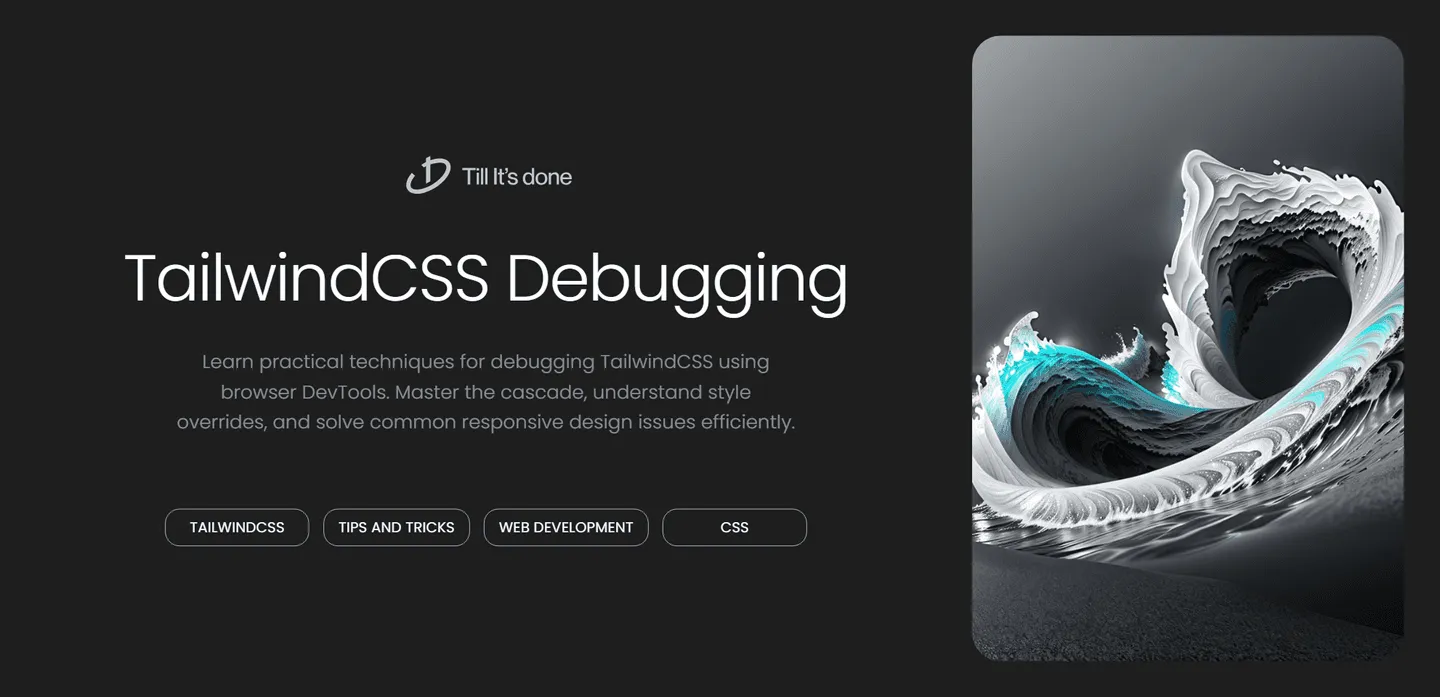
How to Debug TailwindCSS Issues Using Browser DevTools

Ever found yourself scratching your head over why your Tailwind CSS styles aren’t working as expected? You’re not alone! As a frontend developer, I’ve encountered my fair share of styling hiccups, but the browser’s DevTools have been my trusty sidekick in solving these mysteries. Let’s dive into some practical debugging techniques that’ll make your Tailwind debugging sessions much more productive.
Understanding the Cascade
One of the most common issues with Tailwind CSS is understanding why certain styles aren’t being applied. The CSS cascade can be tricky, but DevTools makes it much easier to understand what’s going on.

Right-click on the element you’re debugging and select “Inspect”. In the Styles panel, you’ll see all the CSS rules affecting your element. Pay special attention to:
- Crossed-out styles: These are being overridden by other rules
- The order of style applications: Later styles take precedence
- Specificity indicators: Higher specificity rules win regardless of order
The Elements Panel: Your Best Friend
The Elements panel is where the real debugging magic happens. Here’s my go-to process:
- Use the element picker (cursor icon) to quickly find problematic elements
- Check if your Tailwind classes are actually being applied
- Look for any competing styles from other sources
- Verify the element’s box model in the layout panel
Common Gotchas and Solutions
Let’s tackle some frequent issues I’ve encountered:
Responsive Classes Not Working?
Check if you’re using the correct breakpoint prefix. Remember, Tailwind’s mobile-first approach means unprefixed classes apply to all screen sizes.
Styles Being Overridden?
Look for conflicting styles in your custom CSS or third-party libraries. The Styles panel will show you exactly where these overrides are coming from.

JIT Mode Issues
If you’re using Tailwind’s JIT mode, make sure your custom classes are being properly detected. Check the terminal output for any compilation errors.
Pro Tips for Efficient Debugging
Here are some lesser-known techniques that have saved me countless hours:
- Use the
:hoverand:focustoggle in DevTools to debug interactive states - Leverage the Color Picker to verify color values
- Enable the Print Media Query emulator to debug print styles
- Use the Computed tab to see final computed values of all properties
Remember, DevTools is incredibly powerful, but it’s just a tool. The real skill lies in knowing what to look for and how to interpret what you see.
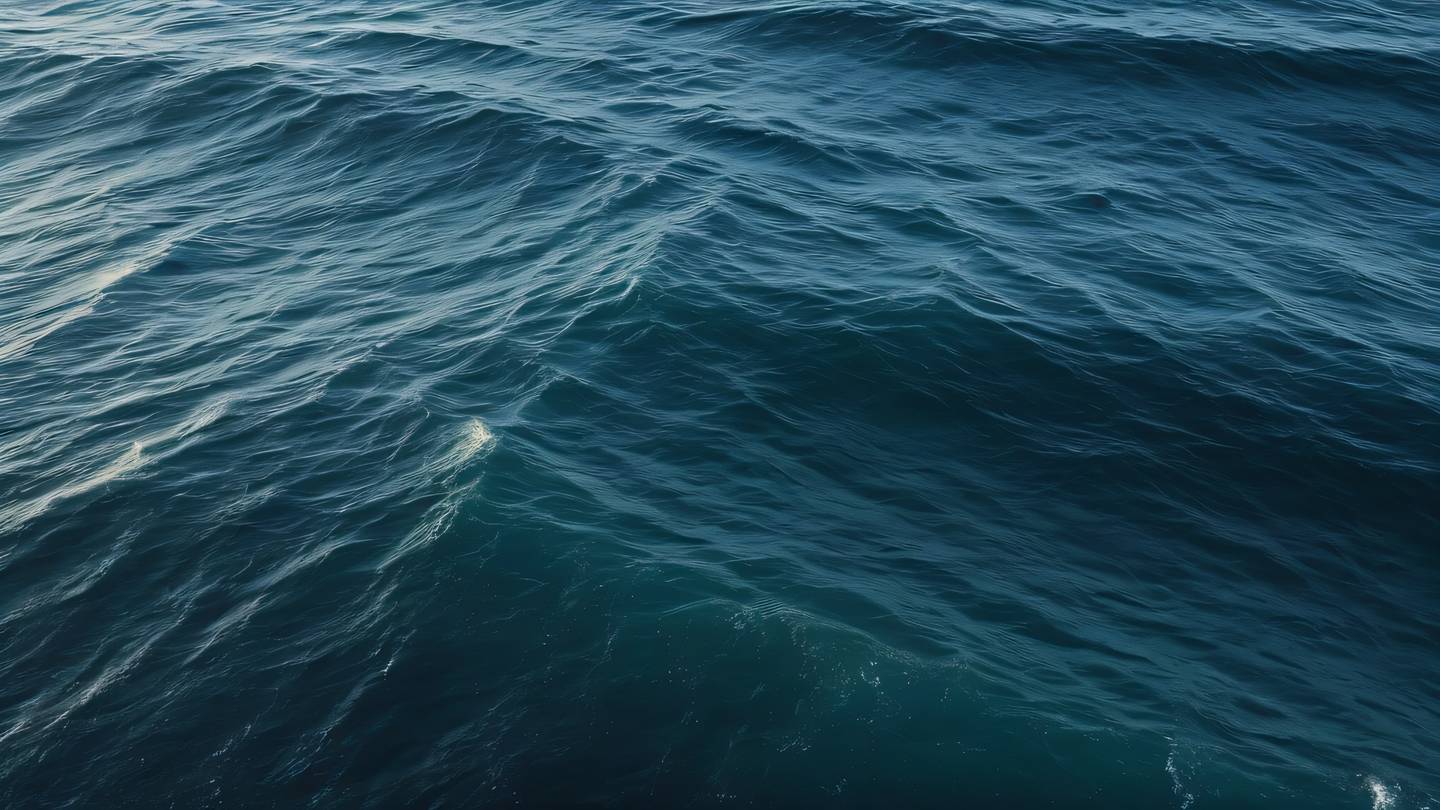
Final Thoughts
Debugging Tailwind CSS doesn’t have to be a frustrating experience. With these DevTools techniques in your arsenal, you’ll be able to tackle styling issues with confidence. The key is to approach each problem systematically and use the tools available to their full potential.
Remember: great debugging isn’t about finding quick fixes – it’s about understanding the underlying issues and solving them properly. Keep practicing these techniques, and you’ll become more efficient at resolving Tailwind CSS issues in no time.
 สร้างเว็บไซต์ 1 เว็บ ต้องใช้งบเท่าไหร่? เจาะลึกทุกองค์ประกอบ website development cost อยากสร้างเว็บไซต์แต่ไม่มั่นใจในเรื่องของงบประมาณ อ่านสรุปเจาะลึกตั้งแต่ดีไซน์, ฟังก์ชัน และการดูแล พร้อมตัวอย่างงบจริงจาก Till it’s done ที่แผนชัด งบไม่บานปลายแน่นอน
สร้างเว็บไซต์ 1 เว็บ ต้องใช้งบเท่าไหร่? เจาะลึกทุกองค์ประกอบ website development cost อยากสร้างเว็บไซต์แต่ไม่มั่นใจในเรื่องของงบประมาณ อ่านสรุปเจาะลึกตั้งแต่ดีไซน์, ฟังก์ชัน และการดูแล พร้อมตัวอย่างงบจริงจาก Till it’s done ที่แผนชัด งบไม่บานปลายแน่นอน  Next.js สอน 14 ขั้นตอนเบื้องต้น: สร้างโปรเจกต์แรกใน 30 นาที เริ่มต้นกับ Next.js ใน 14 ขั้นตอนเพียงแค่ 30 นาที พร้อม SSR/SSG และ API Routes ด้วยตัวอย่างโค้ดง่าย ๆ อ่านต่อเพื่อสร้างโปรเจ็กต์แรกได้ทันทีที่นี่
Next.js สอน 14 ขั้นตอนเบื้องต้น: สร้างโปรเจกต์แรกใน 30 นาที เริ่มต้นกับ Next.js ใน 14 ขั้นตอนเพียงแค่ 30 นาที พร้อม SSR/SSG และ API Routes ด้วยตัวอย่างโค้ดง่าย ๆ อ่านต่อเพื่อสร้างโปรเจ็กต์แรกได้ทันทีที่นี่  วิธีสมัคร Apple Developer Account เพื่อนำแอปขึ้น App Store ทีละขั้นตอน อยากปล่อยแอปบน App Store ระดับโลก มาอ่านคู่มือสมัคร Apple Developer Account พร้อมเคล็ดลับ TestFlight และวิธีอัปโหลดที่ง่ายในบทความเดียวนี้ได้เลย
วิธีสมัคร Apple Developer Account เพื่อนำแอปขึ้น App Store ทีละขั้นตอน อยากปล่อยแอปบน App Store ระดับโลก มาอ่านคู่มือสมัคร Apple Developer Account พร้อมเคล็ดลับ TestFlight และวิธีอัปโหลดที่ง่ายในบทความเดียวนี้ได้เลย  TypeScript Interface คืออะไร? อธิบายพร้อมวิธีใช้และข้อแตกต่างจาก Type เรียนรู้วิธีใช้ TypeScript Interface เพื่อสร้างโครงสร้างข้อมูลที่ปลอดภัยและเข้าใจง่าย พร้อมเปรียบเทียบข้อดีข้อแตกต่างกับ Type ที่คุณต้องรู้ ถูกรวมเอาไว้ในบทความนี้แล้ว
TypeScript Interface คืออะไร? อธิบายพร้อมวิธีใช้และข้อแตกต่างจาก Type เรียนรู้วิธีใช้ TypeScript Interface เพื่อสร้างโครงสร้างข้อมูลที่ปลอดภัยและเข้าใจง่าย พร้อมเปรียบเทียบข้อดีข้อแตกต่างกับ Type ที่คุณต้องรู้ ถูกรวมเอาไว้ในบทความนี้แล้ว  Material-UI (MUI) คืออะไร อยากสร้าง UI สวยงามและเป็นมืออาชีพในเวลาอันรวดเร็วใช่ไหม มาทำความรู้จักกับ Material-UI (MUI) ที่ช่วยให้คุณพัฒนาแอปพลิเคชันบน React ได้ง่ายและดูดีในทุกอุปกรณ์
Material-UI (MUI) คืออะไร อยากสร้าง UI สวยงามและเป็นมืออาชีพในเวลาอันรวดเร็วใช่ไหม มาทำความรู้จักกับ Material-UI (MUI) ที่ช่วยให้คุณพัฒนาแอปพลิเคชันบน React ได้ง่ายและดูดีในทุกอุปกรณ์  เปรียบเทียบ 3 วิธีติดตั้ง install node js บน Ubuntu: NVM vs NodeSource vs Official Repo แบบไหนดีที่สุด? เรียนรู้วิธีติดตั้ง Node.js บน Ubuntu ด้วย NVM, NodeSource หรือ Official Repo เลือกวิธีที่เหมาะกับความต้องการของคุณ พร้อมเปรียบเทียบ เพื่อการพัฒนาที่มีประสิทธิภาพ!
เปรียบเทียบ 3 วิธีติดตั้ง install node js บน Ubuntu: NVM vs NodeSource vs Official Repo แบบไหนดีที่สุด? เรียนรู้วิธีติดตั้ง Node.js บน Ubuntu ด้วย NVM, NodeSource หรือ Official Repo เลือกวิธีที่เหมาะกับความต้องการของคุณ พร้อมเปรียบเทียบ เพื่อการพัฒนาที่มีประสิทธิภาพ! Talk with CEO
We'll be right here with you every step of the way.
We'll be here, prepared to commence this promising collaboration.
Whether you're curious about features, warranties, or shopping policies, we provide comprehensive answers to assist you.


