- Services
- Case Studies
- Technologies
- NextJs development
- Flutter development
- NodeJs development
- ReactJs development
- About
- Contact
- Tools
- Blogs
- FAQ
How to Add Dark Mode in React Bootstrap Apps
Discover best practices for theme switching and user preference handling.
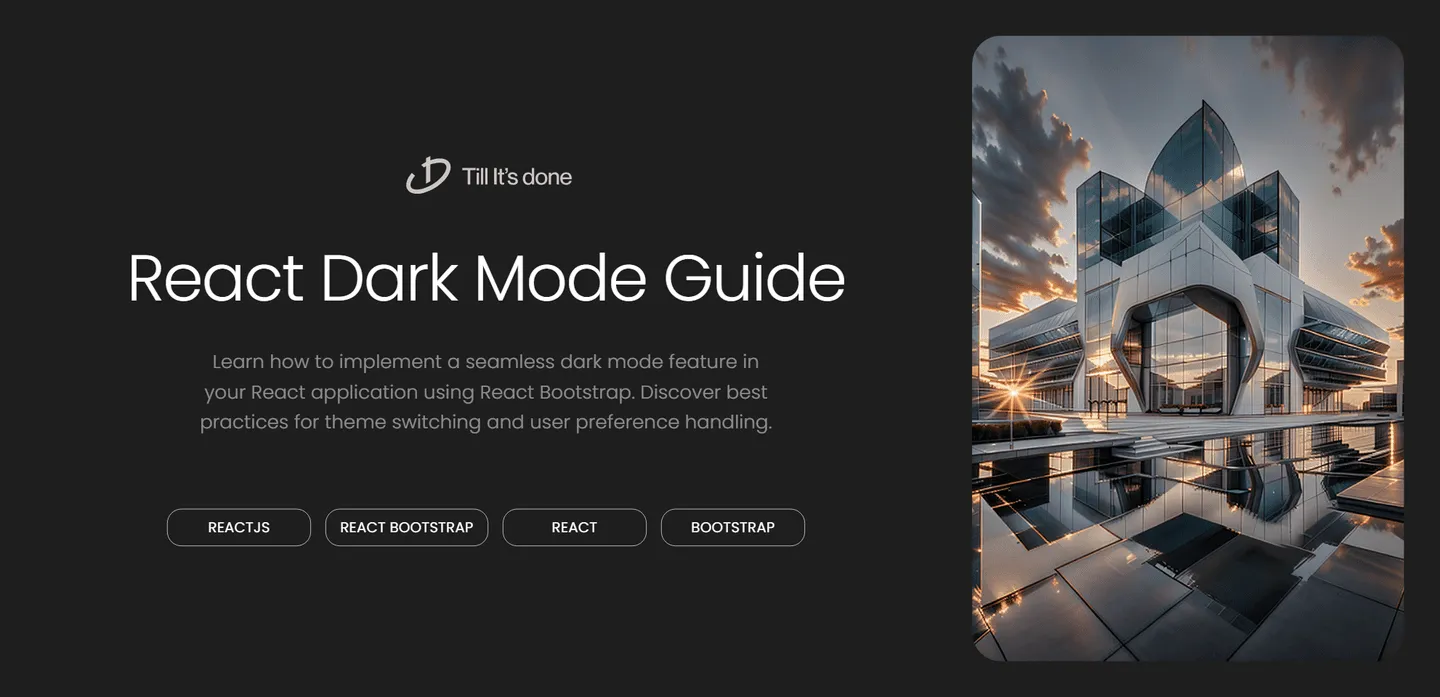
Implementing Dark Mode in Your React App with React Bootstrap: A Developer’s Journey
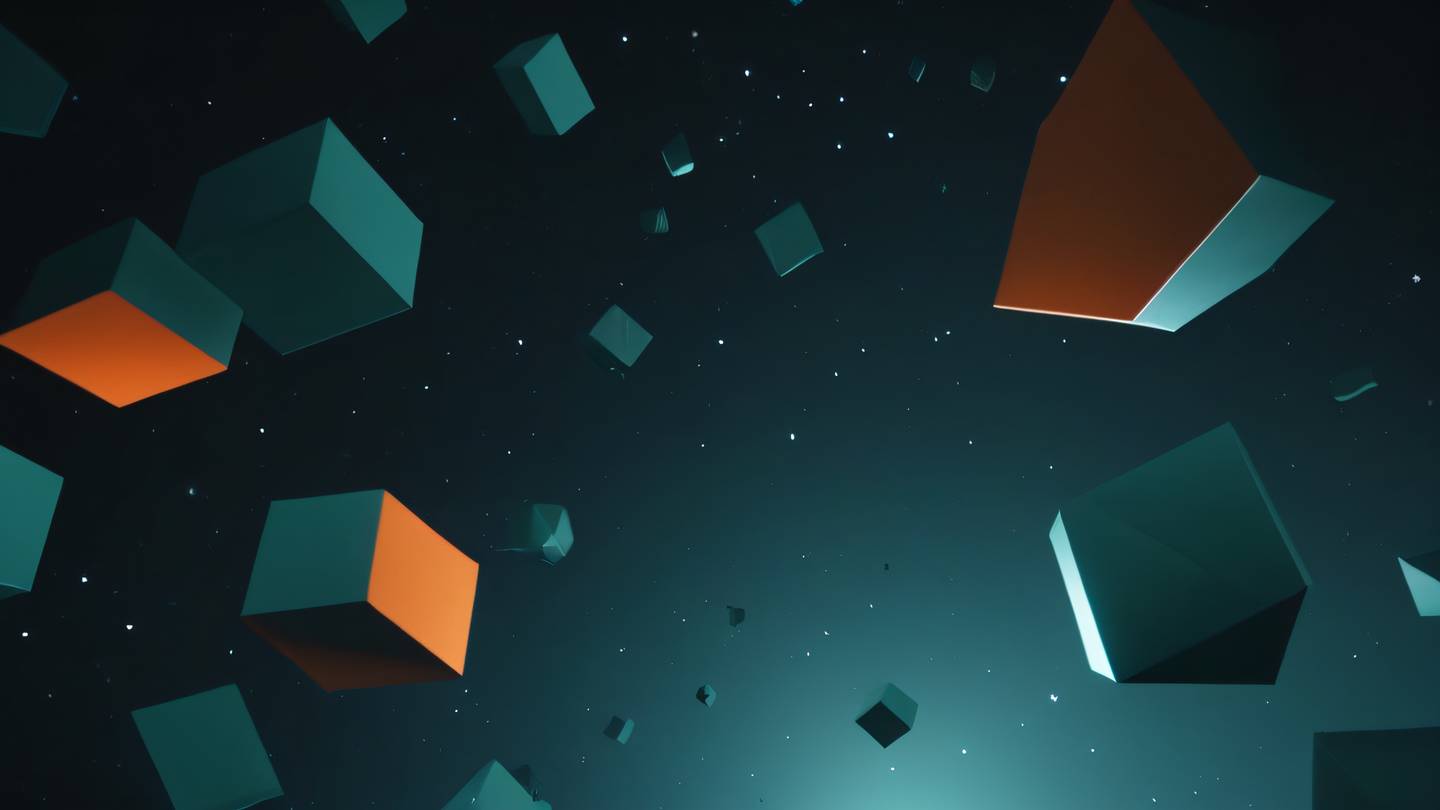
Ever wondered how to add that sleek dark mode feature to your React application? I recently tackled this challenge in my project using React Bootstrap, and I’m excited to share my experience and implementation details with you.
Why Dark Mode Matters
Dark mode isn’t just about aesthetics – it’s about accessibility and user experience. With more people spending time on devices, having a dark mode option can reduce eye strain and save battery life on OLED screens.
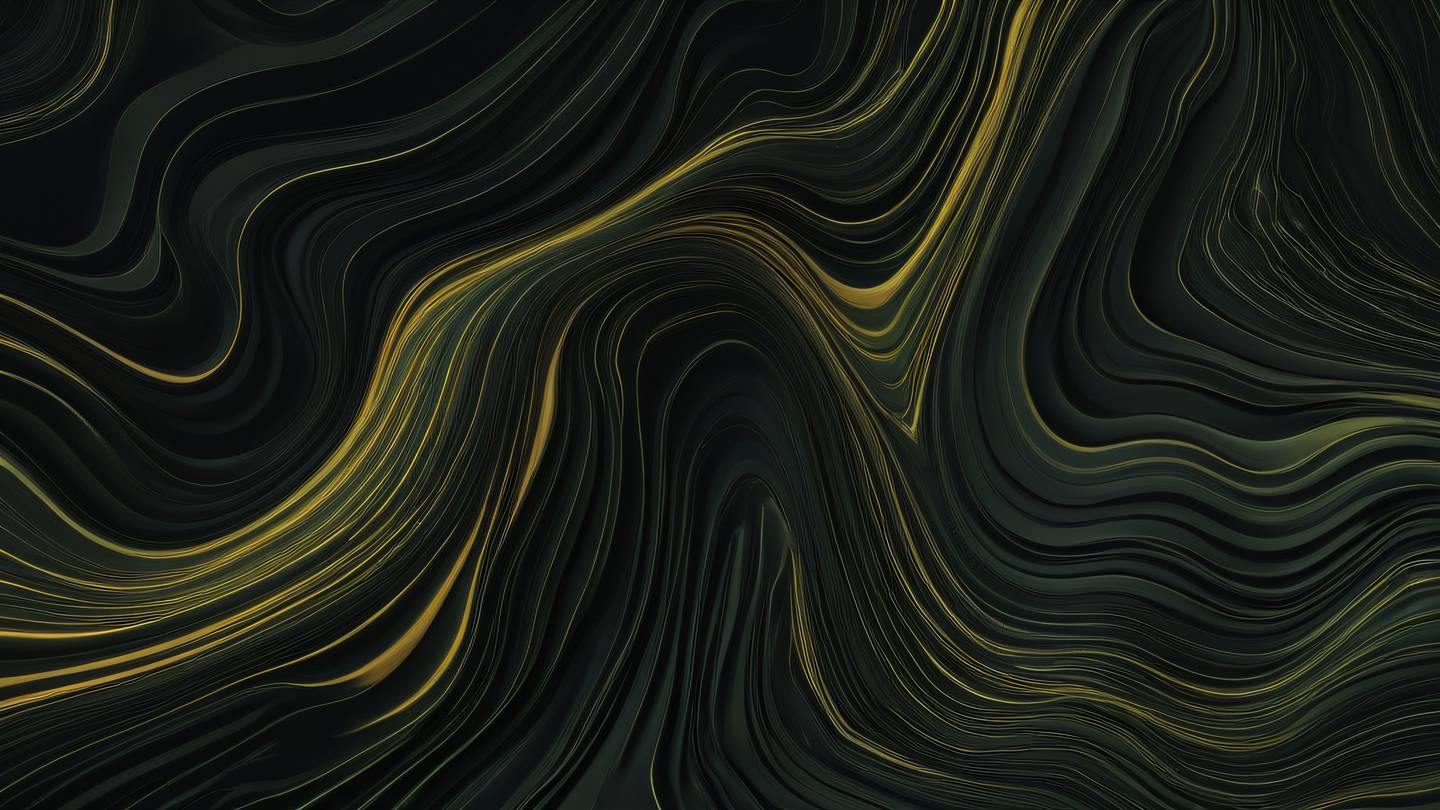
Setting Up the Project
First things first, let’s set up our project. You’ll need to have React Bootstrap installed in your project. If you haven’t already, you can install it using npm:
npm install react-bootstrap bootstrapImplementation Steps
1. Creating the Theme Context
The first step is to create a context to manage our theme state. This will allow us to share the theme information across our entire application:
const ThemeContext = createContext();
export const ThemeProvider = ({ children }) => { const [darkMode, setDarkMode] = useState(false); return ( <ThemeContext.Provider value={{ darkMode, setDarkMode }}> {children} </ThemeContext.Provider> );};
2. Implementing the Theme Toggle
Now, let’s create a simple toggle component using React Bootstrap’s Form component:
const ThemeToggle = () => { const { darkMode, setDarkMode } = useContext(ThemeContext); return ( <Form.Check type="switch" id="theme-switch" label="Dark Mode" checked={darkMode} onChange={() => setDarkMode(!darkMode)} /> );};3. Applying the Theme
The magic happens when we apply our theme. We can create a set of custom CSS variables and toggle them based on our theme state:
[data-theme='light'] { --bs-body-bg: #ffffff; --bs-body-color: #212529;}
[data-theme='dark'] { --bs-body-bg: #212529; --bs-body-color: #f8f9fa;}4. Handling Theme Persistence
To make our dark mode setting persist across page refreshes, we can use localStorage:
useEffect(() => { const savedTheme = localStorage.getItem('theme'); if (savedTheme) { setDarkMode(savedTheme === 'dark'); }}, []);
useEffect(() => { localStorage.setItem('theme', darkMode ? 'dark' : 'light'); document.documentElement.setAttribute('data-theme', darkMode ? 'dark' : 'light');}, [darkMode]);Best Practices and Tips
- Always consider accessibility when implementing dark mode
- Test your color contrasts to ensure readability
- Provide smooth transitions between modes using CSS
- Remember to handle images and media appropriately
- Consider system preferences using
prefers-color-scheme
Wrapping Up
Implementing dark mode in your React application doesn’t have to be complicated. With React Bootstrap, we can create a seamless theme-switching experience that your users will appreciate. Remember to test thoroughly across different devices and browsers to ensure consistency.

Happy coding!
 สร้างเว็บไซต์ 1 เว็บ ต้องใช้งบเท่าไหร่? เจาะลึกทุกองค์ประกอบ website development cost อยากสร้างเว็บไซต์แต่ไม่มั่นใจในเรื่องของงบประมาณ อ่านสรุปเจาะลึกตั้งแต่ดีไซน์, ฟังก์ชัน และการดูแล พร้อมตัวอย่างงบจริงจาก Till it’s done ที่แผนชัด งบไม่บานปลายแน่นอน
สร้างเว็บไซต์ 1 เว็บ ต้องใช้งบเท่าไหร่? เจาะลึกทุกองค์ประกอบ website development cost อยากสร้างเว็บไซต์แต่ไม่มั่นใจในเรื่องของงบประมาณ อ่านสรุปเจาะลึกตั้งแต่ดีไซน์, ฟังก์ชัน และการดูแล พร้อมตัวอย่างงบจริงจาก Till it’s done ที่แผนชัด งบไม่บานปลายแน่นอน  Next.js สอน 14 ขั้นตอนเบื้องต้น: สร้างโปรเจกต์แรกใน 30 นาที เริ่มต้นกับ Next.js ใน 14 ขั้นตอนเพียงแค่ 30 นาที พร้อม SSR/SSG และ API Routes ด้วยตัวอย่างโค้ดง่าย ๆ อ่านต่อเพื่อสร้างโปรเจ็กต์แรกได้ทันทีที่นี่
Next.js สอน 14 ขั้นตอนเบื้องต้น: สร้างโปรเจกต์แรกใน 30 นาที เริ่มต้นกับ Next.js ใน 14 ขั้นตอนเพียงแค่ 30 นาที พร้อม SSR/SSG และ API Routes ด้วยตัวอย่างโค้ดง่าย ๆ อ่านต่อเพื่อสร้างโปรเจ็กต์แรกได้ทันทีที่นี่  วิธีสมัคร Apple Developer Account เพื่อนำแอปขึ้น App Store ทีละขั้นตอน อยากปล่อยแอปบน App Store ระดับโลก มาอ่านคู่มือสมัคร Apple Developer Account พร้อมเคล็ดลับ TestFlight และวิธีอัปโหลดที่ง่ายในบทความเดียวนี้ได้เลย
วิธีสมัคร Apple Developer Account เพื่อนำแอปขึ้น App Store ทีละขั้นตอน อยากปล่อยแอปบน App Store ระดับโลก มาอ่านคู่มือสมัคร Apple Developer Account พร้อมเคล็ดลับ TestFlight และวิธีอัปโหลดที่ง่ายในบทความเดียวนี้ได้เลย  TypeScript Interface คืออะไร? อธิบายพร้อมวิธีใช้และข้อแตกต่างจาก Type เรียนรู้วิธีใช้ TypeScript Interface เพื่อสร้างโครงสร้างข้อมูลที่ปลอดภัยและเข้าใจง่าย พร้อมเปรียบเทียบข้อดีข้อแตกต่างกับ Type ที่คุณต้องรู้ ถูกรวมเอาไว้ในบทความนี้แล้ว
TypeScript Interface คืออะไร? อธิบายพร้อมวิธีใช้และข้อแตกต่างจาก Type เรียนรู้วิธีใช้ TypeScript Interface เพื่อสร้างโครงสร้างข้อมูลที่ปลอดภัยและเข้าใจง่าย พร้อมเปรียบเทียบข้อดีข้อแตกต่างกับ Type ที่คุณต้องรู้ ถูกรวมเอาไว้ในบทความนี้แล้ว  Material-UI (MUI) คืออะไร อยากสร้าง UI สวยงามและเป็นมืออาชีพในเวลาอันรวดเร็วใช่ไหม มาทำความรู้จักกับ Material-UI (MUI) ที่ช่วยให้คุณพัฒนาแอปพลิเคชันบน React ได้ง่ายและดูดีในทุกอุปกรณ์
Material-UI (MUI) คืออะไร อยากสร้าง UI สวยงามและเป็นมืออาชีพในเวลาอันรวดเร็วใช่ไหม มาทำความรู้จักกับ Material-UI (MUI) ที่ช่วยให้คุณพัฒนาแอปพลิเคชันบน React ได้ง่ายและดูดีในทุกอุปกรณ์  เปรียบเทียบ 3 วิธีติดตั้ง install node js บน Ubuntu: NVM vs NodeSource vs Official Repo แบบไหนดีที่สุด? เรียนรู้วิธีติดตั้ง Node.js บน Ubuntu ด้วย NVM, NodeSource หรือ Official Repo เลือกวิธีที่เหมาะกับความต้องการของคุณ พร้อมเปรียบเทียบ เพื่อการพัฒนาที่มีประสิทธิภาพ!
เปรียบเทียบ 3 วิธีติดตั้ง install node js บน Ubuntu: NVM vs NodeSource vs Official Repo แบบไหนดีที่สุด? เรียนรู้วิธีติดตั้ง Node.js บน Ubuntu ด้วย NVM, NodeSource หรือ Official Repo เลือกวิธีที่เหมาะกับความต้องการของคุณ พร้อมเปรียบเทียบ เพื่อการพัฒนาที่มีประสิทธิภาพ! Talk with CEO
We'll be right here with you every step of the way.
We'll be here, prepared to commence this promising collaboration.
Whether you're curious about features, warranties, or shopping policies, we provide comprehensive answers to assist you.


