- Services
- Case Studies
- Technologies
- NextJs development
- Flutter development
- NodeJs development
- ReactJs development
- About
- Contact
- Tools
- Blogs
- FAQ
Using Custom Painters for Stunning UI in Flutter
Learn how to master basic shapes, add stunning effects, and optimize performance for smooth user experiences.
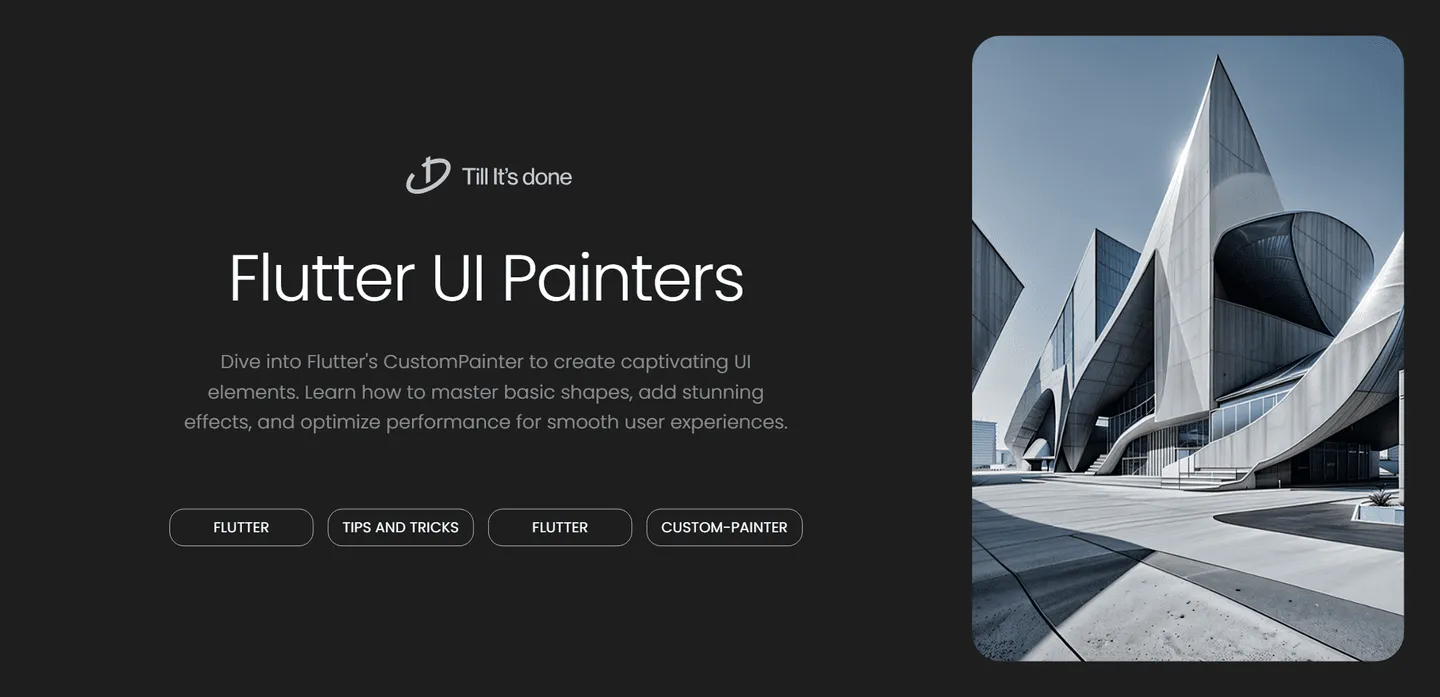
Using Custom Painters for Stunning UI in Flutter
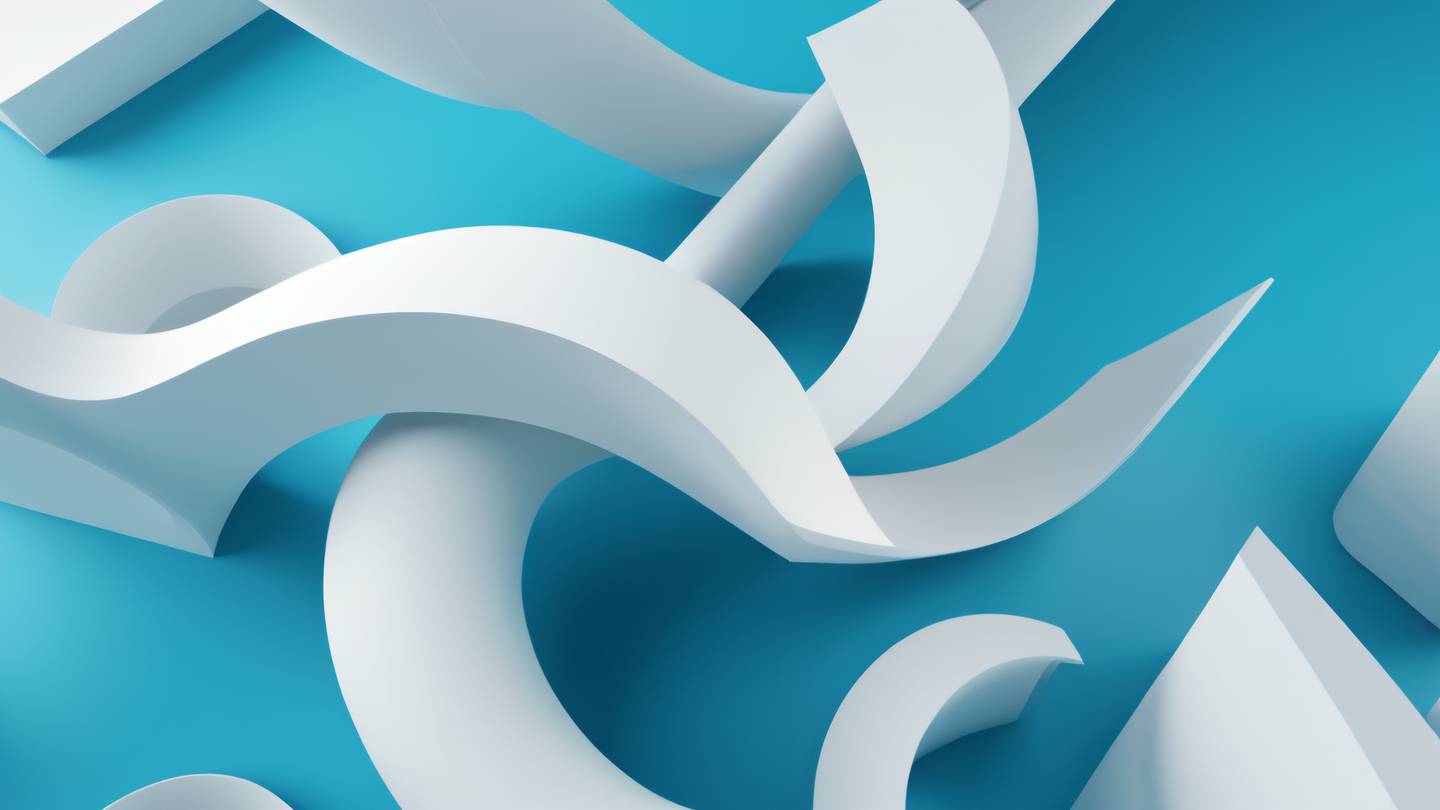
Custom Painters in Flutter are like having a blank canvas where your imagination is the only limit. They’re the secret weapon for creating those jaw-dropping UI elements that make your apps stand out from the crowd. Let’s dive into how you can master this powerful tool to create stunning visuals that will leave your users amazed.
Understanding Custom Painters
Think of CustomPainter as your digital paintbrush. It’s Flutter’s way of saying, “Here’s a canvas, show me what you’ve got!” Instead of relying on pre-built widgets, you’re free to draw shapes, lines, curves, and patterns exactly how you want them.
The magic happens in the paint() method, where you can create everything from simple shapes to complex animations. It’s like being an artist, but instead of a paintbrush, you’re wielding code!
Getting Started with Basic Shapes
Let’s start with something simple. Creating basic shapes is your first step into the world of custom painting. The Canvas object provides methods like drawCircle(), drawRect(), and drawPath() that form the building blocks of your masterpiece.

Adding Style and Flair
Your painting isn’t complete without some style! The Paint class is your color palette, letting you choose colors, gradients, and even add effects like shadows and blurs. The possibilities are endless - from subtle shadows to eye-catching gradients that bring your UI to life.
Creating Complex Designs
Once you’ve mastered the basics, it’s time to level up. Combine different shapes, add gradients, and play with animations to create complex UI elements. Want to create a custom progress indicator? Or maybe a unique background pattern? CustomPainter has got you covered.
Here’s where you can really flex your creative muscles. By combining mathematical functions with your artistic vision, you can create mesmerizing patterns and animations that were previously impossible with standard widgets.

Performance Tips
Remember, with great power comes great responsibility! Custom painting can be resource-intensive if not done right. Here are some pro tips:
- Use shouldRepaint() wisely to avoid unnecessary redraws
- Keep your painting logic simple and efficient
- Consider using cached values for complex calculations
- Test performance on various devices
Real-World Applications
Custom painters shine in creating:
- Unique loading animations
- Interactive charts and graphs
- Custom navigation elements
- Signature pads
- Creative backgrounds and patterns
The best part? Once you create a custom painter, you can easily reuse it across your app or even share it with the Flutter community!

Remember, mastering CustomPainter takes practice and patience. Start small, experiment often, and don’t be afraid to push the boundaries of what’s possible. Your unique UI creations might just be the next big thing in Flutter design!
 สร้างเว็บไซต์ 1 เว็บ ต้องใช้งบเท่าไหร่? เจาะลึกทุกองค์ประกอบ website development cost อยากสร้างเว็บไซต์แต่ไม่มั่นใจในเรื่องของงบประมาณ อ่านสรุปเจาะลึกตั้งแต่ดีไซน์, ฟังก์ชัน และการดูแล พร้อมตัวอย่างงบจริงจาก Till it’s done ที่แผนชัด งบไม่บานปลายแน่นอน
สร้างเว็บไซต์ 1 เว็บ ต้องใช้งบเท่าไหร่? เจาะลึกทุกองค์ประกอบ website development cost อยากสร้างเว็บไซต์แต่ไม่มั่นใจในเรื่องของงบประมาณ อ่านสรุปเจาะลึกตั้งแต่ดีไซน์, ฟังก์ชัน และการดูแล พร้อมตัวอย่างงบจริงจาก Till it’s done ที่แผนชัด งบไม่บานปลายแน่นอน  Next.js สอน 14 ขั้นตอนเบื้องต้น: สร้างโปรเจกต์แรกใน 30 นาที เริ่มต้นกับ Next.js ใน 14 ขั้นตอนเพียงแค่ 30 นาที พร้อม SSR/SSG และ API Routes ด้วยตัวอย่างโค้ดง่าย ๆ อ่านต่อเพื่อสร้างโปรเจ็กต์แรกได้ทันทีที่นี่
Next.js สอน 14 ขั้นตอนเบื้องต้น: สร้างโปรเจกต์แรกใน 30 นาที เริ่มต้นกับ Next.js ใน 14 ขั้นตอนเพียงแค่ 30 นาที พร้อม SSR/SSG และ API Routes ด้วยตัวอย่างโค้ดง่าย ๆ อ่านต่อเพื่อสร้างโปรเจ็กต์แรกได้ทันทีที่นี่  วิธีสมัคร Apple Developer Account เพื่อนำแอปขึ้น App Store ทีละขั้นตอน อยากปล่อยแอปบน App Store ระดับโลก มาอ่านคู่มือสมัคร Apple Developer Account พร้อมเคล็ดลับ TestFlight และวิธีอัปโหลดที่ง่ายในบทความเดียวนี้ได้เลย
วิธีสมัคร Apple Developer Account เพื่อนำแอปขึ้น App Store ทีละขั้นตอน อยากปล่อยแอปบน App Store ระดับโลก มาอ่านคู่มือสมัคร Apple Developer Account พร้อมเคล็ดลับ TestFlight และวิธีอัปโหลดที่ง่ายในบทความเดียวนี้ได้เลย  TypeScript Interface คืออะไร? อธิบายพร้อมวิธีใช้และข้อแตกต่างจาก Type เรียนรู้วิธีใช้ TypeScript Interface เพื่อสร้างโครงสร้างข้อมูลที่ปลอดภัยและเข้าใจง่าย พร้อมเปรียบเทียบข้อดีข้อแตกต่างกับ Type ที่คุณต้องรู้ ถูกรวมเอาไว้ในบทความนี้แล้ว
TypeScript Interface คืออะไร? อธิบายพร้อมวิธีใช้และข้อแตกต่างจาก Type เรียนรู้วิธีใช้ TypeScript Interface เพื่อสร้างโครงสร้างข้อมูลที่ปลอดภัยและเข้าใจง่าย พร้อมเปรียบเทียบข้อดีข้อแตกต่างกับ Type ที่คุณต้องรู้ ถูกรวมเอาไว้ในบทความนี้แล้ว  Material-UI (MUI) คืออะไร อยากสร้าง UI สวยงามและเป็นมืออาชีพในเวลาอันรวดเร็วใช่ไหม มาทำความรู้จักกับ Material-UI (MUI) ที่ช่วยให้คุณพัฒนาแอปพลิเคชันบน React ได้ง่ายและดูดีในทุกอุปกรณ์
Material-UI (MUI) คืออะไร อยากสร้าง UI สวยงามและเป็นมืออาชีพในเวลาอันรวดเร็วใช่ไหม มาทำความรู้จักกับ Material-UI (MUI) ที่ช่วยให้คุณพัฒนาแอปพลิเคชันบน React ได้ง่ายและดูดีในทุกอุปกรณ์  เปรียบเทียบ 3 วิธีติดตั้ง install node js บน Ubuntu: NVM vs NodeSource vs Official Repo แบบไหนดีที่สุด? เรียนรู้วิธีติดตั้ง Node.js บน Ubuntu ด้วย NVM, NodeSource หรือ Official Repo เลือกวิธีที่เหมาะกับความต้องการของคุณ พร้อมเปรียบเทียบ เพื่อการพัฒนาที่มีประสิทธิภาพ!
เปรียบเทียบ 3 วิธีติดตั้ง install node js บน Ubuntu: NVM vs NodeSource vs Official Repo แบบไหนดีที่สุด? เรียนรู้วิธีติดตั้ง Node.js บน Ubuntu ด้วย NVM, NodeSource หรือ Official Repo เลือกวิธีที่เหมาะกับความต้องการของคุณ พร้อมเปรียบเทียบ เพื่อการพัฒนาที่มีประสิทธิภาพ! Talk with CEO
We'll be right here with you every step of the way.
We'll be here, prepared to commence this promising collaboration.
Whether you're curious about features, warranties, or shopping policies, we provide comprehensive answers to assist you.


