- Services
- Case Studies
- Technologies
- NextJs development
- Flutter development
- NodeJs development
- ReactJs development
- About
- Contact
- Tools
- Blogs
- FAQ
Getting Started with Cupertino Widgets in Flutter
Discover essential components, best practices, and tips for building native-looking iOS apps with Flutter.
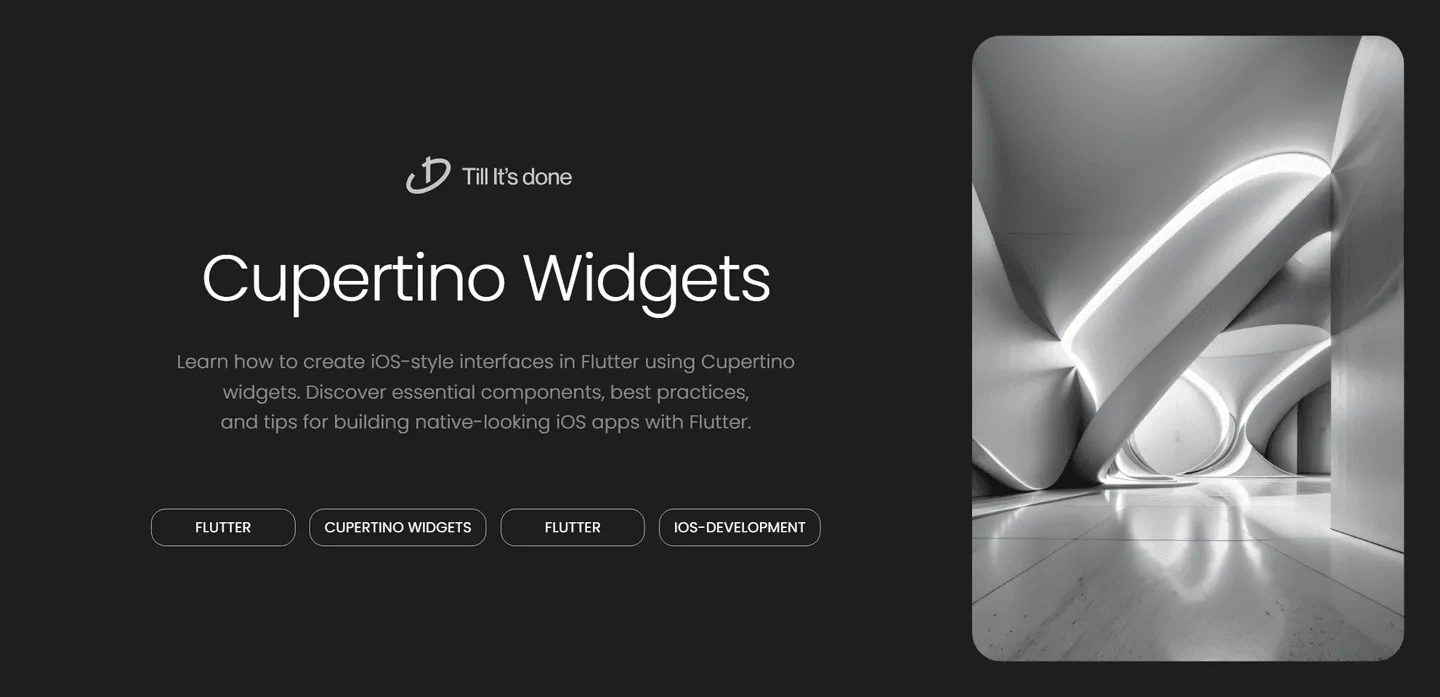
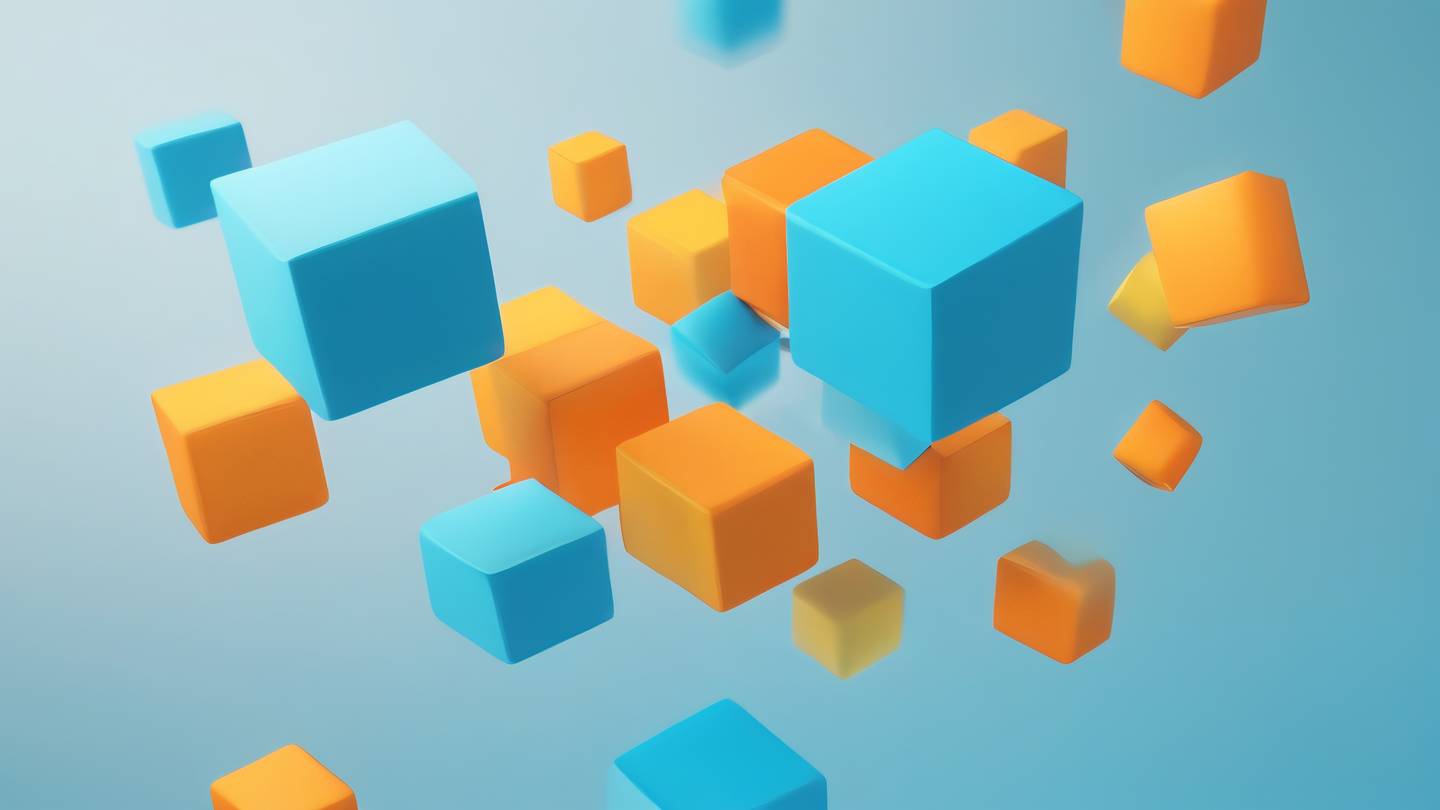
If you’ve been developing Flutter apps, you’re probably familiar with Material Design widgets. But what if you want to give your app that distinct iOS feel? That’s where Cupertino widgets come in. In this guide, we’ll explore how to create beautiful iOS-style interfaces using Flutter’s Cupertino widget collection.
Understanding Cupertino Widgets
Cupertino widgets are Flutter’s implementation of Apple’s iOS design language. They mirror the look and feel of native iOS components, making your Flutter apps feel right at home on Apple devices. While Material Design is Google’s universal design system, Cupertino widgets specifically target iOS users’ expectations.
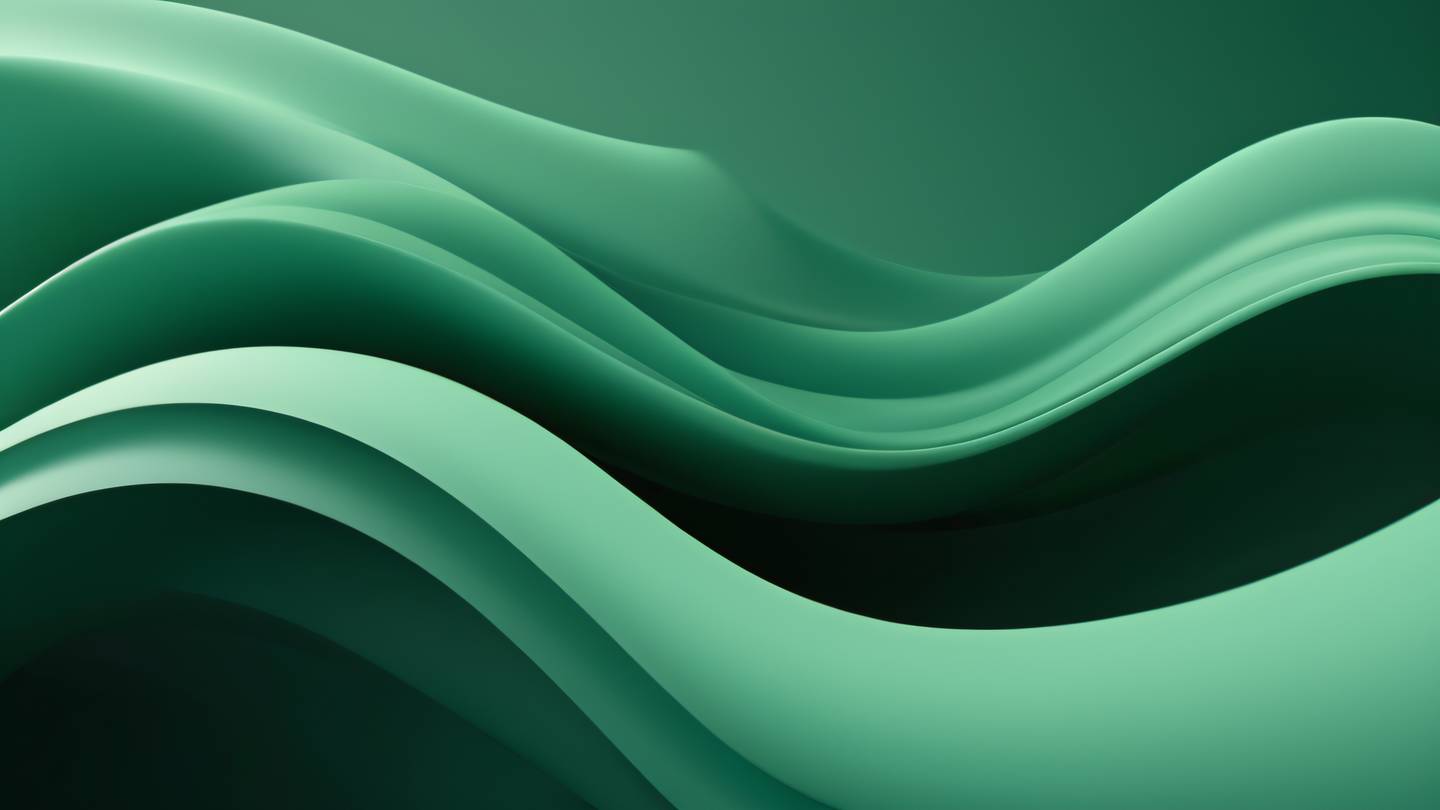
Essential Cupertino Widgets
Let’s dive into some of the most commonly used Cupertino widgets that you’ll want in your toolkit:
CupertinoApp and CupertinoPageScaffold
Just like MaterialApp is the foundation for Material Design apps, CupertinoApp serves as the base for iOS-style applications. It provides the necessary theme data and navigation configurations for Cupertino widgets.
The CupertinoPageScaffold is the iOS equivalent of the Material Scaffold, providing a basic page structure with navigation bars and body content.
Navigation and Action Elements
The CupertinoNavigationBar offers that classic iOS header style, while CupertinoTabBar gives you the familiar bottom tab navigation. For actions and inputs, you have widgets like:
- CupertinoButton for iOS-style buttons
- CupertinoTextField for text input
- CupertinoContextMenu for long-press menus
- CupertinoActionSheet for bottom action sheets
Interactive Elements
iOS is known for its smooth, intuitive interactions. Flutter provides several widgets to recreate these experiences:
- CupertinoSwitch for toggle switches
- CupertinoSlider for value selection
- CupertinoDatePicker for date and time selection
- CupertinoContextMenu for advanced interactions

Best Practices
-
Platform-Specific Design: Consider using platform-specific widgets based on the operating system. Flutter makes this easy with Platform.isIOS checks.
-
Consistent Navigation: Stick to iOS navigation patterns when using Cupertino widgets. This means preferring push/pop navigation over drawer menus.
-
Typography and Spacing: Use iOS-standard typography through the CupertinoThemeData and maintain consistent spacing that matches iOS guidelines.
-
Adaptive Widgets: Take advantage of Flutter’s adaptive widgets, which automatically switch between Material and Cupertino styles based on the platform.
Remember, the goal isn’t just to use Cupertino widgets, but to create an experience that feels natural to iOS users while maintaining the flexibility and power of Flutter.

 สร้างเว็บไซต์ 1 เว็บ ต้องใช้งบเท่าไหร่? เจาะลึกทุกองค์ประกอบ website development cost อยากสร้างเว็บไซต์แต่ไม่มั่นใจในเรื่องของงบประมาณ อ่านสรุปเจาะลึกตั้งแต่ดีไซน์, ฟังก์ชัน และการดูแล พร้อมตัวอย่างงบจริงจาก Till it’s done ที่แผนชัด งบไม่บานปลายแน่นอน
สร้างเว็บไซต์ 1 เว็บ ต้องใช้งบเท่าไหร่? เจาะลึกทุกองค์ประกอบ website development cost อยากสร้างเว็บไซต์แต่ไม่มั่นใจในเรื่องของงบประมาณ อ่านสรุปเจาะลึกตั้งแต่ดีไซน์, ฟังก์ชัน และการดูแล พร้อมตัวอย่างงบจริงจาก Till it’s done ที่แผนชัด งบไม่บานปลายแน่นอน  Next.js สอน 14 ขั้นตอนเบื้องต้น: สร้างโปรเจกต์แรกใน 30 นาที เริ่มต้นกับ Next.js ใน 14 ขั้นตอนเพียงแค่ 30 นาที พร้อม SSR/SSG และ API Routes ด้วยตัวอย่างโค้ดง่าย ๆ อ่านต่อเพื่อสร้างโปรเจ็กต์แรกได้ทันทีที่นี่
Next.js สอน 14 ขั้นตอนเบื้องต้น: สร้างโปรเจกต์แรกใน 30 นาที เริ่มต้นกับ Next.js ใน 14 ขั้นตอนเพียงแค่ 30 นาที พร้อม SSR/SSG และ API Routes ด้วยตัวอย่างโค้ดง่าย ๆ อ่านต่อเพื่อสร้างโปรเจ็กต์แรกได้ทันทีที่นี่  วิธีสมัคร Apple Developer Account เพื่อนำแอปขึ้น App Store ทีละขั้นตอน อยากปล่อยแอปบน App Store ระดับโลก มาอ่านคู่มือสมัคร Apple Developer Account พร้อมเคล็ดลับ TestFlight และวิธีอัปโหลดที่ง่ายในบทความเดียวนี้ได้เลย
วิธีสมัคร Apple Developer Account เพื่อนำแอปขึ้น App Store ทีละขั้นตอน อยากปล่อยแอปบน App Store ระดับโลก มาอ่านคู่มือสมัคร Apple Developer Account พร้อมเคล็ดลับ TestFlight และวิธีอัปโหลดที่ง่ายในบทความเดียวนี้ได้เลย  TypeScript Interface คืออะไร? อธิบายพร้อมวิธีใช้และข้อแตกต่างจาก Type เรียนรู้วิธีใช้ TypeScript Interface เพื่อสร้างโครงสร้างข้อมูลที่ปลอดภัยและเข้าใจง่าย พร้อมเปรียบเทียบข้อดีข้อแตกต่างกับ Type ที่คุณต้องรู้ ถูกรวมเอาไว้ในบทความนี้แล้ว
TypeScript Interface คืออะไร? อธิบายพร้อมวิธีใช้และข้อแตกต่างจาก Type เรียนรู้วิธีใช้ TypeScript Interface เพื่อสร้างโครงสร้างข้อมูลที่ปลอดภัยและเข้าใจง่าย พร้อมเปรียบเทียบข้อดีข้อแตกต่างกับ Type ที่คุณต้องรู้ ถูกรวมเอาไว้ในบทความนี้แล้ว  Material-UI (MUI) คืออะไร อยากสร้าง UI สวยงามและเป็นมืออาชีพในเวลาอันรวดเร็วใช่ไหม มาทำความรู้จักกับ Material-UI (MUI) ที่ช่วยให้คุณพัฒนาแอปพลิเคชันบน React ได้ง่ายและดูดีในทุกอุปกรณ์
Material-UI (MUI) คืออะไร อยากสร้าง UI สวยงามและเป็นมืออาชีพในเวลาอันรวดเร็วใช่ไหม มาทำความรู้จักกับ Material-UI (MUI) ที่ช่วยให้คุณพัฒนาแอปพลิเคชันบน React ได้ง่ายและดูดีในทุกอุปกรณ์  เปรียบเทียบ 3 วิธีติดตั้ง install node js บน Ubuntu: NVM vs NodeSource vs Official Repo แบบไหนดีที่สุด? เรียนรู้วิธีติดตั้ง Node.js บน Ubuntu ด้วย NVM, NodeSource หรือ Official Repo เลือกวิธีที่เหมาะกับความต้องการของคุณ พร้อมเปรียบเทียบ เพื่อการพัฒนาที่มีประสิทธิภาพ!
เปรียบเทียบ 3 วิธีติดตั้ง install node js บน Ubuntu: NVM vs NodeSource vs Official Repo แบบไหนดีที่สุด? เรียนรู้วิธีติดตั้ง Node.js บน Ubuntu ด้วย NVM, NodeSource หรือ Official Repo เลือกวิธีที่เหมาะกับความต้องการของคุณ พร้อมเปรียบเทียบ เพื่อการพัฒนาที่มีประสิทธิภาพ! Talk with CEO
We'll be right here with you every step of the way.
We'll be here, prepared to commence this promising collaboration.
Whether you're curious about features, warranties, or shopping policies, we provide comprehensive answers to assist you.


