- Services
- Case Studies
- Technologies
- NextJs development
- Flutter development
- NodeJs development
- ReactJs development
- About
- Contact
- Tools
- Blogs
- FAQ
Best Practices for Cupertino Widgets on iOS
Learn essential implementation patterns, performance optimization, and testing strategies.
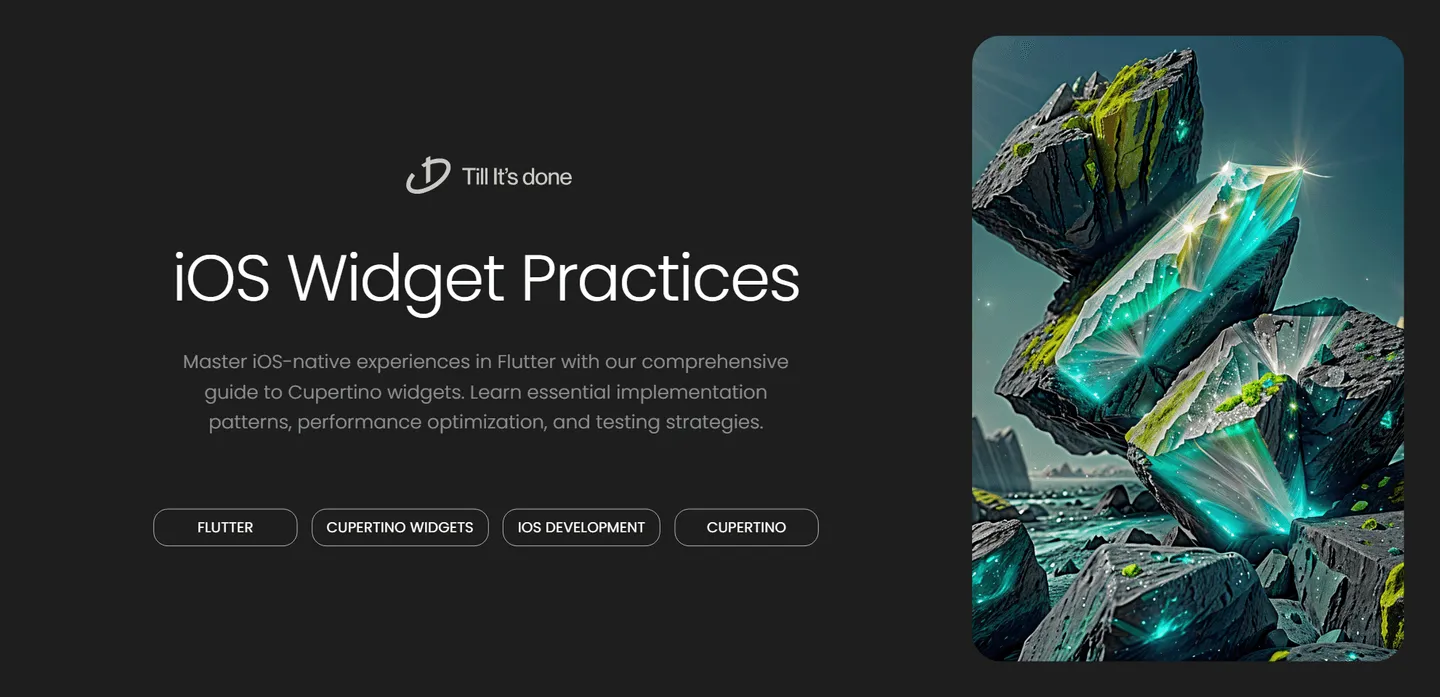
Best Practices for Cupertino Widgets on iOS Devices

Creating iOS-native experiences in Flutter requires more than just implementing Cupertino widgets - it demands a thoughtful approach to design and user interaction. Let’s explore the best practices that will help you create authentic iOS applications using Flutter’s Cupertino widget suite.
Understanding iOS Design Philosophy
Before diving into specific widgets, it’s crucial to understand Apple’s design philosophy. iOS users expect a certain look and feel from their applications. This includes specific navigation patterns, familiar gestures, and consistent visual hierarchy. When implementing Cupertino widgets, we’re not just copying iOS elements - we’re embracing their entire design ethos.

Essential Widget Implementation Guidelines
Navigation and Structure
The CupertinoNavigationBar and CupertinoSliverNavigationBar should be your go-to choices for navigation. These widgets automatically adapt to iOS conventions, including the large titles introduced in iOS 11. Remember to maintain proper spacing and implement the expected back gesture functionality.
Rather than using Material’s Scaffold, opt for CupertinoPageScaffold to maintain platform consistency. This ensures proper safe area management and iOS-style layout behavior.
Interactive Elements
When implementing buttons and interactive elements, consider these key points:
- Use CupertinoButton for primary actions
- Implement CupertinoContextMenu for long-press interactions
- Utilize CupertinoSwitch instead of Material switches
- Apply CupertinoSlider for value selection

Advanced Implementation Techniques
Responsive Design Patterns
iOS devices come in various sizes, and your app needs to adapt seamlessly. Implement responsive layouts using:
- Safe area insets
- Flexible widgets
- Dynamic type support
- Proper keyboard handling with CupertinoTextField
Platform-Specific Features
Take advantage of iOS-specific features to enhance user experience:
- Implement pull-to-refresh using CupertinoSliverRefreshControl
- Use CupertinoActionSheet for bottom sheet actions
- Apply CupertinoDatePicker for date selection
- Utilize CupertinoContextMenu for advanced interactions
Performance Optimization
Remember that Cupertino widgets are designed to match iOS performance expectations. Optimize your app by:
- Minimizing widget rebuilds
- Using const constructors where possible
- Implementing proper list view recycling
- Managing state efficiently
Testing and Quality Assurance
Ensure your Cupertino implementations meet iOS standards through:
- Comprehensive widget testing
- Visual regression testing
- Accessibility testing
- Device-specific testing

 สร้างเว็บไซต์ 1 เว็บ ต้องใช้งบเท่าไหร่? เจาะลึกทุกองค์ประกอบ website development cost อยากสร้างเว็บไซต์แต่ไม่มั่นใจในเรื่องของงบประมาณ อ่านสรุปเจาะลึกตั้งแต่ดีไซน์, ฟังก์ชัน และการดูแล พร้อมตัวอย่างงบจริงจาก Till it’s done ที่แผนชัด งบไม่บานปลายแน่นอน
สร้างเว็บไซต์ 1 เว็บ ต้องใช้งบเท่าไหร่? เจาะลึกทุกองค์ประกอบ website development cost อยากสร้างเว็บไซต์แต่ไม่มั่นใจในเรื่องของงบประมาณ อ่านสรุปเจาะลึกตั้งแต่ดีไซน์, ฟังก์ชัน และการดูแล พร้อมตัวอย่างงบจริงจาก Till it’s done ที่แผนชัด งบไม่บานปลายแน่นอน  Next.js สอน 14 ขั้นตอนเบื้องต้น: สร้างโปรเจกต์แรกใน 30 นาที เริ่มต้นกับ Next.js ใน 14 ขั้นตอนเพียงแค่ 30 นาที พร้อม SSR/SSG และ API Routes ด้วยตัวอย่างโค้ดง่าย ๆ อ่านต่อเพื่อสร้างโปรเจ็กต์แรกได้ทันทีที่นี่
Next.js สอน 14 ขั้นตอนเบื้องต้น: สร้างโปรเจกต์แรกใน 30 นาที เริ่มต้นกับ Next.js ใน 14 ขั้นตอนเพียงแค่ 30 นาที พร้อม SSR/SSG และ API Routes ด้วยตัวอย่างโค้ดง่าย ๆ อ่านต่อเพื่อสร้างโปรเจ็กต์แรกได้ทันทีที่นี่  วิธีสมัคร Apple Developer Account เพื่อนำแอปขึ้น App Store ทีละขั้นตอน อยากปล่อยแอปบน App Store ระดับโลก มาอ่านคู่มือสมัคร Apple Developer Account พร้อมเคล็ดลับ TestFlight และวิธีอัปโหลดที่ง่ายในบทความเดียวนี้ได้เลย
วิธีสมัคร Apple Developer Account เพื่อนำแอปขึ้น App Store ทีละขั้นตอน อยากปล่อยแอปบน App Store ระดับโลก มาอ่านคู่มือสมัคร Apple Developer Account พร้อมเคล็ดลับ TestFlight และวิธีอัปโหลดที่ง่ายในบทความเดียวนี้ได้เลย  TypeScript Interface คืออะไร? อธิบายพร้อมวิธีใช้และข้อแตกต่างจาก Type เรียนรู้วิธีใช้ TypeScript Interface เพื่อสร้างโครงสร้างข้อมูลที่ปลอดภัยและเข้าใจง่าย พร้อมเปรียบเทียบข้อดีข้อแตกต่างกับ Type ที่คุณต้องรู้ ถูกรวมเอาไว้ในบทความนี้แล้ว
TypeScript Interface คืออะไร? อธิบายพร้อมวิธีใช้และข้อแตกต่างจาก Type เรียนรู้วิธีใช้ TypeScript Interface เพื่อสร้างโครงสร้างข้อมูลที่ปลอดภัยและเข้าใจง่าย พร้อมเปรียบเทียบข้อดีข้อแตกต่างกับ Type ที่คุณต้องรู้ ถูกรวมเอาไว้ในบทความนี้แล้ว  Material-UI (MUI) คืออะไร อยากสร้าง UI สวยงามและเป็นมืออาชีพในเวลาอันรวดเร็วใช่ไหม มาทำความรู้จักกับ Material-UI (MUI) ที่ช่วยให้คุณพัฒนาแอปพลิเคชันบน React ได้ง่ายและดูดีในทุกอุปกรณ์
Material-UI (MUI) คืออะไร อยากสร้าง UI สวยงามและเป็นมืออาชีพในเวลาอันรวดเร็วใช่ไหม มาทำความรู้จักกับ Material-UI (MUI) ที่ช่วยให้คุณพัฒนาแอปพลิเคชันบน React ได้ง่ายและดูดีในทุกอุปกรณ์  เปรียบเทียบ 3 วิธีติดตั้ง install node js บน Ubuntu: NVM vs NodeSource vs Official Repo แบบไหนดีที่สุด? เรียนรู้วิธีติดตั้ง Node.js บน Ubuntu ด้วย NVM, NodeSource หรือ Official Repo เลือกวิธีที่เหมาะกับความต้องการของคุณ พร้อมเปรียบเทียบ เพื่อการพัฒนาที่มีประสิทธิภาพ!
เปรียบเทียบ 3 วิธีติดตั้ง install node js บน Ubuntu: NVM vs NodeSource vs Official Repo แบบไหนดีที่สุด? เรียนรู้วิธีติดตั้ง Node.js บน Ubuntu ด้วย NVM, NodeSource หรือ Official Repo เลือกวิธีที่เหมาะกับความต้องการของคุณ พร้อมเปรียบเทียบ เพื่อการพัฒนาที่มีประสิทธิภาพ! Talk with CEO
We'll be right here with you every step of the way.
We'll be here, prepared to commence this promising collaboration.
Whether you're curious about features, warranties, or shopping policies, we provide comprehensive answers to assist you.


