- Services
- Case Studies
- Technologies
- NextJs development
- Flutter development
- NodeJs development
- ReactJs development
- About
- Contact
- Tools
- Blogs
- FAQ
Create iOS-Style Forms in Flutter with Cupertino
Master essential components like CupertinoTextField, FormSection, and Picker for native-looking forms.
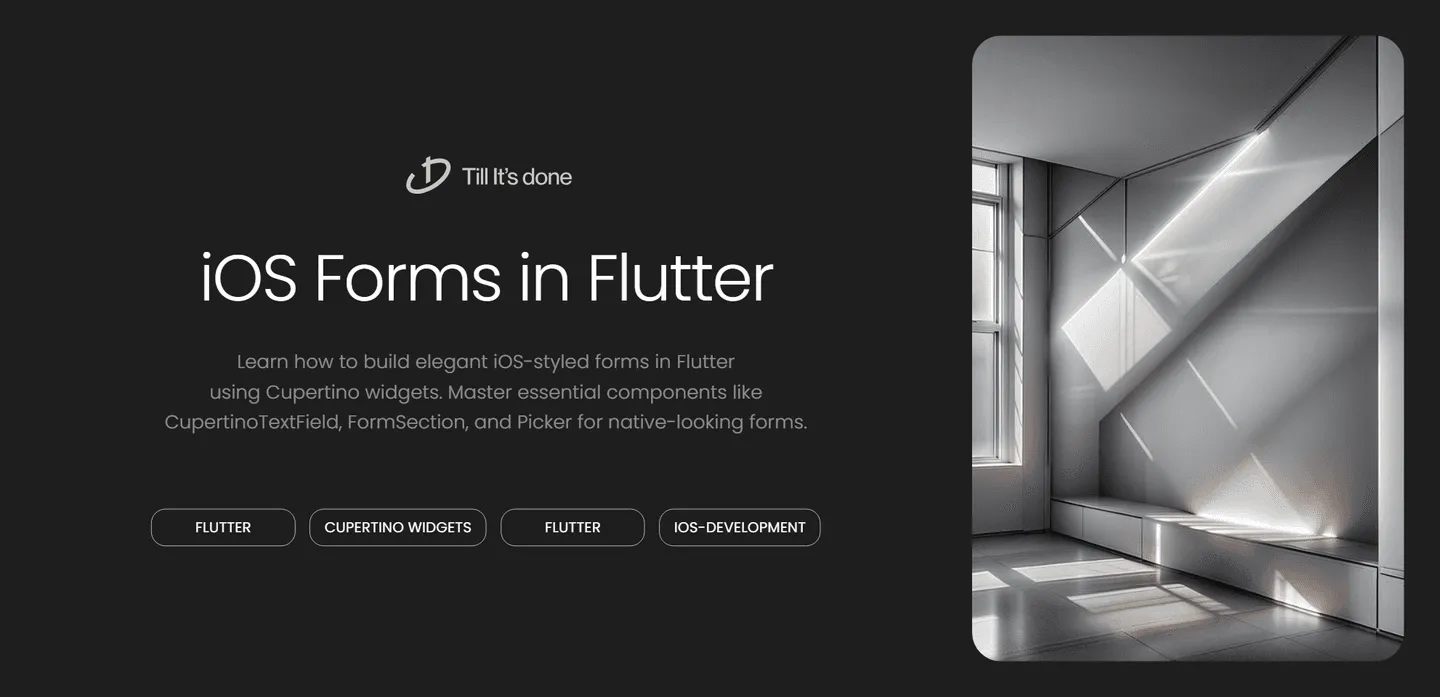
How to Create Cupertino Styled Forms in Flutter
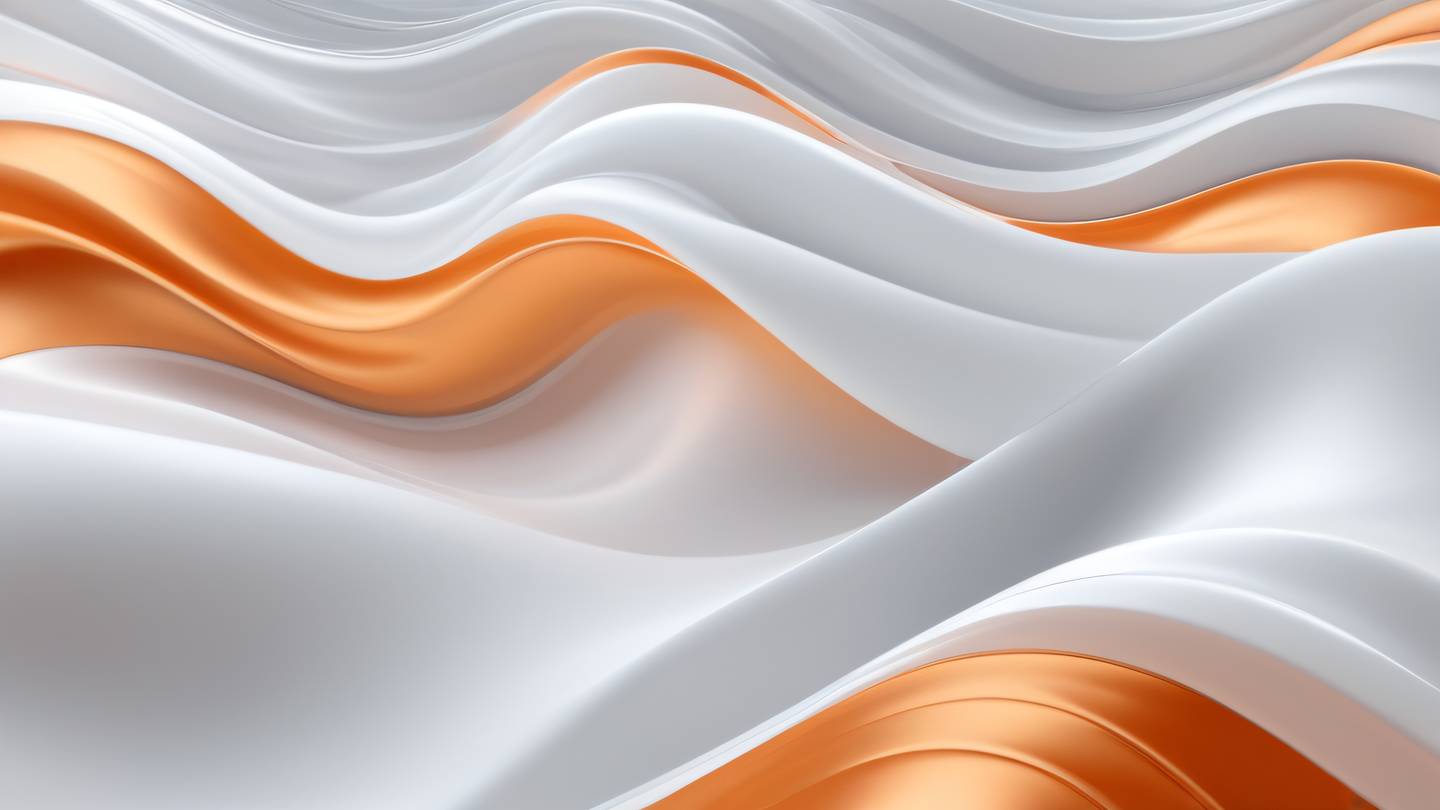
Creating iOS-style forms in Flutter can elevate your app’s user experience, especially when targeting Apple users. In this guide, we’ll explore how to build elegant Cupertino-styled forms that feel right at home on iOS devices.
Understanding Cupertino Widgets
Before diving into form creation, let’s understand what makes Cupertino widgets special. These widgets are Flutter’s implementation of Apple’s iOS design language, offering native-like appearance and behavior that iOS users are familiar with.

Essential Form Components
CupertinoTextField
The CupertinoTextField is the cornerstone of iOS-style input fields. Here’s how to create one:
CupertinoTextField( placeholder: "Enter your name", padding: EdgeInsets.all(12.0), decoration: BoxDecoration( border: Border(bottom: BorderSide(width: 0.0, color: CupertinoColors.systemGrey4)) ),)CupertinoFormSection
To group related fields together, wrap them in a CupertinoFormSection:
CupertinoFormSection( header: Text('Personal Information'), children: [ CupertinoTextFormFieldRow( prefix: Text('Name'), placeholder: 'Enter your full name', ), CupertinoTextFormFieldRow( prefix: Text('Email'), placeholder: 'your@email.com', keyboardType: TextInputType.emailAddress, ), ],)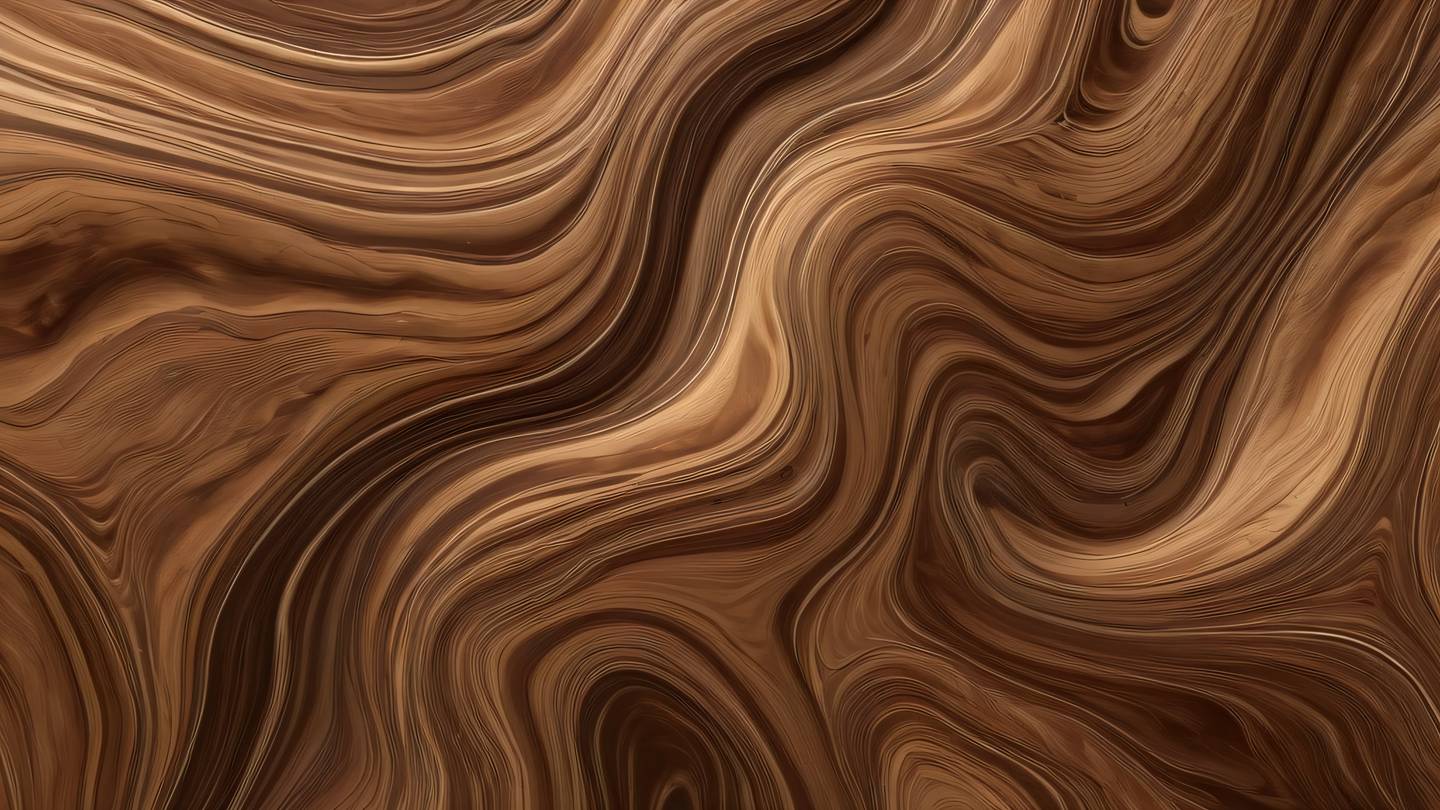
Adding Interactive Elements
CupertinoPicker
For selection inputs, the CupertinoPicker provides a native iOS-style wheel picker:
CupertinoPicker( itemExtent: 32.0, onSelectedItemChanged: (int index) { // Handle selection }, children: List<Widget>.generate(3, (int index) { return Center(child: Text('Option ${index + 1}')); }),)CupertinoSwitch
For toggle options, use the CupertinoSwitch:
CupertinoSwitch( value: switchValue, onChanged: (bool value) { setState(() { switchValue = value; }); },)Form Validation and Submission
Remember to implement proper validation and error handling:
final _formKey = GlobalKey<FormState>();
CupertinoFormSection( key: _formKey, header: Text('Validation Example'), children: [ CupertinoTextFormFieldRow( validator: (value) { if (value == null || value.isEmpty) { return 'Please enter some text'; } return null; }, ), ],)Best Practices
- Maintain consistency with iOS design guidelines
- Use appropriate keyboard types for different input fields
- Implement proper error handling and validation
- Consider accessibility features
- Test on both iOS and Android devices
Conclusion
Building Cupertino-styled forms in Flutter doesn’t have to be complicated. By following these guidelines and utilizing Flutter’s built-in Cupertino widgets, you can create forms that feel natural to iOS users while maintaining cross-platform compatibility.

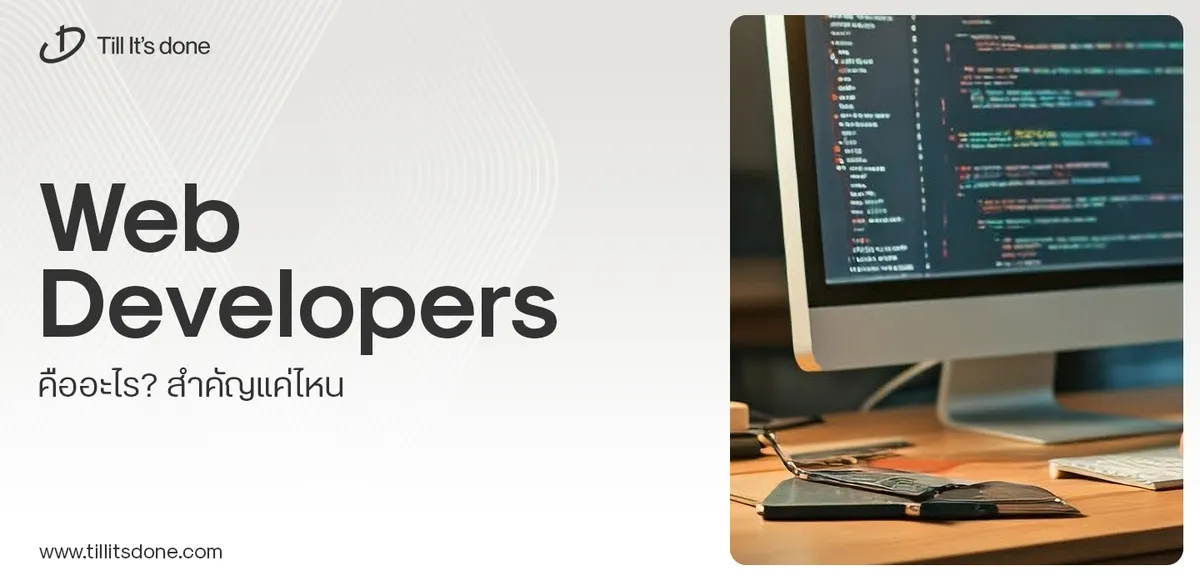 Web Developers คืออะไร? สำคัญแค่ไหน Web Developer คืออาชีพที่มีทักษะด้านโปรแกรมมิ่ง และมีการเรียนรู้ในเทคโนโลยีใหม่ ๆ เพื่อพัฒนางานอย่างต่อเนื่อง และมีความสำคัญกับธุรกิจในยุคดิจิตัลแบบนี้เป็นอย่างมาก
Web Developers คืออะไร? สำคัญแค่ไหน Web Developer คืออาชีพที่มีทักษะด้านโปรแกรมมิ่ง และมีการเรียนรู้ในเทคโนโลยีใหม่ ๆ เพื่อพัฒนางานอย่างต่อเนื่อง และมีความสำคัญกับธุรกิจในยุคดิจิตัลแบบนี้เป็นอย่างมาก 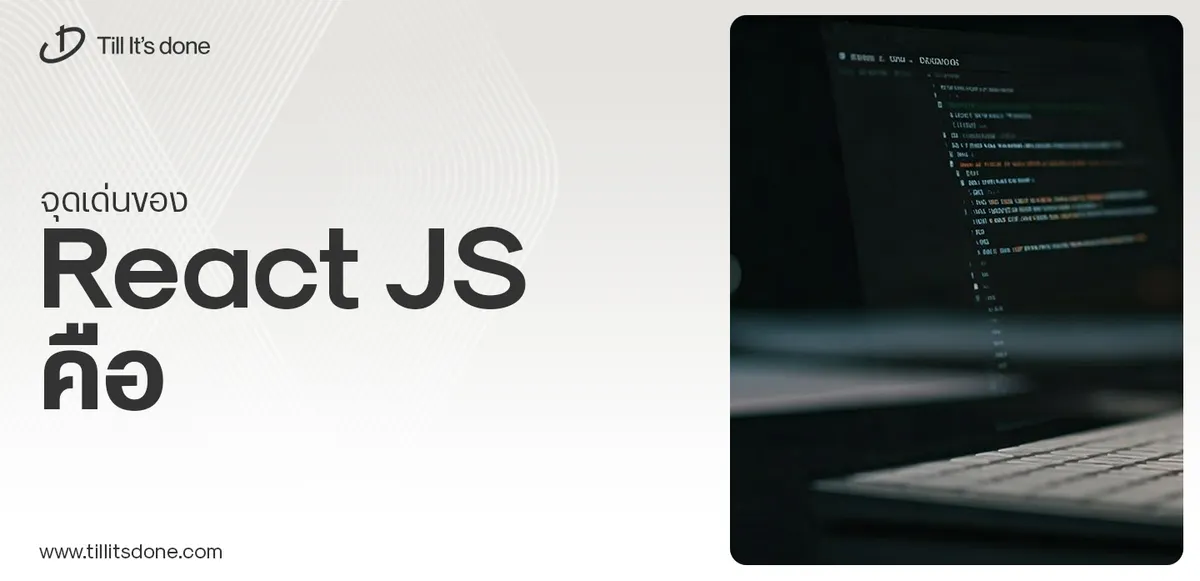 จุดเด่นของ React JS คือ ดียังไงกับการทำ Mobile App React JS เป็นไลบรารีที่สนับสนุนการพัฒนาแอปพลิเคชันแบบ Single Page พร้อมรองรับการสร้างแอปบนมือถือด้วย React Native แต่ทำอย่างไร มาดูกันครับ
จุดเด่นของ React JS คือ ดียังไงกับการทำ Mobile App React JS เป็นไลบรารีที่สนับสนุนการพัฒนาแอปพลิเคชันแบบ Single Page พร้อมรองรับการสร้างแอปบนมือถือด้วย React Native แต่ทำอย่างไร มาดูกันครับ  Flutter คืออะไร ฟรีมั้ย การพัฒนาแอปพลิเคชันในยุคดิจิทัลนี้ Flutter ได้กลายเป็นหนึ่งในเครื่องมือที่ได้รับความนิยมอย่างมากในวงการ แล้ว Flutter คืออะไร แล้วใช้งานฟรีหรือไม่?
Flutter คืออะไร ฟรีมั้ย การพัฒนาแอปพลิเคชันในยุคดิจิทัลนี้ Flutter ได้กลายเป็นหนึ่งในเครื่องมือที่ได้รับความนิยมอย่างมากในวงการ แล้ว Flutter คืออะไร แล้วใช้งานฟรีหรือไม่?  อยากสร้าง Mobile App จะเลือกใช้โปรแกรมเขียน Mobile App การเลือกโปรแกรมเขียน Mobile App มีเครื่องมือกับภาษาอะไรให้เลือกใช้งานกันมากมาย ควรพิจารณาอย่างไรเพื่อให้มีประสิทธิภาพและตรงตามความต้องการของโปรเจกต์
อยากสร้าง Mobile App จะเลือกใช้โปรแกรมเขียน Mobile App การเลือกโปรแกรมเขียน Mobile App มีเครื่องมือกับภาษาอะไรให้เลือกใช้งานกันมากมาย ควรพิจารณาอย่างไรเพื่อให้มีประสิทธิภาพและตรงตามความต้องการของโปรเจกต์  Next.js คืออะไร? มาเริ่มเขียนเว็บด้วย Next.js กันดีกว่า Next.js เป็น Framework สำหรับสร้างเว็บไซต์ด้วย React ที่ช่วยให้สามารถสร้างเว็บไซต์ที่มีประสิทธิภาพและใช้งานได้จริง และรองรับ SEO ได้ดีขึ้นอีกด้วย
Next.js คืออะไร? มาเริ่มเขียนเว็บด้วย Next.js กันดีกว่า Next.js เป็น Framework สำหรับสร้างเว็บไซต์ด้วย React ที่ช่วยให้สามารถสร้างเว็บไซต์ที่มีประสิทธิภาพและใช้งานได้จริง และรองรับ SEO ได้ดีขึ้นอีกด้วย  รู้จักกับ บริษัท Software House คืออะไร ทำอะไรบ้าง Software House คือศูนย์บริการที่ครบวงจรในการพัฒนาเทคโนโลยี ช่วยสนับสนุนธุรกิจในยุค 4.0 และสร้างโอกาสใหม่ ๆ ในตลาดการแข่งขันที่มีการเปลี่ยนแปลงอย่างรวดเร็ว
รู้จักกับ บริษัท Software House คืออะไร ทำอะไรบ้าง Software House คือศูนย์บริการที่ครบวงจรในการพัฒนาเทคโนโลยี ช่วยสนับสนุนธุรกิจในยุค 4.0 และสร้างโอกาสใหม่ ๆ ในตลาดการแข่งขันที่มีการเปลี่ยนแปลงอย่างรวดเร็ว Talk with CEO
We'll be right here with you every step of the way.
We'll be here, prepared to commence this promising collaboration.
Whether you're curious about features, warranties, or shopping policies, we provide comprehensive answers to assist you.


