- Services
- Case Studies
- Technologies
- NextJs development
- Flutter development
- NodeJs development
- ReactJs development
- About
- Contact
- Tools
- Blogs
- FAQ
CSS Width A Comprehensive Guide for Web Design
Learn how to set element widths using pixels, ems, and percentages.
Create responsive designs.
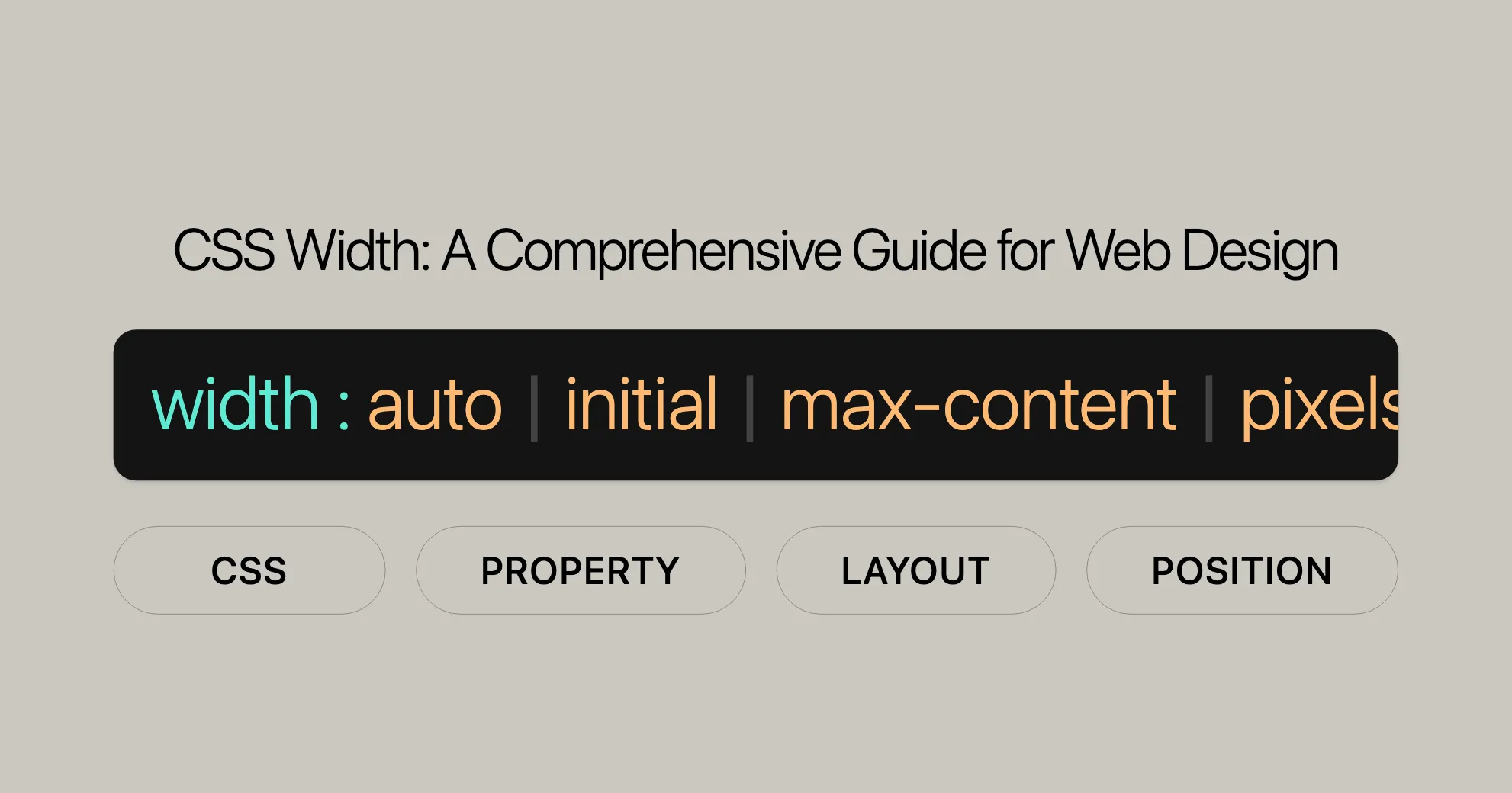
The width property in CSS sets how wide an element is. It can be the content area or the border area, depending on the box-sizing property. This property is crucial for creating responsive designs that look good on different devices and screen sizes.
How width Works
- Default Behavior: By default,
widthsets the width of the content area. Ifbox-sizingis set toborder-box, it sets the width of the border area. - Constraints: The
widthproperty is subject tomin-widthandmax-width. Ifwidthis less thanmin-width,min-widthtakes over. Ifwidthis greater thanmax-width,max-widthtakes over. - SVG Elements:
widthalso applies to SVG elements like<svg>,<rect>,<image>, and<foreignObject>. For instance,autoresolves to100%for<svg>and0for other elements, and percent values are relative to the SVG viewport width for<rect>.
Example
Here’s a simple example to demonstrate the use of the width property:
<!DOCTYPE html><html><head> <title>CSS width Property</title> <style> .auto-width { width: auto; color: white; font-size: 20px; background-color: rgb(0, 150, 0); } h2 { font-size: 20px; color: black; } </style></head><body> <h2>CSS width Property</h2> <p class="auto-width"> This is an example of the auto width property. </p></body></html>In this example, the paragraph with the class auto-width will have its width automatically calculated by the browser, making it flexible and adaptive to different content and screen sizes.
Using initial
The width: initial property sets an element’s width to its default value. This resets the width to its original state, ignoring any previously applied width styles.
<!DOCTYPE html><html><head> <title>CSS width Property</title> <style> .initial-width { width: initial; color: white; font-size: 20px; background-color: rgb(0, 150, 0); } h2 { font-size: 20px; color: black; } </style></head><body> <h2>CSS width Property</h2> <p class="initial-width"> This is an example of the initial width property. </p></body></html>Units: Pixels and Ems
You can set the width of an element using pixels (px) and ems (em). Pixels are fixed, while ems are relative to the font size.
.px-width { width: 200px; background-color: red; color: white; border: 1px solid black;}
.em-width { width: 20em; background-color: white; color: red; border: 1px solid black;}Example using max-content
The max-content value sets the width of an element to its intrinsic preferred width.
p.max-content { background: lightgreen; width: max-content;}And the HTML:
<p class="max-content">The MDN community writes really great documentation.</p>Formal Definition
- Initial Value:
auto. The browser calculates the width based on content and available space. - Applies To: All elements except non-replaced inline elements, table rows, and row groups.
- Inherited: No.
- Percentages: Relative to the width of the containing block.
- Computed Value: Can be a percentage,
auto, or an absolute length. - Animation Type: Can be animated using length, percentage, or
calc()values.
Specifications
The width property is defined by the CSS Box Sizing Module Level 4 and the CSS Sizing Module Level 4.
See Also
- [The box model]WebsiteUrl: Learn about the CSS box model.
- [
height]WebsiteUrl: Explore theheightproperty. - [
box-sizing]WebsiteUrl: Understand howbox-sizingaffects the calculation of an element’s width and height. - [
min-width]WebsiteUrl and [max-width]WebsiteUrl: Set minimum and maximum width constraints. - [Mapped logical properties:
block-sizeandinline-size]WebsiteUrl: More flexible control of element dimensions. - [
anchor-size()]WebsiteUrl: Set the size of an element relative to an anchor element.
These resources will help you use the width property effectively to create responsive and visually appealing web designs.
 Flutter คืออะไร ฟรีมั้ย การพัฒนาแอปพลิเคชันในยุคดิจิทัลนี้ Flutter ได้กลายเป็นหนึ่งในเครื่องมือที่ได้รับความนิยมอย่างมากในวงการ แล้ว Flutter คืออะไร แล้วใช้งานฟรีหรือไม่?
Flutter คืออะไร ฟรีมั้ย การพัฒนาแอปพลิเคชันในยุคดิจิทัลนี้ Flutter ได้กลายเป็นหนึ่งในเครื่องมือที่ได้รับความนิยมอย่างมากในวงการ แล้ว Flutter คืออะไร แล้วใช้งานฟรีหรือไม่?  Company Website vs Corporate Website สิ่งสำคัญของเว็บไซต์บริษัทคืออะไร เรื่องต้องรู้ก่อนจ้างทีม การเลือกระหว่าง Company Website กับ Corporate Website มีผลต่อภาพลักษณ์และวัตถุประสงค์ขององค์กร ซึ่งบทความนี้จะช่วยอธิบายความแตกต่างและแนวทางที่เหมาะสม
Company Website vs Corporate Website สิ่งสำคัญของเว็บไซต์บริษัทคืออะไร เรื่องต้องรู้ก่อนจ้างทีม การเลือกระหว่าง Company Website กับ Corporate Website มีผลต่อภาพลักษณ์และวัตถุประสงค์ขององค์กร ซึ่งบทความนี้จะช่วยอธิบายความแตกต่างและแนวทางที่เหมาะสม  อยากสร้าง Mobile App จะเลือกใช้โปรแกรมเขียน Mobile App การเลือกโปรแกรมเขียน Mobile App มีเครื่องมือกับภาษาอะไรให้เลือกใช้งานกันมากมาย ควรพิจารณาอย่างไรเพื่อให้มีประสิทธิภาพและตรงตามความต้องการของโปรเจกต์
อยากสร้าง Mobile App จะเลือกใช้โปรแกรมเขียน Mobile App การเลือกโปรแกรมเขียน Mobile App มีเครื่องมือกับภาษาอะไรให้เลือกใช้งานกันมากมาย ควรพิจารณาอย่างไรเพื่อให้มีประสิทธิภาพและตรงตามความต้องการของโปรเจกต์  Next.js คืออะไร? มาเริ่มเขียนเว็บด้วย Next.js กันดีกว่า Next.js เป็น Framework สำหรับสร้างเว็บไซต์ด้วย React ที่ช่วยให้สามารถสร้างเว็บไซต์ที่มีประสิทธิภาพและใช้งานได้จริง และรองรับ SEO ได้ดีขึ้นอีกด้วย
Next.js คืออะไร? มาเริ่มเขียนเว็บด้วย Next.js กันดีกว่า Next.js เป็น Framework สำหรับสร้างเว็บไซต์ด้วย React ที่ช่วยให้สามารถสร้างเว็บไซต์ที่มีประสิทธิภาพและใช้งานได้จริง และรองรับ SEO ได้ดีขึ้นอีกด้วย  รู้จักกับ บริษัท Software House คืออะไร ทำอะไรบ้าง Software House คือศูนย์บริการที่ครบวงจรในการพัฒนาเทคโนโลยี ช่วยสนับสนุนธุรกิจในยุค 4.0 และสร้างโอกาสใหม่ ๆ ในตลาดการแข่งขันที่มีการเปลี่ยนแปลงอย่างรวดเร็ว
รู้จักกับ บริษัท Software House คืออะไร ทำอะไรบ้าง Software House คือศูนย์บริการที่ครบวงจรในการพัฒนาเทคโนโลยี ช่วยสนับสนุนธุรกิจในยุค 4.0 และสร้างโอกาสใหม่ ๆ ในตลาดการแข่งขันที่มีการเปลี่ยนแปลงอย่างรวดเร็ว 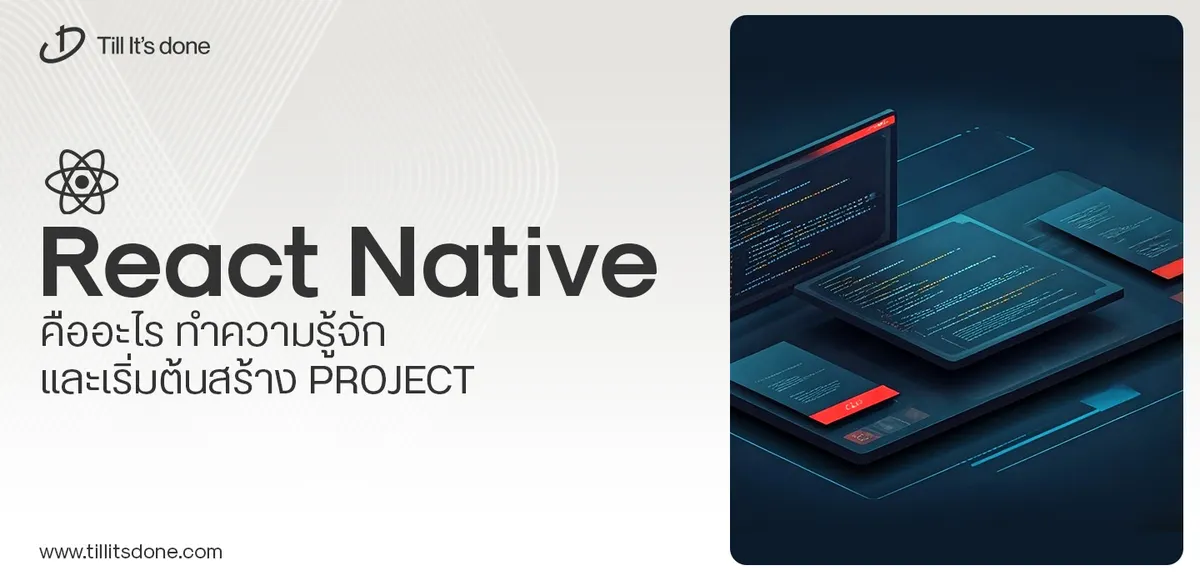 React Native คืออะไร ทำความรู้จัก และเริ่มต้นสร้าง Project React Native คือ Framework ที่ช่วยให้นักพัฒนาสร้างแอปมือถือ โดยมีประสิทธิภาพใกล้เคียงกับ Native App ซึ่งลดเวลาและค่าใช้จ่ายในการพัฒนา แต่ทำได้ยังไงกันนะ
React Native คืออะไร ทำความรู้จัก และเริ่มต้นสร้าง Project React Native คือ Framework ที่ช่วยให้นักพัฒนาสร้างแอปมือถือ โดยมีประสิทธิภาพใกล้เคียงกับ Native App ซึ่งลดเวลาและค่าใช้จ่ายในการพัฒนา แต่ทำได้ยังไงกันนะ Talk with CEO
We'll be right here with you every step of the way.
We'll be here, prepared to commence this promising collaboration.
Whether you're curious about features, warranties, or shopping policies, we provide comprehensive answers to assist you.


