- Services
- Case Studies
- Technologies
- NextJs development
- Flutter development
- NodeJs development
- ReactJs development
- About
- Contact
- Tools
- Blogs
- FAQ
CSS Transition Enhance Web Design with Smooth Animations
Discover available options for duration, timing functions, and delays.
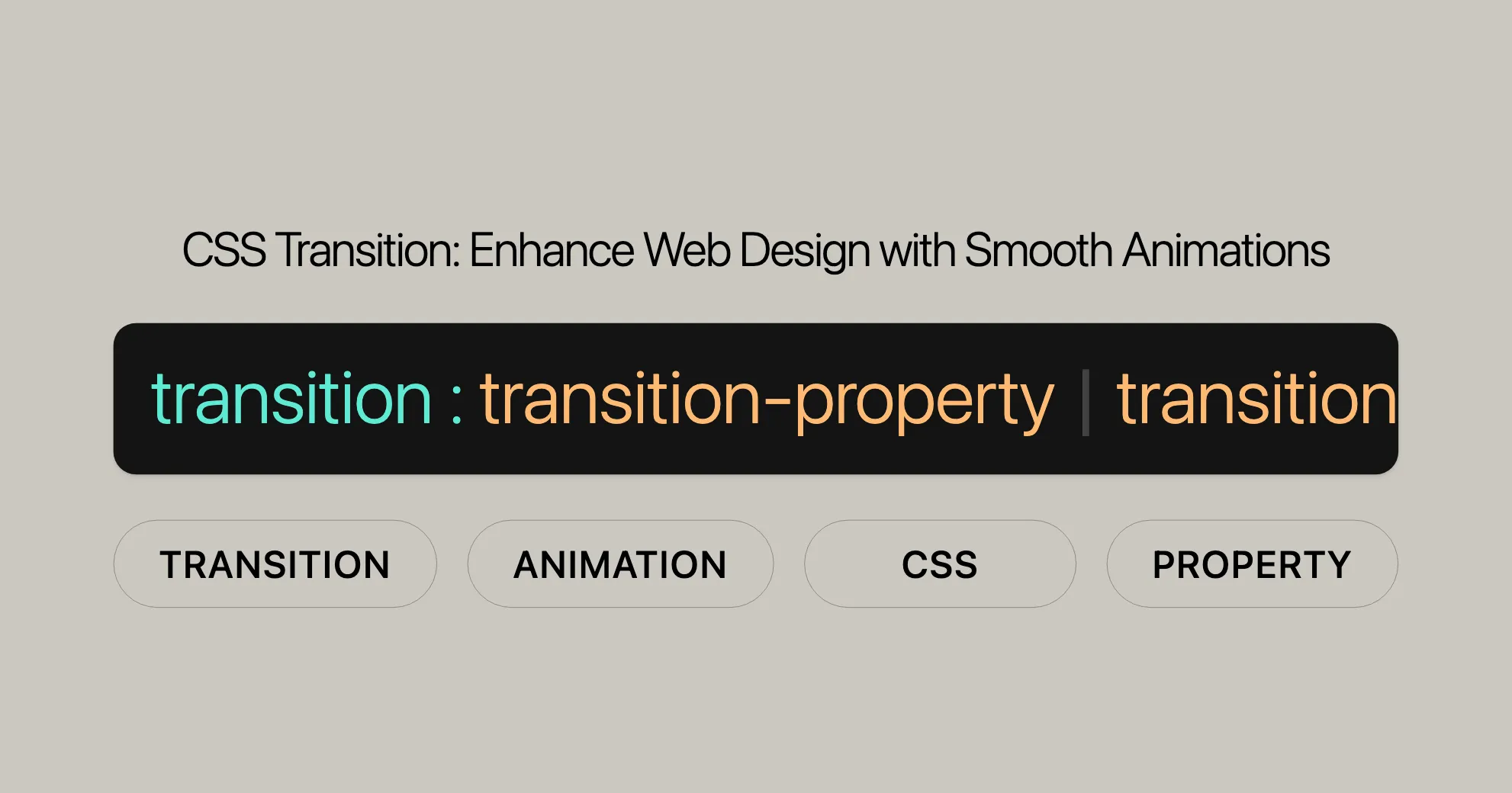
Introduction
The transition property in CSS is a powerful tool for web developers and designers. It allows you to create smooth transitions between different states of an element, making your web pages more dynamic and engaging. You can animate changes to properties like color, size, and position using pseudo-classes like :hover or :active, or dynamically with JavaScript. This property is a shorthand for several transition properties, making it easy to specify the exact behavior you want.
By using the transition property effectively, you can enhance the user experience on your website, making it more visually appealing and interactive. Let’s dive in and learn how to use this powerful CSS feature!
Specification
The transition property is part of the CSS Transitions module. It defines the behavior of transitions, allowing you to create smooth animations on your website. The transition property is a shorthand for several other properties, making it easy to specify the exact behavior you want.
The official specification for the transition property can be found in the CSS Transitions Module Level 1. This specification outlines the syntax, constituent properties, and behavior of the transition property. It provides a detailed explanation of how transitions work, including timing functions, delays, and durations.
Understanding the specification is crucial for using transitions effectively. By following the guidelines, you can create smooth and visually appealing animations that enhance the user experience on your website.
Description
The transition property in CSS allows you to create smooth animations between different states of an element. It is a shorthand property that combines several transition-related properties into a single declaration. This makes it easier to define how an element should transition from one state to another, without the need for complex JavaScript animations.
By using the transition property, you can specify which properties should animate, the duration of the transition, the timing function to control the speed of the transition, and any delay before the transition starts. This gives you fine-grained control over the animation behavior, allowing you to create visually appealing and interactive web designs.
Constituent Properties
The transition property in CSS is a shorthand that combines multiple individual transition properties. Understanding these constituent properties is key to effectively using the transition shorthand. Here are the individual properties that make up the transition shorthand:
transition-property:- Specifies the CSS properties to which a transition effect should be applied. You can target specific properties or use the keyword
allto apply the transition to all properties that change.
- Specifies the CSS properties to which a transition effect should be applied. You can target specific properties or use the keyword
transition-duration:- Defines the length of time a transition animation should take to complete. This is specified in seconds (s) or milliseconds (ms).
transition-timing-function:- Specifies the speed curve of the transition effect. Common timing functions include
ease,ease-in,ease-out,ease-in-out, andlinear. Custom timing functions can be defined usingcubic-bezier()orsteps().
- Specifies the speed curve of the transition effect. Common timing functions include
transition-delay:- Sets the delay before the transition effect starts. This is specified in seconds (s) or milliseconds (ms). A positive value delays the start of the transition, while a negative value starts the transition immediately but offsets the animation’s start point.
By combining these properties, you can create complex and nuanced transition effects with minimal code.
Syntax
The transition property in CSS is used to define transitions between different states of an element. The syntax for the transition property is straightforward and allows you to specify multiple transition effects in a single declaration.
Here is the basic syntax for the transition property:
transition: [<transition-property>] [<transition-duration>] [<transition-timing-function>] [<transition-delay>];Each part of the syntax is optional, and the order in which they are specified matters. Here’s a breakdown of each component:
<transition-property>: Specifies the CSS properties to which the transition effect should be applied. This can be a single property, multiple properties separated by commas, or the keywordallto apply the transition to all animatable properties.<transition-duration>: Defines the length of time the transition animation should take to complete. This is specified in seconds (s) or milliseconds (ms).<transition-timing-function>: Specifies the speed curve of the transition effect. Common timing functions includeease,ease-in,ease-out,ease-in-out, andlinear. You can also define custom timing functions usingcubic-bezier()orsteps().<transition-delay>: Sets the delay before the transition effect starts. This is specified in seconds (s) or milliseconds (ms). A positive value delays the start of the transition, while a negative value starts the transition immediately but offsets the animation’s start point.
Examples of Syntax
Here are some examples of how to use the transition property:
/* Apply transition to a single property */transition: background-color 2s;
/* Apply transition with duration and delay */transition: background-color 2s 1s;
/* Apply transition with duration and timing function */transition: background-color 2s ease-in-out;
/* Apply transition with duration, timing function, and delay */transition: background-color 2s ease-in-out 1s;
/* Apply transition to multiple properties */transition: background-color 2s, width 1s;
/* Apply transition to all properties */transition: all 0.5s;
/* Global values */transition: inherit;transition: initial;transition: revert;transition: revert-layer;transition: unset;Special Values
none: Specifies that no transitions will occur on this element. This is the default value.inherit: Inherits the transition property from the element’s parent.initial: Sets the transition property to its default value.revert: Reverts the transition property to the value specified by the user agent’s default stylesheet.unset: Resets the transition property to its inherited value if it inherits; otherwise, it resets to its initial value.
Multiple Transitions
You can specify multiple transitions by separating them with commas. For example:
transition: background-color 2s, width 1s;In this case, the background color will transition over 2 seconds, and the width will transition over 1 second.
By understanding the syntax and options available for the transition property, you can create smooth and engaging animations that enhance the user experience on your website.
Formal Definition
The transition property in CSS is formally defined as a shorthand for several individual transition properties. This shorthand allows you to specify multiple transition-related properties in a single declaration, making it easier to manage and apply transitions to your elements.
Here is the formal definition of the transition property:
| Initial Value | As each of the properties of the shorthand:
transition-delay:0stransition-duration:0stransition-property:alltransition-timing-function:ease
| Applies to | All elements, including ::before and ::after pseudo-elements |
|---|---|
| Inherited | No |
| Computed Value | As each of the properties of the shorthand: |
transition-delay: As specifiedtransition-duration: As specifiedtransition-property: As specifiedtransition-timing-function: As specified | | Animation Type | Not animatable |
Constituent Properties
The transition property is a shorthand for the following CSS properties:
transition-property: Specifies the CSS properties to which the transition effect should be applied.transition-duration: Defines the length of time the transition animation should take to complete.transition-timing-function: Specifies the speed curve of the transition effect.transition-delay: Sets the delay before the transition effect starts.
Default Values
transition-delay:0stransition-duration:0stransition-property:alltransition-timing-function:ease
Computed Values
transition-delay: As specifiedtransition-duration: As specifiedtransition-property: As specifiedtransition-timing-function: As specified
Animation Type
The transition property itself is not animatable. This means that you cannot animate the transition property itself, but you can animate the properties that it affects.
Applies to
The transition property can be applied to all elements, including ::before and ::after pseudo-elements. This makes it a versatile tool for creating animations throughout your web pages.
Understanding the formal definition of the transition property is crucial for effectively using CSS transitions in your web development projects. By knowing the default values, computed values, and the elements to which it applies, you can create smooth and engaging animations that enhance the user experience on your website.
Formal Syntax
The transition property in CSS follows a specific syntax that allows you to define how transitions should be applied to your elements. The formal syntax for the transition property is structured to be both flexible and powerful, enabling you to control various aspects of the transition effect.
Here is the formal syntax for the transition property:
transition: <single-transition> [, <single-transition>]*Components of the Syntax
<single-transition>:- Represents a single transition effect that can be applied to one or more properties. It can include the following components:
<transition-property>: Specifies the CSS properties to which the transition effect should be applied.<transition-duration>: Defines the length of time the transition animation should take to complete.<transition-timing-function>: Specifies the speed curve of the transition effect.<transition-delay>: Sets the delay before the transition effect starts.
- Represents a single transition effect that can be applied to one or more properties. It can include the following components:
Detailed Breakdown
<single-transition>:- This component can be defined as:
<single-transition> = [none | <single-transition-property> || <time> || <easing-function> || <time>]
- This component can be defined as:
<single-transition-property>:- Specifies the property or properties to which the transition effect should be applied. It can be:
<single-transition-property> = all | <custom-ident>
- Specifies the property or properties to which the transition effect should be applied. It can be:
<easing-function>:- Specifies the speed curve of the transition effect. It can be:
<easing-function> = <linear-easing-function> | <cubic-bezier-easing-function> | <step-easing-function>
- Specifies the speed curve of the transition effect. It can be:
<linear-easing-function>:- Defines a linear transition effect. It can be:
<linear-easing-function> = linear | <linear()>
- Defines a linear transition effect. It can be:
<cubic-bezier-easing-function>:- Defines a cubic Bezier curve for the transition effect. It can be:
<cubic-bezier-easing-function> = ease | ease-in | ease-out | ease-in-out | <cubic-bezier()>
- Defines a cubic Bezier curve for the transition effect. It can be:
<step-easing-function>:- Defines a step transition effect. It can be:
<step-easing-function> = step-start | step-end | <steps()>
- Defines a step transition effect. It can be:
<linear()>:- Defines a custom linear transition effect. It can be:
<linear()> = linear([<number> && <percentage>]{0,2})
- Defines a custom linear transition effect. It can be:
<cubic-bezier()>:- Defines a custom cubic Bezier curve for the transition effect. It can be:
<cubic-bezier()> = cubic-bezier([<number [0,1]>, <number>]{2})
- Defines a custom cubic Bezier curve for the transition effect. It can be:
<steps()>:- Defines a custom step transition effect. It can be:
<steps()> = steps(<integer>, <step-position>? )
- Defines a custom step transition effect. It can be:
<step-position>:- Specifies the step position for the transition effect. It can be:
<step-position> = jump-start | jump-end | jump-none | jump-both | start | end
- Specifies the step position for the transition effect. It can be:
Examples
Here are some examples of how to use the transition property with the formal syntax:
/* Apply transition to a single property */transition: background-color 2s;
/* Apply transition with duration and delay */transition: background-color 2s 1s;
/* Apply transition with duration and timing function */transition: background-color 2s ease-in-out;
/* Apply transition with duration, timing function, and delay */transition: background-color 2s ease-in-out 1s;
/* Apply transition to multiple properties */transition: background-color 2s, width 1s;
/* Apply transition to all properties */transition: all 0.5s;
/* Global values */transition: inherit;transition: initial;transition: revert;transition: revert-layer;transition: unset;By understanding the formal syntax and options available for the transition property, you can create smooth and engaging animations that enhance the user experience on your website.
/* Apply transition to a single property with duration */transition: background-color 2s;
/* Apply transition with duration and delay */transition: background-color 2s 1s;
/* Apply transition with duration and timing function */transition: background-color 2s ease-in-out;
/* Apply transition with duration, timing function, and delay */transition: background-color 2s ease-in-out 1s;
/* Apply transition to multiple properties */transition: background-color 2s, width 1s;
/* Apply transition to all properties */transition: all 0.5s;
/* Global values */transition: inherit;transition: initial;transition: revert;transition: revert-layer;transition: unset;Special Values
none: No transitions will occur. This is the default value.inherit: Inherits the transition property from the element’s parent.initial: Sets the transition property to its default value.revert: Reverts the transition property to the value specified by the user agent’s default stylesheet.unset: Resets the transition property to its inherited value if it inherits; otherwise, it resets to its initial value.
Understanding the formal syntax of the transition property is essential for creating precise and effective transitions in your web development projects. By mastering the syntax, you can control the behavior of your animations and create more engaging and dynamic web designs.
Examples
Let’s explore various examples of the transition property in action. These examples will demonstrate how to use the transition property to create smooth and engaging animations on different elements.
Basic Example
This example shows how to change the background color of an element when it is hovered over.
Width and Height Transition
This example demonstrates how to change the width and height of an element smoothly when it is hovered over.
HTML
<!DOCTYPE html><html lang="en"><head> <meta charset="UTF-8"> <meta name="viewport" content="width=device-width, initial-scale=1.0"> <title>CSS Transition Example</title> <style> .rectangle { width: 100px; height: 50px; background-color: red; transition: width 0.3s ease, height 0.3s ease; }
.rectangle:hover { width: 200px; height: 100px; } </style></head><body> <h2>CSS Transition Example</h2> <div class="rectangle"></div></body></html>CSS
.rectangle { width: 100px; height: 50px; background-color: red; transition: width 0.3s ease, height 0.3s ease;}
.rectangle:hover { width: 200px; height: 100px;}In this example, the transition property is used to animate the width and height changes over 0.3 seconds with an ease timing function when the element is hovered over.
Multiple Transitions
This example demonstrates how to apply multiple transitions to different properties of an element.
HTML
<!DOCTYPE html><html lang="en"><head> <meta charset="UTF-8"> <meta name="viewport" content="width=device-width, initial-scale=1.0"> <title>CSS Transition Example</title> <style> .circle { width: 100px; height: 100px; background-color: yellow; border-radius: 50%; transition: background-color 1s, border-radius 1s; }
.circle:hover { background-color: orange; border-radius: 0%; } </style></head><body> <h2>CSS Transition Example</h2> <div class="circle"></div></body></html>CSS
.circle { width: 100px; height: 100px; background-color: yellow; border-radius: 50%; transition: background-color 1s, border-radius 1s;}
.circle:hover { background-color: orange; border-radius: 0%;}In this example, the transition property is used to animate the background color and border-radius changes over 1 second when the element is hovered over.
Transition with Delay
This example demonstrates how to use the transition property with a delay before the transition starts.
HTML
<!DOCTYPE html><html lang="en"><head> <meta charset="UTF-8"> <meta name="viewport" content="width=device-width, initial-scale=1.0"> <title>CSS Transition Example</title> <style> .delayed-box { width: 100px; height: 100px; background-color: purple; transition: background-color 2s 1s; }
.delayed-box:hover { background-color: pink; } </style></head><body> <h2>CSS Transition Example</h2> <div class="delayed-box"></div></body></html>CSS
.delayed-box { width: 100px; height: 100px; background-color: purple; transition: background-color 2s 1s;}
.delayed-box:hover { background-color: pink;}In this example, the transition property is used to animate the background color change over 2 seconds, with a 1-second delay before the transition starts when the element is hovered over.
Transition with Timing Function
This example demonstrates how to use the transition property with a custom timing function.
HTML
<!DOCTYPE html><html lang="en"><head> <meta charset="UTF-8"> <meta name="viewport" content="width=device-width, initial-scale=1.0"> <title>CSS Transition Example</title> <style> .custom-timing { width: 100px; height: 100px; background-color: teal; transition: background-color 2s cubic-bezier(0.42, 0, 0.58, 1); }
.custom-timing:hover { background-color: cyan; } </style></head><body> <h2>CSS Transition Example</h2> <div class="custom-timing"></div></body></html>CSS
.custom-timing { width: 100px; height: 100px; background-color: teal; transition: background-color 2s cubic-bezier(0.42, 0, 0.58, 1);}
.custom-timing:hover { background-color: cyan;}In this example, the transition property is used to animate the background color change over 2 seconds with a custom cubic-bezier timing function when the element is hovered over.
Basic Example
This example shows how to change the background color of an element when it is hovered over.
HTML
<!DOCTYPE html><html lang="en"><head> <meta charset="UTF-8"> <meta name="viewport" content="width=device-width, initial-scale=1.0"> <title>CSS Transition Example</title> <style> .box { width: 100px; height: 100px; background-color: blue; transition: background-color 0.5s ease; }
.box:hover { background-color: green; } </style></head><body> <h2>CSS Transition Example</h2> <div class="box"></div></body></html>CSS
.box { width: 100px; height: 100px; background-color: blue; transition: background-color 0.5s ease;}
.box:hover { background-color: green;}In this example, the transition property is used to animate the background color change over 0.5 seconds with an ease timing function when the element is hovered over.
Explanation
In this example, an HTML element with the class box has a width and height of 100 pixels and a blue background color. The transition property is applied to the box class, specifying that the background-color property should transition over 0.5 seconds with an ease timing function. When the user hovers over the element, the background color changes to green, creating a smooth animation effect.
Output
![CSS Transition Example]WebsiteUrl
Supported Browsers
The transition property in CSS is widely supported across modern web browsers, making it a reliable choice for creating smooth and engaging animations on your website. Here is a list of the major browsers that support the transition property and the versions starting from which it is supported:
| Browser | Version | Release Date |
|---|---|---|
| Google Chrome | 26.0 | March 2013 |
| Mozilla Firefox | 16.0 | October 2012 |
| Microsoft Edge | 12.0 | July 2015 |
| Internet Explorer | 10.0 | September 2012 |
| Safari | 6.1 | June 2013 |
| Opera | 12.1 | November 2012 |
Note on Browser Compatibility
While the transition property is widely supported, it’s always a good practice to test your website on different browsers and versions to ensure that your animations work as expected. This is especially important if you are targeting a broad audience that may use a variety of browsers and devices.
By knowing the supported browsers and versions, you can ensure that your CSS transitions are compatible and accessible to the majority of your users. This will help you create a consistent and engaging user experience across different platforms.
Conclusion
The transition property in CSS is a powerful tool for creating smooth and engaging animations on your website. With wide browser support, you can confidently use this property to enhance the user experience and make your web designs more dynamic and visually appealing. Whether you are targeting users on Chrome, Firefox, Edge, Internet Explorer, Safari, or Opera, the transition property is a reliable choice for creating modern and interactive web designs.
CSS Transition FAQs
What is the purpose of the transition property in CSS?
The transition property in CSS lets you smoothly change CSS properties over a set time. This makes animations that enhance your website’s user experience.
Which CSS properties can be transitioned using the transition property?
Most CSS properties like color, background-color, height, width, etc., can be transitioned. This allows smooth visual effects for various properties.
How do I specify multiple transitions on the same element?
Separate them with commas:
transition: color 2s, background-color 1s;Can different properties have different transition durations?
Yes, specify them separately:
transition: color 2s, background-color 1s;What happens if a transition is on a non-animatable property?
The transition won’t occur, and the property will change instantly. Ensure you’re only transitioning animatable properties.
How do I apply a transition to all properties of an element?
Use the all keyword:
transition: all 0.5s ease;Can I delay the start of a transition?
Yes, use transition-delay:
transition: background-color 2s 1s;What is the default value for the transition property?
The default is none, meaning no transitions occur. Without specifying a transition, properties change instantly.
How do I control the speed of the transition?
Use transition-timing-function. Common options include ease, ease-in, ease-out, ease-in-out, and linear. Example:
transition: background-color 2s ease-in-out;Can I use JavaScript to dynamically set transitions?
Yes, you can manipulate the style property of an element:
element.style.transition = 'background-color 2s ease';Is the transition property supported in all browsers?
Yes, it’s widely supported in modern browsers. Always test on different browsers and versions to ensure compatibility.
How do I ensure my transitions are accessible to all users?
- Use appropriate timing functions and durations.
- Test on various devices and screen sizes.
- Provide alternative content or descriptions for users who can’t see animations.
Can I use transitions with the display property?
No, use visibility or opacity instead. Example:
transition: opacity 0.5s ease;How do I troubleshoot issues with CSS transitions?
- Ensure the properties are animatable.
- Check the syntax of your
transitionproperty. - Test in different browsers and devices.
- Use browser developer tools to inspect elements.
Using Transitions
The transition property in CSS creates smooth animations when an element changes state. It enhances user experience by making your website more dynamic and visually appealing.
When to Use Transitions
- Hover Effects: Change appearance on hover.
- Focus States: Highlight interactive elements on focus.
- Dynamic Changes: Animate changes added/removed via JavaScript.
- User Interactions: Provide visual feedback for interactions.
Key Concepts
- Transition Property: Specifies which properties to animate.
- Transition Duration: How long the animation lasts.
- Transition Timing Function: Speed curve of the animation.
- Transition Delay: Delay before the animation starts.
Basic Usage
HTML
<!DOCTYPE html><html lang="en"><head> <meta charset="UTF-8"> <meta name="viewport" content="width=device-width, initial-scale=1.0"> <title>CSS Transition Example</title> <style> .button { padding: 10px 20px; background-color: blue; color: white; border: none; cursor: pointer; transition: background-color 0.5s ease; }
.button:hover { background-color: green; } </style></head><body> <h2>CSS Transition Example</h2> <button class="button">Hover over me</button></body></html>CSS
.button { padding: 10px 20px; background-color: blue; color: white; border: none; cursor: pointer; transition: background-color 0.5s ease;}
.button:hover { background-color: green;}Explanation
- Initial State: A button with a blue background.
- Hover State: Background changes to green smoothly over 0.5 seconds.
Advanced Usage
HTML
<!DOCTYPE html><html lang="en"><head> <meta charset="UTF-8"> <meta name="viewport" content="width=device-width, initial-scale=1.0"> <title>CSS Transition Example</title> <style> .box { width: 100px; height: 100px; background-color: red; transition: width 0.5s ease, height 0.5s ease, background-color 0.5s ease; }
.box:hover { width: 200px; height: 200px; background-color: yellow; } </style></head><body> <h2>CSS Transition Example</h2> <div class="box"></div></body></html>CSS
.box { width: 100px; height: 100px; background-color: red; transition: width 0.5s ease, height 0.5s ease, background-color 0.5s ease;}
.box:hover { width: 200px; height: 200px; background-color: yellow;}Explanation
- Initial State: A red square.
- Hover State: Size and color change smoothly over 0.5 seconds.
Tips for Effective Use
- Keep Transitions Subtle: Avoid long durations or complex timing functions.
- Test on Different Devices: Ensure consistency across devices and screen sizes.
- Use Transitions Sparingly: Avoid overuse to maintain a clean user experience.
More Examples
Example 1: Transitioning Opacity
HTML
<!DOCTYPE html><html lang="en"><head> <meta charset="UTF-8"> <meta name="viewport" content="width=device-width, initial-scale=1.0"> <title>CSS Transition Example</title> <style> .fade-box { width: 100px; height: 100px; background-color: blue; transition: opacity 0.5s ease; }
.fade-box:hover { opacity: 0.5; } </style></head><body> <h2>CSS Transition Example</h2> <div class="fade-box"></div></body></html>Example 2: Transitioning Transform Properties
HTML
<!DOCTYPE html><html lang="en"><head> <meta charset="UTF-8"> <meta name="viewport" content="width=device-width, initial-scale=1.0"> <title>CSS Transition Example</title> <style> .rotate-box { width: 100px; height: 100px; background-color: green; transition: transform 0.5s ease; }
.rotate-box:hover { transform: rotate(45deg); } </style></head><body> <h2>CSS Transition Example</h2> <div class="rotate-box"></div></body></html>Example 3: Transitioning Font Size
HTML
<!DOCTYPE html><html lang="en"><head> <meta charset="UTF-8"> <meta name="viewport" content="width=device-width, initial-scale=1.0"> <title>CSS Transition Example</title> <style> .text { font-size: 16px; transition: font-size 0.5s ease; }
.text:hover { font-size: 24px; } </style></head><body> <h2>CSS Transition Example</h2> <p class="text">Hover over this text</p></body></html>By following these tips and examples, you can effectively use the transition property to create smooth and engaging animations that enhance the user experience on your website.
Sure! Here’s the rewritten content simplified and clarified:
<!DOCTYPE html><html lang="en"><head> <meta charset="UTF-8"> <meta name="viewport" content="width=device-width, initial-scale=1.0"> <title>CSS Transition Example</title> <style> .text { font-size: 16px; transition: font-size 0.5s ease; }
.text:hover { font-size: 24px; } </style></head><body> <h2>CSS Transition Example</h2> <p class="text">Hover over me</p></body></html>Explanation
In this example, the transition property animates the font size change of text with the class text. When you hover over the text, the font size changes from 16px to 24px over 0.5 seconds with an ease timing function.
Examples
Example 1: Transitioning Font Size
HTML
<!DOCTYPE html><html lang="en"><head> <meta charset="UTF-8"> <meta name="viewport" content="width=device-width, initial-scale=1.0"> <title>CSS Transition Example</title> <style> .text { font-size: 16px; transition: font-size 0.5s ease; }
.text:hover { font-size: 24px; } </style></head><body> <h2>CSS Transition Example</h2> <p class="text">Hover over me</p></body></html>CSS
.text { font-size: 16px; transition: font-size 0.5s ease;}
.text:hover { font-size: 24px;}Example 2: Transitioning Border Radius
HTML
<!DOCTYPE html><html lang="en"><head> <meta charset="UTF-8"> <meta name="viewport" content="width=device-width, initial-scale=1.0"> <title>CSS Transition Example</title> <style> .border-box { width: 100px; height: 100px; background-color: purple; border-radius: 0; transition: border-radius 0.5s ease; }
.border-box:hover { border-radius: 50%; } </style></head><body> <h2>CSS Transition Example</h2> <div class="border-box"></div></body></html>CSS
.border-box { width: 100px; height: 100px; background-color: purple; border-radius: 0; transition: border-radius 0.5s ease;}
.border-box:hover { border-radius: 50%;}Example 3: Transitioning Box Shadow
HTML
<!DOCTYPE html><html lang="en"><head> <meta charset="UTF-8"> <meta name="viewport" content="width=device-width, initial-scale=1.0"> <title>CSS Transition Example</title> <style> .shadow-box { width: 100px; height: 100px; background-color: orange; box-shadow: 0 0 10px rgba(0, 0, 0, 0.5); transition: box-shadow 0.5s ease; }
.shadow-box:hover { box-shadow: 0 0 20px rgba(0, 0, 0, 1); } </style></head><body> <h2>CSS Transition Example</h2> <div class="shadow-box"></div></body></html>CSS
.shadow-box { width: 100px; height: 100px; background-color: orange; box-shadow: 0 0 10px rgba(0, 0, 0, 0.5); transition: box-shadow 0.5s ease;}
.shadow-box:hover { box-shadow: 0 0 20px rgba(0, 0, 0, 1);}Example 4: Transitioning Margin
HTML
<!DOCTYPE html><html lang="en"><head> <meta charset="UTF-8"> <meta name="viewport" content="width=device-width, initial-scale=1.0"> <title>CSS Transition Example</title> <style> .margin-box { width: 100px; height: 100px; background-color: brown; margin: 0; transition: margin 0.5s ease; }
.margin-box:hover { margin: 20px; } </style></head><body> <h2>CSS Transition Example</h2> <div class="margin-box"></div></body></html>CSS
.margin-box { width: 100px; height: 100px; background-color: brown; margin: 0; transition: margin 0.5s ease;}
.margin-box:hover { margin: 20px;}Example 5: Transitioning Opacity
HTML
<!DOCTYPE html><html lang="en"><head> <meta charset="UTF-8"> <meta name="viewport" content="width=device-width, initial-scale=1.0"> <title>CSS Transition Example</title> <style> .fade-box { width: 100px; height: 100px; background-color: blue; transition: opacity 0.5s ease; }
.fade-box:hover { opacity: 0.5; } </style></head><body> <h2>CSS Transition Example</h2> <div class="fade-box"></div></body></html>CSS
.fade-box { width: 100px; height: 100px; background-color: blue; transition: opacity 0.5s ease;}
.fade-box:hover { opacity: 0.5;}Browser Support
The transition property is well-supported across modern web browsers. Here’s a summary:
- Google Chrome: Supported since version 26.0 (March 2013)
- Mozilla Firefox: Supported since version 16.0 (October 2012)
- Microsoft Edge: Supported since version 12.0 (July 2015)
- Internet Explorer: Supported since version 10.0 (September 2012)
- Safari: Supported since version 6.1 (June 2013)
- Opera: Supported since version 12.1 (November 2012)
Related Properties
The transition property is a shorthand for several individual properties:
transition-property: Specifies which CSS properties to animate.transition-duration: Defines how long the transition takes.transition-timing-function: Sets the speed curve of the transition.transition-delay: Sets the delay before the transition starts.
Example Using Related Properties
HTML
<!DOCTYPE html><html lang="en"><head> <meta charset="UTF-8"> <meta name="viewport" content="width=device-width, initial-scale=1.0"> <title>CSS Transition Example</title> <style> .box { width: 100px; height: 100px; background-color: blue; transition: background-color 2s ease-in-out 1s, width 1s linear 0s; }
.box:hover { background-color: green; width: 200px; } </style></head><body> <h2>CSS Transition Example</h2> <div class="box"></div></body></html>CSS
.box { width: 100px; height: 100px; background-color: blue; transition: background-color 2s ease-in-out 1s, width 1s linear 0s;}
.box:hover { background-color: green; width: 200px;}Conclusion
The transition property in CSS is a powerful tool for creating smooth and engaging animations. With wide browser support, you can use it confidently to enhance user experience. Whether you’re targeting Chrome, Firefox, Edge, Internet Explorer, Safari, or Opera, the transition property is a reliable choice for modern web design.
Introduction to CSS Transitions
CSS transitions allow elements to change smoothly over a specified duration. This is great for enhancing user experience by making interactions more dynamic. Let’s dive into the basics of CSS transitions.
Transition Properties
transition
The transition property is a shorthand for defining multiple transition properties in one declaration. It is used to specify the duration, timing function, and delay of transitions.
transition-property
Specifies the CSS property to which the transition is applied.
transition-duration
Defines how long the transition will take.
transition-timing-function
Describes how the transition will progress over time (e.g., linear, ease, ease-in, ease-out, ease-in-out).
transition-delay
Sets a delay before the transition starts.
Example
Let’s see an example to understand how transitions work.
HTML
<!DOCTYPE html><html lang="en"><head> <meta charset="UTF-8"> <meta name="viewport" content="width=device-width, initial-scale=1.0"> <title>CSS Transition Example</title> <style> .box { width: 100px; height: 100px; background-color: blue; transition: background-color 2s ease-in-out 1s, width 1s linear 0s; }
.box:hover { background-color: green; width: 200px; } </style></head><body> <h2>CSS Transition Example</h2> <div class="box"></div></body></html>CSS
.box { width: 100px; height: 100px; background-color: blue; transition: background-color 2s ease-in-out 1s, width 1s linear 0s;}
.box:hover { background-color: green; width: 200px;}Conclusion
CSS transitions are a powerful way to enhance web designs by making elements change smoothly. Whether you use individual properties or the shorthand, transitions can create engaging and visually appealing experiences for users.
 สร้างเว็บไซต์ 1 เว็บ ต้องใช้งบเท่าไหร่? เจาะลึกทุกองค์ประกอบ website development cost อยากสร้างเว็บไซต์แต่ไม่มั่นใจในเรื่องของงบประมาณ อ่านสรุปเจาะลึกตั้งแต่ดีไซน์, ฟังก์ชัน และการดูแล พร้อมตัวอย่างงบจริงจาก Till it’s done ที่แผนชัด งบไม่บานปลายแน่นอน
สร้างเว็บไซต์ 1 เว็บ ต้องใช้งบเท่าไหร่? เจาะลึกทุกองค์ประกอบ website development cost อยากสร้างเว็บไซต์แต่ไม่มั่นใจในเรื่องของงบประมาณ อ่านสรุปเจาะลึกตั้งแต่ดีไซน์, ฟังก์ชัน และการดูแล พร้อมตัวอย่างงบจริงจาก Till it’s done ที่แผนชัด งบไม่บานปลายแน่นอน  Next.js สอน 14 ขั้นตอนเบื้องต้น: สร้างโปรเจกต์แรกใน 30 นาที เริ่มต้นกับ Next.js ใน 14 ขั้นตอนเพียงแค่ 30 นาที พร้อม SSR/SSG และ API Routes ด้วยตัวอย่างโค้ดง่าย ๆ อ่านต่อเพื่อสร้างโปรเจ็กต์แรกได้ทันทีที่นี่
Next.js สอน 14 ขั้นตอนเบื้องต้น: สร้างโปรเจกต์แรกใน 30 นาที เริ่มต้นกับ Next.js ใน 14 ขั้นตอนเพียงแค่ 30 นาที พร้อม SSR/SSG และ API Routes ด้วยตัวอย่างโค้ดง่าย ๆ อ่านต่อเพื่อสร้างโปรเจ็กต์แรกได้ทันทีที่นี่  วิธีสมัคร Apple Developer Account เพื่อนำแอปขึ้น App Store ทีละขั้นตอน อยากปล่อยแอปบน App Store ระดับโลก มาอ่านคู่มือสมัคร Apple Developer Account พร้อมเคล็ดลับ TestFlight และวิธีอัปโหลดที่ง่ายในบทความเดียวนี้ได้เลย
วิธีสมัคร Apple Developer Account เพื่อนำแอปขึ้น App Store ทีละขั้นตอน อยากปล่อยแอปบน App Store ระดับโลก มาอ่านคู่มือสมัคร Apple Developer Account พร้อมเคล็ดลับ TestFlight และวิธีอัปโหลดที่ง่ายในบทความเดียวนี้ได้เลย  TypeScript Interface คืออะไร? อธิบายพร้อมวิธีใช้และข้อแตกต่างจาก Type เรียนรู้วิธีใช้ TypeScript Interface เพื่อสร้างโครงสร้างข้อมูลที่ปลอดภัยและเข้าใจง่าย พร้อมเปรียบเทียบข้อดีข้อแตกต่างกับ Type ที่คุณต้องรู้ ถูกรวมเอาไว้ในบทความนี้แล้ว
TypeScript Interface คืออะไร? อธิบายพร้อมวิธีใช้และข้อแตกต่างจาก Type เรียนรู้วิธีใช้ TypeScript Interface เพื่อสร้างโครงสร้างข้อมูลที่ปลอดภัยและเข้าใจง่าย พร้อมเปรียบเทียบข้อดีข้อแตกต่างกับ Type ที่คุณต้องรู้ ถูกรวมเอาไว้ในบทความนี้แล้ว  Material-UI (MUI) คืออะไร อยากสร้าง UI สวยงามและเป็นมืออาชีพในเวลาอันรวดเร็วใช่ไหม มาทำความรู้จักกับ Material-UI (MUI) ที่ช่วยให้คุณพัฒนาแอปพลิเคชันบน React ได้ง่ายและดูดีในทุกอุปกรณ์
Material-UI (MUI) คืออะไร อยากสร้าง UI สวยงามและเป็นมืออาชีพในเวลาอันรวดเร็วใช่ไหม มาทำความรู้จักกับ Material-UI (MUI) ที่ช่วยให้คุณพัฒนาแอปพลิเคชันบน React ได้ง่ายและดูดีในทุกอุปกรณ์  เปรียบเทียบ 3 วิธีติดตั้ง install node js บน Ubuntu: NVM vs NodeSource vs Official Repo แบบไหนดีที่สุด? เรียนรู้วิธีติดตั้ง Node.js บน Ubuntu ด้วย NVM, NodeSource หรือ Official Repo เลือกวิธีที่เหมาะกับความต้องการของคุณ พร้อมเปรียบเทียบ เพื่อการพัฒนาที่มีประสิทธิภาพ!
เปรียบเทียบ 3 วิธีติดตั้ง install node js บน Ubuntu: NVM vs NodeSource vs Official Repo แบบไหนดีที่สุด? เรียนรู้วิธีติดตั้ง Node.js บน Ubuntu ด้วย NVM, NodeSource หรือ Official Repo เลือกวิธีที่เหมาะกับความต้องการของคุณ พร้อมเปรียบเทียบ เพื่อการพัฒนาที่มีประสิทธิภาพ! Talk with CEO
We'll be right here with you every step of the way.
We'll be here, prepared to commence this promising collaboration.
Whether you're curious about features, warranties, or shopping policies, we provide comprehensive answers to assist you.


