- Services
- Case Studies
- Technologies
- NextJs development
- Flutter development
- NodeJs development
- ReactJs development
- About
- Contact
- Tools
- Blogs
- FAQ
CSS transform-origin A Comprehensive Guide
Learn about its use cases, options, and how to effectively apply it for dynamic web design.
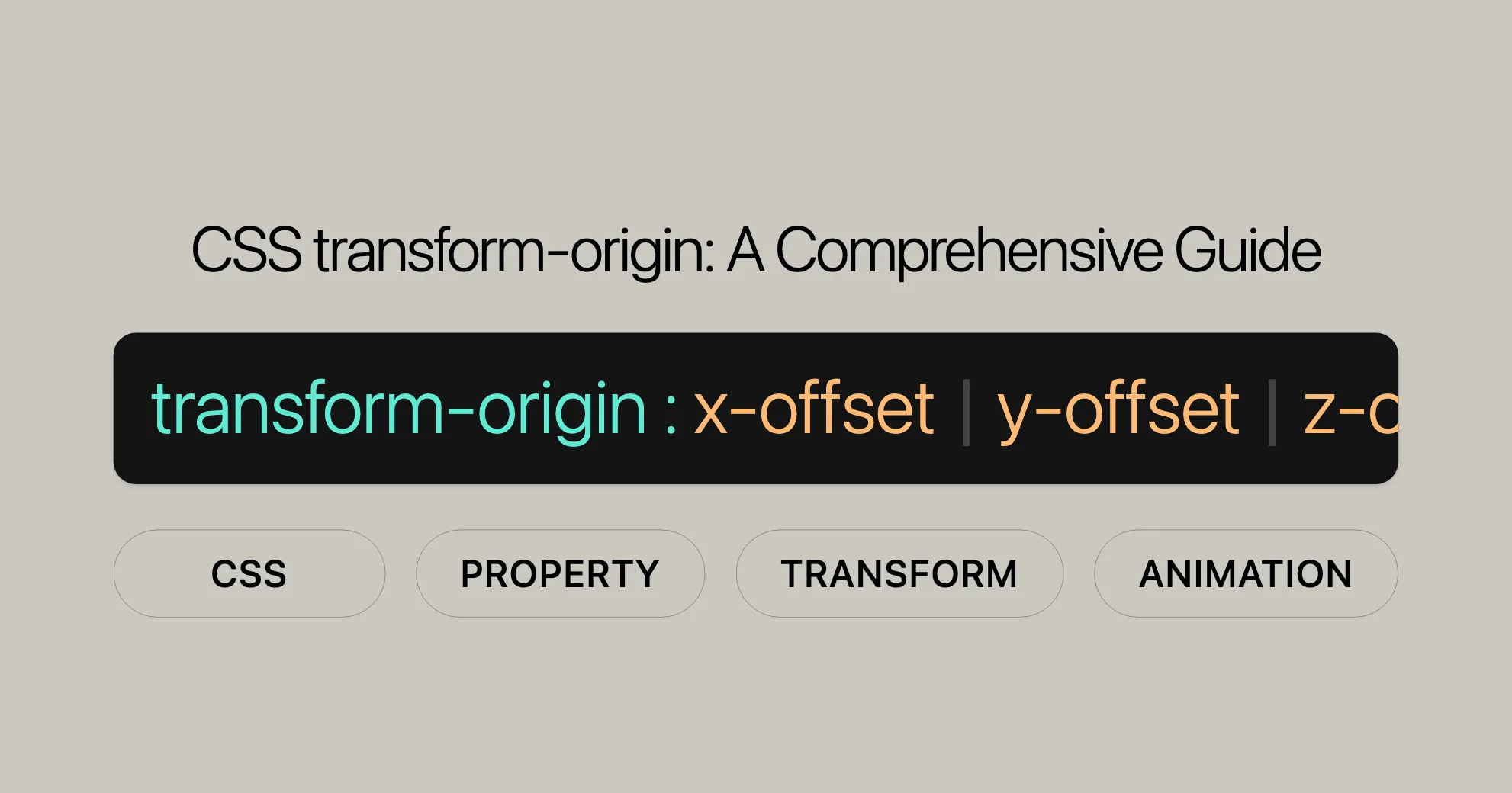
Introduction to CSS transform-origin
The transform-origin CSS property is a powerful tool for web developers and designers. It defines the point from which transformations like rotations, scaling, and skewing are applied to an element. This allows for greater precision and flexibility in your web design.
Understanding and using transform-origin can significantly enhance the visual appeal and interactivity of your website, whether you’re creating animations, designing user interfaces, or just adding some flair.
This property has been widely supported across different browsers since September 2015, ensuring compatibility and reliability for a wide range of users. In this article, we’ll explore the details of transform-origin, including its syntax, value types, and practical use cases. We’ll also provide examples to demonstrate how different transform-origin values can affect various transformations.
By the end of this guide, you’ll have a comprehensive understanding of transform-origin and how to use it effectively in your web development projects.
Baseline and Browser Compatibility
The transform-origin property is well-supported and widely available across different devices and browser versions. It has been available since September 2015, making it a reliable choice for web developers and designers. This widespread compatibility ensures that your transformations will work seamlessly across different platforms, providing a consistent user experience.
Key Features of transform-origin:
- Widely Available: Supported by major browsers since September 2015.
- Consistent Performance: Works consistently across different devices and browser versions.
- Enhanced Compatibility: Compatible with both desktop and mobile browsers, ensuring a uniform experience for all users.
Browser Compatibility:
- Chrome: Supported since version 36.
- Edge: Supported since version 12.
- Firefox: Supported since version 16.
- Safari: Supported since version 9.
- Opera: Supported since version 23.
By using transform-origin, you can create sophisticated web designs and animations that are accessible to a broad audience. This baseline support ensures that your web projects will look and function as intended, regardless of the user’s browser or device.
For detailed compatibility information, you can refer to the full compatibility table. Additionally, if you have any feedback or questions, you can report it here.
Learn More:
Understanding the baseline and browser compatibility of transform-origin is essential for creating robust and visually appealing web designs.
Definition and Basic Concept
The transform-origin property in CSS defines the pivot point from which transformations like rotations, scaling, and skewing are applied to an element. By default, this point is set to the center of the element, but you can change it to any point within or outside the element using transform-origin.
Basic Concept:
- Transform Origin: The point around which a transformation is applied. For example, the transform origin of the
rotate()function is the center of rotation. - Pivot Point: Think of it as the anchor point where the transformation starts. Changing the transform origin allows you to control how an element is rotated, scaled, or skewed.
How It Works:
The transform-origin property wraps a pair of translations around the element’s other transformations. Here’s how it works:
- First Translation: Moves the transform origin to the true origin at (0, 0).
- Apply Transformations: The transformations act about the true origin.
- Opposite Translation: Moves the transform origin back to its original location.
This process ensures that the transformations are applied relative to the specified origin point, giving you precise control over how the element is transformed.
Example:
Consider the following CSS:
transform-origin: -100% 50%;transform: rotate(45deg);This code results in the same transformation as:
transform-origin: 0 0;transform: translate(-100%, 50%) rotate(45deg) translate(100%, -50%);Reading from right to left:
translate(100%, -50%): Translates the element to bring the transform origin to the true origin.rotate(45deg): Applies the original transformation.translate(-100%, 50%): Restores the transform origin to its original location.
Default Behavior:
By default, the origin of a transform is set to the center of the element. This means that rotations, scaling, and skewing will occur around the element’s center unless you specify a different origin point using the transform-origin property.
Understanding the definition and basic concept of transform-origin is crucial for effectively using this property in your web development projects. It allows you to create more dynamic and visually appealing designs by precisely controlling the origin point of transformations.
Understanding the Transform Origin
The transform-origin property in CSS is a versatile tool that allows you to control the point from which transformations are applied to an element. This point is known as the transform origin, and it is essential for creating precise and visually appealing transformations. Whether you’re rotating, scaling, or skewing an element, understanding the transform origin is key to achieving the desired effect.
What is the Transform Origin?
The transform origin is the pivot point around which an element is transformed. For instance, when you rotate an element, the transform origin is the center of that rotation. By default, the transform origin is set to the center of the element. However, you can change this point to any location within or outside the element using the transform-origin property.
How the Transform Origin Works
The transform-origin property essentially wraps a pair of translations around the element’s other transformations. Here’s a breakdown of how it works:
- Initial Translation: The first step is to move the transform origin to the true origin at (0, 0). This ensures that the subsequent transformations are applied relative to this point.
- Apply Transformations: With the transform origin now at (0, 0), the specified transformations (such as rotation, scaling, or skewing) are applied.
- Final Translation: After the transformations are applied, the transform origin is moved back to its original location. This final step ensures that the transformations are applied correctly relative to the specified origin point.
Example
Let’s break down an example to see how the transform origin works in practice:
transform-origin: -100% 50%;transform: rotate(45deg);This CSS code results in the same transformation as:
transform-origin: 0 0;transform: translate(-100%, 50%) rotate(45deg) translate(100%, -50%);Here’s what’s happening:
translate(100%, -50%): This translation moves the element to bring the transform origin to the true origin at (0, 0).rotate(45deg): The rotation is applied around the true origin.translate(-100%, 50%): This final translation restores the transform origin to its original location.
Practical Applications
Understanding the transform origin is crucial for various practical applications in web design and development. Here are a few examples:
- Rotation: By changing the transform origin, you can rotate an element around any point, not just its center. This allows for more dynamic and visually interesting animations.
- Scaling: Scaling an element from a specific point can create unique effects, such as zooming in or out from a corner or edge.
- Skewing: Skewing an element from a particular origin point can create distinctive visual designs, adding depth and dimension to your web pages.
Why Use Transform Origin?
Using the transform-origin property gives you precise control over how transformations are applied to elements. This precision is essential for creating sophisticated and interactive web designs. Whether you’re working on animations, user interfaces, or simply adding visual flair to your web pages, mastering the transform origin can significantly enhance the overall look and feel of your website.
Conclusion
Understanding the transform origin is a fundamental skill for any web developer or designer. By leveraging the transform-origin property, you can create more dynamic, visually appealing, and interactive web designs. Whether you’re rotating, scaling, or skewing elements, having control over the transform origin allows you to achieve the exact effect you desire.
In the next sections, we will delve deeper into the syntax and value types of the transform-origin property, providing you with a comprehensive understanding of how to use it effectively in your web development projects.
Default Behavior of transform-origin
The transform-origin property in CSS has a default behavior that ensures consistency and simplicity in applying transformations to elements. By default, the origin point for any transformation is set to the center of the element. This means that without specifying a different origin, all transformations such as rotations, scaling, and skewing will occur around the element’s center.
Understanding the Default Behavior
- Center Origin: The default value for
transform-originis50% 50% 0, which translates to the center of the element. This means that any transformation applied to the element will use the center as its pivot point. - Consistency: This default setting ensures that transformations are applied consistently across different elements, making it easier to predict the outcome of your transformations.
Why the Default Behavior Matters
- Predictable Outcomes: By having a default center origin, developers can quickly apply transformations without needing to specify an origin point. This makes it easier to create consistent and predictable effects.
- Simplicity: The default behavior simplifies the process of applying transformations, allowing developers to focus on other aspects of their design without worrying about the origin point.
Example of Default Behavior
Consider the following CSS:
.box { width: 100px; height: 100px; background-color: lightblue; transform: rotate(45deg);}In this example, the .box element will rotate 45 degrees around its center because the default transform-origin is 50% 50% 0.
Changing the Default Behavior
While the default behavior is often sufficient, there are scenarios where you might need to change the transform origin to achieve a specific effect. For instance, you might want to rotate an element around one of its corners or scale it from a particular edge.
Practical Use Cases
- Custom Rotations: Changing the transform origin allows you to rotate an element around any point, not just its center. This can create more dynamic and visually interesting animations.
- Custom Scaling: Scaling an element from a specific point can create unique effects, such as zooming in or out from a corner or edge.
- Custom Skewing: Skewing an element from a particular origin point can create distinctive visual designs, adding depth and dimension to your web pages.
Conclusion
Understanding the default behavior of the transform-origin property is essential for effective web design and development. The default center origin ensures consistency and simplicity in applying transformations. However, knowing when and how to change the transform origin allows you to create more dynamic and visually appealing designs.
In the next sections, we will explore the syntax and value types of the transform-origin property, providing you with the tools to customize the origin point for your transformations effectively.
Syntax and Value Types
The transform-origin property in CSS allows you to specify the origin point for an element’s transformations. This property can be defined using one, two, or three values, each representing an offset. The syntax is flexible, accommodating various value types to provide precise control over the transform origin.
Syntax
The basic syntax for the transform-origin property is as follows:
transform-origin: x-offset | y-offset | z-offset;- x-offset: Represents the horizontal offset from the left edge of the element.
- y-offset: Represents the vertical offset from the top edge of the element.
- z-offset: Represents the depth offset from the user’s perspective.
Value Types
The transform-origin property can be specified using different value types, including lengths, percentages, and keywords.
Lengths and Percentages
- Lengths: You can use length units such as
px,em,cm, etc., to specify the offsets. - Percentages: You can use percentages to specify the offsets relative to the size of the element.
Keywords
- x-offset-keyword: Keywords such as
left,center, andrightcan be used to specify the horizontal offset. - y-offset-keyword: Keywords such as
top,center, andbottomcan be used to specify the vertical offset.
One-Value Syntax
If a single value is defined, it represents the horizontal offset.
transform-origin: 2px;transform-origin: bottom;Two-Value Syntax
If two values are defined, the first value represents the horizontal offset, and the second value represents the vertical offset.
transform-origin: 3cm 2px;transform-origin: left 2px;Three-Value Syntax
If three values are defined, the first two values represent the horizontal and vertical offsets, and the third value represents the z-offset.
transform-origin: 2px 30% 10px;transform-origin: left 5px -3px;Global Values
The transform-origin property also supports global values:
- initial: Resets the property to its default value.
- inherit: Inherits the property from the parent element.
- revert: Reverts the property to the user agent’s default.
- revert-layer: Reverts the property to the value established by the user agent for the document language.
- unset: Resets the property to its natural value, which means it behaves as if the property is not set.
Examples
Here are some examples to illustrate the different value types:
/* Using lengths */transform-origin: 10px 20px;
/* Using percentages */transform-origin: 50% 75%;
/* Using keywords */transform-origin: left top;
/* Using a combination of lengths and percentages */transform-origin: 50% 10px;
/* Using three values */transform-origin: 20px 30% 5px;Conclusion
Understanding the syntax and value types of the transform-origin property is essential for precise control over the origin point of transformations. This allows you to create more dynamic and visually appealing designs. Whether you’re using lengths, percentages, or keywords, the flexibility of transform-origin ensures that you can achieve the exact effect you desire.
In the next sections, we will explore practical use cases and examples to help you master the transform-origin property effectively.
/* One-value syntax */transform-origin: 2px;transform-origin: bottom;
/* Two-value syntax */transform-origin: 3cm 2px;transform-origin: left 2px;
/* Three-value syntax */transform-origin: 2px 30% 10px;transform-origin: left 5px -3px;
/* Global values */transform-origin: inherit;transform-origin: initial;transform-origin: revert;transform-origin: revert-layer;transform-origin: unset;Keyword Equivalents
Keywords are shorthand for specific percentage values:
left: Equivalent to0%center: Equivalent to50%right: Equivalent to100%top: Equivalent to0%bottom: Equivalent to100%
Understanding transform-origin
The transform-origin property in CSS lets you set the starting point for transformations. You can use lengths, percentages, or keywords to define this point precisely.
One-Value Syntax
The one-value syntax sets the horizontal offset quickly using lengths, percentages, or keywords.
Using Lengths and Percentages
You can use units like px, em, cm, or percentages.
Using Keywords
Keywords like left, center, and right can also be used.
Example with Keywords:
transform-origin: left;Sets the origin to the left edge.
transform-origin: center;Sets the origin to the center.
transform-origin: right;Sets the origin to the right edge.
Practical Use Cases
For quick horizontal offsets, use the one-value syntax. For example, to rotate an element around its left edge:
transform-origin: left;transform: rotate(45deg);This rotates the element 45 degrees around its left edge.
Two-Value Syntax
The two-value syntax sets both horizontal and vertical offsets using lengths, percentages, or keywords.
Using Lengths and Percentages
You can use units like px, em, cm, or percentages.
Using Keywords
Keywords like left, center, right, top, center, and bottom can be used.
Example with Keywords:
transform-origin: left top;Sets the origin to the top-left corner.
transform-origin: center bottom;Sets the origin to the bottom-center.
Practical Use Cases
For precise control, use the two-value syntax. For example, to rotate an element around its top-right corner:
transform-origin: right top;transform: rotate(45deg);This rotates the element 45 degrees around its top-right corner.
Example: Rotating Around a Specific Point
To rotate an element around its bottom-left corner:
.box { width: 100px; height: 100px; background-color: lightblue; transform-origin: left bottom; transform: rotate(45deg);}Example: Scaling from a Specific Point
To scale an element from its top-right corner:
.box { width: 100px; height: 100px; background-color: lightblue; transform-origin: right top; transform: scale(1.5);}Three-Value Syntax
The three-value syntax sets the horizontal, vertical, and depth (z-axis) offsets using lengths, percentages, or keywords.
Using Lengths and Percentages
You can use units like px, em, cm, or percentages.
Using Keywords
Keywords like left, center, right, top, center, and bottom can be used for horizontal and vertical offsets. The z-offset must be a length unit.
Example with Keywords and Lengths:
transform-origin: right bottom 2cm;Sets the origin to the bottom-right corner and 2 centimeters along the z-axis.
Practical Use Cases
For 3D control, use the three-value syntax. For example, to rotate an element around a specific point in 3D space:
transform-origin: left top 10px;transform: rotate3d(0, 1, 0, 45deg);This rotates the element 45 degrees around the y-axis, with the origin set to the top-left corner and 10 pixels along the z-axis.
Example: Rotating in 3D Space
To rotate an element around a specific point in 3D space:
.box { width: 100px; height: 100px; background-color: lightblue; transform-origin: center center 50px; transform: rotate3d(1, 1, 0, 45deg);}Example: Scaling in 3D Space
To scale an element from a specific point in 3D space:
.box { width: 100px; height: 100px; background-color: lightblue; transform-origin: right top 10px; transform: scale3d(1.5, 1.5, 1.5);}Value Descriptions
The transform-origin property lets you set the origin point for transformations using various value types.
x-offset
The x-offset is the horizontal offset from the left edge. It can be specified using lengths, percentages, or keywords.
- <length>: Length units like
px,em,cm. - <percentage>: Percentages relative to the element’s width.
- <x-offset-keyword>: Keywords like
left,center, andright.
y-offset
The y-offset is the vertical offset from the top edge. It can be specified using lengths, percentages, or keywords.
- <length>: Length units like
px,em,cm. - <percentage>: Percentages relative to the element’s height.
- <y-offset-keyword>: Keywords like
top,center, andbottom.
z-offset
The z-offset is the depth offset along the z-axis. It can only be specified using length units.
- <length>: Length units like
px,em,cm.
Global Values
The transform-origin property also supports global values:
- initial: Resets to the default value.
- inherit: Inherits from the parent element.
- revert: Reverts to the user agent’s default.
- revert-layer: Reverts to the user agent’s default for the document language.
- unset: Resets to the natural value.
Keyword Equivalents
Keywords are shorthand for specific percentage values:
left: Equivalent to0%center: Equivalent to50%right: Equivalent to100%top: Equivalent to0%bottom: Equivalent to100%
Conclusion
Understanding the transform-origin property helps you control the starting point for transformations. By using lengths, percentages, keywords, and global values, you can precisely define where the transformation originates. This flexibility allows you to create dynamic and visually appealing web designs that incorporate various transformations like rotations, scaling, and skewing.
Understanding the transform-origin Property
The transform-origin property in CSS lets you control the origin point for transformations like rotations, scaling, and skewing. Let’s dive into how it works and see some examples.
Initial Values and Default Behavior
- Default Values: The default values are
50% 50% 0, which means the transform origin is at the center of the element. - SVG Elements: For SVG elements, the default is
0 0, except for root<svg>elements and direct children of<foreignObject>, which use50% 50%.
Basic Examples
Using Lengths
transform-origin: 2px;This sets the transform origin 2 pixels from the left edge.
Using Percentages
transform-origin: 50%;This sets the transform origin at 50% of the element’s width from the left edge.
Using Keywords
transform-origin: left;This sets the transform origin at the left edge of the element.
Formal Definition
The transform-origin property specifies the origin point for transformations. It allows you to control where transformations like rotations, scaling, and skewing start from.
Syntax Overview
The syntax for transform-origin is:
transform-origin = [<x-offset> | <y-offset> | <z-offset>] | [<x-offset-keyword> | <y-offset-keyword> | <z-offset>];- x-offset: Horizontal offset (length, percentage, or keyword).
- y-offset: Vertical offset (length, percentage, or keyword).
- z-offset: Depth offset (length).
Value Types
- Lengths and Percentages: Use length units (
px,em, etc.) or percentages. - Keywords: Use keywords like
left,right,center,top,bottom.
Examples and Use Cases
Rotating Around the Center
<!DOCTYPE html><html><head> <style> .box { width: 100px; height: 100px; background-color: lightblue; transform: rotate(45deg); transform-origin: center; /* Default behavior */ } </style></head><body> <div class="box"></div></body></html>Rotating Around a Specific Corner
<!DOCTYPE html><html><head> <style> .box { width: 100px; height: 100px; background-color: lightblue; transform: rotate(45deg); transform-origin: left top; } </style></head><body> <div class="box"></div></body></html>Scaling from a Specific Point
<!DOCTYPE html><html><head> <style> .box { width: 100px; height: 100px; background-color: lightblue; transform: scale(1.5); transform-origin: right bottom; } </style></head><body> <div class="box"></div></body></html>Skewing from a Specific Point
<!DOCTYPE html><html><head> <style> .box { width: 100px; height: 100px; background-color: lightblue; transform: skewX(20deg); transform-origin: right top; } </style></head><body> <div class="box"></div></body></html>3D Rotation
<!DOCTYPE html><html><head> <style> .box { width: 100px; height: 100px; background-color: lightblue; transform: rotate3d(1, 1, 0, 45deg); transform-origin: center center 50px; } </style></head><body> <div class="box"></div></body></html>Use Cases
- Animations: Create dynamic animations by controlling the origin point.
- User Interfaces: Design interactive elements like buttons that scale or rotate on hover.
- Web Design: Add visual flair to your web pages.
- 3D Transformations: Create complex, immersive web experiences.
Conclusion
The transform-origin property is a powerful tool for creating dynamic and visually appealing web designs. By controlling the origin point of transformations, you can achieve a wide range of effects, from simple rotations to complex 3D transformations. Mastering this property can greatly enhance the look and feel of your website.
<!DOCTYPE html><html><head> <style> .container { display: grid; grid-template-columns: 200px 100px; gap: 20px; }
.example { position: relative; margin: 0 2em 4em 5em; }
.box { display: inline-block; width: 3em; height: 3em; border: solid 1px; background-color: palegreen; }
.original { position: absolute; left: 0; opacity: 20%; }
.box1 { transform: none; }
.box2 { transform: rotate(30deg); }
.box3 { transform: rotate(30deg); transform-origin: 0 0; }
.box4 { transform: rotate(30deg); transform-origin: 100% 100%; }
.box5 { transform: rotate(30deg); transform-origin: -1em -3em; }
.box6 { transform: scale(1.7); }
.box7 { transform: scale(1.7); transform-origin: 0 0; }
.box8 { transform: scale(1.7); transform-origin: 100% -30%; }
.box9 { transform: skewX(50deg); transform-origin: 100% -30%; }
.box10 { transform: skewY(50deg); transform-origin: 100% -30%; } </style></head><body> <div class="container"> <div class="example"> <div class="box box1"> </div> <div class="box original"> </div> </div>
<pre>transform: none; </pre>
<div class="example"> <div class="box box2"> </div> <div class="box original"> </div> </div>
<pre>transform: rotate(30deg); </pre>
<div class="example"> <div class="box box3"> </div> <div class="box original"> </div> </div>
<pre>transform: rotate(30deg);transform-origin: 0 0; </pre>
<div class="example"> <div class="box box4"> </div> <div class="box original"> </div> </div>
<pre>transform: rotate(30deg);transform-origin: 100% 100%; </pre>
<div class="example"> <div class="box box5"> </div> <div class="box original"> </div> </div>
<pre>transform: rotate(30deg);transform-origin: -1em -3em; </pre>
<div class="example"> <div class="box box6"> </div> <div class="box original"> </div> </div>
<pre>transform: scale(1.7); </pre>
<div class="example"> <div class="box box7"> </div> <div class="box original"> </div> </div>
<pre>transform: scale(1.7);transform-origin: 0 0; </pre>
<div class="example"> <div class="box box8"> </div> <div class="box original"> </div> </div>
<pre>transform: scale(1.7);transform-origin: 100% -30%; </pre>
<div class="example"> <div class="box box9"> </div> <div class="box original"> </div> </div>
<pre>transform: skewX(50deg);transform-origin: 100% -30%; </pre>
<div class="example"> <div class="box box10"> </div> <div class="box original"> </div> </div>
<pre>transform: skewY(50deg);transform-origin: 100% -30%; </pre> </div></body></html>Explanation
- No Transformation: The first example shows a box with no transformation. This is our baseline.
transform: none;
- Default Rotation: The second example shows a box rotated by 30 degrees with the default
transform-origin(center).transform: rotate(30deg); - Rotation from Top-Left Corner: The third example shows a box rotated by 30 degrees with the
transform-originset to the top-left corner.transform: rotate(30deg);transform-origin: 0 0; - Rotation from Bottom-Right Corner: The fourth example shows a box rotated by 30 degrees with the
transform-originset to the bottom-right corner.transform: rotate(30deg);transform-origin: 100% 100%; - Rotation from Outside the Box: The fifth example shows a box rotated by 30 degrees with the
transform-originset to a point outside the box.transform: rotate(30deg);transform-origin: -1em -3em; - Default Scaling: The sixth example shows a box scaled by a factor of 1.7 with the default
transform-origin(center).transform: scale(1.7); - Scaling from Top-Left Corner: The seventh example shows a box scaled by a factor of 1.7 with the
transform-originset to the top-left corner.transform: scale(1.7);transform-origin: 0 0; - Scaling from Bottom-Right Corner: The eighth example shows a box scaled by a factor of 1.7 with the
transform-originset to the bottom-right corner.transform: scale(1.7);transform-origin: 100% -30%; - Skewing Along X-Axis: The ninth example shows a box skewed by 50 degrees along the x-axis with the
transform-originset to the bottom-right corner.transform: skewX(50deg);transform-origin: 100% -30%; - Skewing Along Y-Axis: The tenth example shows a box skewed by 50 degrees along the y-axis with the
transform-originset to the bottom-right corner.transform: skewY(50deg);transform-origin: 100% -30%;
Conclusion
This demo shows how the transform-origin property can be used to create various visual effects. By changing the origin point, you can control how elements are rotated, scaled, and skewed. This property is very flexible and can greatly enhance the visual appeal of your web designs.
Specifications and Standards
The transform-origin property is part of the CSS Transforms Module Level 1. This module defines CSS transforms, which allow elements to be moved, rotated, scaled, and skewed in two-dimensional and three-dimensional space. Understanding these specifications is important for creating reliable and consistent web designs.
Browser Compatibility
The transform-origin property is widely supported across modern browsers. This ensures that your transformations will work smoothly across different platforms and devices. Here is a summary of browser support:
- Chrome: Supported since version 36.
- Edge: Supported since version 12.
- Firefox: Supported since version 16.
- Safari: Supported since version 9.
- Opera: Supported since version 23.
Browser Compatibility Table
| Browser | Version |
|---|---|
| Chrome | 36+ |
| Edge | 12+ |
| Firefox | 16+ |
| Safari | 9+ |
| Opera | 23+ |
Best Practices
When using the transform-origin property, follow these best practices:
- Fallbacks: Provide fallbacks for older browsers that may not fully support CSS transforms.
- Vendor Prefixes: Although modern browsers support the
transform-originproperty without vendor prefixes, it may be necessary to include vendor-prefixed versions (e.g.,-webkit-transform-origin) for older browsers. - Consistent Units: Use consistent units when specifying lengths and percentages to avoid unexpected behavior.
- Testing: Always test your transformations across different browsers and devices to ensure consistent results.
Example with Vendor Prefixes
Here is an example of using the transform-origin property with vendor prefixes to ensure compatibility with older browsers:
.box { width: 100px; height: 100px; background-color: lightblue; transform-origin: center; transform: rotate(45deg); -webkit-transform-origin: center; /* For older WebKit browsers */ -ms-transform-origin: center; /* For older IE browsers */}Conclusion
The transform-origin property is a powerful tool for controlling the origin point of transformations. By adhering to the CSS Transforms Module Level 1 specification and following best practices, you can create dynamic and visually appealing web designs that work seamlessly across different browsers and platforms. Understanding the specifications and standards related to transform-origin ensures that your web projects are reliable, consistent, and visually impressive.
See Also and Related Resources
Mastering the transform-origin property is just the start of your journey into CSS transforms. Here are some great resources to help you dive deeper and enhance your skills.
CSS Transforms Tutorials
-
MDN Web Docs: Using CSS transforms
- Using CSS transforms
- A comprehensive guide covering the basics of CSS transforms and how to use
transform-origin.
-
CSS Tricks: CSS Transform
- CSS Transform
- An in-depth look at the
transformproperty with practical examples and tips.
CSS Transform-Style Property
-
MDN Web Docs: transform-style
- transform-style
- Learn how to control if children of an element are rendered in 3D space.
-
CSS Tricks: CSS transform-style
- CSS transform-style
- Practical examples and use cases for the
transform-styleproperty.
CSS 2D and 3D Transforms Tutorials
-
MDN Web Docs: CSS 2D Transforms
- CSS 2D Transforms
- Covers the basics of 2D transforms, including translations, rotations, scaling, and skewing.
-
MDN Web Docs: CSS 3D Transforms
- CSS 3D Transforms
- Explore 3D transforms and how to use
transform-originto control the pivot point.
HTML and CSS Reference Guides
-
MDN Web Docs: HTML Elements
- HTML Elements
- A comprehensive reference guide to HTML elements.
-
MDN Web Docs: CSS Reference
- CSS Reference
- Covers all CSS properties, including
transform-origin,transform, andtransform-style.
Online Courses and Tutorials
-
FreeCodeCamp: CSS Transforms Course
- CSS Transforms Course
- A free course covering the basics of CSS transforms with practical examples and exercises.
-
Codecademy: CSS Transforms
- CSS Transforms
- Interactive lessons on CSS transforms, including how to use the
transform-originproperty.
Community and Forums
-
Stack Overflow: CSS Transforms
- CSS Transforms on Stack Overflow
- Join the community discussing CSS transforms, including common issues and best practices.
-
Reddit: r/CSS
- r/CSS on Reddit
- A community-driven forum for discussing CSS and advanced topics.
Conclusion
Mastering the transform-origin property is key to becoming proficient with CSS transforms. Explore the resources above to deepen your understanding. Whether you’re creating dynamic animations or interactive interfaces, the knowledge you gain will be invaluable.
Happy coding!
 สร้างเว็บไซต์ 1 เว็บ ต้องใช้งบเท่าไหร่? เจาะลึกทุกองค์ประกอบ website development cost อยากสร้างเว็บไซต์แต่ไม่มั่นใจในเรื่องของงบประมาณ อ่านสรุปเจาะลึกตั้งแต่ดีไซน์, ฟังก์ชัน และการดูแล พร้อมตัวอย่างงบจริงจาก Till it’s done ที่แผนชัด งบไม่บานปลายแน่นอน
สร้างเว็บไซต์ 1 เว็บ ต้องใช้งบเท่าไหร่? เจาะลึกทุกองค์ประกอบ website development cost อยากสร้างเว็บไซต์แต่ไม่มั่นใจในเรื่องของงบประมาณ อ่านสรุปเจาะลึกตั้งแต่ดีไซน์, ฟังก์ชัน และการดูแล พร้อมตัวอย่างงบจริงจาก Till it’s done ที่แผนชัด งบไม่บานปลายแน่นอน  Next.js สอน 14 ขั้นตอนเบื้องต้น: สร้างโปรเจกต์แรกใน 30 นาที เริ่มต้นกับ Next.js ใน 14 ขั้นตอนเพียงแค่ 30 นาที พร้อม SSR/SSG และ API Routes ด้วยตัวอย่างโค้ดง่าย ๆ อ่านต่อเพื่อสร้างโปรเจ็กต์แรกได้ทันทีที่นี่
Next.js สอน 14 ขั้นตอนเบื้องต้น: สร้างโปรเจกต์แรกใน 30 นาที เริ่มต้นกับ Next.js ใน 14 ขั้นตอนเพียงแค่ 30 นาที พร้อม SSR/SSG และ API Routes ด้วยตัวอย่างโค้ดง่าย ๆ อ่านต่อเพื่อสร้างโปรเจ็กต์แรกได้ทันทีที่นี่  วิธีสมัคร Apple Developer Account เพื่อนำแอปขึ้น App Store ทีละขั้นตอน อยากปล่อยแอปบน App Store ระดับโลก มาอ่านคู่มือสมัคร Apple Developer Account พร้อมเคล็ดลับ TestFlight และวิธีอัปโหลดที่ง่ายในบทความเดียวนี้ได้เลย
วิธีสมัคร Apple Developer Account เพื่อนำแอปขึ้น App Store ทีละขั้นตอน อยากปล่อยแอปบน App Store ระดับโลก มาอ่านคู่มือสมัคร Apple Developer Account พร้อมเคล็ดลับ TestFlight และวิธีอัปโหลดที่ง่ายในบทความเดียวนี้ได้เลย  TypeScript Interface คืออะไร? อธิบายพร้อมวิธีใช้และข้อแตกต่างจาก Type เรียนรู้วิธีใช้ TypeScript Interface เพื่อสร้างโครงสร้างข้อมูลที่ปลอดภัยและเข้าใจง่าย พร้อมเปรียบเทียบข้อดีข้อแตกต่างกับ Type ที่คุณต้องรู้ ถูกรวมเอาไว้ในบทความนี้แล้ว
TypeScript Interface คืออะไร? อธิบายพร้อมวิธีใช้และข้อแตกต่างจาก Type เรียนรู้วิธีใช้ TypeScript Interface เพื่อสร้างโครงสร้างข้อมูลที่ปลอดภัยและเข้าใจง่าย พร้อมเปรียบเทียบข้อดีข้อแตกต่างกับ Type ที่คุณต้องรู้ ถูกรวมเอาไว้ในบทความนี้แล้ว  Material-UI (MUI) คืออะไร อยากสร้าง UI สวยงามและเป็นมืออาชีพในเวลาอันรวดเร็วใช่ไหม มาทำความรู้จักกับ Material-UI (MUI) ที่ช่วยให้คุณพัฒนาแอปพลิเคชันบน React ได้ง่ายและดูดีในทุกอุปกรณ์
Material-UI (MUI) คืออะไร อยากสร้าง UI สวยงามและเป็นมืออาชีพในเวลาอันรวดเร็วใช่ไหม มาทำความรู้จักกับ Material-UI (MUI) ที่ช่วยให้คุณพัฒนาแอปพลิเคชันบน React ได้ง่ายและดูดีในทุกอุปกรณ์  เปรียบเทียบ 3 วิธีติดตั้ง install node js บน Ubuntu: NVM vs NodeSource vs Official Repo แบบไหนดีที่สุด? เรียนรู้วิธีติดตั้ง Node.js บน Ubuntu ด้วย NVM, NodeSource หรือ Official Repo เลือกวิธีที่เหมาะกับความต้องการของคุณ พร้อมเปรียบเทียบ เพื่อการพัฒนาที่มีประสิทธิภาพ!
เปรียบเทียบ 3 วิธีติดตั้ง install node js บน Ubuntu: NVM vs NodeSource vs Official Repo แบบไหนดีที่สุด? เรียนรู้วิธีติดตั้ง Node.js บน Ubuntu ด้วย NVM, NodeSource หรือ Official Repo เลือกวิธีที่เหมาะกับความต้องการของคุณ พร้อมเปรียบเทียบ เพื่อการพัฒนาที่มีประสิทธิภาพ! Talk with CEO
We'll be right here with you every step of the way.
We'll be here, prepared to commence this promising collaboration.
Whether you're curious about features, warranties, or shopping policies, we provide comprehensive answers to assist you.


