- Services
- Case Studies
- Technologies
- NextJs development
- Flutter development
- NodeJs development
- ReactJs development
- About
- Contact
- Tools
- Blogs
- FAQ
Enhance Web Design with CSS Transform Property
Discover options like rotate, scale, skew, and translate for dynamic effects.
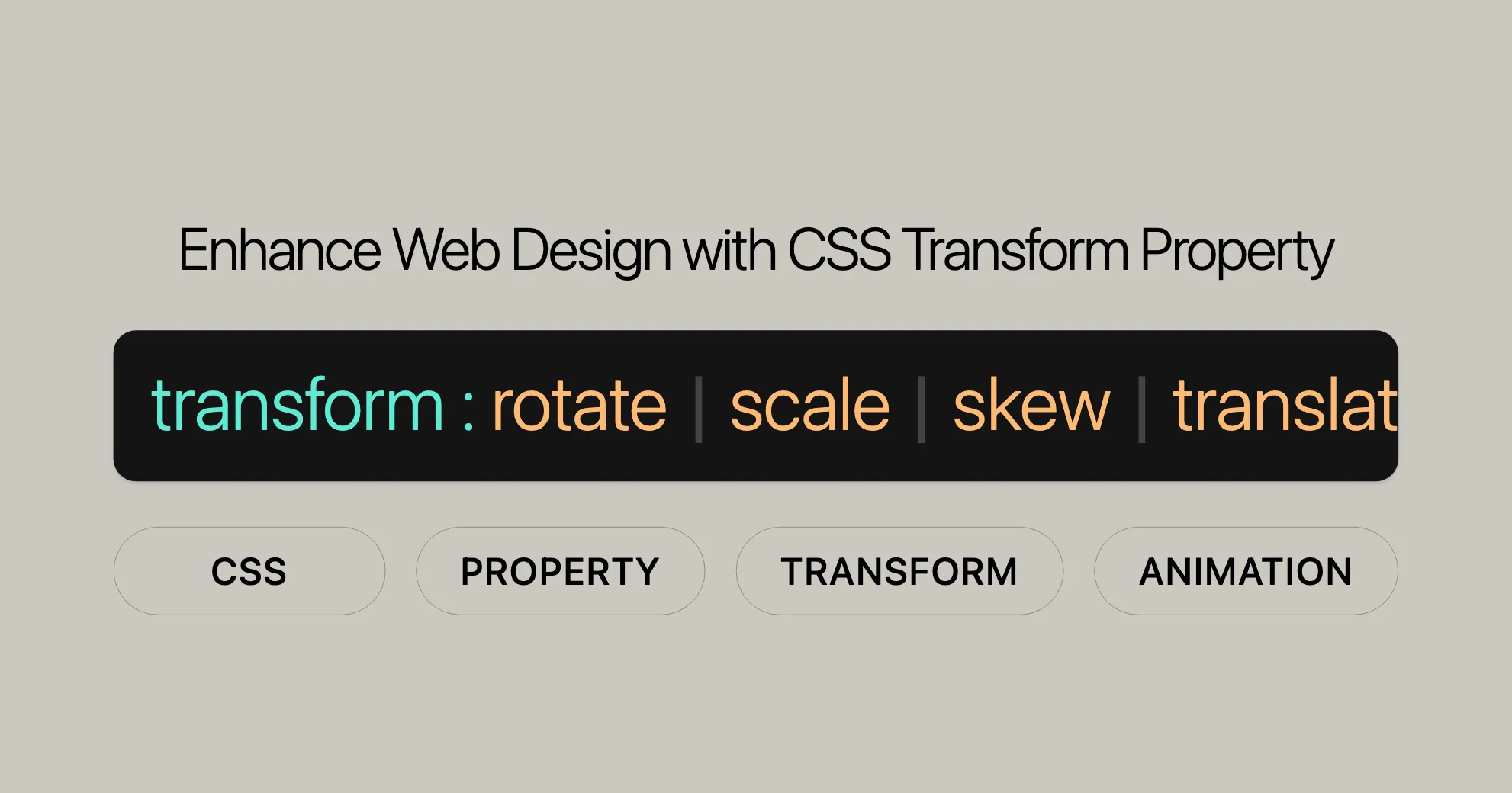
Introduction
The CSS transform property is a powerful tool for web design that lets you modify the position, size, and orientation of elements. With this property, you can rotate, scale, skew, or move elements, making your web pages more dynamic and engaging. It’s widely supported across different browsers and devices, ensuring a consistent user experience.
Baseline Widely Available
The CSS transform property has been widely supported since September 2015, making it a reliable choice for enhancing your web designs. It works across all major browsers, so you can confidently use it without worrying about compatibility issues.
Description
The CSS transform property allows you to change the visual appearance of an element by applying various transformations like rotating, scaling, skewing, and translating. These transformations can make your web designs more interactive and visually appealing.
By using the transform property, you can create dynamic effects such as rotating an element, scaling it to a different size, skewing its shape, or moving it to a new position. This property is particularly useful for creating animations, interactive user interfaces, and visually striking layouts.
The transform property can be applied to most elements governed by the CSS box model, except for non-replaced inline boxes, table-column boxes, and table-column-group boxes. By understanding and utilizing this property, you can significantly enhance the user experience and visual impact of your web designs.
Syntax
The CSS transform property is easy to use. You can specify it using keyword values or one or more transform functions. Here’s a simple example:
transform: none;transform: rotate(45deg);transform: scale(2);transform: translate(10px, 20px);Values
The transform property can take several values, each representing a different type of transformation function:
- none: No transformation.
- matrix(a, b, c, d, e, f): Defines a 2D transformation using a 3x2 matrix.
- matrix3d(a1, b1, c1, d1, …, d4): Defines a 3D transformation using a 4x4 matrix.
- translate(x, y): Moves the element along the X and Y axes.
- translate3d(x, y, z): Moves the element along the X, Y, and Z axes.
- translateX(x): Moves the element along the X-axis.
- translateY(y): Moves the element along the Y-axis.
- translateZ(z): Moves the element along the Z-axis.
- rotate(angle): Rotates the element around its origin.
- rotate3d(x, y, z, angle): Rotates the element in 3D space.
- rotateX(angle): Rotates the element around the X-axis.
- rotateY(angle): Rotates the element around the Y-axis.
- rotateZ(angle): Rotates the element around the Z-axis.
- scale(x, y): Scales the element along the X and Y axes.
- scale3d(x, y, z): Scales the element along the X, Y, and Z axes.
- scaleX(x): Scales the element along the X-axis.
- scaleY(y): Scales the element along the Y-axis.
- scaleZ(z): Scales the element along the Z-axis.
- skew(ax, ay): Skews the element along the X and Y axes.
- skewX(ax): Skews the element along the X-axis.
- skewY(ay): Skews the element along the Y-axis.
- perspective(d): Defines the perspective from which the element is viewed.
- initial: Resets the property to its default value.
- inherit: Inherits the value from its parent element.
Accessibility
While the CSS transform property can enhance your web designs, it’s important to consider accessibility. Some transformations, like scaling or zooming, can be problematic for users with certain disabilities. Here are some tips to ensure your website is accessible:
- Provide Controls for Animations: If your website includes animations, provide a control to allow users to turn them off.
- Use
prefers-reduced-motion: Implement theprefers-reduced-motionmedia feature to detect if a user has specified a preference for reduced motion. - Avoid Excessive Motion: Be mindful of the amount and type of motion used in your designs.
- Test with Screen Readers: Ensure that your transformed elements do not negatively impact the functionality of screen readers.
By following these guidelines, you can create visually engaging and interactive web designs that are also accessible to a broader range of users.
Formal Definition
The CSS transform property modifies the coordinate space of an element, altering its visual formatting model. It can be specified using the keyword none or one or more transform functions. It applies to transformable elements, which are elements governed by the CSS box model, except for non-replaced inline boxes, table-column boxes, and table-column-group boxes.
Initial Value
- none: No transformation is applied.
Applies To
- transformable elements: Elements governed by the CSS box model, except for non-replaced inline boxes, table-column boxes, and table-column-group boxes.
Inherited
- no: The
transformproperty is not inherited from the parent element.
Percentages
- refer to the size of the bounding box: Percentage values refer to the size of the element’s bounding box.
Computed Value
- as specified, but with relative lengths converted into absolute lengths: The computed value is the same as the specified value, with relative lengths converted into absolute lengths.
Animation Type
The transform property can be animated, allowing for smooth transitions and animations.
Understanding the Formal Syntax
The CSS transform property has a specific syntax that allows you to apply various transformations to elements. The syntax is designed to be flexible and powerful.
transform = none | <transform-list>
<transform-list> = <transform-function> [+]Key Components
- none: No transformation is applied. This is the default value.
- <transform-list>: A list of one or more transform functions that are applied to the element.
- <transform-function>: Represents a single transformation function, such as
rotate,scale,translate,skew, ormatrix. Multiple transform functions can be combined.
Example Syntax
Here are some examples of how the transform property can be used:
transform: none;transform: matrix(1, 2, 3, 4, 5, 6);transform: matrix3d(1, 0, 0, 0, 0, 1, 0, 0, 0, 0, 1, 0, 0, 0, 0, 1);transform: perspective(17px);transform: rotate(0.5turn);transform: rotate3d(1, 2, 3, 10deg);transform: rotateX(10deg);transform: rotateY(10deg);transform: rotateZ(10deg);transform: translate(12px, 50%);transform: translate3d(12px, 50%, 3em);transform: translateX(2em);transform: translateY(3in);transform: translateZ(2px);transform: scale(2, 0.5);transform: scale3d(2.5, 1.2, 0.3);transform: scaleX(2);transform: scaleY(0.5);transform: scaleZ(0.3);transform: skew(30deg, 20deg);transform: skewX(30deg);transform: skewY(1.07rad);transform: perspective(800px);transform: initial;transform: inherit;transform: revert;transform: revert-layer;transform: unset;Combining Transform Functions
You can combine multiple transform functions to create complex transformations. The functions are applied in the order they are listed:
transform: translateX(200px) rotate(135deg) translateY(5px);transform: perspective(500px) translate(10px, 0, 20px) rotateY(3deg);Examples
Let’s look at some practical examples of how to use the CSS transform property to enhance your web designs.
Translating and Rotating an Element
HTML:
<div>Transformed element</div>CSS:
div { border: solid red; transform: translate(30px, 20px) rotate(20deg); width: 140px; height: 60px;}Result: This example translates the element 30 pixels to the right and 20 pixels down, then rotates it by 20 degrees.
Transform Order
The order of transform functions matters. In this example, two boxes are rotated and translated by the same values; only the transform function order is different.
HTML:
<div class="original"></div><div class="one">1</div><div class="two">2</div>CSS:
div { height: 200px; width: 200px; position: absolute; left: 200px; top: 50px; font-size: 4rem; line-height: 200px; text-align: center;}.original { border: 1px dashed;}.original:before,.original:after { content: ""; position: absolute; top: 100px; width: 500px; left: -150px; height: 1px; border-top: 2px dotted;}.original:after { transform: rotate(135deg);}.one { background-color: #ccc;}.two { background-color: #d6bb72;}
.one { transform: translateX(200px) rotate(135deg);}.two { transform: rotate(135deg) translateX(200px);}Result: When an element is rotated before being translated, the translate direction is on the rotated axis. The axis is indicated with the dotted lines.
Scaling an Element
HTML:
<div class="scale">Scaled Element</div>CSS:
.scale { width: 100px; height: 100px; background-color: lightblue; transform: scale(1.5, 2);}Result: This example scales the element by 1.5 times its width and 2 times its height.
Skewing an Element
HTML:
<div class="skew">Skewed Element</div>CSS:
.skew { width: 150px; height: 100px; background-color: lightgreen; transform: skew(20deg, 10deg);}Result: This example skews the element by 20 degrees along the X-axis and 10 degrees along the Y-axis.
Combining Multiple Transform Functions
HTML:
<div class="combine">Combined Transform</div>CSS:
.combine { width: 120px; height: 80px; background-color: lightcoral; transform: rotate(45deg) translate(50px, 30px) scale(1.2);}Result: This example combines multiple transform functions: rotating the element by 45 degrees, translating it by 50 pixels to the right and 30 pixels down, and scaling it by 1.2 times its original size.
3D Transformations
HTML:
<div class="three-d">3D Transformed Element</div>CSS:
.three-d { width: 150px; height: 100px; background-color: lightseagreen; transform: rotateX(45deg) rotateY(30deg) translateZ(50px);}Result: This example demonstrates 3D transformations by rotating the element around the X-axis by 45 degrees, around the Y-axis by 30 degrees, and translating it along the Z-axis by 50 pixels.
Perspective Transformation
HTML:
<div class="perspective">Perspective Element</div>CSS:
.perspective { width: 150px; height: 100px; background-color: lightgoldenrodyellow; transform: perspective(500px) rotateX(45deg);}Result: This example applies a perspective transformation to the element, creating a 3D effect by rotating it around the X-axis with a perspective of 500 pixels.
Matrix Transformation
HTML:
<div class="matrix">Matrix Transformed Element</div>CSS:
.matrix { width: 150px; height: 100px; background-color: lightpink; transform: matrix(1, 0.5, -0.5, 1, 30, 20);}Result: This example applies a matrix transformation to the element, which allows for complex transformations by specifying a 2D matrix.
These examples illustrate the wide range of transformations you can achieve using the CSS transform property. By combining different transform functions and applying them in various ways, you can create dynamic and visually appealing effects that enhance the user experience.
CSS transform Property
The CSS transform property is essential for enhancing web designs. It’s defined in several specifications that explain its behavior and functionality.
Specifications
CSS Transforms Module Level 2 and Level 1 define the transform property. These specifications describe how transformations like rotations, translations, and scaling should be applied to elements.
- Level 2 Specification: CSS Transforms Module Level 2
- Level 1 Specification: CSS Transforms Module Level 1
Check out these official specifications for more details.
Browser Compatibility
The CSS transform property is well-supported across modern browsers. Here’s a quick overview:
Desktop Browsers
- Chrome: Supported since version 36.0.
- Firefox: Supported since version 16.0.
- Internet Explorer/Edge: Supported since version 10.0.
- Opera: Supported since version 23.0.
- Safari: Supported since version 9.0.
Mobile Browsers
- Chrome for Android: Supported since version 36.0.
- Firefox for Android: Supported since version 16.0.
- Safari on iOS: Supported since version 9.0.
- Opera Mobile: Supported since version 23.0.
- Samsung Internet: Supported since version 4.0.
Specific Transform Functions
While the basic transform property is widely supported, some functions have their own compatibility considerations:
- 2D Transforms:
- translate(), translateX(), translateY(), scale(), scaleX(), scaleY(), rotate(), skew(), skewX(), skewY(), matrix(): Widely supported.
- 3D Transforms:
- translate3d(), translateZ(), scale3d(), scaleZ(), rotate3d(), rotateX(), rotateY(), rotateZ(), perspective(), matrix3d(): Supported in most modern browsers.
Prefixes for Older Browsers
For older browsers, use vendor prefixes:
- -webkit-transform: For older Chrome, Safari, and Opera.
- -moz-transform: For older Firefox.
- -ms-transform: For older Internet Explorer.
Example
Here’s how to use vendor prefixes for better compatibility:
.element { -webkit-transform: rotate(45deg); -moz-transform: rotate(45deg); -ms-transform: rotate(45deg); transform: rotate(45deg);}Conclusion
Understanding browser compatibility ensures your web designs work consistently. Use vendor prefixes and follow compatibility guidelines to create visually appealing and interactive web experiences.
For the latest information, check Can I Use and MDN Web Docs.
See Also
For further exploration:
- Using CSS transforms: Comprehensive guide from MDN Web Docs.
<transform-function>: Detailed explanations and examples of transform functions.- CSS
translate: Learn about thetranslateproperty. - CSS
rotate: How to rotate elements. - CSS
scale: Resizing elements. - CSS Transform Playground: Interactive tool to experiment with transform functions.
These resources will help you understand and use the transform property effectively.
 สร้างเว็บไซต์ 1 เว็บ ต้องใช้งบเท่าไหร่? เจาะลึกทุกองค์ประกอบ website development cost อยากสร้างเว็บไซต์แต่ไม่มั่นใจในเรื่องของงบประมาณ อ่านสรุปเจาะลึกตั้งแต่ดีไซน์, ฟังก์ชัน และการดูแล พร้อมตัวอย่างงบจริงจาก Till it’s done ที่แผนชัด งบไม่บานปลายแน่นอน
สร้างเว็บไซต์ 1 เว็บ ต้องใช้งบเท่าไหร่? เจาะลึกทุกองค์ประกอบ website development cost อยากสร้างเว็บไซต์แต่ไม่มั่นใจในเรื่องของงบประมาณ อ่านสรุปเจาะลึกตั้งแต่ดีไซน์, ฟังก์ชัน และการดูแล พร้อมตัวอย่างงบจริงจาก Till it’s done ที่แผนชัด งบไม่บานปลายแน่นอน  Next.js สอน 14 ขั้นตอนเบื้องต้น: สร้างโปรเจกต์แรกใน 30 นาที เริ่มต้นกับ Next.js ใน 14 ขั้นตอนเพียงแค่ 30 นาที พร้อม SSR/SSG และ API Routes ด้วยตัวอย่างโค้ดง่าย ๆ อ่านต่อเพื่อสร้างโปรเจ็กต์แรกได้ทันทีที่นี่
Next.js สอน 14 ขั้นตอนเบื้องต้น: สร้างโปรเจกต์แรกใน 30 นาที เริ่มต้นกับ Next.js ใน 14 ขั้นตอนเพียงแค่ 30 นาที พร้อม SSR/SSG และ API Routes ด้วยตัวอย่างโค้ดง่าย ๆ อ่านต่อเพื่อสร้างโปรเจ็กต์แรกได้ทันทีที่นี่  วิธีสมัคร Apple Developer Account เพื่อนำแอปขึ้น App Store ทีละขั้นตอน อยากปล่อยแอปบน App Store ระดับโลก มาอ่านคู่มือสมัคร Apple Developer Account พร้อมเคล็ดลับ TestFlight และวิธีอัปโหลดที่ง่ายในบทความเดียวนี้ได้เลย
วิธีสมัคร Apple Developer Account เพื่อนำแอปขึ้น App Store ทีละขั้นตอน อยากปล่อยแอปบน App Store ระดับโลก มาอ่านคู่มือสมัคร Apple Developer Account พร้อมเคล็ดลับ TestFlight และวิธีอัปโหลดที่ง่ายในบทความเดียวนี้ได้เลย  TypeScript Interface คืออะไร? อธิบายพร้อมวิธีใช้และข้อแตกต่างจาก Type เรียนรู้วิธีใช้ TypeScript Interface เพื่อสร้างโครงสร้างข้อมูลที่ปลอดภัยและเข้าใจง่าย พร้อมเปรียบเทียบข้อดีข้อแตกต่างกับ Type ที่คุณต้องรู้ ถูกรวมเอาไว้ในบทความนี้แล้ว
TypeScript Interface คืออะไร? อธิบายพร้อมวิธีใช้และข้อแตกต่างจาก Type เรียนรู้วิธีใช้ TypeScript Interface เพื่อสร้างโครงสร้างข้อมูลที่ปลอดภัยและเข้าใจง่าย พร้อมเปรียบเทียบข้อดีข้อแตกต่างกับ Type ที่คุณต้องรู้ ถูกรวมเอาไว้ในบทความนี้แล้ว  Material-UI (MUI) คืออะไร อยากสร้าง UI สวยงามและเป็นมืออาชีพในเวลาอันรวดเร็วใช่ไหม มาทำความรู้จักกับ Material-UI (MUI) ที่ช่วยให้คุณพัฒนาแอปพลิเคชันบน React ได้ง่ายและดูดีในทุกอุปกรณ์
Material-UI (MUI) คืออะไร อยากสร้าง UI สวยงามและเป็นมืออาชีพในเวลาอันรวดเร็วใช่ไหม มาทำความรู้จักกับ Material-UI (MUI) ที่ช่วยให้คุณพัฒนาแอปพลิเคชันบน React ได้ง่ายและดูดีในทุกอุปกรณ์  เปรียบเทียบ 3 วิธีติดตั้ง install node js บน Ubuntu: NVM vs NodeSource vs Official Repo แบบไหนดีที่สุด? เรียนรู้วิธีติดตั้ง Node.js บน Ubuntu ด้วย NVM, NodeSource หรือ Official Repo เลือกวิธีที่เหมาะกับความต้องการของคุณ พร้อมเปรียบเทียบ เพื่อการพัฒนาที่มีประสิทธิภาพ!
เปรียบเทียบ 3 วิธีติดตั้ง install node js บน Ubuntu: NVM vs NodeSource vs Official Repo แบบไหนดีที่สุด? เรียนรู้วิธีติดตั้ง Node.js บน Ubuntu ด้วย NVM, NodeSource หรือ Official Repo เลือกวิธีที่เหมาะกับความต้องการของคุณ พร้อมเปรียบเทียบ เพื่อการพัฒนาที่มีประสิทธิภาพ! Talk with CEO
We'll be right here with you every step of the way.
We'll be here, prepared to commence this promising collaboration.
Whether you're curious about features, warranties, or shopping policies, we provide comprehensive answers to assist you.


