- Services
- Case Studies
- Technologies
- NextJs development
- Flutter development
- NodeJs development
- ReactJs development
- About
- Contact
- Tools
- Blogs
- FAQ
CSS Top Master Vertical Positioning for Web Design
Learn its uses and options for absolute, relative, fixed, and sticky positioning.
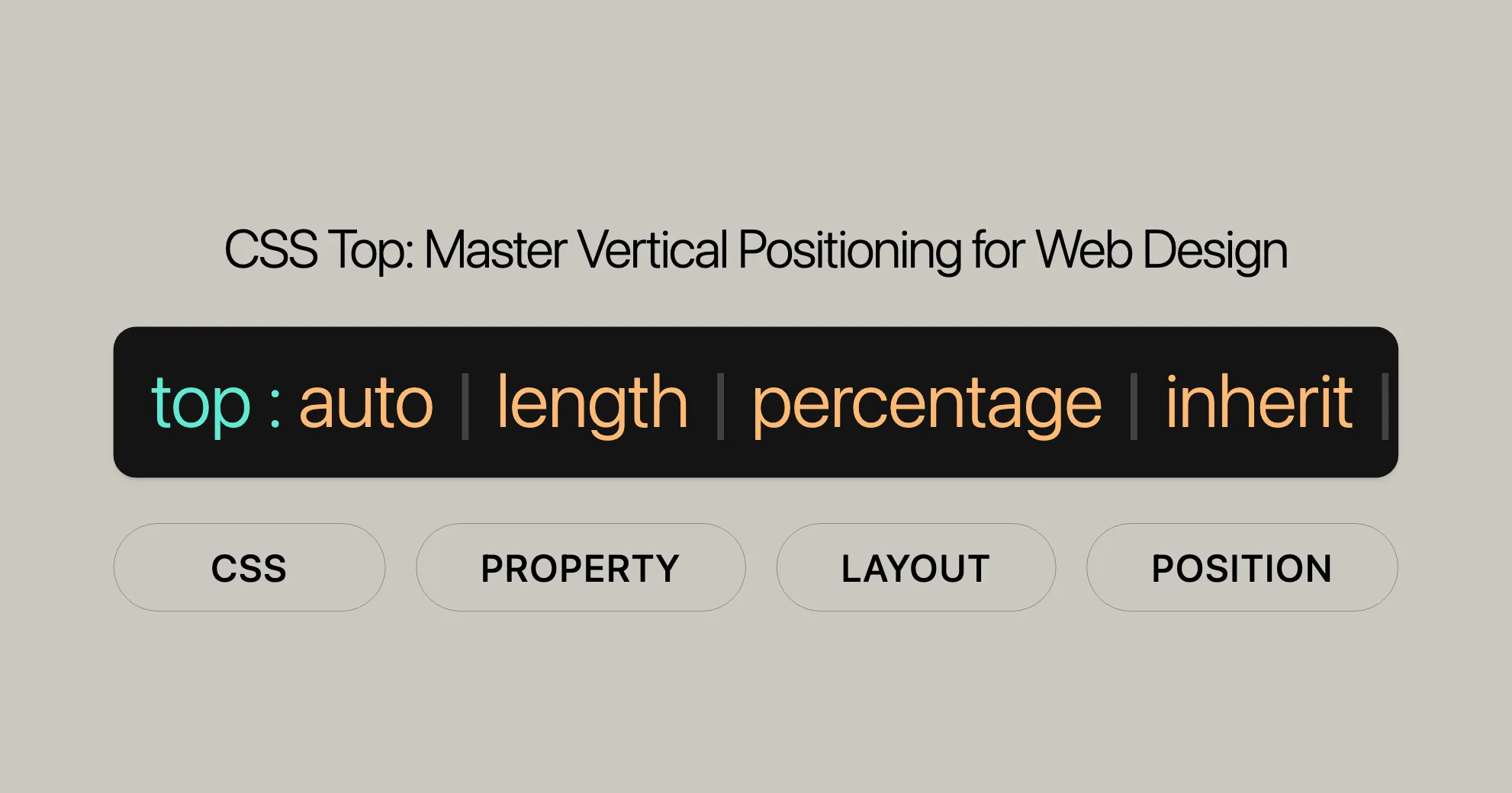
Introduction to CSS Top
The CSS top property is a powerful tool for web developers and designers, allowing precise control over the vertical positioning of elements on a webpage. This property is especially useful for elements that have been assigned specific positioning methods like absolute, relative, fixed, or sticky.
When you set the top property, you determine the distance between the top edge of the element and its containing block or the top edge of the viewport, depending on the positioning method used. For example, in an absolutely positioned element, top specifies the distance from the top edge of the nearest positioned ancestor. For relatively positioned elements, top moves the element a specified distance from its normal position.
Using the top property effectively can enhance the layout and design of your web pages, making them more visually appealing and functional. Whether you’re creating a dynamic user interface or a static layout, understanding how to leverage the top property can significantly improve your web development skills.
Effect of CSS Top Property
The top property in CSS plays a crucial role in determining the vertical positioning of elements, but its effect varies based on the element’s positioning method. Understanding these differences is key to effective web design and development.
Absolute and Fixed Positioning
When an element is set to position: absolute or position: fixed, the top property specifies the distance between the element’s top edge and the top edge of its containing block or the viewport, respectively.
- Absolute Positioning: The
topvalue is measured from the top edge of the nearest positioned ancestor. - Fixed Positioning: The
topvalue is measured from the top edge of the viewport.
Relative Positioning
For elements with position: relative, the top property moves the element a specified distance from its normal position in the document flow. This is useful for making slight adjustments without affecting the layout of other elements.
Sticky Positioning
With position: sticky, the top property defines the sticky-constraint rectangle, determining when the element becomes fixed relative to the viewport. This is particularly useful for creating sticky headers or navigation bars.
Static Positioning
When an element is set to position: static, the top property has no effect. The element remains in its normal position within the document flow.
Handling Both Top and Bottom Values
When both top and bottom values are specified, the behavior depends on the positioning method:
- Absolute or Fixed Positioning: If the height is unspecified (either
autoor100%), bothtopandbottomvalues are respected. - Relative Positioning: The
topproperty takes precedence, and thebottomproperty is ignored. - Sticky Positioning: Both
topandbottomvalues are considered, allowing the element to move within its containing block based on these values.
Syntax and Values of CSS Top
The top property in CSS allows web developers to specify the vertical position of an element. Understanding the syntax and values associated with the top property is essential for effective web design and development. Here’s a breakdown of how to use the top property and its various values.
Syntax
top: value;Values
<length>- Examples:
top: 3px;,top: 2.4em;
- Examples:
<percentage>- Example:
top: 10%;
- Example:
auto- Specifies that the position of the element is based on the
bottomproperty if it is set; otherwise, the element remains in its normal position.
- Specifies that the position of the element is based on the
inherit- Inherits the value from its parent element.
initial- Sets the value to its default value, which is
auto.
- Sets the value to its default value, which is
revert- Resets the property to the browser’s default styling.
revert-layer- Resets the property to the value established by the user agent’s stylesheet.
unset- Resets the property to its natural value, which means it behaves as though the property is not set.
anchor()- Uses the anchor function to position the element relative to a specified anchor element.
- Example:
top: anchor(bottom);,top: calc(anchor(--myAnchor 50%) + 10px);
Examples
Absolute Positioning
.example { position: absolute; top: 10%; left: 20%;}Relative Positioning
.example { position: relative; top: 20px;}Fixed Positioning
.example { position: fixed; top: 50px;}Sticky Positioning
.example { position: sticky; top: 0;}Formal Syntax
top = auto | <length> | <percentage> | inherit | initial | revert | revert-layer | unsetFormal Definition
- Initial Value:
auto - Applies to: positioned elements
- Inherited: no
- Percentages: refer to the height of the containing block
- Computed Value: if specified as a length, the corresponding absolute length; if specified as a percentage, the specified value; otherwise,
auto - Animation Type: a length, percentage, or calc()
Using CSS Top with Different Position Values
The CSS top property behaves differently based on the positioning method applied to an element. Understanding how to use the top property with various position values is essential for creating flexible and responsive web designs.
Absolute Positioning
When an element is set to position: absolute, the top property specifies the distance between the element’s top edge and the top edge of its nearest positioned ancestor.
Relative Positioning
For elements with position: relative, the top property moves the element a specified distance from its normal position in the document flow.
Example
.relative-element { position: relative; top: 20px; /* Moves the element 20px down from its normal position */ background-color: green; width: 100px; height: 100px;}Fixed Positioning
When an element is set to position: fixed, the top property specifies the distance between the element’s top edge and the top edge of the viewport.
Example
.fixed-element { position: fixed; top: 0; /* Stays at the top of the viewport */ width: 100%; background-color: yellow; height: 50px;}Sticky Positioning
With position: sticky, the top property defines the sticky-constraint rectangle, determining when the element becomes fixed relative to the viewport.
Example
.sticky-element { position: sticky; top: 0; /* Sticks to the top of the viewport when scrolled */ background-color: orange; height: 50px;}Static Positioning
When an element is set to position: static, the top property has no effect. The element remains in its normal position within the document flow.
Example
.static-element { position: static; /* The top property has no effect */ background-color: red; width: 100px; height: 100px;}Handling Both Top and Bottom Values
When both top and bottom values are specified, the behavior depends on the positioning method:
- Absolute or Fixed Positioning: If the height is unspecified (either
autoor100%), bothtopandbottomvalues are respected. - Relative Positioning: The
topproperty takes precedence, and thebottomproperty is ignored. - Sticky Positioning: Both
topandbottomvalues are considered, allowing the element to move within its containing block based on these values.
Example
.absolute-container { position: relative; width: 300px; height: 200px; background-color: lightblue;}
.absolute-element { position: absolute; top: 20px; /* 20px from the top of the container */ bottom: 20px; /* 20px from the bottom of the container */ width: 100px; height: auto; /* Height adjusts to fit between top and bottom */ background-color: purple;}Examples of CSS Top
Example 1: Absolute Positioning
HTML
<div class="container"> <div class="absolute-element">Absolute Element</div></div>CSS
.container { position: relative; width: 300px; height: 200px; background-color: lightgray;}
.absolute-element { position: absolute; top: 50px; /* 50px from the top of the container */ left: 50px; width: 100px; height: 100px; background-color: blue;}Example 2: Relative Positioning
HTML
<div class="relative-element">Relative Element</div>CSS
.relative-element { position: relative; top: 20px; /* Moves the element 20px down from its normal position */ background-color: green; width: 100px; height: 100px;}Example 3: Fixed Positioning
HTML
<div class="fixed-element">Fixed Header</div><div class="content">Scrollable Content</div>CSS
.fixed-element { position: fixed; top: 0; /* Stays at the top of the viewport */ width: 100%; background-color: yellow; height: 50px;}
.content { height: 1000px; /* To create scrollable content */}Example 4: Sticky Positioning
HTML
<div class="sticky-element">Sticky Header</div><div class="content">Scrollable Content</div>CSS
.sticky-element { position: sticky; top: 0; /* Sticks to the top of the viewport when scrolled */ background-color: orange; height: 50px;}
.content { height: 1000px; /* To create scrollable content */}Example 5: Using Both Top and Bottom Values
HTML
<div class="absolute-container"> <div class="absolute-element">Absolute Element</div></div>CSS
.absolute-container { position: relative; width: 300px; height: 200px; background-color: lightblue;}
.absolute-element { position: absolute; top: 20px; /* 20px from the top of the container */ bottom: 20px; /* 20px from the bottom of the container */ width: 100px; height: auto; /* Height adjusts to fit between top and bottom */ background-color: purple;}Browser Compatibility of CSS top Property
The top property in CSS is widely supported across all major web browsers, making it a reliable tool for web developers and designers.
Browser Support Overview
- Chrome: Supports
topsince version 1.0 (December 2008). - Firefox: Supports
topsince version 1.0 (November 2004). - Internet Explorer/Edge: Supports
topsince IE 5.5 (July 2000). - Opera: Supports
topsince version 5.0 (December 2000). - Safari: Supports
topsince version 1.0 (June 2003).
Ensuring Cross-Browser Compatibility
While the top property is well-supported, it’s always good to test your web designs across different browsers and devices. This can be done using browser developer tools, cross-browser testing platforms, or simply by manually checking your website on various devices and browsers.
Future-Proofing Your Designs
As web technologies evolve, it’s important to stay updated with the latest browser versions and their support for CSS properties. Regularly testing and updating your code can help future-proof your designs, ensuring they remain compatible with new browser releases.
Related CSS Properties
When working with the top property in CSS, it’s essential to be aware of related properties that can enhance your control over element positioning and layout.
bottom
.element { position: absolute; top: 20px; bottom: 20px;}left
.element { position: absolute; left: 30px;}right
.element { position: absolute; right: 30px;}position
.element { position: absolute;}inset
.element { position: absolute; inset: 20px; /* Sets top, right, bottom, and left to 20px */}inset-block-start and inset-block-end
.element { position: absolute; inset-block-start: 10px; /* Equivalent to top in horizontal writing modes */ inset-block-end: 10px; /* Equivalent to bottom in horizontal writing modes */}inset-inline-start and inset-inline-end
.element { position: absolute; inset-inline-start: 10px; /* Equivalent to left in horizontal writing modes */ inset-inline-end: 10px; /* Equivalent to right in horizontal writing modes */}transform
.element { position: absolute; top: 50px; transform: rotate(45deg);}z-index
.element { position: absolute; top: 20px; z-index: 1;}Conclusion
Understanding and utilizing these related CSS properties can significantly enhance your control over element positioning and layout. By combining these properties effectively, you can create more dynamic, responsive, and visually appealing web designs. Whether you’re working on a simple layout or a complex user interface, mastering these properties will help you achieve professional and polished results.
 สร้างเว็บไซต์ 1 เว็บ ต้องใช้งบเท่าไหร่? เจาะลึกทุกองค์ประกอบ website development cost อยากสร้างเว็บไซต์แต่ไม่มั่นใจในเรื่องของงบประมาณ อ่านสรุปเจาะลึกตั้งแต่ดีไซน์, ฟังก์ชัน และการดูแล พร้อมตัวอย่างงบจริงจาก Till it’s done ที่แผนชัด งบไม่บานปลายแน่นอน
สร้างเว็บไซต์ 1 เว็บ ต้องใช้งบเท่าไหร่? เจาะลึกทุกองค์ประกอบ website development cost อยากสร้างเว็บไซต์แต่ไม่มั่นใจในเรื่องของงบประมาณ อ่านสรุปเจาะลึกตั้งแต่ดีไซน์, ฟังก์ชัน และการดูแล พร้อมตัวอย่างงบจริงจาก Till it’s done ที่แผนชัด งบไม่บานปลายแน่นอน  Next.js สอน 14 ขั้นตอนเบื้องต้น: สร้างโปรเจกต์แรกใน 30 นาที เริ่มต้นกับ Next.js ใน 14 ขั้นตอนเพียงแค่ 30 นาที พร้อม SSR/SSG และ API Routes ด้วยตัวอย่างโค้ดง่าย ๆ อ่านต่อเพื่อสร้างโปรเจ็กต์แรกได้ทันทีที่นี่
Next.js สอน 14 ขั้นตอนเบื้องต้น: สร้างโปรเจกต์แรกใน 30 นาที เริ่มต้นกับ Next.js ใน 14 ขั้นตอนเพียงแค่ 30 นาที พร้อม SSR/SSG และ API Routes ด้วยตัวอย่างโค้ดง่าย ๆ อ่านต่อเพื่อสร้างโปรเจ็กต์แรกได้ทันทีที่นี่  วิธีสมัคร Apple Developer Account เพื่อนำแอปขึ้น App Store ทีละขั้นตอน อยากปล่อยแอปบน App Store ระดับโลก มาอ่านคู่มือสมัคร Apple Developer Account พร้อมเคล็ดลับ TestFlight และวิธีอัปโหลดที่ง่ายในบทความเดียวนี้ได้เลย
วิธีสมัคร Apple Developer Account เพื่อนำแอปขึ้น App Store ทีละขั้นตอน อยากปล่อยแอปบน App Store ระดับโลก มาอ่านคู่มือสมัคร Apple Developer Account พร้อมเคล็ดลับ TestFlight และวิธีอัปโหลดที่ง่ายในบทความเดียวนี้ได้เลย  TypeScript Interface คืออะไร? อธิบายพร้อมวิธีใช้และข้อแตกต่างจาก Type เรียนรู้วิธีใช้ TypeScript Interface เพื่อสร้างโครงสร้างข้อมูลที่ปลอดภัยและเข้าใจง่าย พร้อมเปรียบเทียบข้อดีข้อแตกต่างกับ Type ที่คุณต้องรู้ ถูกรวมเอาไว้ในบทความนี้แล้ว
TypeScript Interface คืออะไร? อธิบายพร้อมวิธีใช้และข้อแตกต่างจาก Type เรียนรู้วิธีใช้ TypeScript Interface เพื่อสร้างโครงสร้างข้อมูลที่ปลอดภัยและเข้าใจง่าย พร้อมเปรียบเทียบข้อดีข้อแตกต่างกับ Type ที่คุณต้องรู้ ถูกรวมเอาไว้ในบทความนี้แล้ว  Material-UI (MUI) คืออะไร อยากสร้าง UI สวยงามและเป็นมืออาชีพในเวลาอันรวดเร็วใช่ไหม มาทำความรู้จักกับ Material-UI (MUI) ที่ช่วยให้คุณพัฒนาแอปพลิเคชันบน React ได้ง่ายและดูดีในทุกอุปกรณ์
Material-UI (MUI) คืออะไร อยากสร้าง UI สวยงามและเป็นมืออาชีพในเวลาอันรวดเร็วใช่ไหม มาทำความรู้จักกับ Material-UI (MUI) ที่ช่วยให้คุณพัฒนาแอปพลิเคชันบน React ได้ง่ายและดูดีในทุกอุปกรณ์  เปรียบเทียบ 3 วิธีติดตั้ง install node js บน Ubuntu: NVM vs NodeSource vs Official Repo แบบไหนดีที่สุด? เรียนรู้วิธีติดตั้ง Node.js บน Ubuntu ด้วย NVM, NodeSource หรือ Official Repo เลือกวิธีที่เหมาะกับความต้องการของคุณ พร้อมเปรียบเทียบ เพื่อการพัฒนาที่มีประสิทธิภาพ!
เปรียบเทียบ 3 วิธีติดตั้ง install node js บน Ubuntu: NVM vs NodeSource vs Official Repo แบบไหนดีที่สุด? เรียนรู้วิธีติดตั้ง Node.js บน Ubuntu ด้วย NVM, NodeSource หรือ Official Repo เลือกวิธีที่เหมาะกับความต้องการของคุณ พร้อมเปรียบเทียบ เพื่อการพัฒนาที่มีประสิทธิภาพ! Talk with CEO
We'll be right here with you every step of the way.
We'll be here, prepared to commence this promising collaboration.
Whether you're curious about features, warranties, or shopping policies, we provide comprehensive answers to assist you.


