- Services
- Case Studies
- Technologies
- NextJs development
- Flutter development
- NodeJs development
- ReactJs development
- About
- Contact
- Tools
- Blogs
- FAQ
Enhance Text Readability with CSS text-underline-position
Available options include auto, under, left, and right, providing flexibility for various web design scenarios.
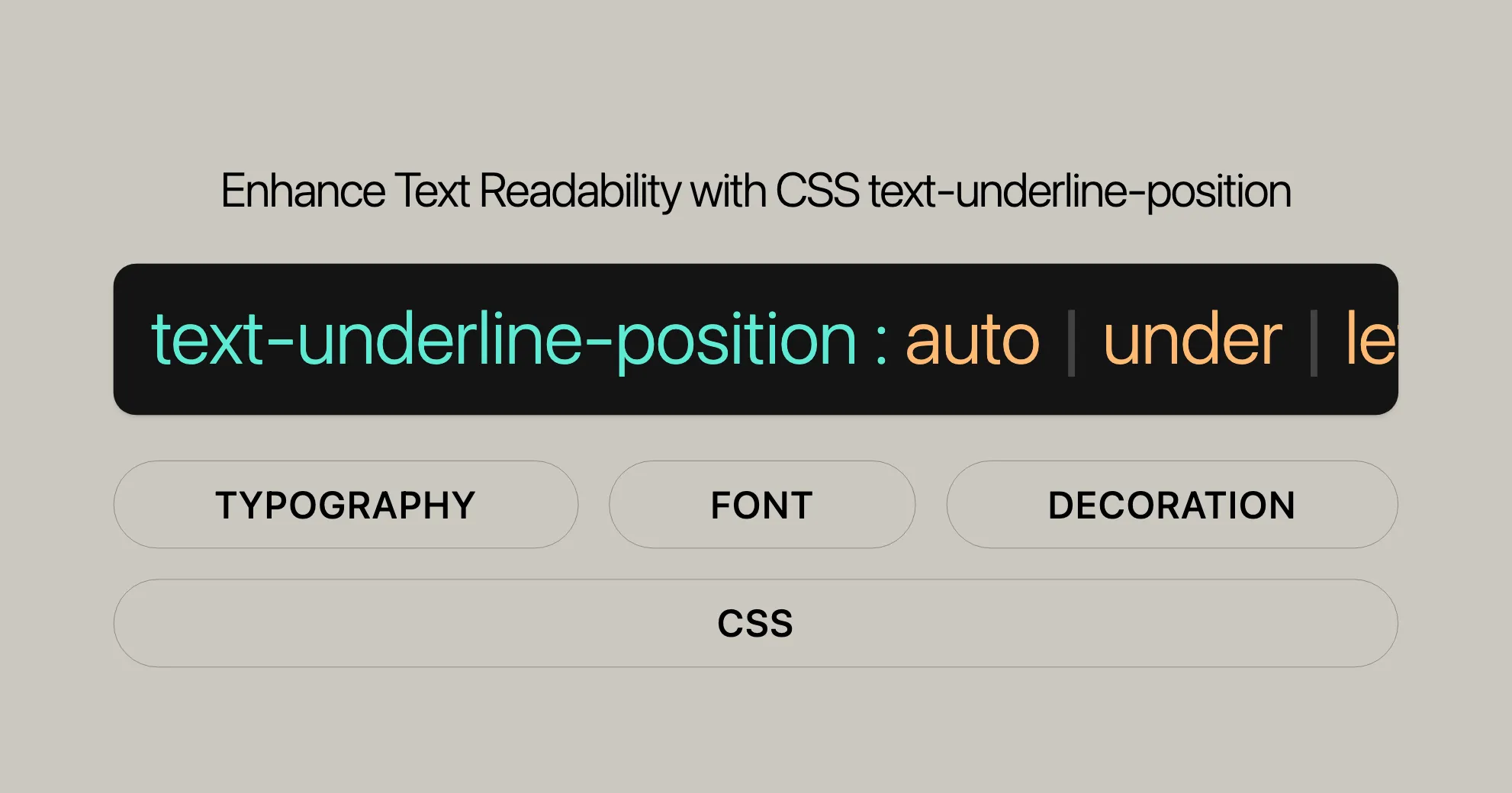
Introduction
The text-underline-position CSS property lets you control exactly where the underline appears on your text. It works with the text-decoration property’s underline value. By using text-underline-position, you can make your text more readable and visually appealing, which is great for complex layouts and designs.
Specification
The text-underline-position property is defined in the CSS Text Decoration Module Level 3 specification. This module gives detailed guidelines on how text decorations, including underlines, should be handled in web browsers. The specification ensures consistency across different browsers, making it easier for you to create uniform and predictable text decorations.
Syntax
The text-underline-position property is easy to use. Here’s the syntax for specifying the underline position relative to the text:
/* Single keyword */text-underline-position: auto;text-underline-position: under;text-underline-position: left;text-underline-position: right;
/* Multiple keywords */text-underline-position: under left;text-underline-position: right under;
/* Global values */text-underline-position: inherit;text-underline-position: initial;text-underline-position: revert;text-underline-position: revert-layer;text-underline-position: unset;Values
The text-underline-position property offers several values to fine-tune the underline’s position:
auto
The auto value lets the browser decide the best position for the underline based on the font metrics.
from-font
If the font file includes a preferred underline position, the from-font value uses that information. If not, it behaves like auto.
under
The under value puts the underline below the alphabetic baseline, ensuring it doesn’t cross any descenders. This is great for enhancing text readability.
left
In vertical writing modes, the left value puts the underline on the left side of the text. In horizontal modes, it behaves like auto.
right
Similar to left, the right value puts the underline on the right side of the text in vertical writing modes. In horizontal modes, it behaves like auto.
Inheritance and Global Values
inherit: Makes the element inherit thetext-underline-positionvalue from its parent.initial: Resets the property to its initial value, which isauto.revert: Reverts the property to the browser’s default styling.revert-layer: Similar torevert, but it only reverts the property for the current cascade layer.unset: Resets the property to its natural value, which means it acts asinheritif the property is inherited, orinitialif it is not.
Formal Definition
Here are the key aspects of the text-underline-position property’s formal definition:
| Attribute | Value |
|---|---|
| Initial Value | auto |
| Applies to | All elements |
| Inherited | Yes |
| Computed Value | As specified |
| Animation Type | Discrete |
Formal Syntax
The formal syntax for the text-underline-position property is:
text-underline-position = auto /* Single keyword */ [ under || left || right ] /* Multiple keywords */Examples
Let’s look at some practical examples to see how the text-underline-position property works.
Example 1: Basic Usage
Here, we’ll use the text-underline-position: auto and text-underline-position: under properties to see the differences.
HTML:
<!DOCTYPE html><html lang="en"><head> <meta charset="UTF-8"> <meta http-equiv="X-UA-Compatible" content="IE=edge"> <meta name="viewport" content="width=device-width, initial-scale=1.0"> <title>CSS text-underline-position Property</title> <style> p { width: 20rem; } .first { text-decoration: underline; text-underline-position: auto; } .second { text-decoration: underline; text-underline-position: under; } </style></head><body> <h1 style="color:green;">Website</h1> <h3>text-underline-position: auto;</h3> <p class="first"> A Computer Science portal for geeks. It contains well written, well thought and well explained computer science and programming articles. </p> <h3>text-underline-position: under;</h3> <p class="second"> We provide a variety of services for you to learn, thrive and also have fun! </p></body></html>Output:
![Example 1 Output]WebsiteUrl
In this example, text-underline-position: auto uses the browser’s default positioning for the underline, while text-underline-position: under ensures the underline is placed below the alphabetic baseline, avoiding any descenders.
Example 2: Vertical Writing Mode
Here, we’ll use the writing-mode: vertical-rl property to write text vertically. We’ll then apply text-underline-position: left and text-underline-position: right to see their effects.
HTML:
<!DOCTYPE html><html lang="en"><head> <meta charset="UTF-8"> <meta http-equiv="X-UA-Compatible" content="IE=edge"> <meta name="viewport" content="width=device-width, initial-scale=1.0"> <title>CSS text-underline-position Property</title> <style> p { height: 20rem; padding: 1rem; } div { display: flex; } .first { text-decoration: underline; writing-mode: vertical-lr; text-underline-position: left; background-color: rgba(95, 158, 160, 0.602); } .second { text-decoration: underline; writing-mode: vertical-lr; text-underline-position: right; background-color: rgba(255, 127, 80, 0.49); } </style></head><body> <h1 style="color:green;">Website</h1> <div> <h3>text-underline-position: left;</h3> <p class="first"> A Computer Science portal for geeks. It contains well written, well thought and well explained computer science and programming articles. </p> <h3>text-underline-position: right;</h3> <p class="second"> We provide a variety of services for you to learn, thrive and also have fun! </p> </div></body></html>Output:
![Example 2 Output]WebsiteUrl
In this example, text-underline-position: left places the underline on the left side of the vertically written text, while text-underline-position: right places it on the right side. This is useful for languages that are written vertically, like Japanese or Chinese.
Setting text-underline-position Globally
You can set the text-underline-position property globally to ensure consistent underlining styles throughout your website. This is great for documents with specific needs, like those with lots of chemical or mathematical formulas.
CSS:
:root { text-underline-position: under;}By setting the text-underline-position property at the root level, you apply a uniform underline position to all text elements on your page. This simplifies your CSS and ensures that all underlines are consistently styled, enhancing the overall readability and visual appeal of your content.
Browser Compatibility
The text-underline-position property is widely supported by modern web browsers. However, it’s always a good idea to test your web pages across different browsers to ensure consistent behavior.
See Also
For more information on related CSS properties, you might want to check out:
text-decorationtext-decoration-linetext-decoration-styletext-decoration-color
These properties work together with text-underline-position to give you full control over text decorations in your web projects.
Browser Compatibility
The text-underline-position property is widely supported by modern browsers:
- Google Chrome: Yes
- Microsoft Edge: Yes
- Mozilla Firefox: Yes
- Opera: Yes
- Safari: Yes
For the latest info, check out the MDN Web Docs compatibility table.
Related Properties
To get the most out of CSS text decoration, you might also find these properties helpful:
text-decoration: A shorthand for setting underline, overline, and line-through styles.text-decoration-line: Sets the type of text decoration line.text-decoration-color: Sets the color of the text decoration line.text-decoration-style: Defines the style of the text decoration line (e.g., solid, double, dotted, dashed, wavy).
These properties give you more control over text decorations, helping you create visually appealing and readable web content.
By understanding and using the text-underline-position property effectively, you can enhance the visual appeal and readability of your text in various web design scenarios.
 สร้างเว็บไซต์ 1 เว็บ ต้องใช้งบเท่าไหร่? เจาะลึกทุกองค์ประกอบ website development cost อยากสร้างเว็บไซต์แต่ไม่มั่นใจในเรื่องของงบประมาณ อ่านสรุปเจาะลึกตั้งแต่ดีไซน์, ฟังก์ชัน และการดูแล พร้อมตัวอย่างงบจริงจาก Till it’s done ที่แผนชัด งบไม่บานปลายแน่นอน
สร้างเว็บไซต์ 1 เว็บ ต้องใช้งบเท่าไหร่? เจาะลึกทุกองค์ประกอบ website development cost อยากสร้างเว็บไซต์แต่ไม่มั่นใจในเรื่องของงบประมาณ อ่านสรุปเจาะลึกตั้งแต่ดีไซน์, ฟังก์ชัน และการดูแล พร้อมตัวอย่างงบจริงจาก Till it’s done ที่แผนชัด งบไม่บานปลายแน่นอน  Next.js สอน 14 ขั้นตอนเบื้องต้น: สร้างโปรเจกต์แรกใน 30 นาที เริ่มต้นกับ Next.js ใน 14 ขั้นตอนเพียงแค่ 30 นาที พร้อม SSR/SSG และ API Routes ด้วยตัวอย่างโค้ดง่าย ๆ อ่านต่อเพื่อสร้างโปรเจ็กต์แรกได้ทันทีที่นี่
Next.js สอน 14 ขั้นตอนเบื้องต้น: สร้างโปรเจกต์แรกใน 30 นาที เริ่มต้นกับ Next.js ใน 14 ขั้นตอนเพียงแค่ 30 นาที พร้อม SSR/SSG และ API Routes ด้วยตัวอย่างโค้ดง่าย ๆ อ่านต่อเพื่อสร้างโปรเจ็กต์แรกได้ทันทีที่นี่  วิธีสมัคร Apple Developer Account เพื่อนำแอปขึ้น App Store ทีละขั้นตอน อยากปล่อยแอปบน App Store ระดับโลก มาอ่านคู่มือสมัคร Apple Developer Account พร้อมเคล็ดลับ TestFlight และวิธีอัปโหลดที่ง่ายในบทความเดียวนี้ได้เลย
วิธีสมัคร Apple Developer Account เพื่อนำแอปขึ้น App Store ทีละขั้นตอน อยากปล่อยแอปบน App Store ระดับโลก มาอ่านคู่มือสมัคร Apple Developer Account พร้อมเคล็ดลับ TestFlight และวิธีอัปโหลดที่ง่ายในบทความเดียวนี้ได้เลย  TypeScript Interface คืออะไร? อธิบายพร้อมวิธีใช้และข้อแตกต่างจาก Type เรียนรู้วิธีใช้ TypeScript Interface เพื่อสร้างโครงสร้างข้อมูลที่ปลอดภัยและเข้าใจง่าย พร้อมเปรียบเทียบข้อดีข้อแตกต่างกับ Type ที่คุณต้องรู้ ถูกรวมเอาไว้ในบทความนี้แล้ว
TypeScript Interface คืออะไร? อธิบายพร้อมวิธีใช้และข้อแตกต่างจาก Type เรียนรู้วิธีใช้ TypeScript Interface เพื่อสร้างโครงสร้างข้อมูลที่ปลอดภัยและเข้าใจง่าย พร้อมเปรียบเทียบข้อดีข้อแตกต่างกับ Type ที่คุณต้องรู้ ถูกรวมเอาไว้ในบทความนี้แล้ว  Material-UI (MUI) คืออะไร อยากสร้าง UI สวยงามและเป็นมืออาชีพในเวลาอันรวดเร็วใช่ไหม มาทำความรู้จักกับ Material-UI (MUI) ที่ช่วยให้คุณพัฒนาแอปพลิเคชันบน React ได้ง่ายและดูดีในทุกอุปกรณ์
Material-UI (MUI) คืออะไร อยากสร้าง UI สวยงามและเป็นมืออาชีพในเวลาอันรวดเร็วใช่ไหม มาทำความรู้จักกับ Material-UI (MUI) ที่ช่วยให้คุณพัฒนาแอปพลิเคชันบน React ได้ง่ายและดูดีในทุกอุปกรณ์  เปรียบเทียบ 3 วิธีติดตั้ง install node js บน Ubuntu: NVM vs NodeSource vs Official Repo แบบไหนดีที่สุด? เรียนรู้วิธีติดตั้ง Node.js บน Ubuntu ด้วย NVM, NodeSource หรือ Official Repo เลือกวิธีที่เหมาะกับความต้องการของคุณ พร้อมเปรียบเทียบ เพื่อการพัฒนาที่มีประสิทธิภาพ!
เปรียบเทียบ 3 วิธีติดตั้ง install node js บน Ubuntu: NVM vs NodeSource vs Official Repo แบบไหนดีที่สุด? เรียนรู้วิธีติดตั้ง Node.js บน Ubuntu ด้วย NVM, NodeSource หรือ Official Repo เลือกวิธีที่เหมาะกับความต้องการของคุณ พร้อมเปรียบเทียบ เพื่อการพัฒนาที่มีประสิทธิภาพ! Talk with CEO
We'll be right here with you every step of the way.
We'll be here, prepared to commence this promising collaboration.
Whether you're curious about features, warranties, or shopping policies, we provide comprehensive answers to assist you.


