- Services
- Case Studies
- Technologies
- NextJs development
- Flutter development
- NodeJs development
- ReactJs development
- About
- Contact
- Tools
- Blogs
- FAQ
Mastering CSS shape-image-threshold for Web Design
Learn its use cases, available options, and how to create visually appealing layouts.
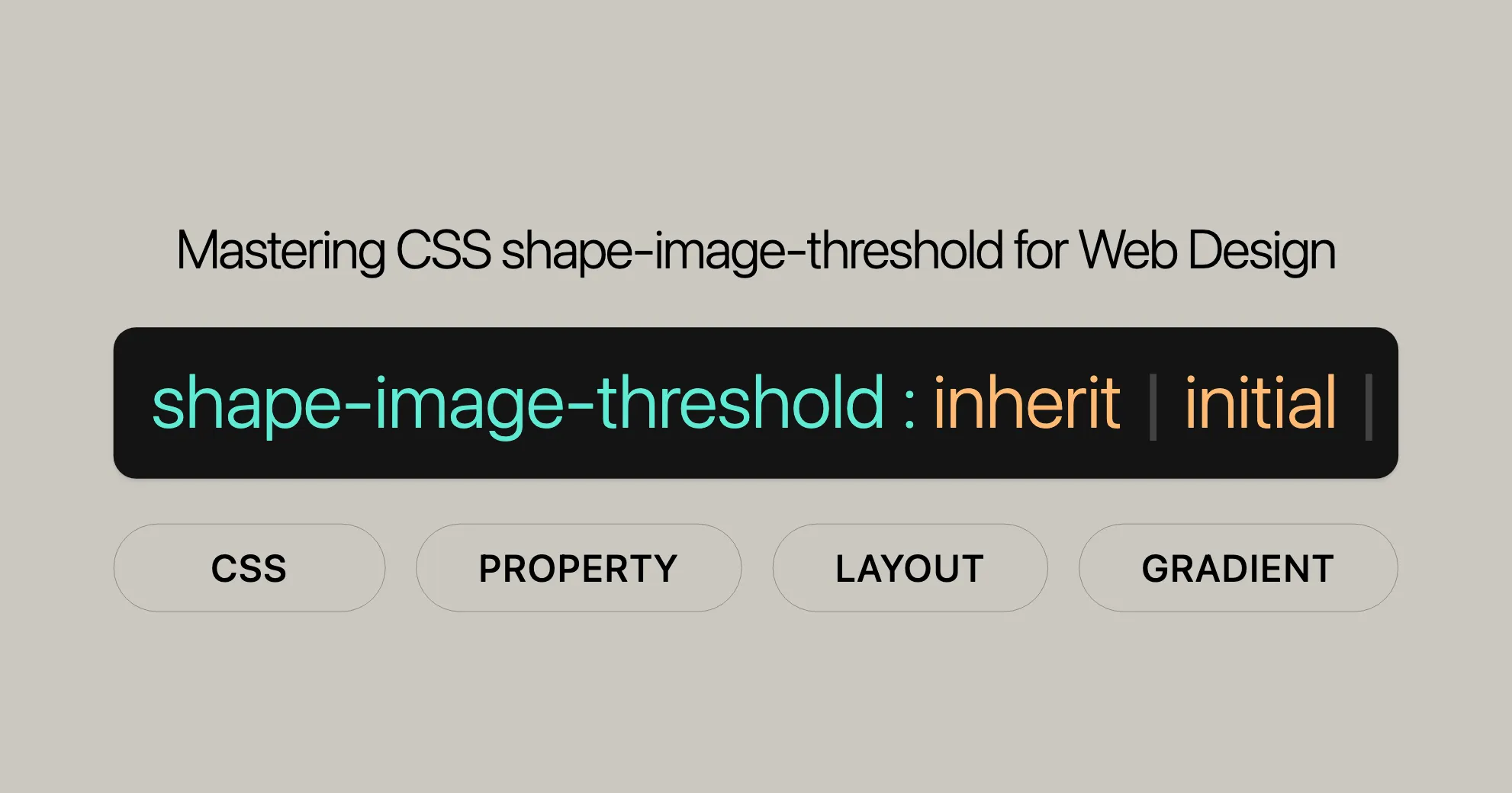
Introduction
The shape-image-threshold CSS property is a handy tool for web developers and designers. It defines the alpha channel threshold for extracting a shape from an image, which is then applied to the shape-outside property. This feature helps create interesting and visually appealing layouts by allowing text to flow around custom shapes derived from images.
Established since January 2020, shape-image-threshold is widely supported across various browsers and devices, making it a reliable and versatile option for enhancing web design and user experience.
Browser Compatibility
The shape-image-threshold CSS property is widely supported across major web browsers, ensuring that your designs are consistent across different platforms. Here’s a breakdown of the browser compatibility:
- Google Chrome: Supported since version 37.
- Microsoft Edge: Supported since version 79.
- Mozilla Firefox: Supported since version 62.
- Safari: Supported since version 10.1.
- Opera: Supported since version 24.
Specification
The shape-image-threshold property is part of the CSS Shapes Module Level 1 specification. This module defines how shapes can be used to control the wrapping of text around floating elements. The shape-image-threshold property specifically allows developers to set the alpha channel threshold for extracting shapes from images, which can then be used with the shape-outside property.
Syntax and Values
The shape-image-threshold property is straightforward to use, with a simple syntax that allows you to define the alpha channel threshold for extracting shapes from images. Here’s a breakdown of how to use it:
Syntax
/* <alpha-value> */shape-image-threshold: 0.7;
/* Global values */shape-image-threshold: inherit;shape-image-threshold: initial;shape-image-threshold: revert;shape-image-threshold: revert-layer;shape-image-threshold: unset;Values
- <alpha-value>: This value sets the threshold for extracting a shape from an image. It defines the pixels that will be considered part of the shape based on their alpha value. The range is from
0.0(fully transparent) to1.0(fully opaque). Values outside this range will be clamped to fit within it.
Detailed Explanation
- shape-image-threshold: 0.7;: This sets the threshold to 0.7, meaning that any pixel with an alpha value greater than 0.7 will be considered part of the shape.
- Global values: These are common CSS values that can be applied to any property:
inherit: The property takes the same value as the parent element.initial: The property takes its initial value, which is0.0forshape-image-threshold.revert: The property reverts to the value set by the user agent’s default stylesheet.revert-layer: The property reverts to the value set by the cascade layer.unset: The property is reset to its inherited value if it inherits, or to its initial value if not.
Formal Syntax
shape-image-threshold = <opacity-value><opacity-value> = <number> | <percentage>- <number>: A floating-point number between
0.0and1.0. - <percentage>: A percentage value representing the alpha threshold.
Examples
Using the shape-image-threshold property can significantly enhance the visual appeal of your web designs. Here are some practical examples to illustrate how this property can be applied to create stunning layouts.
Example: Aligning Text to a Gradient
In this example, we’ll create a <div> block with a gradient background image. The gradient will be used as a shape for the shape-outside property, and we’ll set the shape-image-threshold to 0.2. This means that any pixel with an alpha value greater than 0.2 will be considered part of the shape.
HTML
<div id="gradient-shape"></div>
<p> Lorem ipsum dolor sit amet, consectetur adipisicing elit. Vel at commodi voluptates enim, distinctio officia. Saepe optio accusamus doloribus sint facilis itaque ab nulla, dolor molestiae assumenda cum sit placeat adipisci, libero quae nihil porro debitis laboriosam inventore animi impedit nostrum nesciunt quisquam expedita! Dolores consectetur iure atque a mollitia dicta repudiandae illum exercitationem aliquam repellendus ipsum porro modi, id nemo eligendi, architecto ratione quibusdam iusto nisi soluta? Totam inventore ea eum sed velit et eligendi suscipit accusamus iusto dolore, at provident eius alias maxime pariatur non deleniti ipsum sequi rem eveniet laboriosam magni expedita?</p>CSS
#gradient-shape { width: 150px; height: 150px; float: left; background-image: linear-gradient(30deg, black, transparent 80%, transparent); shape-outside: linear-gradient(30deg, black, transparent 80%, transparent); shape-image-threshold: 0.2;}Example: Creating a Custom Shape with an Image
In this example, we’ll use an image to create a custom shape. The shape-image-threshold will be set to 0.5, meaning that only pixels with an alpha value greater than 0.5 will be part of the shape.
HTML
<div id="image-shape"></div>
<p> Lorem ipsum dolor sit amet, consectetur adipisicing elit. Vel at commodi voluptates enim, distinctio officia. Saepe optio accusamus doloribus sint facilis itaque ab nulla, dolor molestiae assumenda cum sit placeat adipisci, libero quae nihil porro debitis laboriosam inventore animi impedit nostrum nesciunt quisquam expedita! Dolores consectetur iure atque a mollitia dicta repudiandae illum exercitationem aliquam repellendus ipsum porro modi, id nemo eligendi, architecto ratione quibusdam iusto nisi soluta? Totam inventore ea eum sed velit et eligendi suscipit accusamus iusto dolore, at provident eius alias maxime pariatur non deleniti ipsum sequi rem eveniet laboriosam magni expedita?</p>CSS
#image-shape { width: 200px; height: 200px; float: left; background-image: url('shape.png'); shape-outside: url('shape.png'); shape-image-threshold: 0.5;}Example: Combining Multiple Shapes
In this example, we’ll combine multiple shapes using the shape-image-threshold property to create a complex layout.
HTML
<div id="multi-shape1"></div><div id="multi-shape2"></div>
<p> Lorem ipsum dolor sit amet, consectetur adipisicing elit. Vel at commodi voluptates enim, distinctio officia. Saepe optio accusamus doloribus sint facilis itaque ab nulla, dolor molestiae assumenda cum sit placeat adipisci, libero quae nihil porro debitis laboriosam inventore animi impedit nostrum nesciunt quisquam expedita! Dolores consectetur iure atque a mollitia dicta repudiandae illum exercitationem aliquam repellendus ipsum porro modi, id nemo eligendi, architecto ratione quibusdam iusto nisi soluta? Totam inventore ea eum sed velit et eligendi suscipit accusamus iusto dolore, at provident eius alias maxime pariatur non deleniti ipsum sequi rem eveniet laboriosam magni expedita?</p>CSS
#multi-shape1 { width: 150px; height: 150px; float: left; background-image: linear-gradient(45deg, red, transparent); shape-outside: linear-gradient(45deg, red, transparent); shape-image-threshold: 0.3;}
#multi-shape2 { width: 150px; height: 150px; float: left; background-image: linear-gradient(45deg, blue, transparent); shape-outside: linear-gradient(45deg, blue, transparent); shape-image-threshold: 0.3;}Alignment to Gradient
One of the most intriguing applications of the shape-image-threshold property is aligning text to a gradient. This technique allows you to create visually dynamic layouts where text flows around the gradient shape, enhancing the overall design and readability of your content.
How It Works
When you use a gradient as the background image for an element and apply the shape-outside property, the gradient can be treated as a shape. The shape-image-threshold property then determines which parts of the gradient are considered part of the shape based on their alpha values. Pixels with alpha values greater than the specified threshold are included in the shape, affecting how the text flows around it.
Example: Aligning Text to a Gradient
In this example, we will create a <div> block with a linear gradient background image. The gradient will be used to define a shape for the shape-outside property, and we will set the shape-image-threshold to 0.2. This means that any pixel with an alpha value greater than 0.2 will be considered part of the shape.
HTML
<div id="gradient-shape"></div>
<p> Lorem ipsum dolor sit amet, consectetur adipisicing elit. Vel at commodi voluptates enim, distinctio officia. Saepe optio accusamus doloribus sint facilis itaque ab nulla, dolor molestiae assumenda cum sit placeat adipisci, libero quae nihil porro debitis laboriosam inventore animi impedit nostrum nesciunt quisquam expedita! Dolores consectetur iure atque a mollitia dicta repudiandae illum exercitationem aliquam repellendus ipsum porro modi, id nemo eligendi, architecto ratione quibusdam iusto nisi soluta? Totam inventore ea eum sed velit et eligendi suscipit accusamus iusto dolore, at provident eius alias maxime pariatur non deleniti ipsum sequi rem eveniet laboriosam magni expedita?</p>CSS
#gradient-shape { width: 150px; height: 150px; float: left; background-image: linear-gradient(30deg, black, transparent 80%, transparent); shape-outside: linear-gradient(30deg, black, transparent 80%, transparent); shape-image-threshold: 0.2;}Result
In this example, the gradient is used both as the background image and as the shape for the shape-outside property. The shape-image-threshold is set to 0.2, meaning that any pixel with an alpha value greater than 0.2 will be considered part of the shape. This creates a visually dynamic layout where the text flows around the gradient shape.
Practical Applications
Aligning text to gradients can be particularly useful in various web design scenarios:
- Creative Layouts: Enhance the visual appeal of your web pages with unique and dynamic layouts.
- User Engagement: Capture the user’s attention with intricate designs that make content more engaging.
- Branding: Incorporate gradients that match your brand’s colors to create a cohesive and professional look.
Formal Definition
The shape-image-threshold property is a powerful CSS feature that allows web developers to control the alpha channel threshold for extracting shapes from images. This property is particularly useful when used in conjunction with the shape-outside property, enabling text to flow around custom shapes derived from images.
Initial Value
The initial value of the shape-image-threshold property is 0.0. This means that, by default, no pixels are considered part of the shape unless otherwise specified.
Applies To
The shape-image-threshold property applies to floated elements. It is used to define the shape that text will flow around, based on the alpha values of the pixels in the image.
Inherited
No, the shape-image-threshold property is not inherited from parent elements. Each element must have its own value specified if it is to be applied.
Computed Value
The computed value of the shape-image-threshold property is the same as the specified value, after clipping the <number> to the range [0.0, 1.0]. This ensures that the alpha value threshold remains within the valid range, from fully transparent (0.0) to fully opaque (1.0).
Animation Type
The shape-image-threshold property is animatable as a number. This means that it can be smoothly transitioned or animated using CSS animations or transitions. The animation type for this property is a number, allowing for interpolation between different alpha threshold values.
Formal Syntax
shape-image-threshold = <opacity-value><opacity-value> = <number> | <percentage>- <number>: A floating-point number between
0.0and1.0. This number represents the alpha threshold value. - <percentage>: A percentage value representing the alpha threshold. This can be used as an alternative to the
<number>value.
Example
HTML
<div id="image-shape"></div>
<p> Lorem ipsum dolor sit amet, consectetur adipisicing elit. Vel at commodi voluptates enim, distinctio officia. Saepe optio accusamus doloribus sint facilis itaque ab nulla, dolor molestiae assumenda cum sit placeat adipisci, libero quae nihil porro debitis laboriosam inventore animi impedit nostrum nesciunt quisquam expedita! Dolores consectetur iure atque a mollitia dicta repudiandae illum exercitationem aliquam repellendus ipsum porro modi, id nemo eligendi, architecto ratione quibusdam iusto nisi soluta? Totam inventore ea eum sed velit et eligendi suscipit accusamus iusto dolore, at provident eius alias maxime pariatur non deleniti ipsum sequi rem eveniet laboriosam magni expedita?</p>CSS
#image-shape { width: 200px; height: 200px; float: left; background-image: url('shape.png'); shape-outside: url('shape.png'); shape-image-threshold: 0.5;}Explanation
- HTML Structure: The
<div>element with the idimage-shapeis used to create a custom shape based on an image. The text in the paragraph will flow around this shape. - CSS Styling:
- The
background-imageproperty is set to an image file (shape.png). - The
shape-outsideproperty uses the same image to define the shape. - The
shape-image-thresholdproperty is set to0.5, meaning that only pixels with an alpha value greater than0.5will be considered part of the shape.
- The
Practical Use Cases
Understanding the formal definition of the shape-image-threshold property is crucial for effectively using it in web development. By defining the alpha threshold, developers can create intricate and visually appealing layouts where text flows around custom shapes derived from images. This can enhance the user experience and make web pages more engaging.
By experimenting with different images and threshold values, developers can achieve a wide range of visual effects, from subtle text wrapping to complex and dynamic layouts. The ability to animate the shape-image-threshold property adds another layer of creativity, allowing for smooth transitions and interactive designs.
Related Concepts
To fully harness the power of the shape-image-threshold property, it’s helpful to understand related CSS concepts and properties. These related concepts can complement and enhance your use of shape-image-threshold, allowing you to create even more sophisticated and visually appealing web designs.
CSS Shapes
CSS Shapes is a module that allows you to define shapes that text can flow around. This module includes properties like shape-outside, shape-margin, and shape-image-threshold. By using CSS Shapes, you can create complex layouts that are both visually engaging and functional.
- [
shape-outside]WebsiteUrl: This property allows you to define a shape that text will flow around. It can use images, gradients, or basic shapes to create the desired effect. - [
shape-margin]WebsiteUrl: This property adds a margin around the shape defined byshape-outside, providing more control over the spacing between the text and the shape.
Basic Shapes
Basic Shapes are predefined shapes that you can use with the shape-outside property. These include circles, ellipses, and polygons. Basic shapes are a straightforward way to create simple but effective layouts without the need for images or gradients.
- [
<basic-shape>]WebsiteUrl: This value represents a basic shape function, such ascircle(),ellipse(), orpolygon(). It allows you to define shapes using simple geometric parameters.
Floats and Clearfix
Floats are a fundamental CSS property that allows elements to be pushed to the left or right of their containing element, with other content flowing around them. The shape-image-threshold property is particularly useful when applied to floated elements.
- [
float]WebsiteUrl: This property specifies whether an element should be taken out of the normal flow and pushed to the left or right of its containing element. - [
clear]WebsiteUrl: This property specifies whether an element should be moved below floating elements on the left, right, or both sides.
Alpha Values and Opacity
Understanding alpha values and opacity is crucial for effectively using the shape-image-threshold property. Alpha values determine the transparency of a pixel, ranging from 0.0 (fully transparent) to 1.0 (fully opaque).
- [
<alpha-value>]WebsiteUrl: This value represents the transparency level of a color or image. It is used to define the threshold for extracting shapes from images.
CSS Animations and Transitions
CSS Animations and Transitions allow you to create dynamic and interactive designs. The shape-image-threshold property can be animated, providing opportunities for creative and engaging effects.
- [CSS Animations]WebsiteUrl: This feature allows you to animate CSS properties over time, creating smooth and dynamic effects.
- [CSS Transitions]WebsiteUrl: This feature allows you to define the intermediate steps of a CSS property change, creating smooth transitions between states.
Practical Applications
By combining these related concepts, you can create a wide range of visually appealing and functional layouts. Here are a few practical applications:
- Interactive Designs: Use CSS animations and transitions to create interactive elements that respond to user actions.
- Complex Layouts: Combine basic shapes, gradients, and images to create complex and dynamic layouts that enhance the user experience.
- Branding and Design: Incorporate brand-specific shapes and colors to create cohesive and visually appealing designs that align with your brand’s identity.
Understanding these related concepts will help you make the most of the shape-image-threshold property and create stunning and innovative web designs. By experimenting with different shapes, thresholds, and animations, you can elevate the visual appeal and functionality of your web projects.
Conclusion
The shape-image-threshold property is a powerful tool for web developers and designers, allowing you to create intricate and visually appealing layouts by aligning text to custom shapes derived from images. By understanding related concepts such as CSS Shapes, basic shapes, floats, alpha values, and animations, you can enhance your use of shape-image-threshold and create even more sophisticated and engaging designs.
Whether you’re a seasoned developer or just starting out, exploring these related concepts will help you master the shape-image-threshold property and elevate your web development skills. Start experimenting with different shapes, thresholds, and animations to create stunning and innovative web designs that captivate your audience.
 สร้างเว็บไซต์ 1 เว็บ ต้องใช้งบเท่าไหร่? เจาะลึกทุกองค์ประกอบ website development cost อยากสร้างเว็บไซต์แต่ไม่มั่นใจในเรื่องของงบประมาณ อ่านสรุปเจาะลึกตั้งแต่ดีไซน์, ฟังก์ชัน และการดูแล พร้อมตัวอย่างงบจริงจาก Till it’s done ที่แผนชัด งบไม่บานปลายแน่นอน
สร้างเว็บไซต์ 1 เว็บ ต้องใช้งบเท่าไหร่? เจาะลึกทุกองค์ประกอบ website development cost อยากสร้างเว็บไซต์แต่ไม่มั่นใจในเรื่องของงบประมาณ อ่านสรุปเจาะลึกตั้งแต่ดีไซน์, ฟังก์ชัน และการดูแล พร้อมตัวอย่างงบจริงจาก Till it’s done ที่แผนชัด งบไม่บานปลายแน่นอน  Next.js สอน 14 ขั้นตอนเบื้องต้น: สร้างโปรเจกต์แรกใน 30 นาที เริ่มต้นกับ Next.js ใน 14 ขั้นตอนเพียงแค่ 30 นาที พร้อม SSR/SSG และ API Routes ด้วยตัวอย่างโค้ดง่าย ๆ อ่านต่อเพื่อสร้างโปรเจ็กต์แรกได้ทันทีที่นี่
Next.js สอน 14 ขั้นตอนเบื้องต้น: สร้างโปรเจกต์แรกใน 30 นาที เริ่มต้นกับ Next.js ใน 14 ขั้นตอนเพียงแค่ 30 นาที พร้อม SSR/SSG และ API Routes ด้วยตัวอย่างโค้ดง่าย ๆ อ่านต่อเพื่อสร้างโปรเจ็กต์แรกได้ทันทีที่นี่  วิธีสมัคร Apple Developer Account เพื่อนำแอปขึ้น App Store ทีละขั้นตอน อยากปล่อยแอปบน App Store ระดับโลก มาอ่านคู่มือสมัคร Apple Developer Account พร้อมเคล็ดลับ TestFlight และวิธีอัปโหลดที่ง่ายในบทความเดียวนี้ได้เลย
วิธีสมัคร Apple Developer Account เพื่อนำแอปขึ้น App Store ทีละขั้นตอน อยากปล่อยแอปบน App Store ระดับโลก มาอ่านคู่มือสมัคร Apple Developer Account พร้อมเคล็ดลับ TestFlight และวิธีอัปโหลดที่ง่ายในบทความเดียวนี้ได้เลย  TypeScript Interface คืออะไร? อธิบายพร้อมวิธีใช้และข้อแตกต่างจาก Type เรียนรู้วิธีใช้ TypeScript Interface เพื่อสร้างโครงสร้างข้อมูลที่ปลอดภัยและเข้าใจง่าย พร้อมเปรียบเทียบข้อดีข้อแตกต่างกับ Type ที่คุณต้องรู้ ถูกรวมเอาไว้ในบทความนี้แล้ว
TypeScript Interface คืออะไร? อธิบายพร้อมวิธีใช้และข้อแตกต่างจาก Type เรียนรู้วิธีใช้ TypeScript Interface เพื่อสร้างโครงสร้างข้อมูลที่ปลอดภัยและเข้าใจง่าย พร้อมเปรียบเทียบข้อดีข้อแตกต่างกับ Type ที่คุณต้องรู้ ถูกรวมเอาไว้ในบทความนี้แล้ว  Material-UI (MUI) คืออะไร อยากสร้าง UI สวยงามและเป็นมืออาชีพในเวลาอันรวดเร็วใช่ไหม มาทำความรู้จักกับ Material-UI (MUI) ที่ช่วยให้คุณพัฒนาแอปพลิเคชันบน React ได้ง่ายและดูดีในทุกอุปกรณ์
Material-UI (MUI) คืออะไร อยากสร้าง UI สวยงามและเป็นมืออาชีพในเวลาอันรวดเร็วใช่ไหม มาทำความรู้จักกับ Material-UI (MUI) ที่ช่วยให้คุณพัฒนาแอปพลิเคชันบน React ได้ง่ายและดูดีในทุกอุปกรณ์  เปรียบเทียบ 3 วิธีติดตั้ง install node js บน Ubuntu: NVM vs NodeSource vs Official Repo แบบไหนดีที่สุด? เรียนรู้วิธีติดตั้ง Node.js บน Ubuntu ด้วย NVM, NodeSource หรือ Official Repo เลือกวิธีที่เหมาะกับความต้องการของคุณ พร้อมเปรียบเทียบ เพื่อการพัฒนาที่มีประสิทธิภาพ!
เปรียบเทียบ 3 วิธีติดตั้ง install node js บน Ubuntu: NVM vs NodeSource vs Official Repo แบบไหนดีที่สุด? เรียนรู้วิธีติดตั้ง Node.js บน Ubuntu ด้วย NVM, NodeSource หรือ Official Repo เลือกวิธีที่เหมาะกับความต้องการของคุณ พร้อมเปรียบเทียบ เพื่อการพัฒนาที่มีประสิทธิภาพ! Talk with CEO
We'll be right here with you every step of the way.
We'll be here, prepared to commence this promising collaboration.
Whether you're curious about features, warranties, or shopping policies, we provide comprehensive answers to assist you.


