- Services
- Case Studies
- Technologies
- NextJs development
- Flutter development
- NodeJs development
- ReactJs development
- About
- Contact
- Tools
- Blogs
- FAQ
Mastering CSS scrollbar-width Enhance Your Web Design
Learn about available options like auto, thin, and none.
Optimize your web design for better user experience and accessibility.
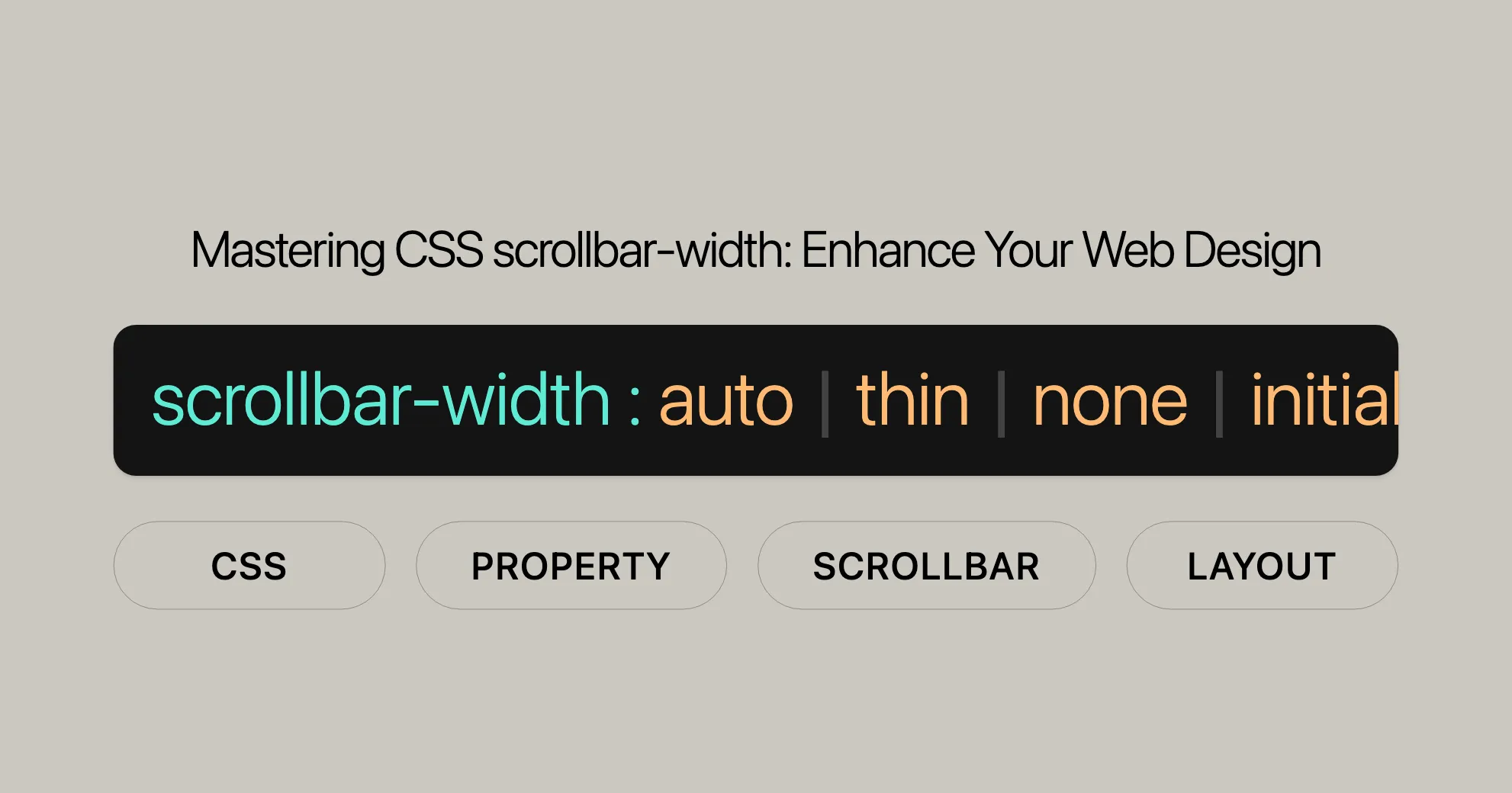
Introduction
CSS scrollbar-width is a property that lets web developers control the thickness of scrollbars in elements. It helps optimize the user experience by ensuring scrollbars don’t take up too much space. This property is great for making your web content look better and be more accessible.
Specification
The scrollbar-width property is part of the CSS Scrollbars Styling Module Level 1. This module helps developers style and customize scrollbars to improve the overall look of web applications.
The official specification for the scrollbar-width property can be found in the CSS Scrollbars Styling Module Level 1 documentation. This ensures consistent implementation across different web browsers.
Description
The scrollbar-width property lets developers set the thickness of an element’s scrollbars when they are visible. This property is essential for controlling the space scrollbars occupy, ensuring they don’t detract from the overall design and user experience.
The main goal of the scrollbar-width property is to optimize the space taken up by scrollbars, rather than changing their appearance. It provides predefined keyword values that instruct the browser to render either a normal or smaller scrollbar.
Using the scrollbar-width property helps create a cleaner and more streamlined interface. However, setting it to none can make content difficult to scroll, especially for users who rely on visual cues. Therefore, use this property carefully and ensure alternative scrolling mechanisms are provided when necessary.
Purpose
The purpose of the scrollbar-width property is to give developers control over the thickness of scrollbars within elements on a web page. By adjusting the scrollbar’s width, developers can optimize the space it occupies, ensuring it complements the overall design and layout.
This property is not meant to change the appearance of scrollbars but rather to manage the space they consume. By using predefined keyword values, developers can instruct the browser to render either a normal-sized scrollbar or a thinner variant.
One of the main benefits of using the scrollbar-width property is that it allows developers to create a more polished and user-friendly interface. For example, in minimalistic designs, a thinner scrollbar can help maintain a clean and uncluttered look.
However, it’s crucial to use the scrollbar-width property with caution. Setting the scrollbar width to none can negatively impact accessibility by making content difficult or impossible to scroll, especially for users who rely on visual cues. Therefore, it is essential to provide alternative scrolling mechanisms when necessary to ensure that all users can easily navigate the content.
Syntax
The scrollbar-width property in CSS is used to define the thickness of scrollbars within elements. The syntax for this property is straightforward and consists of keyword values that specify the desired scrollbar width. Here is the basic syntax for the scrollbar-width property:
scrollbar-width: auto | thin | none | initial | inherit | revert | revert-layer | unset;Keyword Values
auto: Sets the scrollbar width to the browser’s default size.thin: Sets the scrollbar width to a thinner version than the default.none: Hides the scrollbar entirely, but the element remains scrollable.
Global Values
initial: Resets the scrollbar width to its default value.inherit: Inherits the scrollbar width from the parent element.revert: Resets the scrollbar width to the value specified by the user-agent stylesheet.revert-layer: Resets the scrollbar width to the value specified by the user-agent stylesheet for the current cascade layer.unset: Resets the scrollbar width to its inherited value if it inherits, or to its initial value if not.
Example
Here’s a simple example of how to use the scrollbar-width property in CSS:
.scrollable-element { scrollbar-width: thin; width: 300px; height: 200px; overflow-y: scroll;}In this example, the scrollbar-width property is set to thin for the .scrollable-element class. This will render a thinner scrollbar for the element, making it more visually appealing while still allowing users to scroll through the content.
By understanding and using the scrollbar-width property effectively, web developers can create more polished and user-friendly interfaces, enhancing the overall user experience of their web applications.
Values
The scrollbar-width property accepts several keyword values that define the thickness of the scrollbars within elements. Each value serves a specific purpose, allowing developers to customize the scrollbar’s appearance to fit their design needs. Below is a detailed description of the available values:
auto
The auto value sets the scrollbar width to the default size specified by the browser. This is the default behavior and ensures that the scrollbar’s appearance is consistent with the user’s browser settings.
scrollbar-width: auto;thin
The thin value reduces the scrollbar width to a thinner version than the default. This is useful for creating a more streamlined and minimalistic design, making the scrollbar less intrusive while still allowing users to scroll through the content.
scrollbar-width: thin;none
The none value hides the scrollbar entirely, making it invisible to the user. However, the element remains scrollable, and users can still interact with the content. This value should be used with caution, as hiding the scrollbar can negatively impact accessibility.
scrollbar-width: none;initial
The initial value resets the scrollbar width to its default value, as specified by the browser. This can be useful when you want to override other styles and revert to the browser’s default settings.
scrollbar-width: initial;inherit
The inherit value inherits the scrollbar width from the parent element. This ensures that the scrollbar’s appearance is consistent across nested elements, maintaining a cohesive design.
scrollbar-width: inherit;revert
The revert value resets the scrollbar width to the value specified by the user-agent stylesheet. This is useful when you want to revert to the browser’s default styles while considering the cascading order.
scrollbar-width: revert;revert-layer
The revert-layer value resets the scrollbar width to the value specified by the user-agent stylesheet for the current cascade layer. This is useful for managing styles in complex cascading scenarios.
scrollbar-width: revert-layer;unset
The unset value resets the scrollbar width to its inherited value if it inherits, or to its initial value if not. This is a flexible way to remove custom styles and revert to the default behavior.
scrollbar-width: unset;By using these values, developers can fine-tune the appearance of scrollbars to better fit their design goals while ensuring that the scrollbars remain functional and accessible to all users.
Accessibility
When using the scrollbar-width property, it’s crucial to consider the impact on accessibility. While customizing the scrollbar’s appearance can enhance the visual appeal of your web page, it’s essential to ensure that all users can easily navigate and interact with the content. Here are some key considerations and guidelines for maintaining accessibility:
Key Considerations
- Visibility of Scrollbars
- Avoid
none: Setting thescrollbar-widthtononehides the scrollbar completely. While the content remains scrollable, users who rely on visual cues may find it difficult to navigate. This can be particularly challenging for users with motor impairments or those using assistive technologies. - Use
thinCautiously: While thethinvalue can create a more streamlined design, it may also make the scrollbar harder to see and interact with, especially for users with visual impairments.
- Avoid
- Alternative Scrolling Mechanisms
- Keyboard Accessibility: Ensure that users can scroll using keyboard shortcuts, such as the arrow keys or the Page Up/Page Down keys. This is crucial for users who cannot use a mouse or other pointing devices.
- Touch Targets: For touchscreen users, make sure that the scrollbar is large enough to be easily tapped or swiped. The WCAG 2.1 criterion 2.5.5 (Target Size) recommends a minimum touch target size of 44px by 44px.
- Compatibility with Assistive Technologies
- Screen Readers: Users who rely on screen readers need clear indications of scrollable content. Hiding scrollbars can make it difficult for screen readers to convey the presence of scrollable areas.
- High Contrast Modes: Ensure that the scrollbar is visible and usable in high contrast modes, which are often used by users with visual impairments.
Best Practices
- Provide Visual Cues: Even if you use
thinscrollbars, consider adding visual cues, such as shadows or borders, to indicate scrollable areas. - Test Thoroughly: Thoroughly test your web page on various devices and platforms to ensure that the scrollbars are accessible and usable. Pay special attention to high-resolution screens and different zoom levels.
- Fallback Mechanisms: If you decide to hide scrollbars, ensure that there are fallback mechanisms in place, such as clear instructions or alternative navigation methods, to assist users who might struggle with the hidden scrollbars.
Resources
- [MDN Understanding WCAG, Guideline 2.1 explanations]WebsiteUrl
- [MDN Understanding WCAG, Guideline 2.5 explanations]WebsiteUrl
- [Understanding Success Criterion 2.1.1 | W3C Understanding WCAG 2.1]WebsiteUrl
- [Understanding Success Criterion 2.5.5 | W3C Understanding WCAG 2.1]WebsiteUrl
By following these guidelines and best practices, you can ensure that your use of the scrollbar-width property enhances the user experience without compromising accessibility. A well-designed and accessible web page benefits all users and contributes to a more inclusive web.
Formal Definition
The scrollbar-width property in CSS is used to specify the thickness of scrollbars within elements. This property allows developers to control the appearance and behavior of scrollbars, optimizing the space they occupy while maintaining usability. Below is a detailed formal definition of the scrollbar-width property:
Formal Syntax
scrollbar-width: auto | thin | none | initial | inherit | revert | revert-layer | unset;Properties
- Initial Value:
auto - Applies to: Scrolling boxes
- Inherited: No
- Computed Value: As specified
- Animation Type: By computed value type
Formal Description
The scrollbar-width property provides predefined keyword values that instruct the user agent to render scrollbars of different thicknesses. These values include:
auto: The default scrollbar width for the platform.thin: A thinner scrollbar width variant on platforms that provide that option, or a thinner scrollbar than the default platform scrollbar width.none: No scrollbar shown, but the element remains scrollable.
Additionally, the property accepts global values:
initial: Resets the scrollbar width to its default value.inherit: Inherits the scrollbar width from the parent element.revert: Resets the scrollbar width to the value specified by the user-agent stylesheet.revert-layer: Resets the scrollbar width to the value specified by the user-agent stylesheet for the current cascade layer.unset: Resets the scrollbar width to its inherited value if it inherits, or to its initial value if not.
Notes
- User agents must apply any
scrollbar-widthvalue set on the root element to the viewport. - This property is not intended to alter the aesthetic appearance of scrollbars but rather to manage the space they consume, ensuring that they do not detract from the overall design and user experience of a web page.
- It’s important to use this property with caution, as setting the scrollbar width to
nonecan negatively impact accessibility.
Example
Here’s a simple example of how to use the scrollbar-width property in CSS:
.scrollable-element { scrollbar-width: thin; width: 300px; height: 200px; overflow-y: scroll;}In this example, the scrollbar-width property is set to thin for the .scrollable-element class. This will render a thinner scrollbar for the element, making it more visually appealing while still allowing users to scroll through the content.
By understanding and using the scrollbar-width property effectively, web developers can create more polished and user-friendly interfaces, enhancing the overall user experience of their web applications.
Examples
To understand how the scrollbar-width property works, let’s look at some practical examples. These examples show how to use different values of the scrollbar-width property to control the appearance of scrollbars in various scenarios.
Example 1: Default Scrollbar Width (scrollbar-width: auto)
In this example, we use the auto value to apply the default scrollbar width. This ensures that the scrollbar’s appearance is consistent with the browser’s default settings.
<!DOCTYPE html><html><head> <title>Default Scrollbar Width</title> <style> .scrollbar-auto { scrollbar-width: auto; background-color: lightgreen; height: 150px; width: 200px; overflow-y: scroll; } </style></head><body> <h1 style="color: green">Website</h1> <b>CSS scrollbar-width</b> <p>scrollbar-width: auto</p> <div class="scrollbar-auto"> Website is a computer science portal with a huge variety of well-written and explained computer science and programming articles, quizzes, and interview questions. The portal also has dedicated GATE preparation and competitive programming sections. </div></body></html>Output:

Example 2: Thin Scrollbar (scrollbar-width: thin)
In this example, we use the thin value to reduce the size of the scrollbar, creating a more streamlined and minimalistic design while maintaining scroll functionality.
<!DOCTYPE html><html><head> <title>Thin Scrollbar</title> <style> .scrollbar-thin { scrollbar-width: thin; background-color: lightgreen; height: 150px; width: 200px; overflow-y: scroll; } </style></head><body> <h1 style="color: green">Website</h1> <b>CSS scrollbar-width</b> <p>scrollbar-width: thin</p> <div class="scrollbar-thin"> Website is a computer science portal with a huge variety of well-written and explained computer science and programming articles, quizzes, and interview questions. The portal also has dedicated GATE preparation and competitive programming sections. </div></body></html>Output:

Example 3: Hidden Scrollbar (scrollbar-width: none)
In this example, we use the none value to hide the scrollbar entirely, providing a cleaner and more minimalistic design. Even though the scrollbar is not visible, the content remains scrollable for users.
<!DOCTYPE html><html><head> <title>Hidden Scrollbar</title> <style> .scrollbar-none { scrollbar-width: none; background-color: lightgreen; height: 150px; width: 200px; overflow-y: scroll; } </style></head><body> <h1 style="color: green">Website</h1> <b>CSS scrollbar-width</b> <p>scrollbar-width: none</p> <div class="scrollbar-none"> Website is a computer science portal with a huge variety of well-written and explained computer science and programming articles, quizzes, and interview questions. The portal also has dedicated GATE preparation and competitive programming sections. </div></body></html>Output:

Example 4: Resetting Scrollbar Width to Initial (scrollbar-width: initial)
In this example, we use the initial value to reset the scrollbar width to its default value. This ensures that the scrollbar follows the standard appearance set by the browser, even if custom styling was applied previously.
<!DOCTYPE html><html><head> <title>Reset Scrollbar Width</title> <style> .scrollbar-initial { scrollbar-width: initial; background-color: lightgreen; height: 150px; width: 200px; overflow-y: scroll; } </style></head><body> <h1 style="color: green">Website</h1> <b>CSS scrollbar-width</b> <p>scrollbar-width: initial</p> <div class="scrollbar-initial"> Website is a computer science portal with a huge variety of well-written and explained computer science and programming articles, quizzes, and interview questions. The portal also has dedicated GATE preparation and competitive programming sections. </div></body></html>Output:

Example 5: Inherited Scrollbar Width (scrollbar-width: inherit)
In this example, we use the inherit value to allow a child element to inherit its scrollbar width from the parent element’s setting. This ensures consistent scrollbar behavior across nested elements.
<!DOCTYPE html><html><head> <title>Inherited Scrollbar Width</title> <style> .scrollbar-thin { scrollbar-width: thin; background-color: lightgreen; height: 150px; width: 200px; overflow-y: scroll; margin: 10px; }
.scrollbar-inherit { scrollbar-width: inherit; background-color: green; height: 50px; width: 150px; overflow-y: scroll; } </style></head><body> <h1 style="color: green">Website</h1> <b>CSS scrollbar-width</b> <p>scrollbar-width: inherit</p> <div class="scrollbar-thin"> <div class="scrollbar-inherit"> This text is inside a parent element. This div has an inherited scrollbar. </div> Website is a computer science portal with a huge variety of well-written and explained computer science and programming articles, quizzes, and interview questions. The portal also has dedicated GATE preparation and competitive programming sections. </div></body></html>Output:

These examples demonstrate how to use the scrollbar-width property effectively to control the appearance of scrollbars in various scenarios. By understanding and applying these examples, you can enhance the visual appeal and functionality of your web applications while maintaining accessibility for all users.
Browser Compatibility
The scrollbar-width property is a relatively new addition to CSS and is currently supported by a limited number of browsers. As of now, the main browser that supports this property is Firefox, starting from version 64. Other major browsers, such as Chrome, Safari, and Edge, do not natively support the scrollbar-width property.
Supported Browsers
- Firefox: Supported from version 64 and above.
Unsupported Browsers
- Chrome
- Safari
- Edge
Workarounds for Cross-Browser Compatibility
For cross-browser compatibility, you can use alternative styling methods with vendor-specific properties. Here are some workarounds:
- WebKit Browsers (Chrome, Safari, Edge):
- Use the
::-webkit-scrollbarpseudo-element to style scrollbars in WebKit browsers.
.scrollable-element::-webkit-scrollbar {width: 8px; /* Width of the scrollbar */}.scrollable-element::-webkit-scrollbar-thumb {background-color: #888; /* Color of the scrollbar thumb */} - Use the
- IE and Edge (Legacy):
- Use the
-ms-scrollbarproperties for older versions of Internet Explorer and Edge.
.scrollable-element {-ms-scrollbar-3dlight-color: #888;-ms-scrollbar-highlight-color: #888;-ms-scrollbar-shadow-color: #888;-ms-scrollbar-darkshadow-color: #888;-ms-scrollbar-track-color: #888;-ms-scrollbar-arrow-color: #888;-ms-scrollbar-base-color: #888;-ms-scrollbar-face-color: #888;} - Use the
Example: Cross-Browser Scrollbar Styling
Here’s a comprehensive example that demonstrates how to apply scrollbar styling across different browsers:
<!DOCTYPE html><html><head> <title>Cross-Browser Scrollbar Styling</title> <style> .scrollable-element { scrollbar-width: thin; /* For Firefox */ -ms-scrollbar-width: thin; /* For IE and Edge (Legacy) */ background-color: lightgreen; height: 150px; width: 200px; overflow-y: scroll; }
.scrollable-element::-webkit-scrollbar { width: 8px; /* For WebKit browsers */ }
.scrollable-element::-webkit-scrollbar-thumb { background-color: #888; /* For WebKit browsers */ } </style></head><body> <h1 style="color: green">Website</h1> <b>Cross-Browser Scrollbar Styling</b> <div class="scrollable-element"> Website is a computer science portal with a huge variety of well-written and explained computer science and programming articles, quizzes, and interview questions. The portal also has dedicated GATE preparation and competitive programming sections. </div></body></html>Browser Compatibility Table
| Browser | Supported Versions |
|---|---|
| Firefox | 64 and above |
| Chrome | Not supported |
| Safari | Not supported |
| Edge | Not supported |
| IE (Legacy) | Partial support with -ms-scrollbar properties |
Conclusion
While the scrollbar-width property is a powerful tool for customizing scrollbars in Firefox, its limited browser support necessitates the use of alternative methods for cross-browser compatibility. By using vendor-specific properties, you can achieve similar results in other browsers, ensuring a consistent user experience across different platforms.
For the most up-to-date information on browser compatibility, you can refer to resources like MDN Web Docs and Can I Use. These resources provide detailed compatibility tables and information on the latest browser support for various CSS properties.
By understanding and implementing these workarounds, you can effectively use the scrollbar-width property to enhance the visual appeal and functionality of your web applications while maintaining cross-browser compatibility.
See Also
If you found this article on the scrollbar-width property useful, you might also be interested in exploring other related CSS properties and concepts. Here are some additional resources and topics that can help you expand your knowledge in web design and development:
- CSS Overflow Module: Learn more about the CSS overflow properties, which control how content behaves when it overflows its container. This module includes properties like
overflow,overflow-x, andoverflow-y. - CSS Scrollbars Styling: Dive deeper into the CSS Scrollbars Styling Module, which provides more advanced techniques for customizing scrollbars. This module includes properties like
scrollbar-gutterandscrollbar-color. overflowProperty: Understand how theoverflowproperty works and how it can be used to control the behavior of content that overflows its container. This property is essential for managing scrollable content.scrollbar-gutterProperty: Explore thescrollbar-gutterproperty, which allows you to reserve space for scrollbars, ensuring that the layout does not shift when scrollbars appear or disappear.scrollbar-colorProperty: Learn about thescrollbar-colorproperty, which lets you customize the color of the scrollbar thumb and track, enhancing the visual appeal of your web pages.- CSS Box Model: Gain a deeper understanding of the CSS Box Model, which is fundamental to controlling the layout and appearance of elements on a web page.
- Accessibility in Web Design: Discover best practices for making your web pages accessible to all users, including those with disabilities. This includes guidelines for keyboard accessibility, target size, and more.
- Web Development Best Practices: Explore best practices for web development, including tips for writing clean and maintainable code, optimizing performance, and ensuring cross-browser compatibility.
By exploring these related topics, you can expand your knowledge and skills in web design and development, enabling you to create more sophisticated and accessible web applications.
Additional Resources
- MDN Web Docs on CSS Overflow
- MDN Web Docs on CSS Scrollbars Styling
- MDN Web Docs on the
overflowProperty - MDN Web Docs on the
scrollbar-gutterProperty - MDN Web Docs on the
scrollbar-colorProperty - MDN Web Docs on the CSS Box Model
- MDN Web Docs on Accessibility
These resources provide comprehensive information and tutorials on various CSS properties and concepts, helping you to become a more proficient web developer.
FAQs
How can I hide the scrollbar in CSS while keeping content scrollable?
You can hide the scrollbar using the scrollbar-width: none property in Firefox. For other browsers, use the ::-webkit-scrollbar pseudo-element for WebKit browsers and the -ms-scrollbar properties for older versions of Internet Explorer and Edge. Here’s an example:
/* For Firefox */.scrollbar-none { scrollbar-width: none; background-color: lightgreen; height: 150px; width: 200px; overflow-y: scroll;}
/* For WebKit browsers */.scrollbar-none::-webkit-scrollbar { display: none;}
/* For IE and Edge (Legacy) */.scrollbar-none { -ms-overflow-style: none;}This approach ensures that the scrollbar is hidden while the content remains scrollable across different browsers.
How to Hide the Scrollbar in CSS
To hide the scrollbar while keeping the content scrollable, use these CSS properties:
.scrollable-element { scrollbar-width: none; /* For Firefox */ -ms-overflow-style: none; /* For IE and Edge (Legacy) */}
.scrollable-element::-webkit-scrollbar { display: none; /* For WebKit browsers */}Changing the Scrollbar Thickness
To change the scrollbar thickness:
.scrollable-element { scrollbar-width: thin; /* For Firefox */}
.scrollable-element::-webkit-scrollbar { width: 8px; /* For WebKit browsers */}Removing the Horizontal Scrollbar
To remove the horizontal scrollbar but keep vertical scrolling:
.scrollable-element { overflow-x: hidden; overflow-y: scroll;}Controlling the Scrollbar Width
To control the scrollbar width:
.scrollable-element { scrollbar-width: auto; /* For Firefox */}
.scrollable-element::-webkit-scrollbar { width: 12px; /* For WebKit browsers */}Adding a Scrollbar When Content Overflows
To add a scrollbar when content overflows:
.scrollable-element { overflow: auto; /* or */ overflow: scroll;}Ensuring Cross-Browser Compatibility
For cross-browser compatibility:
.scrollable-element { scrollbar-width: thin; /* For Firefox */ -ms-overflow-style: thin; /* For IE and Edge (Legacy) */}
.scrollable-element::-webkit-scrollbar { width: 8px; /* For WebKit browsers */}
.scrollable-element::-webkit-scrollbar-thumb { background-color: #888; /* For WebKit browsers */}Accessibility Considerations
When using the scrollbar-width property, ensure accessibility. Hidden scrollbars can make scrolling difficult, so provide alternative methods like keyboard shortcuts. Thin scrollbars should be used cautiously, as they can be harder to see and interact with.
Comparison with Other Styling Methods
The scrollbar-width property is a high-level method for controlling scrollbar thickness in Firefox. Other methods, like ::-webkit-scrollbar for WebKit browsers, offer more detailed control over appearance, including width and color.
By understanding these tips, you can effectively use the scrollbar-width property and other styling methods to improve your web applications’ visual appeal and functionality while maintaining accessibility and cross-browser compatibility.
 สร้างเว็บไซต์ 1 เว็บ ต้องใช้งบเท่าไหร่? เจาะลึกทุกองค์ประกอบ website development cost อยากสร้างเว็บไซต์แต่ไม่มั่นใจในเรื่องของงบประมาณ อ่านสรุปเจาะลึกตั้งแต่ดีไซน์, ฟังก์ชัน และการดูแล พร้อมตัวอย่างงบจริงจาก Till it’s done ที่แผนชัด งบไม่บานปลายแน่นอน
สร้างเว็บไซต์ 1 เว็บ ต้องใช้งบเท่าไหร่? เจาะลึกทุกองค์ประกอบ website development cost อยากสร้างเว็บไซต์แต่ไม่มั่นใจในเรื่องของงบประมาณ อ่านสรุปเจาะลึกตั้งแต่ดีไซน์, ฟังก์ชัน และการดูแล พร้อมตัวอย่างงบจริงจาก Till it’s done ที่แผนชัด งบไม่บานปลายแน่นอน  Next.js สอน 14 ขั้นตอนเบื้องต้น: สร้างโปรเจกต์แรกใน 30 นาที เริ่มต้นกับ Next.js ใน 14 ขั้นตอนเพียงแค่ 30 นาที พร้อม SSR/SSG และ API Routes ด้วยตัวอย่างโค้ดง่าย ๆ อ่านต่อเพื่อสร้างโปรเจ็กต์แรกได้ทันทีที่นี่
Next.js สอน 14 ขั้นตอนเบื้องต้น: สร้างโปรเจกต์แรกใน 30 นาที เริ่มต้นกับ Next.js ใน 14 ขั้นตอนเพียงแค่ 30 นาที พร้อม SSR/SSG และ API Routes ด้วยตัวอย่างโค้ดง่าย ๆ อ่านต่อเพื่อสร้างโปรเจ็กต์แรกได้ทันทีที่นี่  วิธีสมัคร Apple Developer Account เพื่อนำแอปขึ้น App Store ทีละขั้นตอน อยากปล่อยแอปบน App Store ระดับโลก มาอ่านคู่มือสมัคร Apple Developer Account พร้อมเคล็ดลับ TestFlight และวิธีอัปโหลดที่ง่ายในบทความเดียวนี้ได้เลย
วิธีสมัคร Apple Developer Account เพื่อนำแอปขึ้น App Store ทีละขั้นตอน อยากปล่อยแอปบน App Store ระดับโลก มาอ่านคู่มือสมัคร Apple Developer Account พร้อมเคล็ดลับ TestFlight และวิธีอัปโหลดที่ง่ายในบทความเดียวนี้ได้เลย  TypeScript Interface คืออะไร? อธิบายพร้อมวิธีใช้และข้อแตกต่างจาก Type เรียนรู้วิธีใช้ TypeScript Interface เพื่อสร้างโครงสร้างข้อมูลที่ปลอดภัยและเข้าใจง่าย พร้อมเปรียบเทียบข้อดีข้อแตกต่างกับ Type ที่คุณต้องรู้ ถูกรวมเอาไว้ในบทความนี้แล้ว
TypeScript Interface คืออะไร? อธิบายพร้อมวิธีใช้และข้อแตกต่างจาก Type เรียนรู้วิธีใช้ TypeScript Interface เพื่อสร้างโครงสร้างข้อมูลที่ปลอดภัยและเข้าใจง่าย พร้อมเปรียบเทียบข้อดีข้อแตกต่างกับ Type ที่คุณต้องรู้ ถูกรวมเอาไว้ในบทความนี้แล้ว  Material-UI (MUI) คืออะไร อยากสร้าง UI สวยงามและเป็นมืออาชีพในเวลาอันรวดเร็วใช่ไหม มาทำความรู้จักกับ Material-UI (MUI) ที่ช่วยให้คุณพัฒนาแอปพลิเคชันบน React ได้ง่ายและดูดีในทุกอุปกรณ์
Material-UI (MUI) คืออะไร อยากสร้าง UI สวยงามและเป็นมืออาชีพในเวลาอันรวดเร็วใช่ไหม มาทำความรู้จักกับ Material-UI (MUI) ที่ช่วยให้คุณพัฒนาแอปพลิเคชันบน React ได้ง่ายและดูดีในทุกอุปกรณ์  เปรียบเทียบ 3 วิธีติดตั้ง install node js บน Ubuntu: NVM vs NodeSource vs Official Repo แบบไหนดีที่สุด? เรียนรู้วิธีติดตั้ง Node.js บน Ubuntu ด้วย NVM, NodeSource หรือ Official Repo เลือกวิธีที่เหมาะกับความต้องการของคุณ พร้อมเปรียบเทียบ เพื่อการพัฒนาที่มีประสิทธิภาพ!
เปรียบเทียบ 3 วิธีติดตั้ง install node js บน Ubuntu: NVM vs NodeSource vs Official Repo แบบไหนดีที่สุด? เรียนรู้วิธีติดตั้ง Node.js บน Ubuntu ด้วย NVM, NodeSource หรือ Official Repo เลือกวิธีที่เหมาะกับความต้องการของคุณ พร้อมเปรียบเทียบ เพื่อการพัฒนาที่มีประสิทธิภาพ! Talk with CEO
We'll be right here with you every step of the way.
We'll be here, prepared to commence this promising collaboration.
Whether you're curious about features, warranties, or shopping policies, we provide comprehensive answers to assist you.


