- Services
- Case Studies
- Technologies
- NextJs development
- Flutter development
- NodeJs development
- ReactJs development
- About
- Contact
- Tools
- Blogs
- FAQ
Enhance Scrolling with CSS scroll-padding-right
Explore keyword, length, and percentage values for better scrolling experiences.
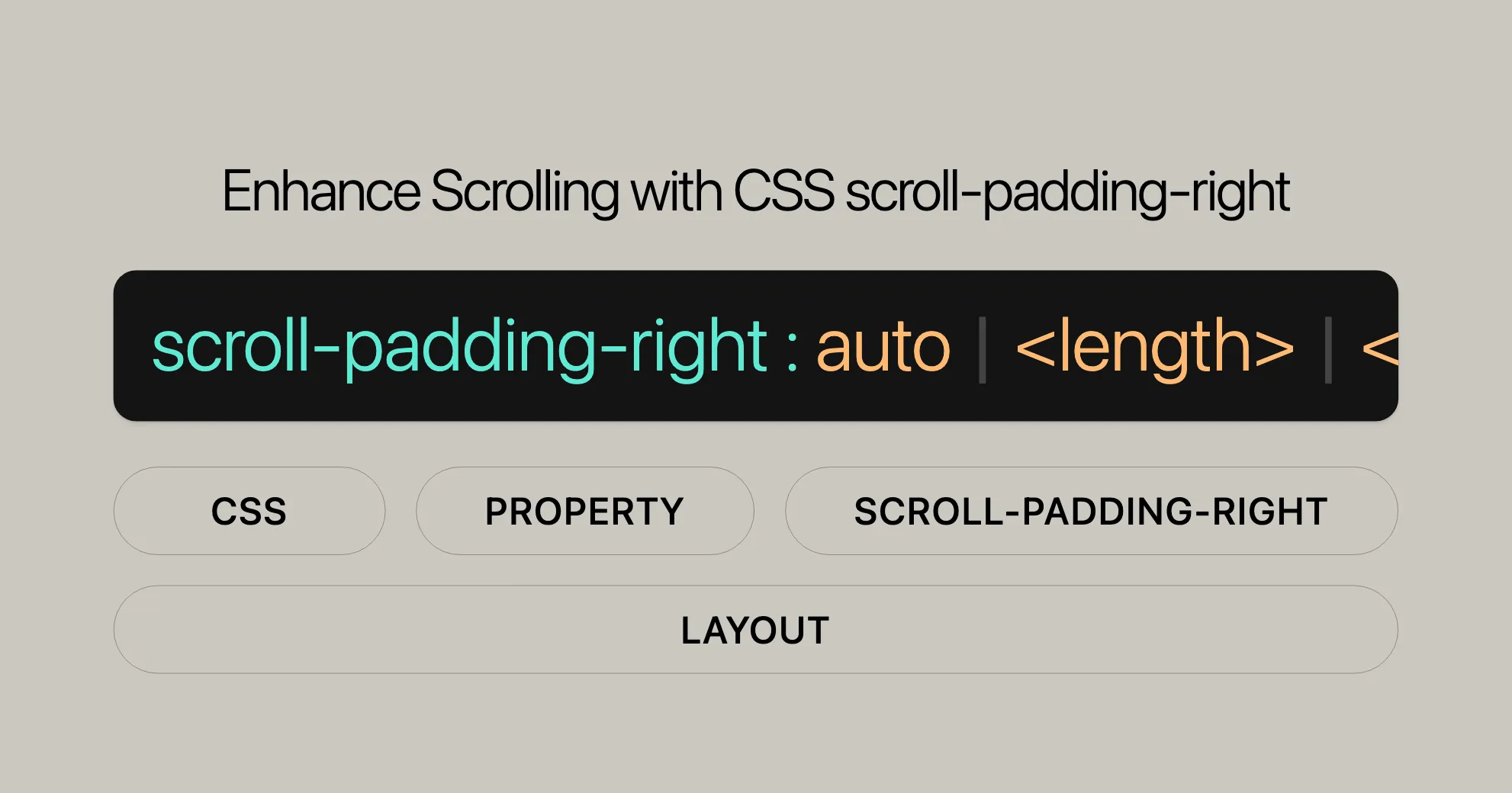
Introduction
The scroll-padding-right property in CSS helps you control the right-side padding within a scroll container. It ensures elements remain visible even if other content like fixed-position toolbars or sidebars partially obscure the scroll area. This property makes scrolling experiences more user-friendly and visually appealing.
Browser Compatibility
The scroll-padding-right property is widely supported across popular browsers:
- Google Chrome: Since version 69.
- Mozilla Firefox: Since version 68.
- Microsoft Edge: Since version 79.
- Opera: Since version 56.
- Safari: Since version 14.1.
Syntax
The scroll-padding-right property can be set using keyword values, length values, or global values. Here’s the basic syntax:
/* Keyword values */scroll-padding-right: auto;
/* <length> values */scroll-padding-right: 10px;scroll-padding-right: 1em;scroll-padding-right: 10%;
/* Global values */scroll-padding-right: inherit;scroll-padding-right: initial;scroll-padding-right: revert;scroll-padding-right: revert-layer;scroll-padding-right: unset;Keyword Values
auto: The user agent determines the offset, generally0px.
Length Values
<length>: Specifies the padding in fixed units like pixels (px), ems (em), or percentages (%).
Global Values
inherit: Inherits the value from the parent element.initial: Sets the property to its default value.revert: Reverts the property to the browser’s default.revert-layer: Reverts the property to the value established by the user agent for a specific layer.unset: Resets the property to its natural value.
Values
The scroll-padding-right property can take various values to customize the scrolling experience.
Length-Percentage Values
- <length>: Use fixed units like pixels (
px), ems (em), or rems (rem). For example,scroll-padding-right: 10px;. - <percentage>: Use percentages relative to the scroll container’s width. For example,
scroll-padding-right: 10%;.
Auto
- auto: Lets the user agent determine the appropriate offset, usually
0px.
Global Values
- inherit: Inherits the value from the parent element.
- initial: Sets the property to its default value.
- revert: Reverts the property to the browser’s default.
- revert-layer: Reverts the property to the value established by the user agent for a specific layer.
- unset: Resets the property to its natural value.
Formal Syntax
The formal syntax of the scroll-padding-right property defines the structure and acceptable values:
scroll-padding-right = auto /* User agent determines the offset */ <length-percentage [0,∞]> /* Fixed units or percentages */
<length-percentage> = <length> /* Fixed units like px, em, rem */ <percentage> /* Percentage relative to the scroll container */Example
/* Using a fixed length value */scroll-padding-right: 20px;
/* Using a percentage value */scroll-padding-right: 10%;
/* Using the auto keyword */scroll-padding-right: auto;Specifications
The scroll-padding-right property is part of the CSS Scroll Snap Module Level 1 specifications. This module standardizes scroll snapping behavior, ensuring consistency across different browsers and devices.
Key Points of the Specification
- Scroll Snap Points: Defines specific locations within the scroll container where content will “snap” to when scrolling stops.
- Scroll Padding: Properties like
scroll-padding-rightdefine padding around these snap points, ensuring elements are properly aligned and visible. - Compatibility: Aims to provide a unified approach to scroll snapping.
Example Usage
.scroll-container { scroll-snap-type: x mandatory; scroll-padding-right: 20px;}
.scroll-item { scroll-snap-align: start;}In this example, the scroll-container enables mandatory horizontal scroll snapping, and the scroll-padding-right property adds 20 pixels of padding to the right side. The scroll-item elements will snap to the start of the scroll container, providing a controlled scrolling experience.
Example
Here’s a practical example demonstrating how to use scroll-padding-right.
HTML
<!DOCTYPE html><html><head> <style> .scroll-container { width: 300px; height: 300px; overflow-x: auto; overflow-y: hidden; white-space: nowrap; scroll-snap-type: x mandatory; scroll-padding-right: 90px; border: 2px solid black; }
.scroll-item { width: 300px; height: 275px; display: inline-block; scroll-snap-align: start; margin-right: 10px; } </style></head><body> <div class="scroll-container"> <div class="scroll-item" style="background-color: lightblue;">Item 1</div> <div class="scroll-item" style="background-color: lightgreen;">Item 2</div> <div class="scroll-item" style="background-color: lightcoral;">Item 3</div> <div class="scroll-item" style="background-color: lightgoldenrodyellow;">Item 4</div> </div></body></html>Explanation
.scroll-container: Defines the scroll container with a fixed width and height, enabling horizontal scrolling and disabling vertical scrolling. Thescroll-snap-typeproperty forces the container to snap to the start of eachscroll-item.scroll-padding-right: 90px;: Adds 90 pixels of padding to the right side of the scroll container, ensuring the last item remains visible..scroll-item: Each item has a fixed width and height and snaps to the start of the scroll container when scrolling.
Output
When you scroll through the container, the items snap to the start, and the 90-pixel padding on the right keeps the last item visible. This creates a controlled and visually appealing scrolling experience.
Supported Browsers
The scroll-padding-right property is supported in the following browsers:
- Chrome: Version 69 and later
- Firefox: Version 68 and later
- Edge: Version 79 and later
- Opera: Version 56 and later
- Safari: Version 14.1 and later
By using this property, you can enhance the scrolling experience in your web projects, ensuring elements remain visible and properly aligned.
 สร้างเว็บไซต์ 1 เว็บ ต้องใช้งบเท่าไหร่? เจาะลึกทุกองค์ประกอบ website development cost อยากสร้างเว็บไซต์แต่ไม่มั่นใจในเรื่องของงบประมาณ อ่านสรุปเจาะลึกตั้งแต่ดีไซน์, ฟังก์ชัน และการดูแล พร้อมตัวอย่างงบจริงจาก Till it’s done ที่แผนชัด งบไม่บานปลายแน่นอน
สร้างเว็บไซต์ 1 เว็บ ต้องใช้งบเท่าไหร่? เจาะลึกทุกองค์ประกอบ website development cost อยากสร้างเว็บไซต์แต่ไม่มั่นใจในเรื่องของงบประมาณ อ่านสรุปเจาะลึกตั้งแต่ดีไซน์, ฟังก์ชัน และการดูแล พร้อมตัวอย่างงบจริงจาก Till it’s done ที่แผนชัด งบไม่บานปลายแน่นอน  Next.js สอน 14 ขั้นตอนเบื้องต้น: สร้างโปรเจกต์แรกใน 30 นาที เริ่มต้นกับ Next.js ใน 14 ขั้นตอนเพียงแค่ 30 นาที พร้อม SSR/SSG และ API Routes ด้วยตัวอย่างโค้ดง่าย ๆ อ่านต่อเพื่อสร้างโปรเจ็กต์แรกได้ทันทีที่นี่
Next.js สอน 14 ขั้นตอนเบื้องต้น: สร้างโปรเจกต์แรกใน 30 นาที เริ่มต้นกับ Next.js ใน 14 ขั้นตอนเพียงแค่ 30 นาที พร้อม SSR/SSG และ API Routes ด้วยตัวอย่างโค้ดง่าย ๆ อ่านต่อเพื่อสร้างโปรเจ็กต์แรกได้ทันทีที่นี่  วิธีสมัคร Apple Developer Account เพื่อนำแอปขึ้น App Store ทีละขั้นตอน อยากปล่อยแอปบน App Store ระดับโลก มาอ่านคู่มือสมัคร Apple Developer Account พร้อมเคล็ดลับ TestFlight และวิธีอัปโหลดที่ง่ายในบทความเดียวนี้ได้เลย
วิธีสมัคร Apple Developer Account เพื่อนำแอปขึ้น App Store ทีละขั้นตอน อยากปล่อยแอปบน App Store ระดับโลก มาอ่านคู่มือสมัคร Apple Developer Account พร้อมเคล็ดลับ TestFlight และวิธีอัปโหลดที่ง่ายในบทความเดียวนี้ได้เลย  TypeScript Interface คืออะไร? อธิบายพร้อมวิธีใช้และข้อแตกต่างจาก Type เรียนรู้วิธีใช้ TypeScript Interface เพื่อสร้างโครงสร้างข้อมูลที่ปลอดภัยและเข้าใจง่าย พร้อมเปรียบเทียบข้อดีข้อแตกต่างกับ Type ที่คุณต้องรู้ ถูกรวมเอาไว้ในบทความนี้แล้ว
TypeScript Interface คืออะไร? อธิบายพร้อมวิธีใช้และข้อแตกต่างจาก Type เรียนรู้วิธีใช้ TypeScript Interface เพื่อสร้างโครงสร้างข้อมูลที่ปลอดภัยและเข้าใจง่าย พร้อมเปรียบเทียบข้อดีข้อแตกต่างกับ Type ที่คุณต้องรู้ ถูกรวมเอาไว้ในบทความนี้แล้ว  Material-UI (MUI) คืออะไร อยากสร้าง UI สวยงามและเป็นมืออาชีพในเวลาอันรวดเร็วใช่ไหม มาทำความรู้จักกับ Material-UI (MUI) ที่ช่วยให้คุณพัฒนาแอปพลิเคชันบน React ได้ง่ายและดูดีในทุกอุปกรณ์
Material-UI (MUI) คืออะไร อยากสร้าง UI สวยงามและเป็นมืออาชีพในเวลาอันรวดเร็วใช่ไหม มาทำความรู้จักกับ Material-UI (MUI) ที่ช่วยให้คุณพัฒนาแอปพลิเคชันบน React ได้ง่ายและดูดีในทุกอุปกรณ์  เปรียบเทียบ 3 วิธีติดตั้ง install node js บน Ubuntu: NVM vs NodeSource vs Official Repo แบบไหนดีที่สุด? เรียนรู้วิธีติดตั้ง Node.js บน Ubuntu ด้วย NVM, NodeSource หรือ Official Repo เลือกวิธีที่เหมาะกับความต้องการของคุณ พร้อมเปรียบเทียบ เพื่อการพัฒนาที่มีประสิทธิภาพ!
เปรียบเทียบ 3 วิธีติดตั้ง install node js บน Ubuntu: NVM vs NodeSource vs Official Repo แบบไหนดีที่สุด? เรียนรู้วิธีติดตั้ง Node.js บน Ubuntu ด้วย NVM, NodeSource หรือ Official Repo เลือกวิธีที่เหมาะกับความต้องการของคุณ พร้อมเปรียบเทียบ เพื่อการพัฒนาที่มีประสิทธิภาพ! Talk with CEO
We'll be right here with you every step of the way.
We'll be here, prepared to commence this promising collaboration.
Whether you're curious about features, warranties, or shopping policies, we provide comprehensive answers to assist you.


