- Services
- Case Studies
- Technologies
- NextJs development
- Flutter development
- NodeJs development
- ReactJs development
- About
- Contact
- Tools
- Blogs
- FAQ
CSS scroll-padding-block Enhance Scrolling Experience
Use it to avoid content being obscured by fixed elements like headers.
Options include auto, length, and percentage values.
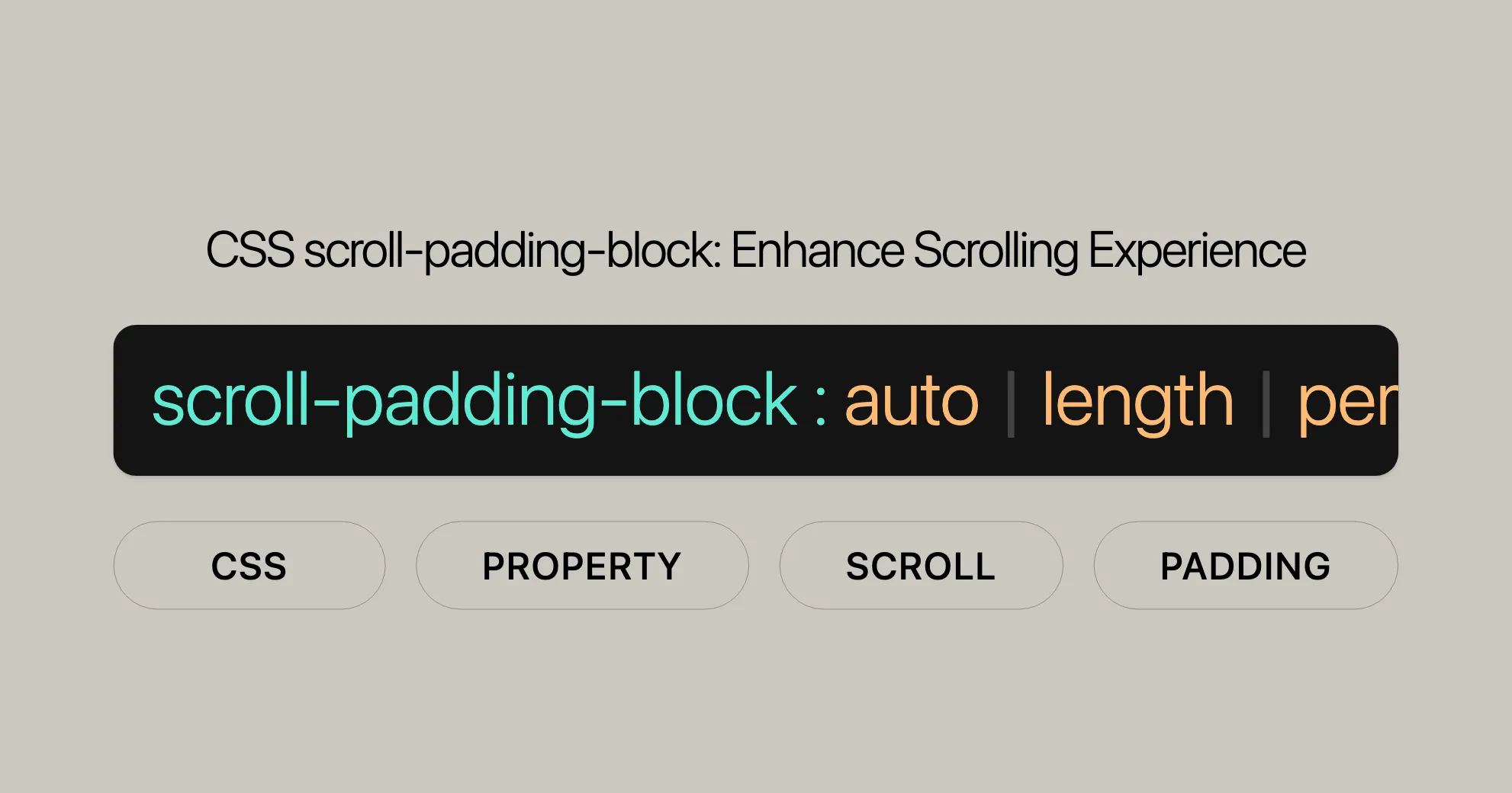
Introduction to scroll-padding-block
The scroll-padding-block property in CSS helps you control the space around the scrollable area of an element. It’s great for making sure content isn’t hidden by fixed elements like headers or toolbars.
Introduced in July 2019, scroll-padding-block is widely supported across many devices and browser versions. It’s a shorthand property that sets the padding at the top and bottom of the scroll container, making it easy to adjust the padding in the vertical direction.
Baseline and Compatibility
Baseline
scroll-padding-block is a mature and reliable feature introduced in July 2019. It works consistently across many devices and browser versions, making it a safe choice for both new and existing web projects.
Compatibility
The scroll-padding-block property is supported by all major browsers, including:
- Google Chrome: Version 69 and above
- Mozilla Firefox: Version 68 and above
- Microsoft Edge: Version 79 and above
- Opera: Version 56 and above
- Safari: Version 15 and above
Description and Use Cases
The scroll-padding-block property controls the padding around the scrollable area of an element in the vertical direction. By defining this padding, you can ensure that content within a scroll container is positioned optimally, enhancing the user experience.
Use Cases
-
Avoiding Obscured Content:
- Prevents content from being hidden behind fixed elements like headers or toolbars.
-
Improving Readability:
- Adds padding around scrollable content to enhance readability.
-
Enhancing Visual Design:
- Helps create more aesthetically pleasing layouts by controlling the spacing around content.
-
Consistent User Experience:
- Ensures a uniform user experience across different sections of a website.
Example Scenario
Imagine a webpage with a fixed header at the top. When users scroll down, the header remains in place, potentially obscuring the top of the content. By applying scroll-padding-block with a value equivalent to the height of the header, you can ensure that the top of the content is always visible below the header.
Constituent Properties
The scroll-padding-block property is a shorthand that combines two individual properties: scroll-padding-block-start and scroll-padding-block-end. These properties allow for more granular control over the padding at the top and bottom of a scroll container.
scroll-padding-block-start
Defines the padding at the start (top) of the scroll container.
scroll-padding-block-end
Defines the padding at the end (bottom) of the scroll container.
Syntax
scroll-padding-block-end: auto | <length-percentage>;- auto: The user agent determines the appropriate padding.
- <length-percentage>: A specific length or percentage value that defines the padding.
Example
.scroll-container { scroll-padding-block-end: 15px;}Combining Both Properties
Using the scroll-padding-block shorthand allows you to set both scroll-padding-block-start and scroll-padding-block-end at the same time.
Syntax
scroll-padding-block: auto | <length-percentage> | <length-percentage> <length-percentage>;- auto: The user agent determines the appropriate padding for both start and end.
- <length-percentage>: A specific length or percentage value that applies to both start and end.
- <length-percentage> <length-percentage>: Two specific values that define the padding for the start and end, respectively.
Example
.scroll-container { scroll-padding-block: 20px 15px; /* 20px at the start, 15px at the end */}Syntax and Values
The scroll-padding-block property allows you to set the scroll padding of an element in the vertical direction. Here’s a detailed look at its syntax and values.
Syntax
scroll-padding-block: auto;scroll-padding-block: <length>;scroll-padding-block: <length> <length>;scroll-padding-block: <percentage>;scroll-padding-block: <percentage> <percentage>;scroll-padding-block: inherit;scroll-padding-block: initial;scroll-padding-block: revert;scroll-padding-block: revert-layer;scroll-padding-block: unset;Values
Keyword Values
auto: The user agent determines the appropriate padding.
Length Values
<length>: A specific length value that defines the padding. Units can be pixels (px), ems (em), or viewport height (vh).
Percentage Values
<percentage>: A percentage value relative to the scroll container’s scrollport.
Global Values
inherit: Inherits thescroll-padding-blockvalue from its parent.initial: Uses the initial value forscroll-padding-blockas defined by the browser.revert: Reverts to the default value as defined by the browser if no other styles are applied.revert-layer: Reverts to the value defined by the next outer layer.unset: Uses the inherited value if it is inheritable; otherwise, it uses the initial value.
Examples
Single Length Value
.scroll-container { scroll-padding-block: 20px; /* Applies 20px padding at both the start and end */}Two Length Values
.scroll-container { scroll-padding-block: 20px 15px; /* 20px padding at the start, 15px padding at the end */}Percentage Value
.scroll-container { scroll-padding-block: 10%; /* Applies 10% padding at both the start and end */}Combined Length and Percentage Values
.scroll-container { scroll-padding-block: 20px 10%; /* 20px padding at the start, 10% padding at the end */}Global Value Example
.scroll-container { scroll-padding-block: inherit; /* Inherits the scroll-padding-block value from the parent */}Specifications
The scroll-padding-block property is part of the CSS Scroll Snap Module Level 1, which defines the behavior and properties related to scroll snapping and scroll padding. This module helps create well-controlled scrolling experiences, ensuring that elements snap into place correctly and provide a seamless user experience.
CSS Scroll Snap Module Level 1
The CSS Scroll Snap Module Level 1 introduces several properties and concepts that enhance control over scrolling behavior. The scroll-padding-block property is one of these features, allowing developers to define the padding around the scrollable area of an element in the block dimension.
Property Definition
The scroll-padding-block property is formally defined in the CSS Scroll Snap Module Level 1 specification. Here’s a brief overview:
- Property Name:
scroll-padding-block - Applies To: Scroll containers
- Inherited: No
- Percentages: Relative to the scroll container’s scrollport
- Computed Value: As specified for each of the constituent properties (
scroll-padding-block-startandscroll-padding-block-end) - Animation Type: By computed value type
Specification Link
For a detailed understanding of the scroll-padding-block property, you can refer to the official specification document:
- [CSS Scroll Snap Module Level 1 - scroll-padding-block]WebsiteUrl
Key Concepts
- Scroll Padding: The
scroll-padding-blockproperty defines the padding around the scrollable area of an element, providing control over the spacing at the top and bottom of the scroll container. - Shorthand Property: This property is a shorthand for
scroll-padding-block-startandscroll-padding-block-end, allowing developers to set both values simultaneously. - User Agent Control: The
autokeyword allows the user agent to determine the appropriate padding, usually set to 0px by default but can be adjusted if a non-zero value is more suitable.
Importance in Web Development
The scroll-padding-block property is crucial for creating user-friendly and visually appealing scrolling experiences. By defining the padding around the scrollable area, developers can ensure that content is not obscured by fixed elements and that there is sufficient breathing room around the targeted elements.
Browser Compatibility
The scroll-padding-block property enjoys broad support across major web browsers, making it a reliable choice for enhancing the scrolling experience in your web projects. Understanding browser compatibility is crucial for ensuring that your designs work consistently across different platforms.
Supported Browsers
- Google Chrome: Version 69 and above
- Mozilla Firefox: Version 68 and above
- Microsoft Edge: Version 79 and above
- Opera: Version 56 and above
- Safari: Version 15 and above
Cross-Browser Consistency
With widespread support, the scroll-padding-block property ensures that your scroll padding settings will function as intended across a wide range of devices and browsers. This consistency is essential for providing a seamless user experience, regardless of the platform your visitors are using.
Browser Compatibility Table
| Browser | Version |
|---|---|
| Google Chrome | 69+ |
| Mozilla Firefox | 68+ |
| Microsoft Edge | 79+ |
| Opera | 56+ |
| Safari | 15+ |
Considerations for Older Browsers
While scroll-padding-block is widely supported, it’s essential to consider fallbacks for older browsers that may not support this property. Using feature detection and polyfills can help ensure that your web designs remain functional and accessible to all users.
Example of Feature Detection
You can use JavaScript to detect support for the scroll-padding-block property and provide fallbacks if necessary.
if ('scrollPaddingBlock' in document.documentElement.style) { // scroll-padding-block is supported document.querySelector('.scroll-container').style.scrollPaddingBlock = '20px';} else { // Fallback for unsupported browsers document.querySelector('.scroll-container').style.paddingTop = '20px'; document.querySelector('.scroll-container').style.paddingBottom = '20px';}Ensuring a Consistent Experience
By understanding and considering the browser compatibility of the scroll-padding-block property, you can create web designs that provide a consistent and user-friendly scrolling experience. Whether you’re targeting modern browsers or need to support older versions, this property offers a powerful way to enhance the usability and aesthetics of your web projects.
Examples and Demonstrations
To fully grasp the power and flexibility of the scroll-padding-block property, let’s explore some practical examples and demonstrations. These examples will show you how to use scroll-padding-block to enhance the scrolling experience in your web projects.
Basic Example
In this example, we will create a simple scroll container with padding at the top and bottom using the scroll-padding-block property.
Advanced Example with Fixed Header
In this example, we will create a scroll container with a fixed header at the top. We will use the scroll-padding-block property to ensure that the content is not obscured by the header.
HTML
<!DOCTYPE html><html><head> <style> body { margin: 0; padding: 0; } .header { position: fixed; top: 0; left: 0; width: 100%; height: 50px; background-color: darkblue; color: white; display: flex; align-items: center; justify-content: center; z-index: 1; } .scroll-container { margin-top: 50px; width: 300px; height: 300px; border: 2px solid green; overflow-y: auto; scroll-padding-block: 50px; } .content { height: 600px; background-color: lightblue; padding: 20px; } </style></head><body> <div class="header"> Fixed Header </div> <div class="scroll-container"> <div class="content"> Scroll down to see the padding in action. </div> </div></body></html>Explanation
- The
.headerclass defines a fixed header at the top of the page with a height of 50px. - The
.scroll-containerclass defines a scrollable container with a margin-top of 50px to account for the header. - The
scroll-padding-block: 50px;property adds 50px of padding at the top and bottom of the scroll container, ensuring that the content is not obscured by the header. - The
.contentclass defines the content inside the scroll container, with a background color and padding for visibility.
When you scroll through the content, you will see the 50px padding at the top and bottom of the scroll container, demonstrating the effect of the scroll-padding-block property in conjunction with a fixed header.
Basic Example
HTML
<!DOCTYPE html><html><head> <style> .scroll-container { width: 300px; height: 300px; border: 2px solid green; overflow-y: auto; scroll-padding-block: 20px; } .content { height: 600px; background-color: lightblue; padding: 20px; } </style></head><body> <div class="scroll-container"> <div class="content"> Scroll down to see the padding in action. </div> </div></body></html>Explanation
- The
.scroll-containerclass defines a scrollable container with a fixed width and height. - The
scroll-padding-block: 20px;property adds 20px of padding at the top and bottom of the scroll container. - The
.contentclass defines the content inside the scroll container, with a background color and padding for visibility.
When you scroll through the content, you will see the 20px padding at the top and bottom of the scroll container, demonstrating the effect of the scroll-padding-block property.
Supported Browsers
The scroll-padding-block property is supported by all major web browsers, ensuring that your web designs will function as intended across a wide range of platforms. This broad compatibility is crucial for providing a seamless user experience for all visitors.
Browser Support
- Google Chrome: Version 69 and above
- Mozilla Firefox: Version 68 and above
- Microsoft Edge: Version 79 and above
- Opera: Version 56 and above
- Safari: Version 15 and above
Cross-Browser Consistency
With widespread support, the scroll-padding-block property ensures that your scroll padding settings will function consistently across different devices and browsers. This consistency is essential for delivering a cohesive and user-friendly scrolling experience, regardless of the platform your visitors are using.
Considerations for Older Browsers
While scroll-padding-block is widely supported, it’s essential to consider fallbacks for older browsers that may not support this property. Using feature detection and polyfills can help ensure that your web designs remain functional and accessible to all users.
Example of Feature Detection
You can use JavaScript to detect support for the scroll-padding-block property and provide fallbacks if necessary.
if ('scrollPaddingBlock' in document.documentElement.style) { // scroll-padding-block is supported document.querySelector('.scroll-container').style.scrollPaddingBlock = '20px';} else { // Fallback for unsupported browsers document.querySelector('.scroll-container').style.paddingTop = '20px'; document.querySelector('.scroll-container').style.paddingBottom = '20px';}Ensuring a Consistent Experience
By understanding and considering the browser compatibility of the scroll-padding-block property, you can create web designs that provide a consistent and user-friendly scrolling experience. Whether you’re targeting modern browsers or need to support older versions, this property offers a powerful way to enhance the usability and aesthetics of your web projects.
Related Properties and Concepts
The scroll-padding-block property is part of a broader set of CSS properties and concepts related to scrolling and layout control. Understanding these related properties can help you create more sophisticated and polished web designs.
Related Properties
- scroll-padding-block-start: Defines the padding at the start of the scroll container in the block dimension (usually the top padding).
.scroll-container {scroll-padding-block-start: 20px;}
- scroll-padding-block-end: Defines the padding at the end of the scroll container in the block dimension (usually the bottom padding).
.scroll-container {scroll-padding-block-end: 15px;}
- scroll-padding-inline: Defines the padding in the inline dimension (usually the horizontal direction, left and right).
.scroll-container {scroll-padding-inline: 10px;}
- scroll-padding-inline-start: Defines the padding at the start of the scroll container in the inline dimension (usually the left padding).
.scroll-container {scroll-padding-inline-start: 10px;}
- scroll-padding-inline-end: Defines the padding at the end of the scroll container in the inline dimension (usually the right padding).
.scroll-container {scroll-padding-inline-end: 10px;}
Related Concepts
- Scroll Snap:
- The CSS Scroll Snap Module Level 1 introduces properties and concepts that enhance the control over scrolling behavior, ensuring that elements snap into place correctly. The
scroll-padding-blockproperty is part of this module.
.scroll-container {scroll-snap-type: y mandatory;scroll-padding-block: 20px;} - The CSS Scroll Snap Module Level 1 introduces properties and concepts that enhance the control over scrolling behavior, ensuring that elements snap into place correctly. The
- Optimal Viewing Region:
- The
scroll-paddingproperties define offsets for the optimal viewing region of the scrollport, allowing the author to exclude regions of the scrollport that are obscured by other content or to provide more breathing room around targeted elements.
.scroll-container {scroll-padding-block: 20px;scroll-padding-inline: 10px;} - The
- User Agent Control:
- The
autokeyword allows the user agent to determine the appropriate padding, usually set to 0px by default but can be adjusted if a non-zero value is more suitable.
.scroll-container {scroll-padding-block: auto;} - The
Practical Applications
Understanding these related properties and concepts can help you create more sophisticated and polished web designs. By combining these properties, you can gain fine-grained control over the scrolling behavior and layout of your elements.
Example
.scroll-container { width: 300px; height: 300px; border: 2px solid green; overflow-y: auto; scroll-padding-block: 20px; scroll-padding-inline: 10px; scroll-snap-type: y mandatory;}In this example, the scroll-container class uses the scroll-padding-block and scroll-padding-inline properties to define the padding around the scrollable area. Additionally, the scroll-snap-type property is used to create a well-controlled scrolling experience, ensuring that elements snap into place correctly.
Enhancing User Experience
By leveraging these related properties and concepts, you can create even more sophisticated and polished web designs that enhance the usability and aesthetics of your projects. Here are some practical use cases:
- Ensuring Content Visibility:
- Use
scroll-padding-blockto add padding at the top and bottom of scroll containers to ensure that important content is not obscured by fixed elements such as headers, footers, or toolbars.
- Use
- Improving Readability:
- Add padding around scrollable content to enhance readability by providing more space between the text and the edges of the scroll container.
- Enhancing Visual Design:
- Use
scroll-padding-blockto create more aesthetically pleasing layouts by controlling the spacing around content, ensuring a polished and professional appearance.
- Use
- Consistent User Experience:
- Set consistent padding values for scroll containers across different sections of a website to provide a uniform user experience, making it easier for users to navigate the site.
By leveraging the scroll-padding-block property and understanding its browser compatibility, you can create more sophisticated and polished web designs that enhance the usability and aesthetics of your projects.
 สร้างเว็บไซต์ 1 เว็บ ต้องใช้งบเท่าไหร่? เจาะลึกทุกองค์ประกอบ website development cost อยากสร้างเว็บไซต์แต่ไม่มั่นใจในเรื่องของงบประมาณ อ่านสรุปเจาะลึกตั้งแต่ดีไซน์, ฟังก์ชัน และการดูแล พร้อมตัวอย่างงบจริงจาก Till it’s done ที่แผนชัด งบไม่บานปลายแน่นอน
สร้างเว็บไซต์ 1 เว็บ ต้องใช้งบเท่าไหร่? เจาะลึกทุกองค์ประกอบ website development cost อยากสร้างเว็บไซต์แต่ไม่มั่นใจในเรื่องของงบประมาณ อ่านสรุปเจาะลึกตั้งแต่ดีไซน์, ฟังก์ชัน และการดูแล พร้อมตัวอย่างงบจริงจาก Till it’s done ที่แผนชัด งบไม่บานปลายแน่นอน  Next.js สอน 14 ขั้นตอนเบื้องต้น: สร้างโปรเจกต์แรกใน 30 นาที เริ่มต้นกับ Next.js ใน 14 ขั้นตอนเพียงแค่ 30 นาที พร้อม SSR/SSG และ API Routes ด้วยตัวอย่างโค้ดง่าย ๆ อ่านต่อเพื่อสร้างโปรเจ็กต์แรกได้ทันทีที่นี่
Next.js สอน 14 ขั้นตอนเบื้องต้น: สร้างโปรเจกต์แรกใน 30 นาที เริ่มต้นกับ Next.js ใน 14 ขั้นตอนเพียงแค่ 30 นาที พร้อม SSR/SSG และ API Routes ด้วยตัวอย่างโค้ดง่าย ๆ อ่านต่อเพื่อสร้างโปรเจ็กต์แรกได้ทันทีที่นี่  วิธีสมัคร Apple Developer Account เพื่อนำแอปขึ้น App Store ทีละขั้นตอน อยากปล่อยแอปบน App Store ระดับโลก มาอ่านคู่มือสมัคร Apple Developer Account พร้อมเคล็ดลับ TestFlight และวิธีอัปโหลดที่ง่ายในบทความเดียวนี้ได้เลย
วิธีสมัคร Apple Developer Account เพื่อนำแอปขึ้น App Store ทีละขั้นตอน อยากปล่อยแอปบน App Store ระดับโลก มาอ่านคู่มือสมัคร Apple Developer Account พร้อมเคล็ดลับ TestFlight และวิธีอัปโหลดที่ง่ายในบทความเดียวนี้ได้เลย  TypeScript Interface คืออะไร? อธิบายพร้อมวิธีใช้และข้อแตกต่างจาก Type เรียนรู้วิธีใช้ TypeScript Interface เพื่อสร้างโครงสร้างข้อมูลที่ปลอดภัยและเข้าใจง่าย พร้อมเปรียบเทียบข้อดีข้อแตกต่างกับ Type ที่คุณต้องรู้ ถูกรวมเอาไว้ในบทความนี้แล้ว
TypeScript Interface คืออะไร? อธิบายพร้อมวิธีใช้และข้อแตกต่างจาก Type เรียนรู้วิธีใช้ TypeScript Interface เพื่อสร้างโครงสร้างข้อมูลที่ปลอดภัยและเข้าใจง่าย พร้อมเปรียบเทียบข้อดีข้อแตกต่างกับ Type ที่คุณต้องรู้ ถูกรวมเอาไว้ในบทความนี้แล้ว  Material-UI (MUI) คืออะไร อยากสร้าง UI สวยงามและเป็นมืออาชีพในเวลาอันรวดเร็วใช่ไหม มาทำความรู้จักกับ Material-UI (MUI) ที่ช่วยให้คุณพัฒนาแอปพลิเคชันบน React ได้ง่ายและดูดีในทุกอุปกรณ์
Material-UI (MUI) คืออะไร อยากสร้าง UI สวยงามและเป็นมืออาชีพในเวลาอันรวดเร็วใช่ไหม มาทำความรู้จักกับ Material-UI (MUI) ที่ช่วยให้คุณพัฒนาแอปพลิเคชันบน React ได้ง่ายและดูดีในทุกอุปกรณ์  เปรียบเทียบ 3 วิธีติดตั้ง install node js บน Ubuntu: NVM vs NodeSource vs Official Repo แบบไหนดีที่สุด? เรียนรู้วิธีติดตั้ง Node.js บน Ubuntu ด้วย NVM, NodeSource หรือ Official Repo เลือกวิธีที่เหมาะกับความต้องการของคุณ พร้อมเปรียบเทียบ เพื่อการพัฒนาที่มีประสิทธิภาพ!
เปรียบเทียบ 3 วิธีติดตั้ง install node js บน Ubuntu: NVM vs NodeSource vs Official Repo แบบไหนดีที่สุด? เรียนรู้วิธีติดตั้ง Node.js บน Ubuntu ด้วย NVM, NodeSource หรือ Official Repo เลือกวิธีที่เหมาะกับความต้องการของคุณ พร้อมเปรียบเทียบ เพื่อการพัฒนาที่มีประสิทธิภาพ! Talk with CEO
We'll be right here with you every step of the way.
We'll be here, prepared to commence this promising collaboration.
Whether you're curious about features, warranties, or shopping policies, we provide comprehensive answers to assist you.


