- Services
- Case Studies
- Technologies
- NextJs development
- Flutter development
- NodeJs development
- ReactJs development
- About
- Contact
- Tools
- Blogs
- FAQ
CSS Resize Control Element Resizing for Enhanced UX
Options include resizing horizontally, vertically, both, or none.
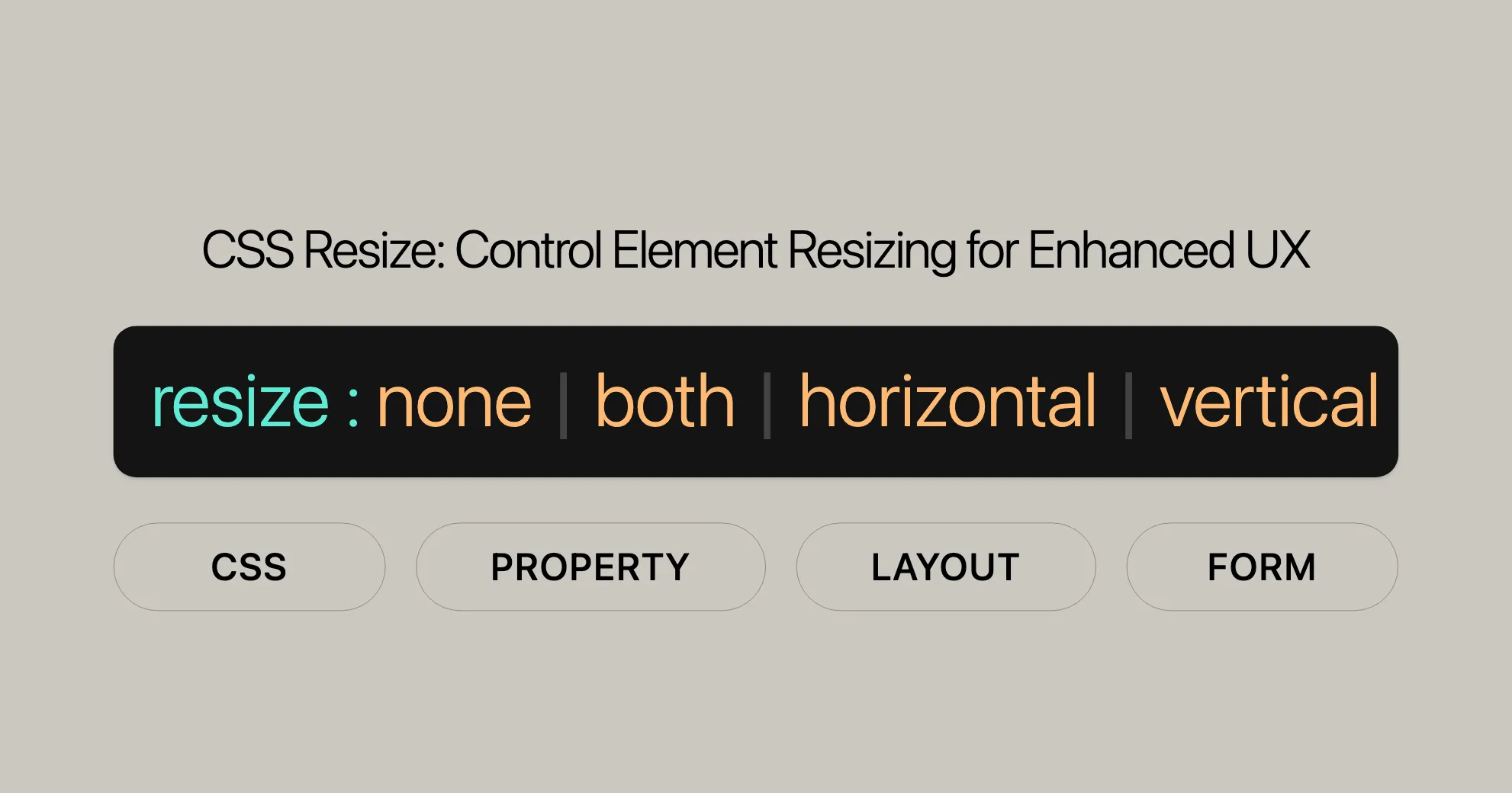
Disabling Resizability of Textareas
In many browsers, <textarea> elements are resizable by default. However, you might want to prevent users from resizing them to maintain a consistent layout. You can do this by setting the resize property to none.
HTML
<textarea>Type some text here.</textarea>CSS
textarea { resize: none; /* Disables resizability */}Example
Here’s a complete example showing how to disable the resizability of a <textarea> element:
<!DOCTYPE html><html><head> <title>Disable Textarea Resizing</title> <style> textarea { resize: none; /* Disables resizability */ border: 2px solid green; padding: 10px; width: 300px; height: 150px; } </style></head><body> <center> <h1>Disable Textarea Resizing</h1> <textarea>Type some text here.</textarea> </center></body></html>When to Use
Disabling the resizability of textareas can be beneficial in various scenarios:
- Consistent Layout: Maintain a consistent look and feel across your website.
- Form Design: Ensure that forms look uniform and are easy to navigate.
- User Experience: Prevent users from accidentally resizing elements, which could disrupt the layout.
Using Resize with Arbitrary Elements
You can use the resize property on any element, not just textareas. This makes elements like divs and paragraphs resizable.
HTML
<div class="resizable"> <p class="resizable"> This paragraph is resizable in all directions, because the CSS `resize` property is set to `both` on this element. </p></div>CSS
.resizable { resize: both; overflow: scroll; border: 1px solid black; height: 300px; width: 300px;}
.resizable p { height: 200px; width: 200px;}Example
Here’s how to make a <div> element resizable:
<!DOCTYPE html><html><head> <title>Resizable Div</title> <style> .resizable { resize: both; overflow: scroll; border: 1px solid black; height: 300px; width: 300px; }
.resizable p { height: 200px; width: 200px; } </style></head><body> <center> <h1>Resizable Div</h1> <div class="resizable"> <p class="resizable"> This paragraph is resizable in all directions, because the CSS `resize` property is set to `both` on this element. </p> </div> </center></body></html>When to Use
Using resize with arbitrary elements is useful for:
- Interactive Layouts: Enhances interactivity and makes the webpage engaging.
- Customizable Interfaces: Provides flexibility for users to adjust the view.
- Dynamic Content: Helps users adjust the size to better view the content.
Additional Examples
Resizing Only Horizontally
Set the resize property to horizontal for horizontal resizing only.
HTML
<div class="horizontal-resize"> <p>This paragraph is resizable only horizontally.</p></div>CSS
.horizontal-resize { resize: horizontal; overflow: auto; border: 1px solid black; width: 300px; height: 200px;}Resizing Only Vertically
Set the resize property to vertical for vertical resizing only.
HTML
<div class="vertical-resize"> <p>This paragraph is resizable only vertically.</p></div>CSS
.vertical-resize { resize: vertical; overflow: auto; border: 1px solid black; width: 300px; height: 200px;}Specifications
The resize property is defined in the CSS Basic User Interface Module Level 4.
- Specification: CSS Basic User Interface Module Level 4
Key Points from the Specification
- Property Name:
resize - Description: Controls if an element is resizable and in which directions.
- Values:
none: No resizing.both: Resizable horizontally and vertically.horizontal: Resizable only horizontally.vertical: Resizable only vertically.block: Resizable in the block direction.inline: Resizable in the inline direction.
- Global Values:
inherit: Inherits the value from the parent.initial: Sets to the initial value (none).revert: Reverts to the default value.revert-layer: Reverts to the default value for the cascade layer.unset: Uses the inherited value or initial value.
Importance of Specifications
Understanding specifications ensures correct and effective use of the resize property across different browsers.
Browser Compatibility
The resize property in CSS is widely supported across various browsers, both on desktop and mobile platforms.
Desktop Browsers
- Google Chrome: Supports the
resizeproperty. - Microsoft Edge: Supports the
resizeproperty. - Firefox: Supports the
resizeproperty. - Safari: Supports the
resizeproperty. - Opera: Supports the
resizeproperty.
Mobile Browsers
- Chrome for Android: Supports the
resizeproperty. - Firefox for Android: Supports the
resizeproperty. - Safari on iOS: Supports the
resizeproperty. - Samsung Internet: Supports the
resizeproperty. - Opera Mobile: Supports the
resizeproperty.
Key Points
- Widespread Support: The
resizeproperty is generally well-supported across major desktop and mobile browsers. - Consistency: While the
resizeproperty is supported in most browsers, there may be slight differences in how it is implemented and rendered. - Testing: It is always a good practice to test your web application across different browsers to ensure consistent behavior and user experience.
Resources for Browser Compatibility
For the most up-to-date and detailed information on browser compatibility, you can refer to resources such as:
- Can I Use: A comprehensive website that provides information on browser support for various web technologies.
- MDN Web Docs: Mozilla’s developer network offers detailed documentation and browser compatibility information.
See Also
For further exploration, check out these resources:
Related CSS Properties
- [
<textarea>]WebsiteUrl: Learn more about the<textarea>element. - [
overflow]WebsiteUrl: Understand theoverflowproperty. - [
box-sizing]WebsiteUrl: Explore thebox-sizingproperty. - [
flexbox]WebsiteUrl: Learn about the Flexible Box Layout module. - [
grid]WebsiteUrl: Discover the CSS Grid Layout module.
Documentation and Guides
- MDN Web Docs: Comprehensive CSS documentation.
- CSS-Tricks: Articles and tutorials on CSS.
- W3Schools: Tutorials and references on web technologies.
Conclusion
Understanding the browser compatibility of the resize property is crucial for web developers. By being aware of the support levels across different browsers, you can make informed decisions about when and how to use the resize property in your projects. Testing your web application across multiple browsers will help ensure a consistent and optimal user experience.
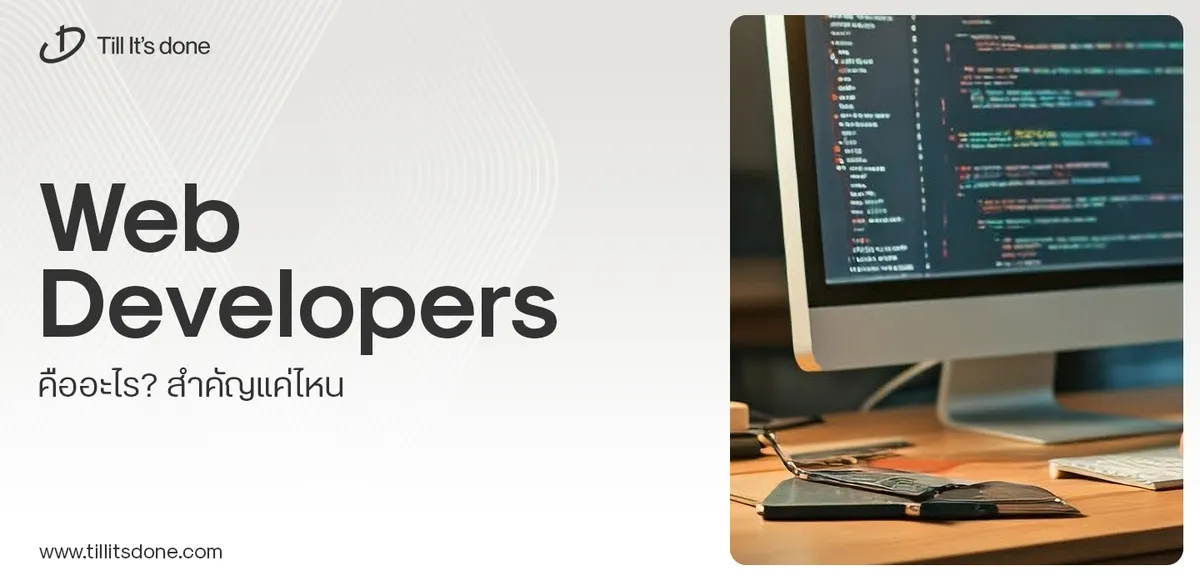 Web Developers คืออะไร? สำคัญแค่ไหน Web Developer คืออาชีพที่มีทักษะด้านโปรแกรมมิ่ง และมีการเรียนรู้ในเทคโนโลยีใหม่ ๆ เพื่อพัฒนางานอย่างต่อเนื่อง และมีความสำคัญกับธุรกิจในยุคดิจิตัลแบบนี้เป็นอย่างมาก
Web Developers คืออะไร? สำคัญแค่ไหน Web Developer คืออาชีพที่มีทักษะด้านโปรแกรมมิ่ง และมีการเรียนรู้ในเทคโนโลยีใหม่ ๆ เพื่อพัฒนางานอย่างต่อเนื่อง และมีความสำคัญกับธุรกิจในยุคดิจิตัลแบบนี้เป็นอย่างมาก 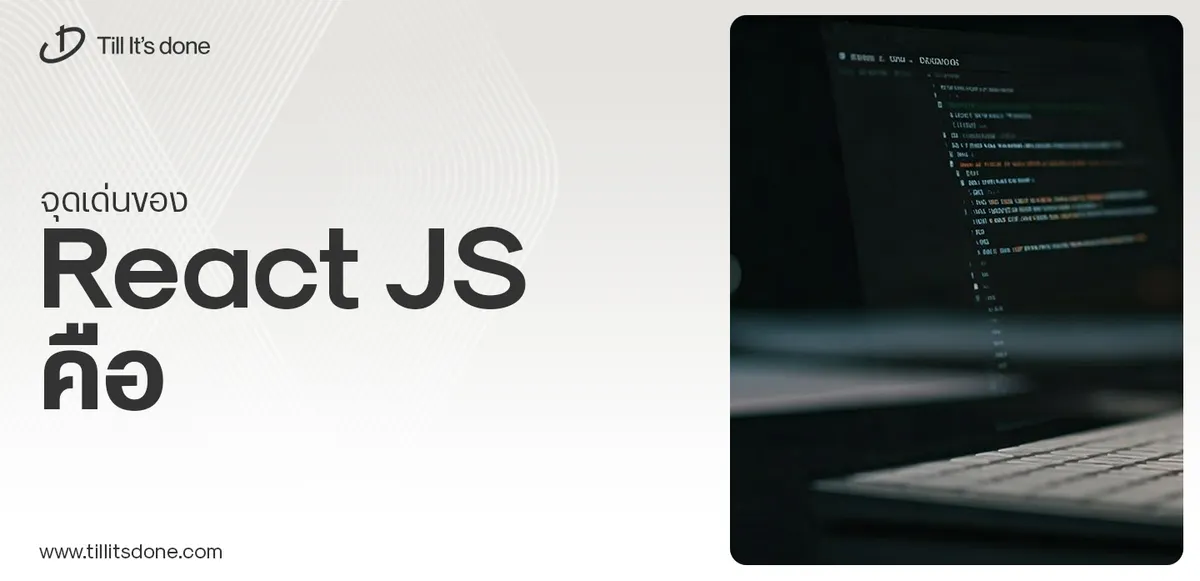 จุดเด่นของ React JS คือ ดียังไงกับการทำ Mobile App React JS เป็นไลบรารีที่สนับสนุนการพัฒนาแอปพลิเคชันแบบ Single Page พร้อมรองรับการสร้างแอปบนมือถือด้วย React Native แต่ทำอย่างไร มาดูกันครับ
จุดเด่นของ React JS คือ ดียังไงกับการทำ Mobile App React JS เป็นไลบรารีที่สนับสนุนการพัฒนาแอปพลิเคชันแบบ Single Page พร้อมรองรับการสร้างแอปบนมือถือด้วย React Native แต่ทำอย่างไร มาดูกันครับ  Flutter คืออะไร ฟรีมั้ย การพัฒนาแอปพลิเคชันในยุคดิจิทัลนี้ Flutter ได้กลายเป็นหนึ่งในเครื่องมือที่ได้รับความนิยมอย่างมากในวงการ แล้ว Flutter คืออะไร แล้วใช้งานฟรีหรือไม่?
Flutter คืออะไร ฟรีมั้ย การพัฒนาแอปพลิเคชันในยุคดิจิทัลนี้ Flutter ได้กลายเป็นหนึ่งในเครื่องมือที่ได้รับความนิยมอย่างมากในวงการ แล้ว Flutter คืออะไร แล้วใช้งานฟรีหรือไม่?  อยากสร้าง Mobile App จะเลือกใช้โปรแกรมเขียน Mobile App การเลือกโปรแกรมเขียน Mobile App มีเครื่องมือกับภาษาอะไรให้เลือกใช้งานกันมากมาย ควรพิจารณาอย่างไรเพื่อให้มีประสิทธิภาพและตรงตามความต้องการของโปรเจกต์
อยากสร้าง Mobile App จะเลือกใช้โปรแกรมเขียน Mobile App การเลือกโปรแกรมเขียน Mobile App มีเครื่องมือกับภาษาอะไรให้เลือกใช้งานกันมากมาย ควรพิจารณาอย่างไรเพื่อให้มีประสิทธิภาพและตรงตามความต้องการของโปรเจกต์  Next.js คืออะไร? มาเริ่มเขียนเว็บด้วย Next.js กันดีกว่า Next.js เป็น Framework สำหรับสร้างเว็บไซต์ด้วย React ที่ช่วยให้สามารถสร้างเว็บไซต์ที่มีประสิทธิภาพและใช้งานได้จริง และรองรับ SEO ได้ดีขึ้นอีกด้วย
Next.js คืออะไร? มาเริ่มเขียนเว็บด้วย Next.js กันดีกว่า Next.js เป็น Framework สำหรับสร้างเว็บไซต์ด้วย React ที่ช่วยให้สามารถสร้างเว็บไซต์ที่มีประสิทธิภาพและใช้งานได้จริง และรองรับ SEO ได้ดีขึ้นอีกด้วย  รู้จักกับ บริษัท Software House คืออะไร ทำอะไรบ้าง Software House คือศูนย์บริการที่ครบวงจรในการพัฒนาเทคโนโลยี ช่วยสนับสนุนธุรกิจในยุค 4.0 และสร้างโอกาสใหม่ ๆ ในตลาดการแข่งขันที่มีการเปลี่ยนแปลงอย่างรวดเร็ว
รู้จักกับ บริษัท Software House คืออะไร ทำอะไรบ้าง Software House คือศูนย์บริการที่ครบวงจรในการพัฒนาเทคโนโลยี ช่วยสนับสนุนธุรกิจในยุค 4.0 และสร้างโอกาสใหม่ ๆ ในตลาดการแข่งขันที่มีการเปลี่ยนแปลงอย่างรวดเร็ว Talk with CEO
We'll be right here with you every step of the way.
We'll be here, prepared to commence this promising collaboration.
Whether you're curious about features, warranties, or shopping policies, we provide comprehensive answers to assist you.


