- Services
- Case Studies
- Technologies
- NextJs development
- Flutter development
- NodeJs development
- ReactJs development
- About
- Contact
- Tools
- Blogs
- FAQ
CSS Place-Self Simplified Guide for Alignment
It combines align-self and justify-self properties, offering options like auto, normal, stretch, start, end, center, and more.
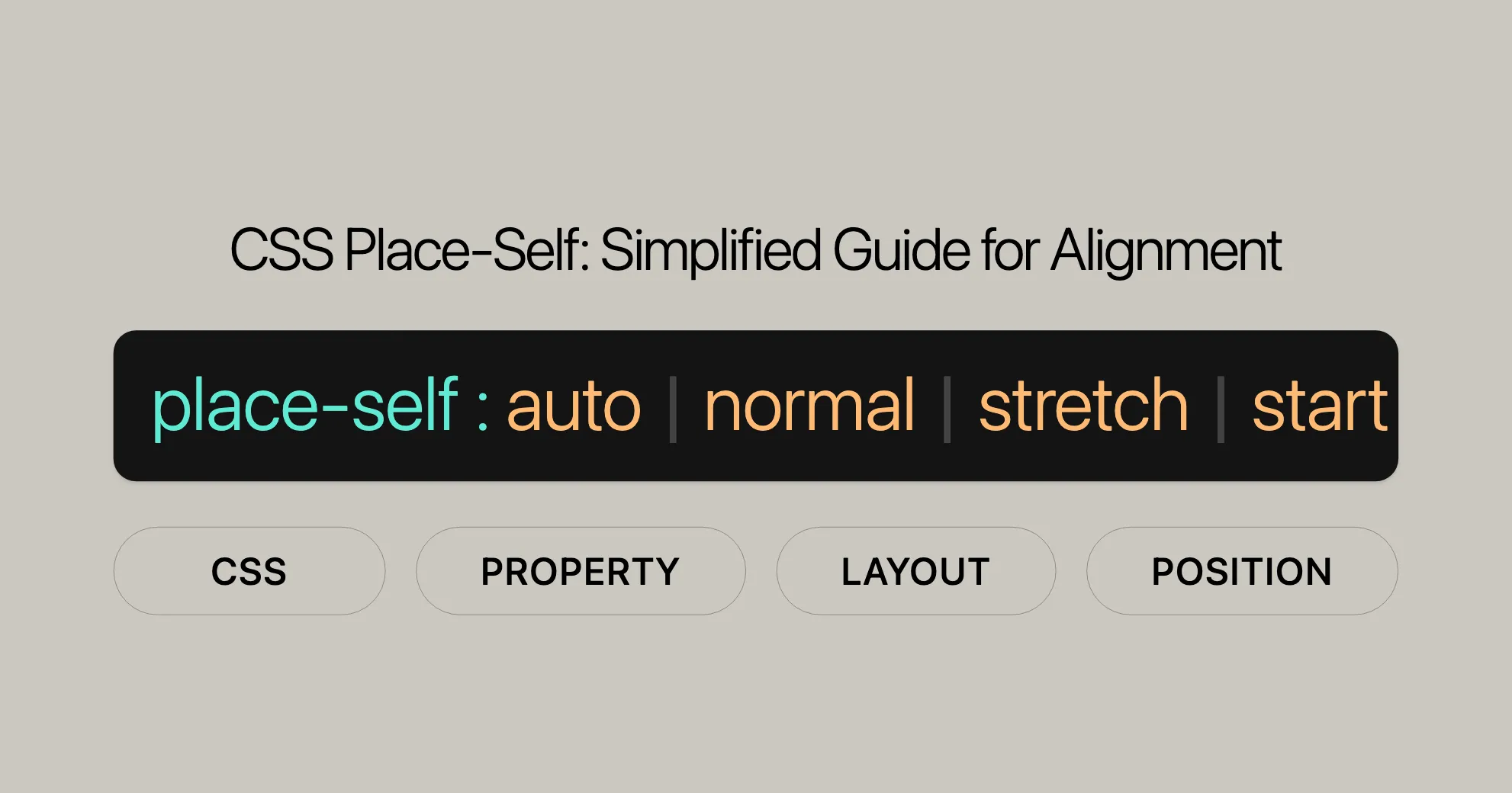
Introduction
The CSS place-self property is a powerful shorthand tool for web developers and designers. It lets you align an individual item within a grid or flexbox layout in both the block and inline directions simultaneously. This property combines the functionality of the align-self and justify-self properties, making it easier to control the alignment of elements in your web designs.
By using place-self, you can streamline your CSS code and ensure that elements are positioned correctly within their containers. If only one value is provided, it will be applied to both the block and inline directions. This property is particularly useful in responsive web design, where precise control over element placement is crucial.
Description
The CSS place-self property is a shorthand property that combines the functionalities of the align-self and justify-self properties. It allows you to control the alignment of individual items within a grid or flexbox layout in both the block and inline directions simultaneously.
When you use the place-self property, you can specify how an item should be aligned in the block direction (top to bottom) and the inline direction (left to right). If only one value is provided, it will be applied to both directions. This makes the place-self property a convenient and efficient way to manage the alignment of elements in your web designs.
By using the place-self property, you can ensure that elements are positioned correctly within their containers, making your layouts more visually appealing and easier to manage. This property is especially useful in responsive web design, where precise control over element placement is essential for creating adaptable and user-friendly interfaces.
Constituent Properties
The CSS place-self property is a shorthand for combining two individual properties:
align-self: This property controls the alignment of an individual item in the block direction (top to bottom). It allows you to specify how the item should be aligned within its container in the block direction.justify-self: This property controls the alignment of an individual item in the inline direction (left to right). It allows you to specify how the item should be aligned within its container in the inline direction.
By combining these two properties into one, the place-self property simplifies the process of aligning items in both directions. This makes it easier to manage the alignment of elements in your web designs, ensuring that they are positioned correctly within their containers.
Syntax
The place-self property in CSS uses a straightforward syntax that allows you to specify alignment values for both the block and inline directions. The syntax is as follows:
place-self: align-self-value justify-self-value;Syntax Breakdown
- align-self-value: This value controls the alignment of the item in the block direction (top to bottom).
- justify-self-value: This value controls the alignment of the item in the inline direction (left to right).
If only one value is provided, it will be applied to both the block and inline directions. This makes the place-self property a convenient way to align items in your layouts.
Example Syntax
Here are some examples of how to use the place-self property:
/* Positional alignment */place-self: auto center;place-self: normal start;place-self: center normal;place-self: start auto;place-self: end normal;place-self: self-start auto;place-self: self-end normal;place-self: flex-start auto;place-self: flex-end normal;place-self: anchor-center;
/* Baseline alignment */place-self: baseline normal;place-self: first baseline auto;place-self: last baseline normal;place-self: stretch auto;
/* Global values */place-self: inherit;place-self: initial;place-self: revert;place-self: revert-layer;place-self: unset;Explanation of Values
- auto: Computes to the parent’s
align-itemsvalue. - normal: Behaves differently based on the layout mode.
- self-start: Aligns the item to the start edge of the alignment container.
- self-end: Aligns the item to the end edge of the alignment container.
- flex-start: Aligns the item to the start of the flex container.
- flex-end: Aligns the item to the end of the flex container.
- center: Centers the item within the alignment container.
- baseline, first baseline, last baseline: Participates in first- or last-baseline alignment.
- stretch: Stretches the item to fill the alignment container.
- anchor-center: (For anchor-positioned elements) aligns the item to the center of the associated anchor element.
Formal Syntax
The formal syntax for the place-self property is as follows:
place-self = [<'align-self'>] [<'justify-self'>]?;
<align-self> = auto | normal | stretch | <baseline-position> | <overflow-position>? <self-position> | anchor-center;
<justify-self> = auto | normal | stretch | <baseline-position> | <overflow-position>? <self-position> | anchor-center;
<baseline-position> = [first | last]? baseline;
<overflow-position> = unsafe | safe;
<self-position> = center | start | end | self-start | self-end | flex-start | flex-end;This syntax ensures that you can specify the alignment values for both the block and inline directions precisely, making it easier to control the layout of your web designs.
Values
The place-self property in CSS accepts a variety of values that define how an item should be aligned within its container. These values can be specified for both the block and inline directions, allowing you to control the alignment of elements precisely. Below is a detailed explanation of the possible values for the place-self property:
auto
The auto value computes to the parent’s align-items value. This is the default value and is typically used when you want the item to inherit the alignment behavior from its parent container.
normal
The normal value behaves differently based on the layout mode:
- In absolutely-positioned layouts, it behaves like
starton replaced absolutely-positioned boxes and asstretchon all other absolutely-positioned boxes. - In static position of absolutely-positioned layouts, it behaves as
stretch. - For flex items, it behaves as
stretch. - For grid items, it behaves similarly to
stretch, except for boxes with an aspect ratio or intrinsic sizes where it behaves likestart. - The property does not apply to block-level boxes and table cells.
self-start
The self-start value aligns the item to be flush with the start edge of the alignment container in the cross axis. This is useful for aligning items to the beginning of their container.
self-end
The self-end value aligns the item to be flush with the end edge of the alignment container in the cross axis. This is useful for aligning items to the end of their container.
flex-start
The flex-start value flushes the cross-start margin edge of the flex item with the cross-start edge of the line. This is particularly useful in flexbox layouts.
flex-end
The flex-end value flushes the cross-end margin edge of the flex item with the cross-end edge of the line. This is useful for aligning items to the end of a flex container.
center
The center value centers the item within the line on the cross-axis. If the item’s cross-size is larger than the flex container, it will overflow equally in both directions. This value is commonly used to center items within their containers.
baseline, first baseline, last baseline
These values specify participation in first- or last-baseline alignment:
baselinealigns the alignment baseline of the box’s first baseline set with the corresponding baseline in the shared first baseline set of all the boxes in its baseline-sharing group.first baselinealigns the first baseline, with a fallback tostart.last baselinealigns the last baseline, with a fallback toend.
stretch
The stretch value increases the size of the item equally (not proportionally) to fill the alignment container along the cross axis if the combined size of the items is less than the size of the container and the item is auto-sized. This is useful for ensuring that items stretch to fill their containers.
anchor-center
In the case of anchor-positioned elements, the anchor-center value aligns the item to the center of the associated anchor element in both the block and inline directions. This is particularly useful in layouts that use anchor positioning.
Global Values
The place-self property also accepts global values that can be applied to any CSS property:
inherit: Inherits the value from the parent element.initial: Sets the property to its initial value.revert: Reverts the property to the user agent’s default stylesheet value.revert-layer: Reverts the property to the value specified in the next outer layer of the cascade.unset: Resets the property to its natural value, which means that if the property is naturally inherited, it acts likeinherit, otherwise, it acts likeinitial.
Example Values
Here are some examples of how to use the place-self property with different values:
/* Positional alignment */place-self: auto center;place-self: normal start;place-self: center normal;place-self: start auto;place-self: end normal;place-self: self-start auto;place-self: self-end normal;place-self: flex-start auto;place-self: flex-end normal;place-self: anchor-center;
/* Baseline alignment */place-self: baseline normal;place-self: first baseline auto;place-self: last baseline normal;place-self: stretch auto;
/* Global values */place-self: inherit;place-self: initial;place-self: revert;place-self: revert-layer;place-self: unset;Understanding these values and how they affect the alignment of items within their containers is key to effectively using the place-self property in your web development projects.
Formal Definition
The CSS place-self property is a shorthand property that combines the functionalities of the align-self and justify-self properties. This property allows you to control the alignment of individual items within a grid or flexbox layout in both the block and inline directions simultaneously.
Initial Value
The initial value of the place-self property is auto auto, which means that both align-self and justify-self are set to auto.
Applies To
The place-self property applies to:
- Block-level boxes
- Absolutely-positioned boxes
- Grid items
Inherited
The place-self property is not inherited from the parent element.
Computed Value
The computed value of the place-self property is determined as follows:
- For
align-self:- On absolutely-positioned elements, it computes to itself.
- On all other boxes, it computes to the computed value of
align-itemson the parent (minus any legacy keywords), orstartif the box has no parent.
- For
justify-self:- It computes to the specified value.
Animation Type
The animation type for the place-self property is discrete, meaning that it does not support smooth transitions between values.
Formal Syntax
The formal syntax for the place-self property is as follows:
place-self = [<'align-self'>] [<'justify-self'>]?;
<align-self> = auto | normal | stretch | <baseline-position> | <overflow-position>? <self-position> | anchor-center;
<justify-self> = auto | normal | stretch | <baseline-position> | <overflow-position>? <self-position> | anchor-center;
<baseline-position> = [first | last]? baseline;
<overflow-position> = unsafe | safe;
<self-position> = center | start | end | self-start | self-end | flex-start | flex-end;Example
Here’s an example to illustrate the usage of the place-self property:
<!DOCTYPE html><html lang="en"><head> <meta charset="UTF-8"> <meta name="viewport" content="width=device-width, initial-scale=1.0"> <title>Place-Self Example</title> <style> .grid-container { display: grid; grid-template-columns: repeat(3, 1fr); grid-gap: 10px; padding: 10px; background-color: #f0f0f0; } .grid-item { background-color: #4CAF50; color: white; padding: 20px; text-align: center; } .item1 { place-self: center center; } .item2 { place-self: start end; } .item3 { place-self: stretch auto; } </style></head><body> <div class="grid-container"> <div class="grid-item item1">Center Center</div> <div class="grid-item item2">Start End</div> <div class="grid-item item3">Stretch Auto</div> </div></body></html>In this example, the place-self property is used to align grid items within a grid container. The item1 is centered in both the block and inline directions, item2 is aligned to the start in the block direction and to the end in the inline direction, and item3 is stretched in the block direction and aligned to the start in the inline direction.
By using the place-self property, you can easily control the alignment of individual items within a grid or flexbox layout, making your designs more flexible and visually appealing.
Example
Simple Demonstration
Here, we’ll show how place-self works in a grid layout.
HTML
<article class="container"> <span>First</span> <span>Second</span> <span>Third</span> <span>Fourth</span></article>CSS
html { font-family: helvetica, arial, sans-serif; letter-spacing: 1px;}
article { background-color: red; display: grid; grid-template-columns: 1fr 1fr; grid-auto-rows: 80px; grid-gap: 10px; margin: 20px; width: 300px;}
span:nth-child(2) { place-self: start center;}
span:nth-child(3) { place-self: center start;}
span:nth-child(4) { place-self: end;}
article span { background-color: black; color: white; margin: 1px; text-align: center;}
article,span { padding: 10px; border-radius: 7px;}Result
- The second item is aligned to the start of the block direction (top) and centered in the inline direction.
- The third item is centered in the block direction and aligned to the start of the inline direction (left).
- The fourth item is aligned to the end of both directions (bottom-right corner).
Example with flex-start and flex-end
Here’s an example using place-self in a flexbox layout.
HTML
<div class="container"> <span>Item 1</span> <span>Item 2</span> <span>Item 3</span></div>CSS
html { font-family: helvetica, arial, sans-serif; letter-spacing: 1px;}
.container { background-color: lightblue; display: flex; flex-direction: column; height: 200px; width: 150px; padding: 10px; gap: 10px;}
span:nth-child(1) { place-self: flex-start;}
span:nth-child(2) { place-self: flex-end;}
span:nth-child(3) { place-self: center;}
.container span { background-color: darkblue; color: white; padding: 10px; border-radius: 5px; text-align: center;}Result
- The first item is aligned to the start of the flex container (top).
- The second item is aligned to the end of the flex container (bottom).
- The third item is centered within the flex container.
Browser Compatibility
The place-self property is widely supported across modern web browsers. Here’s a quick compatibility table:
| Browser | Version | Supported |
|---|---|---|
| Google Chrome | 65 | Yes |
| Mozilla Firefox | 59 | Yes |
| Safari | 11.1 | Yes |
| Microsoft Edge | 16 | Yes |
| Opera | 52 | Yes |
Using Browser Prefixes
To ensure compatibility, you can use browser-specific prefixes:
/* Standard syntax */place-self: start center;
/* Browser-specific prefixes */-webkit-place-self: start center; /* For Safari and older Chrome */-moz-place-self: start center; /* For Firefox */-ms-place-self: start center; /* For older Edge */-o-place-self: start center; /* For Opera */Conclusion
The place-self property is a powerful tool for web developers, offering precise control over the alignment of items within grid and flexbox layouts. By understanding its syntax and values, you can create more flexible and visually appealing web designs.
Always test your website on various browsers and devices to ensure a consistent and functional user experience. For more information on browser compatibility and other CSS properties, check out resources and documentation from browser vendors.
Related Properties
align-self: Use this to align a single item within a grid or flexbox layout in the block direction.justify-self: Use this to align a single item within a grid or flexbox layout in the inline direction.- Basic concepts of flexbox: This guide gives you an overview of the flexbox layout system and its core ideas. Check it out at WebsiteUrl.
- Aligning items in a flex container: Learn how to align items within a flex container using various CSS properties. Find more at WebsiteUrl.
- Box alignment in CSS grid layouts: This guide focuses on the box alignment properties specific to CSS grid layouts. Learn more at WebsiteUrl.
- CSS box alignment: This module provides detailed information on the CSS box alignment properties and how to use them. Dive deeper at WebsiteUrl.
 สร้างเว็บไซต์ 1 เว็บ ต้องใช้งบเท่าไหร่? เจาะลึกทุกองค์ประกอบ website development cost อยากสร้างเว็บไซต์แต่ไม่มั่นใจในเรื่องของงบประมาณ อ่านสรุปเจาะลึกตั้งแต่ดีไซน์, ฟังก์ชัน และการดูแล พร้อมตัวอย่างงบจริงจาก Till it’s done ที่แผนชัด งบไม่บานปลายแน่นอน
สร้างเว็บไซต์ 1 เว็บ ต้องใช้งบเท่าไหร่? เจาะลึกทุกองค์ประกอบ website development cost อยากสร้างเว็บไซต์แต่ไม่มั่นใจในเรื่องของงบประมาณ อ่านสรุปเจาะลึกตั้งแต่ดีไซน์, ฟังก์ชัน และการดูแล พร้อมตัวอย่างงบจริงจาก Till it’s done ที่แผนชัด งบไม่บานปลายแน่นอน  Next.js สอน 14 ขั้นตอนเบื้องต้น: สร้างโปรเจกต์แรกใน 30 นาที เริ่มต้นกับ Next.js ใน 14 ขั้นตอนเพียงแค่ 30 นาที พร้อม SSR/SSG และ API Routes ด้วยตัวอย่างโค้ดง่าย ๆ อ่านต่อเพื่อสร้างโปรเจ็กต์แรกได้ทันทีที่นี่
Next.js สอน 14 ขั้นตอนเบื้องต้น: สร้างโปรเจกต์แรกใน 30 นาที เริ่มต้นกับ Next.js ใน 14 ขั้นตอนเพียงแค่ 30 นาที พร้อม SSR/SSG และ API Routes ด้วยตัวอย่างโค้ดง่าย ๆ อ่านต่อเพื่อสร้างโปรเจ็กต์แรกได้ทันทีที่นี่  วิธีสมัคร Apple Developer Account เพื่อนำแอปขึ้น App Store ทีละขั้นตอน อยากปล่อยแอปบน App Store ระดับโลก มาอ่านคู่มือสมัคร Apple Developer Account พร้อมเคล็ดลับ TestFlight และวิธีอัปโหลดที่ง่ายในบทความเดียวนี้ได้เลย
วิธีสมัคร Apple Developer Account เพื่อนำแอปขึ้น App Store ทีละขั้นตอน อยากปล่อยแอปบน App Store ระดับโลก มาอ่านคู่มือสมัคร Apple Developer Account พร้อมเคล็ดลับ TestFlight และวิธีอัปโหลดที่ง่ายในบทความเดียวนี้ได้เลย  TypeScript Interface คืออะไร? อธิบายพร้อมวิธีใช้และข้อแตกต่างจาก Type เรียนรู้วิธีใช้ TypeScript Interface เพื่อสร้างโครงสร้างข้อมูลที่ปลอดภัยและเข้าใจง่าย พร้อมเปรียบเทียบข้อดีข้อแตกต่างกับ Type ที่คุณต้องรู้ ถูกรวมเอาไว้ในบทความนี้แล้ว
TypeScript Interface คืออะไร? อธิบายพร้อมวิธีใช้และข้อแตกต่างจาก Type เรียนรู้วิธีใช้ TypeScript Interface เพื่อสร้างโครงสร้างข้อมูลที่ปลอดภัยและเข้าใจง่าย พร้อมเปรียบเทียบข้อดีข้อแตกต่างกับ Type ที่คุณต้องรู้ ถูกรวมเอาไว้ในบทความนี้แล้ว  Material-UI (MUI) คืออะไร อยากสร้าง UI สวยงามและเป็นมืออาชีพในเวลาอันรวดเร็วใช่ไหม มาทำความรู้จักกับ Material-UI (MUI) ที่ช่วยให้คุณพัฒนาแอปพลิเคชันบน React ได้ง่ายและดูดีในทุกอุปกรณ์
Material-UI (MUI) คืออะไร อยากสร้าง UI สวยงามและเป็นมืออาชีพในเวลาอันรวดเร็วใช่ไหม มาทำความรู้จักกับ Material-UI (MUI) ที่ช่วยให้คุณพัฒนาแอปพลิเคชันบน React ได้ง่ายและดูดีในทุกอุปกรณ์  เปรียบเทียบ 3 วิธีติดตั้ง install node js บน Ubuntu: NVM vs NodeSource vs Official Repo แบบไหนดีที่สุด? เรียนรู้วิธีติดตั้ง Node.js บน Ubuntu ด้วย NVM, NodeSource หรือ Official Repo เลือกวิธีที่เหมาะกับความต้องการของคุณ พร้อมเปรียบเทียบ เพื่อการพัฒนาที่มีประสิทธิภาพ!
เปรียบเทียบ 3 วิธีติดตั้ง install node js บน Ubuntu: NVM vs NodeSource vs Official Repo แบบไหนดีที่สุด? เรียนรู้วิธีติดตั้ง Node.js บน Ubuntu ด้วย NVM, NodeSource หรือ Official Repo เลือกวิธีที่เหมาะกับความต้องการของคุณ พร้อมเปรียบเทียบ เพื่อการพัฒนาที่มีประสิทธิภาพ! Talk with CEO
We'll be right here with you every step of the way.
We'll be here, prepared to commence this promising collaboration.
Whether you're curious about features, warranties, or shopping policies, we provide comprehensive answers to assist you.


