- Services
- Case Studies
- Technologies
- NextJs development
- Flutter development
- NodeJs development
- ReactJs development
- About
- Contact
- Tools
- Blogs
- FAQ
CSS Padding-Right Enhance Web Layouts
Control internal spacing on the right side of elements.
Options include lengths, percentages, and global values.
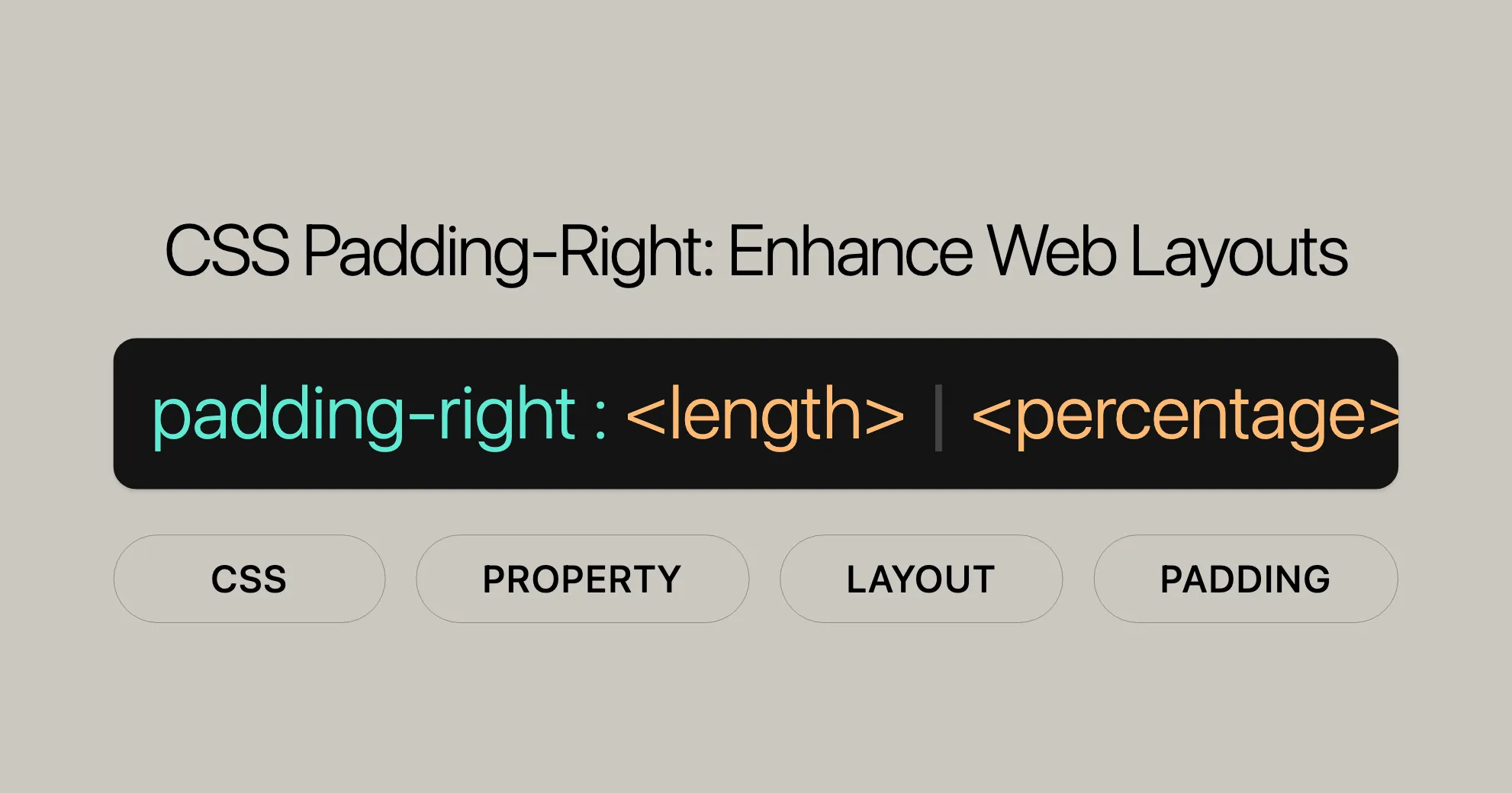
Introduction
The padding-right property in CSS is used to set the width of the padding area on the right side of an element. Padding is the space between an element’s content and its border. This property helps create visually appealing and well-structured layouts. By adjusting the padding-right value, you control the internal spacing on the right side of an element, making sure the content doesn’t touch the border directly. This enhances the overall appearance and readability of your web page. Understanding and using the padding-right property effectively can help you achieve professional-looking designs, making your website more user-friendly and aesthetically pleasing.
Syntax
The padding-right property in CSS can be defined using various values, including lengths, percentages, and global values. Here is the basic syntax:
padding-right: <length> | <percentage> | inherit | initial | revert | revert-layer | unset;Explanation
<length>: Specifies the size of the padding as a fixed value, using units like pixels (px), ems (em), centimeters (cm), etc.padding-right: 10px;padding-right: 2em;padding-right: 1cm;<percentage>: Sets the padding as a percentage of the width of the containing block.padding-right: 10%;- Global values: Control the inheritance and default values of the property.
padding-right: inherit;padding-right: initial;padding-right: revert;padding-right: revert-layer;padding-right: unset;
Unlike margins, negative values are not allowed for padding. The padding-right property is crucial for web design and development, allowing precise control over the spacing within elements, enhancing the overall layout and user experience.
Property Values
The padding-right property can take several types of values to define the width of the padding area on the right side of an element. These values include lengths, percentages, and global values.
- Length Values: Specifies the size of the padding as a fixed value using units like
px,em,cm, etc.padding-right: 10px;padding-right: 2em;padding-right: 1cm; - Percentage Values: Sets the padding as a percentage relative to the width of the containing block.
padding-right: 10%;
- Global Values: Control the inheritance and default values of the property.
padding-right: inherit;padding-right: initial;padding-right: revert;padding-right: revert-layer;padding-right: unset;
Understanding and using these values effectively can help you create well-structured and visually appealing web designs.
Examples
Setting Right Padding Using Pixels
In this example, we set the padding-right property to 200 pixels for a paragraph element. This creates a 200-pixel space between the content and the right border of the element.
HTML:
<!DOCTYPE html><html><head> <title>padding-right Property</title> <style> .geek { padding-right: 200px; color: white; background: green; width: 50%; font-size: 18px; } </style></head><body style="text-align:center"> <h1 style="color: green;">Website</h1> <h2>padding-right Property</h2> <p class="geek">This paragraph has a padding-right: 200px;</p></body></html>Setting Right Padding Using Percentages
In this example, we set the padding-right property to 40% for a paragraph element. This creates a padding space that is 40% of the width of the containing block.
HTML:
<!DOCTYPE html><html><head> <title>padding-right Property</title> <style> .geek { padding-right: 40%; color: white; background: green; width: 50%; font-size: 18px; } </style></head><body style="text-align:center"> <h1 style="color: green;">Website</h1> <h2>padding-right Property</h2> <p class="geek">This paragraph has a padding-right: 40%;</p></body></html>Setting Right Padding Using Initial Value
In this example, we set the padding-right property to its initial value for a paragraph element. This resets the padding to its default value, which is usually 0.
HTML:
<!DOCTYPE html><html><head> <title>padding-right Property</title> <style> .geek { padding-right: initial; color: white; background: green; width: 70%; font-size: 25px; } </style></head><body style="text-align:center"> <h1 style="color: green;">Website</h1> <h2>padding-right Property</h2> <p class="geek">This paragraph has a padding-right: initial;</p></body></html>Browser Compatibility
The padding-right property is widely supported across all major web browsers, ensuring consistent and visually appealing layouts across different browsers and devices. Here is a summary of the browser compatibility:
- Google Chrome: Supported since version 1.0 (Released in December 2008).
- Microsoft Edge: Supported since version 12.0 (Released in July 2015).
- Internet Explorer: Supported since version 4.0 (Released in September 1997).
- Firefox: Supported since version 1.0 (Released in November 2004).
- Opera: Supported since version 3.5 (Released in November 1998).
- Safari: Supported since version 1.0 (Released in June 2003).
This broad compatibility makes the padding-right property a reliable tool for web development and design.
FAQs
What is the function of the padding-right property in CSS?
The padding-right property sets the space between the content of an element and its right edge, adding internal spacing to enhance layout structure and visual balance.
How do I apply 10px padding on the right side of an element?
You can apply a 10px padding on the right side using the following CSS:
padding-right: 10px;This creates a 10-pixel space between the content and the right border of the element.
Does padding-right affect the overall width of a block-level element?
Yes, padding-right affects the total width of a block-level element by adding space to the right side within the element’s box model, unless the box-sizing property is set to “border-box.”
Can I use negative values with padding-right?
No, padding-right does not accept negative values. It only takes positive lengths or zero.
How does padding-right relate to text-overflow settings?
padding-right can influence the appearance of text-overflow, especially when using properties like ellipsis or clipping. The padding space affects where the overflow occurs.
 สร้างเว็บไซต์ 1 เว็บ ต้องใช้งบเท่าไหร่? เจาะลึกทุกองค์ประกอบ website development cost อยากสร้างเว็บไซต์แต่ไม่มั่นใจในเรื่องของงบประมาณ อ่านสรุปเจาะลึกตั้งแต่ดีไซน์, ฟังก์ชัน และการดูแล พร้อมตัวอย่างงบจริงจาก Till it’s done ที่แผนชัด งบไม่บานปลายแน่นอน
สร้างเว็บไซต์ 1 เว็บ ต้องใช้งบเท่าไหร่? เจาะลึกทุกองค์ประกอบ website development cost อยากสร้างเว็บไซต์แต่ไม่มั่นใจในเรื่องของงบประมาณ อ่านสรุปเจาะลึกตั้งแต่ดีไซน์, ฟังก์ชัน และการดูแล พร้อมตัวอย่างงบจริงจาก Till it’s done ที่แผนชัด งบไม่บานปลายแน่นอน  Next.js สอน 14 ขั้นตอนเบื้องต้น: สร้างโปรเจกต์แรกใน 30 นาที เริ่มต้นกับ Next.js ใน 14 ขั้นตอนเพียงแค่ 30 นาที พร้อม SSR/SSG และ API Routes ด้วยตัวอย่างโค้ดง่าย ๆ อ่านต่อเพื่อสร้างโปรเจ็กต์แรกได้ทันทีที่นี่
Next.js สอน 14 ขั้นตอนเบื้องต้น: สร้างโปรเจกต์แรกใน 30 นาที เริ่มต้นกับ Next.js ใน 14 ขั้นตอนเพียงแค่ 30 นาที พร้อม SSR/SSG และ API Routes ด้วยตัวอย่างโค้ดง่าย ๆ อ่านต่อเพื่อสร้างโปรเจ็กต์แรกได้ทันทีที่นี่  วิธีสมัคร Apple Developer Account เพื่อนำแอปขึ้น App Store ทีละขั้นตอน อยากปล่อยแอปบน App Store ระดับโลก มาอ่านคู่มือสมัคร Apple Developer Account พร้อมเคล็ดลับ TestFlight และวิธีอัปโหลดที่ง่ายในบทความเดียวนี้ได้เลย
วิธีสมัคร Apple Developer Account เพื่อนำแอปขึ้น App Store ทีละขั้นตอน อยากปล่อยแอปบน App Store ระดับโลก มาอ่านคู่มือสมัคร Apple Developer Account พร้อมเคล็ดลับ TestFlight และวิธีอัปโหลดที่ง่ายในบทความเดียวนี้ได้เลย  TypeScript Interface คืออะไร? อธิบายพร้อมวิธีใช้และข้อแตกต่างจาก Type เรียนรู้วิธีใช้ TypeScript Interface เพื่อสร้างโครงสร้างข้อมูลที่ปลอดภัยและเข้าใจง่าย พร้อมเปรียบเทียบข้อดีข้อแตกต่างกับ Type ที่คุณต้องรู้ ถูกรวมเอาไว้ในบทความนี้แล้ว
TypeScript Interface คืออะไร? อธิบายพร้อมวิธีใช้และข้อแตกต่างจาก Type เรียนรู้วิธีใช้ TypeScript Interface เพื่อสร้างโครงสร้างข้อมูลที่ปลอดภัยและเข้าใจง่าย พร้อมเปรียบเทียบข้อดีข้อแตกต่างกับ Type ที่คุณต้องรู้ ถูกรวมเอาไว้ในบทความนี้แล้ว  Material-UI (MUI) คืออะไร อยากสร้าง UI สวยงามและเป็นมืออาชีพในเวลาอันรวดเร็วใช่ไหม มาทำความรู้จักกับ Material-UI (MUI) ที่ช่วยให้คุณพัฒนาแอปพลิเคชันบน React ได้ง่ายและดูดีในทุกอุปกรณ์
Material-UI (MUI) คืออะไร อยากสร้าง UI สวยงามและเป็นมืออาชีพในเวลาอันรวดเร็วใช่ไหม มาทำความรู้จักกับ Material-UI (MUI) ที่ช่วยให้คุณพัฒนาแอปพลิเคชันบน React ได้ง่ายและดูดีในทุกอุปกรณ์  เปรียบเทียบ 3 วิธีติดตั้ง install node js บน Ubuntu: NVM vs NodeSource vs Official Repo แบบไหนดีที่สุด? เรียนรู้วิธีติดตั้ง Node.js บน Ubuntu ด้วย NVM, NodeSource หรือ Official Repo เลือกวิธีที่เหมาะกับความต้องการของคุณ พร้อมเปรียบเทียบ เพื่อการพัฒนาที่มีประสิทธิภาพ!
เปรียบเทียบ 3 วิธีติดตั้ง install node js บน Ubuntu: NVM vs NodeSource vs Official Repo แบบไหนดีที่สุด? เรียนรู้วิธีติดตั้ง Node.js บน Ubuntu ด้วย NVM, NodeSource หรือ Official Repo เลือกวิธีที่เหมาะกับความต้องการของคุณ พร้อมเปรียบเทียบ เพื่อการพัฒนาที่มีประสิทธิภาพ! Talk with CEO
We'll be right here with you every step of the way.
We'll be here, prepared to commence this promising collaboration.
Whether you're curious about features, warranties, or shopping policies, we provide comprehensive answers to assist you.


