- Services
- Case Studies
- Technologies
- NextJs development
- Flutter development
- NodeJs development
- ReactJs development
- About
- Contact
- Tools
- Blogs
- FAQ
CSS Padding-Block Simplify Padding Management
Discover use cases and available options like length, percentage, inherit, and initial.
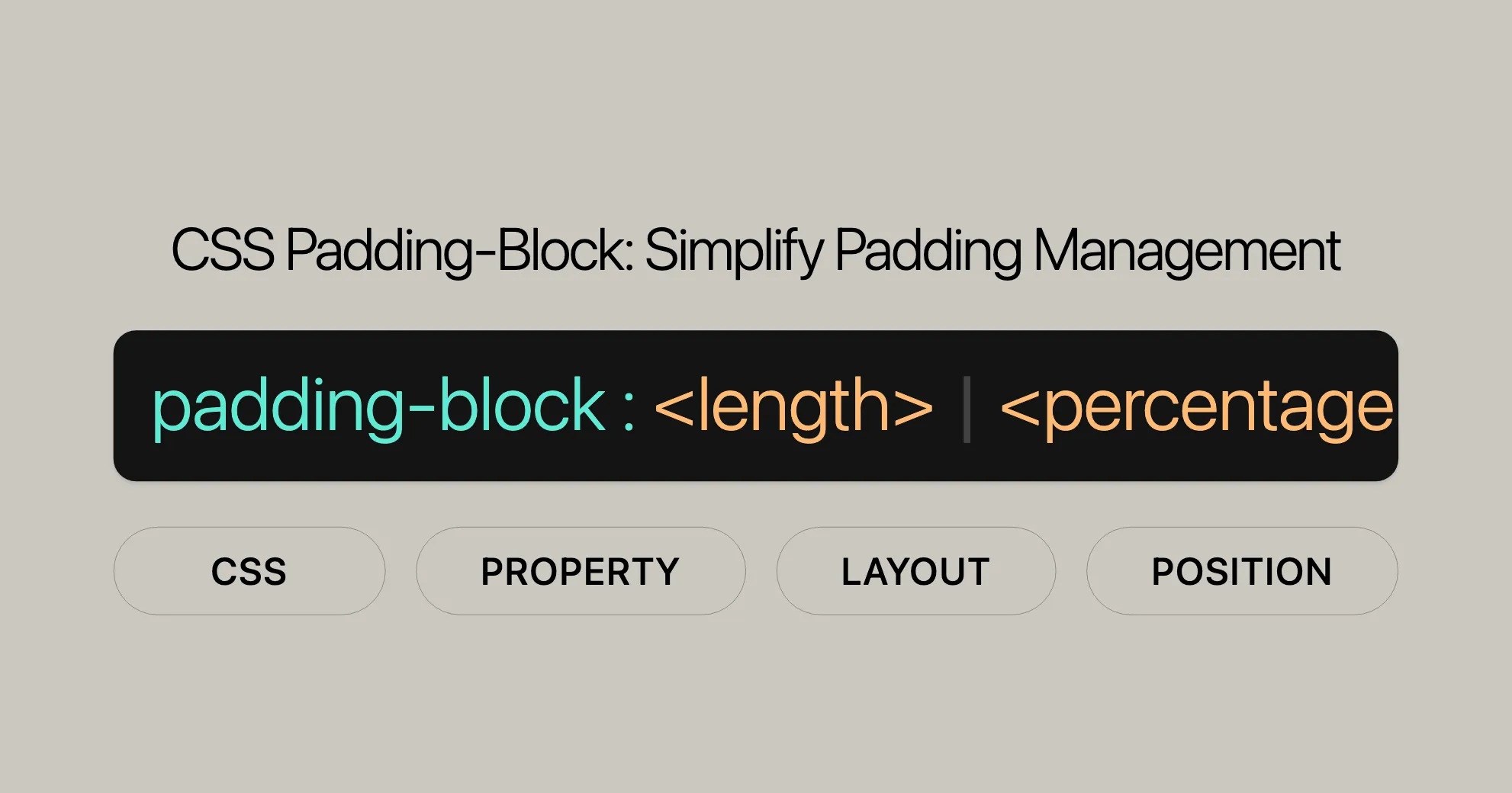
Introduction
The padding-block property in CSS is a shorthand tool for setting the logical block start and end padding of an element. It simplifies padding management by mapping values to physical padding properties based on the element’s writing mode, directionality, and text orientation. Introduced in September 2021, padding-block has become a reliable feature supported across many devices and browser versions.
This property helps you streamline your CSS code and ensure consistent padding across various elements, enhancing the overall design and functionality of your web pages. It’s especially useful for responsive design and accessibility.
Compatibility and Browser Support
The padding-block property is widely supported across various browsers, ensuring consistent designs across platforms.
Compatibility Summary:
- Firefox: Full support.
- Google Chrome: Full support.
- Microsoft Edge: Full support.
- Opera: Full support.
For detailed compatibility information, refer to the MDN Web Docs.
Syntax and Values
The padding-block property allows you to define the logical block start and end padding of an element. It accepts one or two values.
Syntax:
padding-block: <length> | <percentage> | inherit | initial | revert | revert-layer | unset;Property Values:
<length>: Specifies a fixed value for the padding, like pixels (px) or centimeters (cm).padding-block: 10px; /* Sets both start and end padding to 10px */padding-block: 10px 20px; /* Sets start padding to 10px and end padding to 20px */<percentage>: Sets the padding as a percentage relative to the nearest block container’s width.padding-block: 5% 10%; /* Sets start padding to 5% and end padding to 10% */inherit: Inherits the padding from the parent element.padding-block: inherit;initial: Resets the padding to its default value (0).padding-block: initial;revert: Resets the padding to the browser’s default style.padding-block: revert;revert-layer: Resets the padding to the browser’s default style for the cascade layer.padding-block: revert-layer;unset: Removes any custom padding, allowing the element to use the default or inherited value.padding-block: unset;
Usage:
- One value applies to both the start and end padding.
padding-block: 15px; /* Sets both start and end padding to 15px */
- Two values set the start padding first and the end padding second.
padding-block: 20px 30px; /* Sets start padding to 20px and end padding to 30px */
Description and Use Cases
The padding-block property in CSS defines the logical block start and end padding of an element. It adapts to the element’s writing mode, directionality, and text orientation, making it ideal for responsive and accessible designs.
Description
padding-block corresponds to padding-top and padding-bottom, or padding-right and padding-left, depending on the writing mode (vertical-rl, vertical-lr, etc.). This logical approach ensures consistent layouts regardless of text direction.
Use Cases
- Responsive Design:
- Ensures elements maintain appropriate spacing across different devices.
.responsive-element {padding-block: 10px 20px;} - Internationalization:
- Ensures correct padding for different languages and writing modes.
.international-element {writing-mode: vertical-rl;padding-block: 15px 25px;} - Accessibility:
- Improves readability and accessibility by ensuring adequate spacing.
.accessible-element {padding-block: 20px;} - Complex Layouts:
- Simplifies padding management in dynamic and adaptive interfaces.
.complex-layout {writing-mode: sideways-rl;padding-block: 10% 15%;}
Formal Definition and Syntax
The padding-block property is a shorthand for setting logical block start and end padding.
Formal Definition
- Initial Value:
padding-block-start:0padding-block-end:0
- Applies To: All elements except
table-row-group,table-header-group,table-footer-group,table-row,table-column-group, andtable-column. - Inherited: No
- Percentages: Relative to the logical width of the containing block.
- Computed Value: As
<length> - Animation Type: A length
Formal Syntax
padding-block = <'padding-block-start'> <'padding-block-end'>?
<padding-block-start> = <length-percentage><padding-block-end> = <length-percentage>
<length-percentage> = <length> | <percentage><length>: A fixed length value.<percentage>: A percentage value relative to the logical width of the containing block.
Syntax Explanation
- One value sets both
padding-block-startandpadding-block-end.padding-block: 10px; /* Sets both start and end padding to 10px */ - Two values set
padding-block-startandpadding-block-endseparately.padding-block: 20px 30px; /* Sets start padding to 20px and end padding to 30px */
Examples and Demonstrations
Here are practical examples to illustrate how the padding-block property works in different scenarios.
Example 1: Basic Usage
HTML:
<!DOCTYPE html><html><head> <title>CSS padding-block Example</title> <style> .example-box { background-color: yellow; width: 120px; height: 120px; padding-block: 20px 40px; text-align: center; } </style></head><body> <div class="example-box">Example Text</div></body></html>CSS:
.example-box { background-color: yellow; width: 120px; height: 120px; padding-block: 20px 40px; text-align: center;}Result: The text “Example Text” will have 20px of padding at the top and 40px of padding at the bottom within the yellow box.
Example 2: Vertical Writing Mode
HTML:
<!DOCTYPE html><html><head> <title>CSS padding-block with Vertical Writing Mode</title> <style> .vertical-text { background-color: yellow; width: 120px; height: 120px; writing-mode: vertical-rl; padding-block: 20px 40px; text-align: center; } </style></head><body> <div class="vertical-text">Example Text</div></body></html>CSS:
.vertical-text { background-color: yellow; width: 120px; height: 120px; writing-mode: vertical-rl; padding-block: 20px 40px; text-align: center;}Result: The text “Example Text” will be displayed vertically with 20px of padding on the right and 40px of padding on the left within the yellow box.
Example 3: Responsive Design
HTML:
<!DOCTYPE html><html><head> <title>CSS padding-block for Responsive Design</title> <style> .responsive-box { background-color: yellow; width: 100%; height: 100px; padding-block: 5% 10%; text-align: center; } </style></head><body> <div class="responsive-box">Responsive Text</div></body></html>CSS:
.responsive-box { background-color: yellow; width: 100%; height: 100px; padding-block: 5% 10%; text-align: center;}Result: The text “Responsive Text” will have 5% padding at the top and 10% padding at the bottom within the yellow box, which will adapt to the width of the screen.
Related Properties and Values
The padding-block property is part of a set of logical properties that make CSS more intuitive and flexible. Here are some related properties and values to help you create adaptable web designs.
Logical Properties
-
padding-block-startandpadding-block-end- These properties set the padding at the start and end of a block.
padding-blockis a shorthand for these.
.example {padding-block-start: 10px;padding-block-end: 20px;} - These properties set the padding at the start and end of a block.
-
padding-inline-startandpadding-inline-end- These properties set the padding at the start and end of an inline element.
.example {padding-inline-start: 15px;padding-inline-end: 25px;} -
padding-inline- This shorthand property sets the inline start and end padding.
.example {padding-inline: 10px 20px;}
Physical Properties
-
padding-topandpadding-bottom- These properties set the padding at the top and bottom of an element.
.example {padding-top: 10px;padding-bottom: 20px;} -
padding-rightandpadding-left- These properties set the padding at the right and left of an element.
.example {padding-right: 15px;padding-left: 25px;}
Writing Mode and Direction Properties
-
writing-mode- This property sets the writing mode, such as horizontal or vertical text.
.example {writing-mode: vertical-rl;} -
direction- This property sets the text direction, such as left-to-right (ltr) or right-to-left (rtl).
.example {direction: rtl;} -
text-orientation- This property sets the orientation of text within an element.
.example {text-orientation: sideways;}
Example of Combined Usage
Here’s an example that combines these properties:
HTML:
<!DOCTYPE html><html><head> <title>CSS Related Properties Example</title> <style> .example-box { background-color: lightblue; width: 200px; height: 150px; padding-block: 10px 20px; padding-inline: 15px 25px; writing-mode: vertical-rl; text-align: center; } </style></head><body> <div class="example-box">Example Text</div></body></html>CSS:
.example-box { background-color: lightblue; width: 200px; height: 150px; padding-block: 10px 20px; padding-inline: 15px 25px; writing-mode: vertical-rl; text-align: center;}In this example, the .example-box element uses the padding-block and padding-inline properties to set padding based on the logical block and inline directions. The writing-mode property is set to vertical-rl to display text vertically from right to left.
By using these related properties, you can create flexible and intuitive web designs that adapt to different writing modes, text directions, and screen sizes. These properties are essential for modern web development, helping you achieve a seamless and user-friendly experience.
For more details, check out the [CSS Logical Properties and Values Level 1 specification]WebsiteUrl.
 สร้างเว็บไซต์ 1 เว็บ ต้องใช้งบเท่าไหร่? เจาะลึกทุกองค์ประกอบ website development cost อยากสร้างเว็บไซต์แต่ไม่มั่นใจในเรื่องของงบประมาณ อ่านสรุปเจาะลึกตั้งแต่ดีไซน์, ฟังก์ชัน และการดูแล พร้อมตัวอย่างงบจริงจาก Till it’s done ที่แผนชัด งบไม่บานปลายแน่นอน
สร้างเว็บไซต์ 1 เว็บ ต้องใช้งบเท่าไหร่? เจาะลึกทุกองค์ประกอบ website development cost อยากสร้างเว็บไซต์แต่ไม่มั่นใจในเรื่องของงบประมาณ อ่านสรุปเจาะลึกตั้งแต่ดีไซน์, ฟังก์ชัน และการดูแล พร้อมตัวอย่างงบจริงจาก Till it’s done ที่แผนชัด งบไม่บานปลายแน่นอน  Next.js สอน 14 ขั้นตอนเบื้องต้น: สร้างโปรเจกต์แรกใน 30 นาที เริ่มต้นกับ Next.js ใน 14 ขั้นตอนเพียงแค่ 30 นาที พร้อม SSR/SSG และ API Routes ด้วยตัวอย่างโค้ดง่าย ๆ อ่านต่อเพื่อสร้างโปรเจ็กต์แรกได้ทันทีที่นี่
Next.js สอน 14 ขั้นตอนเบื้องต้น: สร้างโปรเจกต์แรกใน 30 นาที เริ่มต้นกับ Next.js ใน 14 ขั้นตอนเพียงแค่ 30 นาที พร้อม SSR/SSG และ API Routes ด้วยตัวอย่างโค้ดง่าย ๆ อ่านต่อเพื่อสร้างโปรเจ็กต์แรกได้ทันทีที่นี่  วิธีสมัคร Apple Developer Account เพื่อนำแอปขึ้น App Store ทีละขั้นตอน อยากปล่อยแอปบน App Store ระดับโลก มาอ่านคู่มือสมัคร Apple Developer Account พร้อมเคล็ดลับ TestFlight และวิธีอัปโหลดที่ง่ายในบทความเดียวนี้ได้เลย
วิธีสมัคร Apple Developer Account เพื่อนำแอปขึ้น App Store ทีละขั้นตอน อยากปล่อยแอปบน App Store ระดับโลก มาอ่านคู่มือสมัคร Apple Developer Account พร้อมเคล็ดลับ TestFlight และวิธีอัปโหลดที่ง่ายในบทความเดียวนี้ได้เลย  TypeScript Interface คืออะไร? อธิบายพร้อมวิธีใช้และข้อแตกต่างจาก Type เรียนรู้วิธีใช้ TypeScript Interface เพื่อสร้างโครงสร้างข้อมูลที่ปลอดภัยและเข้าใจง่าย พร้อมเปรียบเทียบข้อดีข้อแตกต่างกับ Type ที่คุณต้องรู้ ถูกรวมเอาไว้ในบทความนี้แล้ว
TypeScript Interface คืออะไร? อธิบายพร้อมวิธีใช้และข้อแตกต่างจาก Type เรียนรู้วิธีใช้ TypeScript Interface เพื่อสร้างโครงสร้างข้อมูลที่ปลอดภัยและเข้าใจง่าย พร้อมเปรียบเทียบข้อดีข้อแตกต่างกับ Type ที่คุณต้องรู้ ถูกรวมเอาไว้ในบทความนี้แล้ว  Material-UI (MUI) คืออะไร อยากสร้าง UI สวยงามและเป็นมืออาชีพในเวลาอันรวดเร็วใช่ไหม มาทำความรู้จักกับ Material-UI (MUI) ที่ช่วยให้คุณพัฒนาแอปพลิเคชันบน React ได้ง่ายและดูดีในทุกอุปกรณ์
Material-UI (MUI) คืออะไร อยากสร้าง UI สวยงามและเป็นมืออาชีพในเวลาอันรวดเร็วใช่ไหม มาทำความรู้จักกับ Material-UI (MUI) ที่ช่วยให้คุณพัฒนาแอปพลิเคชันบน React ได้ง่ายและดูดีในทุกอุปกรณ์  เปรียบเทียบ 3 วิธีติดตั้ง install node js บน Ubuntu: NVM vs NodeSource vs Official Repo แบบไหนดีที่สุด? เรียนรู้วิธีติดตั้ง Node.js บน Ubuntu ด้วย NVM, NodeSource หรือ Official Repo เลือกวิธีที่เหมาะกับความต้องการของคุณ พร้อมเปรียบเทียบ เพื่อการพัฒนาที่มีประสิทธิภาพ!
เปรียบเทียบ 3 วิธีติดตั้ง install node js บน Ubuntu: NVM vs NodeSource vs Official Repo แบบไหนดีที่สุด? เรียนรู้วิธีติดตั้ง Node.js บน Ubuntu ด้วย NVM, NodeSource หรือ Official Repo เลือกวิธีที่เหมาะกับความต้องการของคุณ พร้อมเปรียบเทียบ เพื่อการพัฒนาที่มีประสิทธิภาพ! Talk with CEO
We'll be right here with you every step of the way.
We'll be here, prepared to commence this promising collaboration.
Whether you're curious about features, warranties, or shopping policies, we provide comprehensive answers to assist you.


