- Services
- Case Studies
- Technologies
- NextJs development
- Flutter development
- NodeJs development
- ReactJs development
- About
- Contact
- Tools
- Blogs
- FAQ
CSS Padding A Comprehensive Guide
Explore its use cases, available options, and how to effectively apply it in web design.
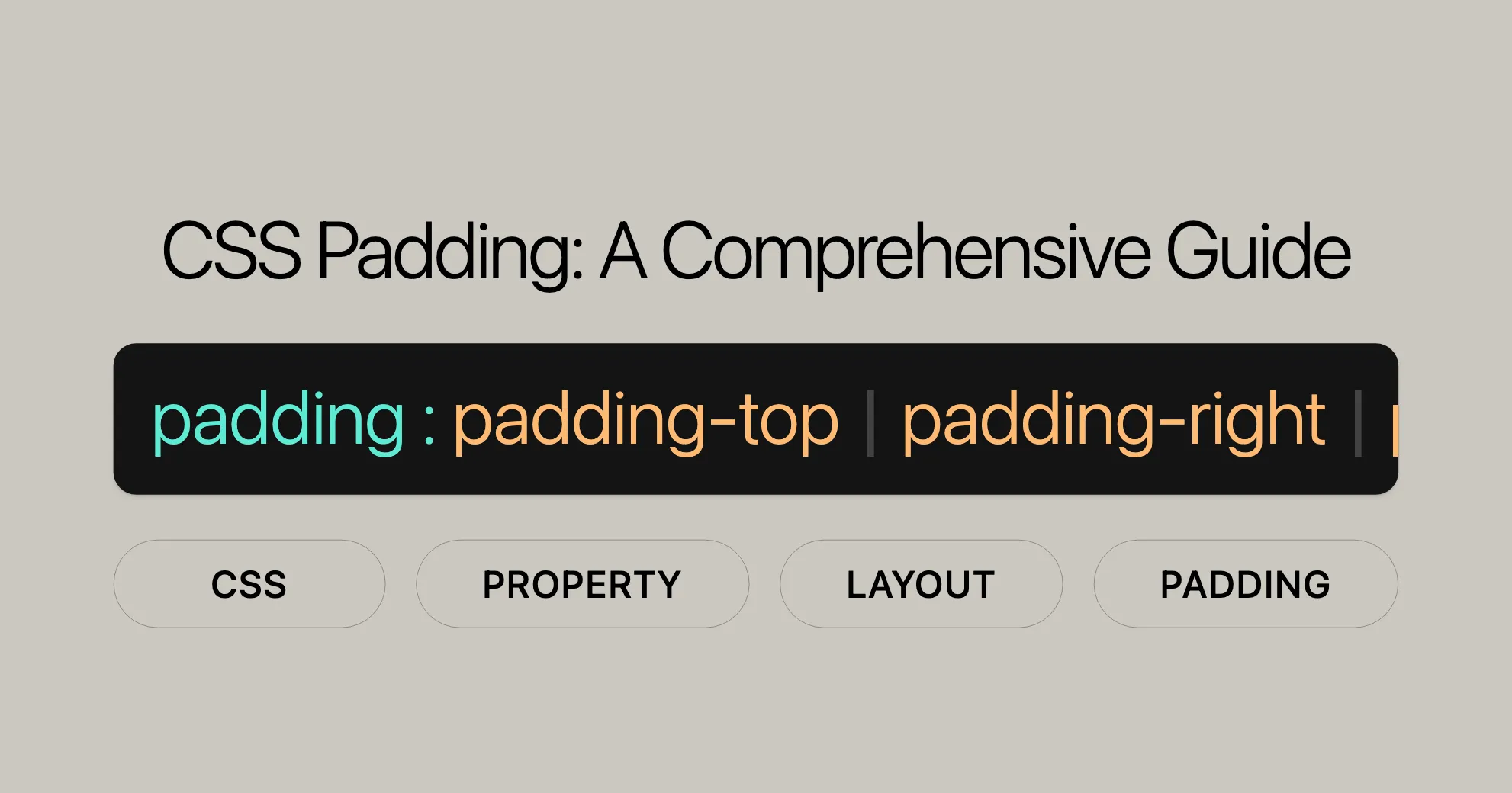
CSS Padding Property
The padding property in CSS controls the space inside an element, between the content and the border. Here’s a quick rundown on how to use it:
Basic Syntax
padding: value;Single Value
padding: 1em; /* 1em padding on all sides */Two Values
padding: 5% 10%; /* 5% padding on top and bottom, 10% padding on left and right */Three Values
padding: 1em 2em 2em; /* 1em padding on top, 2em padding on left and right, 2em padding on bottom */Four Values
padding: 5px 1em 0 2em; /* 5px padding on top, 1em padding on right, 0 padding on bottom, 2em padding on left */Global Values
padding: inherit; /* Inherits padding from the parent element */padding: initial; /* Sets padding to its initial value */padding: revert; /* Reverts padding to the user-agent stylesheet value */padding: revert-layer; /* Reverts padding to the value of the previous cascade layer */padding: unset; /* Resets padding to its inherited value if it inherits, otherwise to its initial value */Examples
HTML:
<div class="padding-example"> An element with 5% padding.</div>CSS:
.padding-example { padding: 5%; /* 5% padding on all sides */ border: 2px solid steelblue;}Result:
- The
divelement will have 5% padding on all sides. - The border will visually highlight the padding area.
Setting Padding with Multiple Values
HTML:
<div class="padding-example2"> An element with 80px, 40px, 60px, 20px padding.</div>CSS:
.padding-example2 { padding: 80px 40px 60px 20px; /* 80px padding on top, 40px padding on right, 60px padding on bottom, 20px padding on left */ max-width: 450px; border: 2px solid steelblue;}Result:
- The
divelement will have 80 pixels of padding on the top, 40 pixels on the right, 60 pixels on the bottom, and 20 pixels on the left. - The border will visually highlight the padding area.
Practical Example with Custom Padding
HTML:
<div class="content-box"> This is a box with custom padding.</div>CSS:
.content-box { background-color: lightgray; padding: 20px 30px; /* 20px padding on top and bottom, 30px padding on left and right */ border: 2px solid gray;}Result:
- The
divelement will have 20 pixels of padding on the top and bottom, and 30 pixels of padding on the left and right. - The background color and border will visually highlight the padding area.
Using Padding to Style a Button
HTML:
<button class="styled-button">Click Me</button>CSS:
.styled-button { background-color: #4CAF50; color: white; padding: 10px 20px; /* 10px padding on top and bottom, 20px padding on left and right */ border: none; border-radius: 5px; cursor: pointer;}Result:
- The button will have 10 pixels of padding on the top and bottom, and 20 pixels of padding on the left and right.
- The background color, text color, border radius, and cursor style will enhance the button’s appearance.
Using Padding to Create a Card Layout
HTML:
<div class="card"> <h2>Card Title</h2> <p>This is a sample card with padding.</p></div>CSS:
.card { background-color: #f9f9f9; padding: 20px; /* 20px padding on all sides */ border: 1px solid #ccc; border-radius: 5px; box-shadow: 0 2px 4px rgba(0, 0, 0, 0.1);}Result:
- The card element will have 20 pixels of padding on all sides.
- The background color, border, border-radius, and box-shadow will create a visually appealing card layout.
Margin vs Padding
Understanding the difference between padding and margin is crucial for effective web design. Both properties add spacing to elements, but they do so in different ways and serve distinct purposes.
Padding
- Padding adds space inside an element, between the content and the border.
- It affects the clickable area of an element and the background color.
- Padding is useful for creating space around content within an element.
Example:
HTML:
<div class="padding-box">Padding</div>CSS:
.padding-box { background-color: lightblue; padding: 20px; /* 20px padding inside the element */ border: 2px solid blue;}Result:
- The
divelement will have 20 pixels of padding inside the element, creating space between the content and the border. - The background color and border will visually highlight the padding area.
Margin
- Margin adds space outside an element, creating space between the element and other elements.
- It does not affect the clickable area or the background color.
- Margin is useful for creating space between elements.
Example:
HTML:
<div class="margin-box">Margin</div>CSS:
.margin-box { background-color: lightcoral; margin: 20px; /* 20px margin outside the element */ border: 2px solid red;}Result:
- The
divelement will have 20 pixels of margin outside the element, creating space between the element and other elements. - The background color and border will not affect the margin area.
Key Differences
- Location: Padding is applied inside the element, while margin is applied outside the element.
- Background Color: Padding affects the background color, while margin does not.
- Clickable Area: Padding increases the clickable area of an element, while margin does not.
- Purpose: Padding is used to create space around content within an element, while margin is used to create space between elements.
Practical Example
HTML:
<div class="padding-example">Padding Example</div><div class="margin-example">Margin Example</div>CSS:
.padding-example { background-color: lightblue; padding: 20px; /* 20px padding inside the element */ border: 2px solid blue;}
.margin-example { background-color: lightcoral; margin: 20px; /* 20px margin outside the element */ border: 2px solid red;}Result:
- The
padding-exampleelement will have 20 pixels of padding inside the element, creating space between the content and the border. - The
margin-exampleelement will have 20 pixels of margin outside the element, creating space between the element and other elements.
Browser Support
The padding and margin properties are widely supported across all major web browsers, ensuring consistent behavior and appearance for your web designs.
Support Overview
- Chrome: Supported since version 1.0 (December 2008).
- Firefox: Supported since version 1.0 (November 2004).
- Internet Explorer/Edge: Supported since version 4.0 (September 1997).
- Opera: Supported since version 3.5 (November 1998).
- Safari: Supported since version 1.0 (June 2003).
Example
HTML:
<div class="example"> This is a box with padding and margin.</div>CSS:
.example { background-color: lightblue; padding: 20px; /* Applies 20 pixels of padding to all sides */ margin: 20px; /* Applies 20 pixels of margin to all sides */ border: 2px solid blue;}Result:
- The
divelement will have 20 pixels of padding inside the element and 20 pixels of margin outside the element. - The background color and border will highlight the padding area, and the margin will create space between the element and other elements.
Summary
The padding and margin properties are fundamental and well-supported CSS properties that are essential for creating effective and visually appealing web designs. Their wide compatibility across all major browsers ensures that your designs will look consistent and professional on various platforms and devices. By using the padding and margin properties, you can enhance the readability, usability, and overall aesthetic of your web pages, making them more engaging and user-friendly.
You May Also Like
To further enhance your knowledge and skills in web development and design, you might find the following resources helpful:
- [CSS Margin Property Reference]WebsiteUrl: Learn about the
marginproperty, which creates space outside an element’s border. Understanding the difference between margin and padding is key for effective web design. - [CSS Box Model Tutorial]WebsiteUrl: This tutorial explains the CSS box model, showing how padding, margin, border, and content work together to form an element’s layout.
- [HTML Reference Guide]WebsiteUrl: Get a detailed overview of HTML elements and attributes, essential for understanding how CSS properties like padding and margin are used in HTML structures.
- [CSS Flexbox Guide]WebsiteUrl: Explore the powerful CSS Flexbox layout module, which helps create flexible and responsive layouts without using float or positioning.
- [CSS Grid Layout Guide]WebsiteUrl: Learn about the CSS Grid Layout, a two-dimensional layout system for creating complex and responsive grid-based layouts.
- [Responsive Web Design Principles]WebsiteUrl: Understand the principles of responsive web design and how to create websites that adapt to different screen sizes and devices.
- [CSS Animations and Transitions]WebsiteUrl: Discover how to add dynamic effects to your web designs using CSS animations and transitions.
- [Web Accessibility Guidelines]WebsiteUrl: Learn about the importance of web accessibility and how to ensure your website is accessible to all users, including those with disabilities.
These resources will deepen your understanding of the CSS padding property and related concepts, helping you create more sophisticated and responsive web designs. By exploring these topics, you can enhance your skills and knowledge in web development and design, making you more proficient and effective in your projects.
 สร้างเว็บไซต์ 1 เว็บ ต้องใช้งบเท่าไหร่? เจาะลึกทุกองค์ประกอบ website development cost อยากสร้างเว็บไซต์แต่ไม่มั่นใจในเรื่องของงบประมาณ อ่านสรุปเจาะลึกตั้งแต่ดีไซน์, ฟังก์ชัน และการดูแล พร้อมตัวอย่างงบจริงจาก Till it’s done ที่แผนชัด งบไม่บานปลายแน่นอน
สร้างเว็บไซต์ 1 เว็บ ต้องใช้งบเท่าไหร่? เจาะลึกทุกองค์ประกอบ website development cost อยากสร้างเว็บไซต์แต่ไม่มั่นใจในเรื่องของงบประมาณ อ่านสรุปเจาะลึกตั้งแต่ดีไซน์, ฟังก์ชัน และการดูแล พร้อมตัวอย่างงบจริงจาก Till it’s done ที่แผนชัด งบไม่บานปลายแน่นอน  Next.js สอน 14 ขั้นตอนเบื้องต้น: สร้างโปรเจกต์แรกใน 30 นาที เริ่มต้นกับ Next.js ใน 14 ขั้นตอนเพียงแค่ 30 นาที พร้อม SSR/SSG และ API Routes ด้วยตัวอย่างโค้ดง่าย ๆ อ่านต่อเพื่อสร้างโปรเจ็กต์แรกได้ทันทีที่นี่
Next.js สอน 14 ขั้นตอนเบื้องต้น: สร้างโปรเจกต์แรกใน 30 นาที เริ่มต้นกับ Next.js ใน 14 ขั้นตอนเพียงแค่ 30 นาที พร้อม SSR/SSG และ API Routes ด้วยตัวอย่างโค้ดง่าย ๆ อ่านต่อเพื่อสร้างโปรเจ็กต์แรกได้ทันทีที่นี่  วิธีสมัคร Apple Developer Account เพื่อนำแอปขึ้น App Store ทีละขั้นตอน อยากปล่อยแอปบน App Store ระดับโลก มาอ่านคู่มือสมัคร Apple Developer Account พร้อมเคล็ดลับ TestFlight และวิธีอัปโหลดที่ง่ายในบทความเดียวนี้ได้เลย
วิธีสมัคร Apple Developer Account เพื่อนำแอปขึ้น App Store ทีละขั้นตอน อยากปล่อยแอปบน App Store ระดับโลก มาอ่านคู่มือสมัคร Apple Developer Account พร้อมเคล็ดลับ TestFlight และวิธีอัปโหลดที่ง่ายในบทความเดียวนี้ได้เลย  TypeScript Interface คืออะไร? อธิบายพร้อมวิธีใช้และข้อแตกต่างจาก Type เรียนรู้วิธีใช้ TypeScript Interface เพื่อสร้างโครงสร้างข้อมูลที่ปลอดภัยและเข้าใจง่าย พร้อมเปรียบเทียบข้อดีข้อแตกต่างกับ Type ที่คุณต้องรู้ ถูกรวมเอาไว้ในบทความนี้แล้ว
TypeScript Interface คืออะไร? อธิบายพร้อมวิธีใช้และข้อแตกต่างจาก Type เรียนรู้วิธีใช้ TypeScript Interface เพื่อสร้างโครงสร้างข้อมูลที่ปลอดภัยและเข้าใจง่าย พร้อมเปรียบเทียบข้อดีข้อแตกต่างกับ Type ที่คุณต้องรู้ ถูกรวมเอาไว้ในบทความนี้แล้ว  Material-UI (MUI) คืออะไร อยากสร้าง UI สวยงามและเป็นมืออาชีพในเวลาอันรวดเร็วใช่ไหม มาทำความรู้จักกับ Material-UI (MUI) ที่ช่วยให้คุณพัฒนาแอปพลิเคชันบน React ได้ง่ายและดูดีในทุกอุปกรณ์
Material-UI (MUI) คืออะไร อยากสร้าง UI สวยงามและเป็นมืออาชีพในเวลาอันรวดเร็วใช่ไหม มาทำความรู้จักกับ Material-UI (MUI) ที่ช่วยให้คุณพัฒนาแอปพลิเคชันบน React ได้ง่ายและดูดีในทุกอุปกรณ์  เปรียบเทียบ 3 วิธีติดตั้ง install node js บน Ubuntu: NVM vs NodeSource vs Official Repo แบบไหนดีที่สุด? เรียนรู้วิธีติดตั้ง Node.js บน Ubuntu ด้วย NVM, NodeSource หรือ Official Repo เลือกวิธีที่เหมาะกับความต้องการของคุณ พร้อมเปรียบเทียบ เพื่อการพัฒนาที่มีประสิทธิภาพ!
เปรียบเทียบ 3 วิธีติดตั้ง install node js บน Ubuntu: NVM vs NodeSource vs Official Repo แบบไหนดีที่สุด? เรียนรู้วิธีติดตั้ง Node.js บน Ubuntu ด้วย NVM, NodeSource หรือ Official Repo เลือกวิธีที่เหมาะกับความต้องการของคุณ พร้อมเปรียบเทียบ เพื่อการพัฒนาที่มีประสิทธิภาพ! Talk with CEO
We'll be right here with you every step of the way.
We'll be here, prepared to commence this promising collaboration.
Whether you're curious about features, warranties, or shopping policies, we provide comprehensive answers to assist you.


