- Services
- Case Studies
- Technologies
- NextJs development
- Flutter development
- NodeJs development
- ReactJs development
- About
- Contact
- Tools
- Blogs
- FAQ
Understanding CSS Overflow for Web Development
Explore options like visible, hidden, scroll, and auto to enhance layouts.
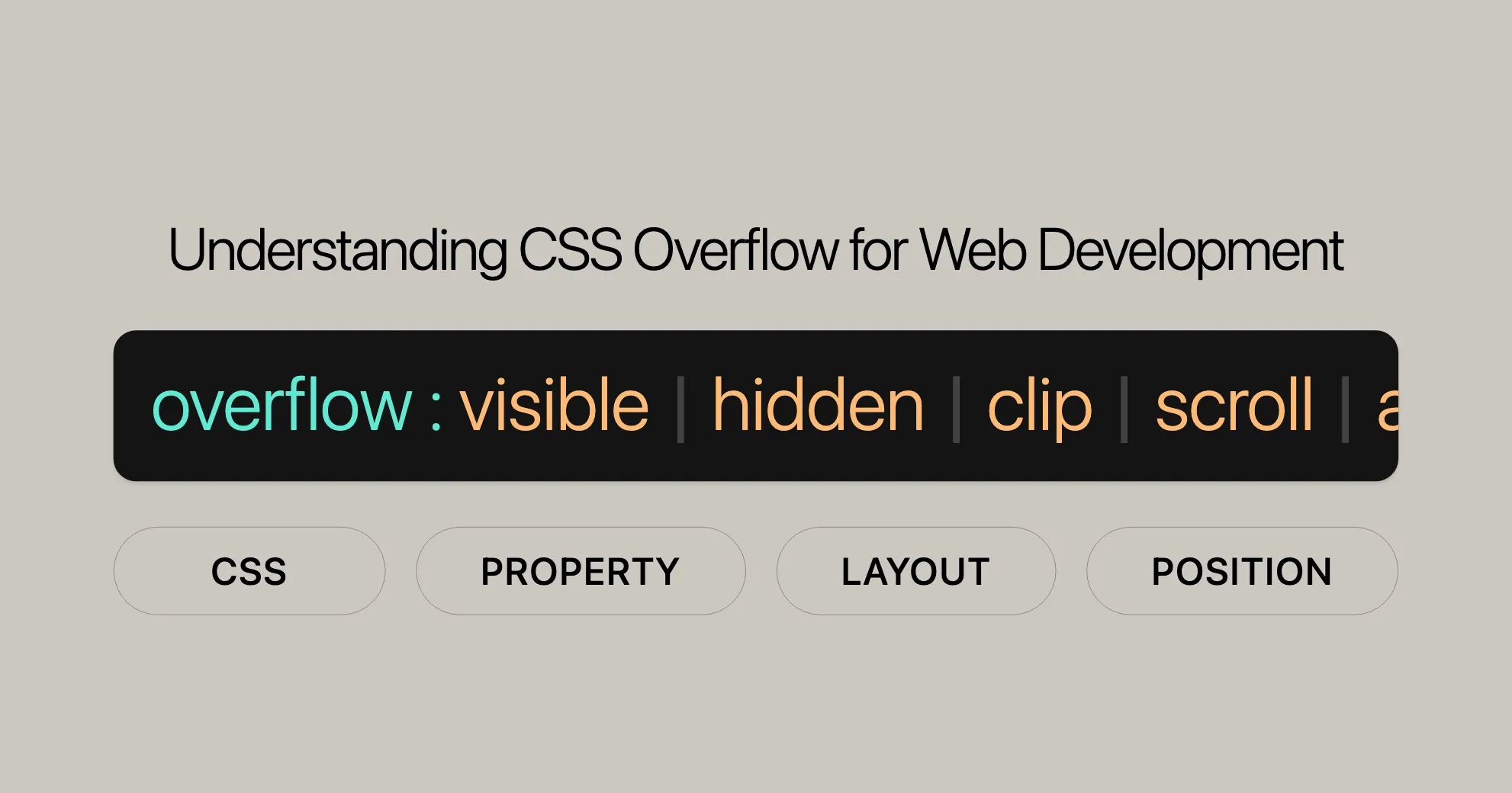
Introduction
The overflow CSS property is a handy tool for web development and design. It helps you control how content behaves when it doesn’t fit within its container, ensuring your web pages look neat and function smoothly.
Understanding and using the overflow property effectively can enhance the user experience by managing scrollbars, clipping content, or allowing content to flow outside its box. This guide will cover the basics of the overflow property, its values, and how to use it to achieve various layout effects. Whether you’re a seasoned developer or just starting out, mastering the overflow property is essential for creating polished and professional web designs.
Specification
The overflow CSS property is defined in the CSS Overflow Module Level 3. This module specifies how browsers should handle content that overflows its container, providing a standardized way to control overflow behavior across different browsers.
Understanding the specification of the overflow property is crucial for web developers and designers to ensure their websites adhere to best practices and maintain compatibility across different browsers. By following the guidelines set out in the CSS Overflow Module, you can create more reliable and consistent web designs.
Description
The overflow CSS property controls how content that overflows its container is handled. This property is essential for managing layouts and ensuring that your web pages remain visually appealing and functional. Overflow options include hiding overflow content, enabling scroll bars to view overflow content, or displaying the content flowing out of an element box into the surrounding area, and combinations thereof.
Here are a few key points to keep in mind when using the overflow property:
- Block Formatting Context: Specifying a value other than
visible(the default) orclipforoverflowcreates a new block formatting context. This is necessary for technical reasons, as it prevents issues with floats intersecting with scrolling elements, which can lead to a slow scrolling experience. - Set Dimensions: For an
overflowsetting to create the desired effect, the block-level element must have either a set height (heightormax-height) if the overflow is in the vertical direction, a set width (widthormax-width) if the overflow is in the horizontal direction, a set block-size (block-sizeormax-block-size) if the overflow is in the block direction, or a set inline-size (inline-sizeormax-inline-size) orwhite-spaceset tonowrapif the overflow is in the inline direction. - Visible and Clip Behavior: Setting
overflowtovisiblein one direction (overflow-xoroverflow-y) when it isn’t set tovisibleorclipin the other direction results in thevisiblevalue behaving asauto. Similarly, settingoverflowtoclipin one direction when it isn’t set tovisibleorclipin the other direction results in theclipvalue behaving ashidden. - JavaScript Scrolling: The JavaScript
Element.scrollTopproperty can be used to scroll through content in a scroll container, except whenoverflowis set toclip.
Constituent Properties
The overflow property is a shorthand for two individual CSS properties that control the overflow behavior in the horizontal and vertical directions:
overflow-x: This property determines how content that overflows the horizontal boundaries of an element is handled. It can take the same values as theoverflowproperty, such asvisible,hidden,clip,scroll, andauto.overflow-y: This property determines how content that overflows the vertical boundaries of an element is handled. It also accepts the same values as theoverflowproperty, includingvisible,hidden,clip,scroll, andauto.
By using the shorthand overflow property, you can set the behavior for both overflow-x and overflow-y with a single declaration. This makes it more convenient to manage overflow content efficiently. If only one value is specified for overflow, both overflow-x and overflow-y are set to the same value. If two values are specified, the first value applies to overflow-x and the second value applies to overflow-y.
Syntax
The overflow property in CSS is used to define how content that overflows its container should be handled. The syntax for the overflow property is straightforward, allowing you to specify one or two keyword values. Here’s how you can use it:
/* Keyword values */overflow: visible;overflow: hidden;overflow: clip;overflow: scroll;overflow: auto;overflow: hidden visible;
/* Global values */overflow: inherit;overflow: initial;overflow: revert;overflow: revert-layer;overflow: unset;Explanation
- Single Value: If only one keyword is specified, both
overflow-xandoverflow-yare set to the same value. For example,overflow: hidden;will hide overflow content in both horizontal and vertical directions. - Two Values: If two keywords are specified, the first value applies to
overflow-x(horizontal direction) and the second value applies tooverflow-y(vertical direction). For example,overflow: hidden visible;will hide overflow content in the horizontal direction but allow it to be visible in the vertical direction.
Keyword Values
visible: This is the default value. Overflow content is not clipped and may be visible outside the element’s padding box. The element box is not a scroll container.hidden: Overflow content is clipped at the element’s padding box. There are no scroll bars, and the clipped content is not visible.clip: Overflow content is clipped at the element’s overflow clip edge, defined using theoverflow-clip-marginproperty. Content overflows the element’s padding box by the length value ofoverflow-clip-marginor by0pxif not set. Overflow content outside the clipped region is not visible, user agents do not add a scroll bar, and programmatic scrolling is not supported. No new formatting context is created.scroll: Overflow content is clipped at the element’s padding box, and overflow content can be scrolled into view using scroll bars. User agents display scroll bars whether or not any content is overflowing. Printers may still print overflow content. The element box is a scroll container.auto: Overflow content is clipped at the element’s padding box, and overflow content can be scrolled into view using scroll bars. User agents display scroll bars only if the content is overflowing. If content fits inside the element’s padding box, it looks the same as withvisiblebut still establishes a new formatting context. The element box is a scroll container.
Global Values
inherit: Inherits the value from the parent element.initial: Sets the value to its default value.revert: Reverts the value to the default specified by the user agent.revert-layer: Reverts the value to the default specified by the user agent for the current layer.unset: Resets the property to its natural value, which means it is the same asinheritif the property is inherited, or the same asinitialif the property is not inherited.
Values
The overflow property in CSS accepts several keyword values that dictate how content that overflows its container should be handled. Each value offers a different approach to managing overflow content, allowing you to control the appearance and functionality of your web pages effectively. Here are the main values you can use with the overflow property:
visible
- Description: Overflow content is not clipped and may be visible outside the element’s padding box. The element box is not a scroll container.
- Behavior: This is the default value of the
overflowproperty. Content that exceeds the element’s boundaries will spill out and be visible, but no scrollbars will be added.
hidden
- Description: Overflow content is clipped at the element’s padding box. There are no scroll bars, and the clipped content is not visible.
- Behavior: Although the overflow content is hidden, it still exists and can be accessed programmatically (e.g., by setting the value of the
scrollLeftproperty or thescrollTo()method). User agents do not allow users to view the content outside the clipped region by actions such as dragging on a touch screen or using the scroll wheel on a mouse.
clip
- Description: Overflow content is clipped at the element’s overflow clip edge, defined using the
overflow-clip-marginproperty. - Behavior: This value results in content overflowing the element’s padding box by the length value of
overflow-clip-marginor by0pxif not set. Overflow content outside the clipped region is not visible, user agents do not add a scroll bar, and programmatic scrolling is also not supported. No new formatting context is created.
scroll
- Description: Overflow content is clipped at the element’s padding box, and overflow content can be scrolled into view using scroll bars.
- Behavior: User agents display scroll bars whether or not any content is overflowing, so scroll bars are always present in the horizontal and vertical directions if the value applies to both directions. This can prevent scroll bars from appearing and disappearing as content changes. Printers may still print overflow content. The element box is a scroll container.
auto
- Description: Overflow content is clipped at the element’s padding box, and overflow content can be scrolled into view using scroll bars.
- Behavior: Unlike
scroll, user agents display scroll bars only if the content is overflowing. If content fits inside the element’s padding box, it looks the same as withvisiblebut still establishes a new formatting context. The element box is a scroll container.
Global Values
inherit: Inherits the value from the parent element.initial: Sets the value to its default value (visible).revert: Reverts the value to the default specified by the user agent.revert-layer: Reverts the value to the default specified by the user agent for the current layer.unset: Resets the property to its natural value, which means it is the same asinheritif the property is inherited, or the same asinitialif the property is not inherited.
Note on overlay
The keyword value overlay is a legacy value alias for auto. With overlay, the scroll bars are drawn on top of the content instead of taking up space.
By using these values appropriately, you can control the behavior of overflow content in your web pages, ensuring a smooth and visually appealing user experience. Understanding each value’s behavior will help you make informed decisions about when and how to use the overflow property effectively.
Formal Definition
The overflow property in CSS is formally defined to handle the behavior of content that exceeds the boundaries of its container. This property is crucial for managing the layout and user experience of web pages. The formal definition includes key attributes that determine how the property functions and interacts with other CSS properties.
Initial Value
visible: This is the default value for theoverflowproperty. With this value, overflow content is not clipped and may be visible outside the element’s padding box. The element box is not a scroll container.
Applies To
- Block-containers, flex containers, and grid containers: The
overflowproperty is applicable to various types of containers, including block-level elements, flex containers, and grid containers.
Inherited
- No: The
overflowproperty is not inherited from the parent element. Each element must have its overflow behavior explicitly defined.
Computed Value
- As each of the properties of the shorthand: The computed value of the
overflowproperty is determined based on the values of its constituent properties,overflow-xandoverflow-y. If one of these properties is set to a value other thanvisibleorclip, the other property will compute toautoorhiddenrespectively.
Animation Type
- Discrete: The
overflowproperty does not support smooth transitions or animations. Changes to the overflow behavior occur immediately.
Formal Syntax
The formal syntax for the overflow property is defined as follows:
overflow = [<'overflow-block'>]{1,2}
<overflow-block> = visible | hidden | clip | scroll | auto<'overflow-block'>: Represents the possible values for theoverflowproperty, which includevisible,hidden,clip,scroll, andauto.{1,2}: Indicates that one or two values can be specified. If two values are provided, the first value applies to the horizontal direction (overflow-x) and the second value applies to the vertical direction (overflow-y).
Understanding the formal definition of the overflow property helps developers ensure that their web designs adhere to CSS standards and maintain consistency across different browsers. By following the guidelines set out in the formal definition, you can create more reliable and effective web layouts.
Example
Basic Usage
<!DOCTYPE html><html lang="en"><head> <meta charset="UTF-8"> <meta name="viewport" content="width=device-width, initial-scale=1.0"> <title>Overflow Example</title> <style> .container { width: 200px; height: 100px; border: 1px solid #000; overflow: scroll; } </style></head><body> <div class="container"> <p>This is some text that will overflow the container. Scroll to see more.</p> </div></body></html>In this example, the overflow: scroll; property is applied to a div container with a fixed width and height. This ensures that scrollbars are always present, allowing users to scroll through the overflow content.
Horizontal and Vertical Overflow
<!DOCTYPE html><html lang="en"><head> <meta charset="UTF-8"> <meta name="viewport" content="width=device-width, initial-scale=1.0"> <title>Overflow Example</title> <style> .container { width: 200px; height: 100px; border: 1px solid #000; overflow: hidden auto; } </style></head><body> <div class="container"> <p>This is some text that will overflow the container. Scroll vertically to see more.</p> </div></body></html>In this example, the overflow: hidden auto; property is applied to a div container. This hides overflow content in the horizontal direction and allows vertical scrolling when the content overflows.
Clipping Overflow Content
<!DOCTYPE html><html lang="en"><head> <meta charset="UTF-8"> <meta name="viewport" content="width=device-width, initial-scale=1.0"> <title>Overflow Example</title> <style> .container { width: 200px; height: 100px; border: 1px solid #000; overflow: clip; } </style></head><body> <div class="container"> <p>This is some text that will overflow the container. It will be clipped and not visible.</p> </div></body></html>In this example, the overflow: clip; property is applied to a div container. This clips overflow content at the element’s overflow clip edge, making it not visible outside the clipped region.
Example 1: overflow: visible
HTML:
<div> <code>visible</code> <p class="visible"> Maya Angelou: "I've learned that people will forget what you said, people will forget what you did, but people will never forget how you made them feel." </p></div>CSS:
p.visible { overflow: visible; width: 100px; height: 50px; border: 1px solid;}Example 2: overflow: hidden
HTML:
<div> <code>hidden</code> <p class="hidden"> Maya Angelou: "I've learned that people will forget what you said, people will forget what you did, but people will never forget how you made them feel." </p></div>CSS:
p.hidden { overflow: hidden; width: 100px; height: 50px; border: 1px solid;}Example 3: overflow: clip
HTML:
<div> <code>clip</code> <p class="clip"> Maya Angelou: "I've learned that people will forget what you said, people will forget what you did, but people will never forget how you made them feel." </p></div>CSS:
p.clip { overflow: clip; overflow-clip-margin: 1em; width: 100px; height: 50px; border: 1px solid;}Example 4: overflow: scroll
HTML:
<div> <code>scroll</code> <p class="scroll"> Maya Angelou: "I've learned that people will forget what you said, people will forget what you did, but people will never forget how you made them feel." </p></div>CSS:
p.scroll { overflow: scroll; width: 100px; height: 50px; border: 1px solid;}Example 5: overflow: auto
HTML:
<div> <code>auto</code> <p class="auto"> Maya Angelou: "I've learned that people will forget what you said, people will forget what you did, but people will never forget how you made them feel." </p></div>CSS:
p.auto { overflow: auto; width: 100px; height: 50px; border: 1px solid;}Example 6: overflow: overlay (Legacy Value)
HTML:
<div> <code>overlay</code> <p class="overlay"> Maya Angelou: "I've learned that people will forget what you said, people will forget what you did, but people will never forget how you made them feel." </p></div>CSS:
p.overlay { overflow: overlay; width: 100px; height: 50px; border: 1px solid;}Full Example Code
HTML:
<!DOCTYPE html><html lang="en"><head> <meta charset="UTF-8"> <meta name="viewport" content="width=device-width, initial-scale=1.0"> <title>CSS Overflow Examples</title> <style> body { display: flex; flex-wrap: wrap; justify-content: start; }
div { margin: 2em; font-size: 1.2em; }
p { width: 100px; height: 50px; border: 1px solid; margin-top: 0.5em; }
p.visible { overflow: visible; }
p.hidden { overflow: hidden; }
p.clip { overflow: clip; overflow-clip-margin: 1em; }
p.scroll { overflow: scroll; }
p.auto { overflow: auto; }
p.overlay { overflow: overlay; } </style></head><body> <div> <code>visible</code> <p class="visible"> Maya Angelou: "I've learned that people will forget what you said, people will forget what you did, but people will never forget how you made them feel." </p> </div>
<div> <code>hidden</code> <p class="hidden"> Maya Angelou: "I've learned that people will forget what you said, people will forget what you did, but people will never forget how you made them feel." </p> </div>
<div> <code>clip</code> <p class="clip"> Maya Angelou: "I've learned that people will forget what you said, people will forget what you did, but people will never forget how you made them feel." </p> </div>
<div> <code>scroll</code> <p class="scroll"> Maya Angelou: "I've learned that people will forget what you said, people will forget what you did, but people will never forget how you made them feel." </p> </div>
<div> <code>auto</code> <p class="auto"> Maya Angelou: "I've learned that people will forget what you said, people will forget what you did, but people will never forget how you made them feel." </p> </div>
<div> <code>overlay</code> <p class="overlay"> Maya Angelou: "I've learned that people will forget what you said, people will forget what you did, but people will never forget how you made them feel." </p> </div></body></html>These examples should help you understand how to use the overflow property effectively in your web development projects.
Accessibility
Making your web designs accessible to all users, including those with disabilities, is crucial. Here are key considerations for using the overflow property:
Keyboard Navigation
- Scrollable Content: Keyboard users may struggle with scrollable content areas.
- Solution: Add
tabindex="0"to the element to make it focusable and scrollable via the keyboard.
Screen Reader Compatibility
- Context for Screen Readers: Ensure screen readers can announce the container and its contents.
- Solution: Use
role="region"andaria-labeloraria-labelledbyto provide context.
Example
<div tabindex="0" role="region" aria-label="Scrollable Content"> <p> Maya Angelou: "I've learned that people will forget what you said, people will forget what you did, but people will never forget how you made them feel." </p></div>Additional Tips
- Avoid Overflow Clipping: Try to avoid using
overflow: clipas it can make content inaccessible. - Visible Overflow: Use
overflow: visibleonly when it doesn’t negatively impact the layout or accessibility. - Programmatic Scrolling: Ensure programmatic scrolling is accessible and provides alternative methods for users to access content.
Best Practices
- Test with Assistive Technologies: Regularly test your designs with screen readers and other tools.
- Provide Alternatives: Offer alternative ways for users to access content.
- User Feedback: Gather feedback from users with disabilities to improve accessibility.
By following these guidelines, you can ensure your use of the overflow property is accessible and user-friendly.
Specifications
The overflow property is defined in the CSS Overflow Module Level 3. This module outlines how browsers should handle overflow content.
Key Specifications
- CSS Overflow Module Level 3:
- Definition: This module defines the
overflowproperty and provides guidelines for handling overflow content. - Link: CSS Overflow Module Level 3
- Definition: This module defines the
Understanding these specifications ensures your websites follow best practices and maintain compatibility across different browsers.
Importance of Specifications
- Standardization: Ensures consistent behavior across browsers.
- Best Practices: Helps developers create reliable and maintainable web designs.
- Interoperability: Promotes consistency across different browsers and devices.
Summary
The overflow property is essential for controlling how content behaves when it overflows its container. Following the guidelines in the CSS Overflow Module Level 3 is key to creating reliable and accessible web designs.
Browser Compatibility
Ensuring your web designs work consistently across different browsers is crucial. The overflow property is widely supported, but understanding its compatibility helps create more reliable web designs.
Compatibility Table
| Browser | Version |
|---|---|
| Chrome | 1.0 |
| Edge | 12.0 |
| Firefox | 1.0 |
| Opera | 7.0 |
| Safari | 1.0 |
Key Points
- Wide Support: The
overflowproperty is supported by all major browsers. - Legacy Browsers: Even older versions support it, ensuring broad compatibility.
- Mobile Browsers: Supported by mobile browsers, ensuring a consistent experience across devices.
Testing and Debugging
- Cross-Browser Testing: Regularly test your web designs across different browsers.
- Fallbacks: Implement fallbacks and polyfills for older browsers.
- Debugging Tools: Use browser developer tools to inspect and debug the
overflowproperty.
Best Practices
- Progressive Enhancement: Design for basic functionality on all browsers, then add enhancements for advanced features.
- Graceful Degradation: Ensure designs degrade gracefully in older browsers.
- Use Polyfills: For older browsers, consider polyfills to provide similar functionality.
Conclusion
The overflow property is well-supported and widely used. Understanding its browser compatibility and following best practices for cross-browser testing and debugging will help you create reliable web designs that work seamlessly across different browsers and devices.
See Also
To deepen your understanding of the overflow property and related CSS properties, explore the following resources:
Related CSS Properties
overflow-x: Controls horizontal overflow.overflow-y: Controls vertical overflow.overflow-block: Controls block direction overflow.- **
overflow-clip-margin
 สร้างเว็บไซต์ 1 เว็บ ต้องใช้งบเท่าไหร่? เจาะลึกทุกองค์ประกอบ website development cost อยากสร้างเว็บไซต์แต่ไม่มั่นใจในเรื่องของงบประมาณ อ่านสรุปเจาะลึกตั้งแต่ดีไซน์, ฟังก์ชัน และการดูแล พร้อมตัวอย่างงบจริงจาก Till it’s done ที่แผนชัด งบไม่บานปลายแน่นอน
สร้างเว็บไซต์ 1 เว็บ ต้องใช้งบเท่าไหร่? เจาะลึกทุกองค์ประกอบ website development cost อยากสร้างเว็บไซต์แต่ไม่มั่นใจในเรื่องของงบประมาณ อ่านสรุปเจาะลึกตั้งแต่ดีไซน์, ฟังก์ชัน และการดูแล พร้อมตัวอย่างงบจริงจาก Till it’s done ที่แผนชัด งบไม่บานปลายแน่นอน  Next.js สอน 14 ขั้นตอนเบื้องต้น: สร้างโปรเจกต์แรกใน 30 นาที เริ่มต้นกับ Next.js ใน 14 ขั้นตอนเพียงแค่ 30 นาที พร้อม SSR/SSG และ API Routes ด้วยตัวอย่างโค้ดง่าย ๆ อ่านต่อเพื่อสร้างโปรเจ็กต์แรกได้ทันทีที่นี่
Next.js สอน 14 ขั้นตอนเบื้องต้น: สร้างโปรเจกต์แรกใน 30 นาที เริ่มต้นกับ Next.js ใน 14 ขั้นตอนเพียงแค่ 30 นาที พร้อม SSR/SSG และ API Routes ด้วยตัวอย่างโค้ดง่าย ๆ อ่านต่อเพื่อสร้างโปรเจ็กต์แรกได้ทันทีที่นี่  วิธีสมัคร Apple Developer Account เพื่อนำแอปขึ้น App Store ทีละขั้นตอน อยากปล่อยแอปบน App Store ระดับโลก มาอ่านคู่มือสมัคร Apple Developer Account พร้อมเคล็ดลับ TestFlight และวิธีอัปโหลดที่ง่ายในบทความเดียวนี้ได้เลย
วิธีสมัคร Apple Developer Account เพื่อนำแอปขึ้น App Store ทีละขั้นตอน อยากปล่อยแอปบน App Store ระดับโลก มาอ่านคู่มือสมัคร Apple Developer Account พร้อมเคล็ดลับ TestFlight และวิธีอัปโหลดที่ง่ายในบทความเดียวนี้ได้เลย  TypeScript Interface คืออะไร? อธิบายพร้อมวิธีใช้และข้อแตกต่างจาก Type เรียนรู้วิธีใช้ TypeScript Interface เพื่อสร้างโครงสร้างข้อมูลที่ปลอดภัยและเข้าใจง่าย พร้อมเปรียบเทียบข้อดีข้อแตกต่างกับ Type ที่คุณต้องรู้ ถูกรวมเอาไว้ในบทความนี้แล้ว
TypeScript Interface คืออะไร? อธิบายพร้อมวิธีใช้และข้อแตกต่างจาก Type เรียนรู้วิธีใช้ TypeScript Interface เพื่อสร้างโครงสร้างข้อมูลที่ปลอดภัยและเข้าใจง่าย พร้อมเปรียบเทียบข้อดีข้อแตกต่างกับ Type ที่คุณต้องรู้ ถูกรวมเอาไว้ในบทความนี้แล้ว  Material-UI (MUI) คืออะไร อยากสร้าง UI สวยงามและเป็นมืออาชีพในเวลาอันรวดเร็วใช่ไหม มาทำความรู้จักกับ Material-UI (MUI) ที่ช่วยให้คุณพัฒนาแอปพลิเคชันบน React ได้ง่ายและดูดีในทุกอุปกรณ์
Material-UI (MUI) คืออะไร อยากสร้าง UI สวยงามและเป็นมืออาชีพในเวลาอันรวดเร็วใช่ไหม มาทำความรู้จักกับ Material-UI (MUI) ที่ช่วยให้คุณพัฒนาแอปพลิเคชันบน React ได้ง่ายและดูดีในทุกอุปกรณ์  เปรียบเทียบ 3 วิธีติดตั้ง install node js บน Ubuntu: NVM vs NodeSource vs Official Repo แบบไหนดีที่สุด? เรียนรู้วิธีติดตั้ง Node.js บน Ubuntu ด้วย NVM, NodeSource หรือ Official Repo เลือกวิธีที่เหมาะกับความต้องการของคุณ พร้อมเปรียบเทียบ เพื่อการพัฒนาที่มีประสิทธิภาพ!
เปรียบเทียบ 3 วิธีติดตั้ง install node js บน Ubuntu: NVM vs NodeSource vs Official Repo แบบไหนดีที่สุด? เรียนรู้วิธีติดตั้ง Node.js บน Ubuntu ด้วย NVM, NodeSource หรือ Official Repo เลือกวิธีที่เหมาะกับความต้องการของคุณ พร้อมเปรียบเทียบ เพื่อการพัฒนาที่มีประสิทธิภาพ! Talk with CEO
We'll be right here with you every step of the way.
We'll be here, prepared to commence this promising collaboration.
Whether you're curious about features, warranties, or shopping policies, we provide comprehensive answers to assist you.


