- Services
- Case Studies
- Technologies
- NextJs development
- Flutter development
- NodeJs development
- ReactJs development
- About
- Contact
- Tools
- Blogs
- FAQ
CSS object-position Controlling Image Alignment
Explore available options like keywords, percentages, and lengths.
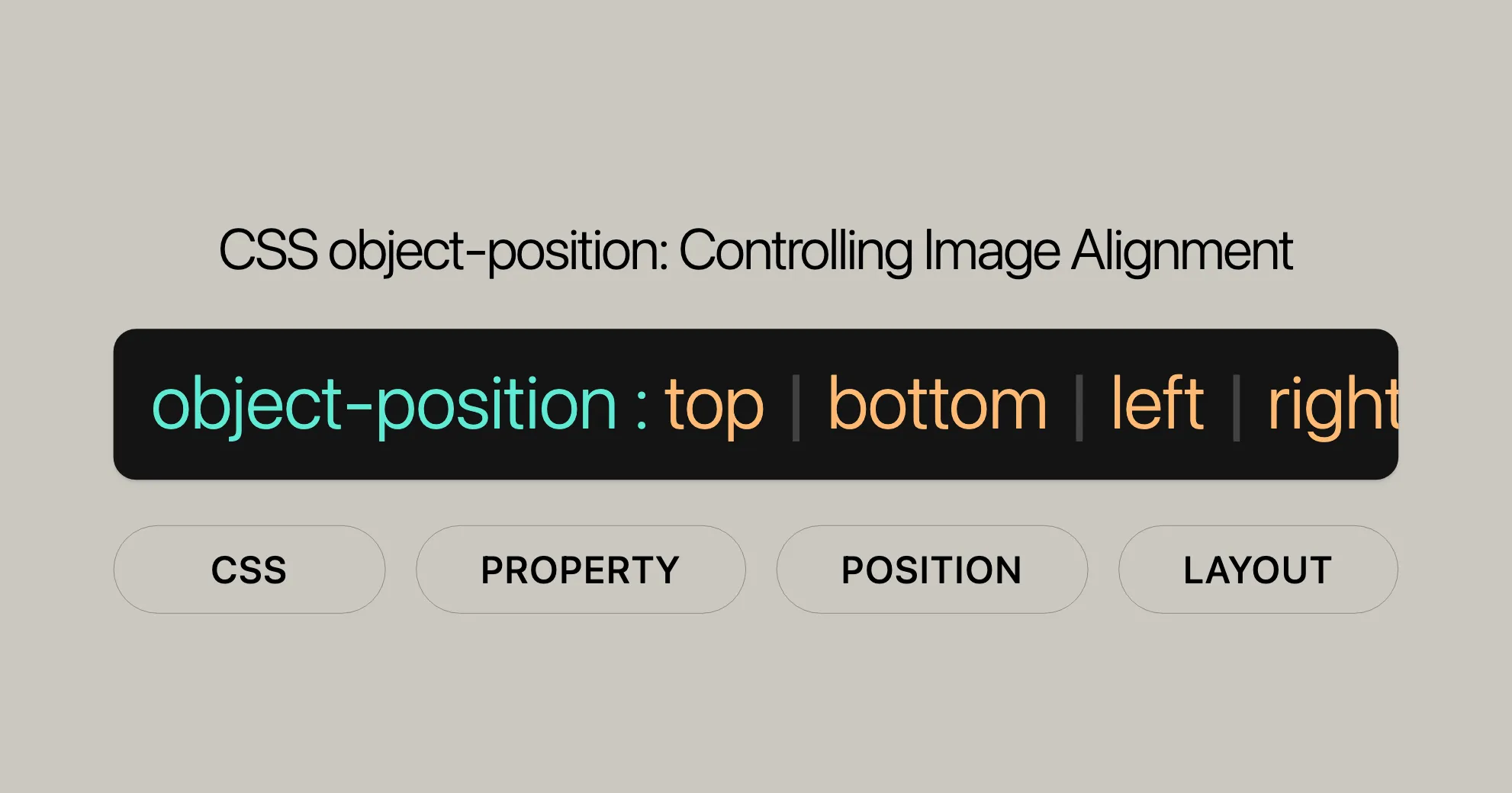
Introduction
The object-position property in CSS is a handy tool for web developers and designers. It lets you control the alignment of a replaced element’s content within its box. This is super useful for images and videos, allowing you to move the content around precisely.
When you use the object-position property, you can adjust where the content sits inside the element’s box. Any areas not covered by the content will show the element’s background. This property works well with the object-fit property, which adjusts the size of the replaced element to fit within the box. Together, these properties give you fine control over how your content is displayed, making your web design more dynamic and visually appealing.
In this guide, we’ll dive into the object-position property, covering its syntax, values, and practical examples. Whether you’re a pro or just starting out, this guide will help you master the object-position property and elevate your web design skills.
Specification
The object-position property is part of the CSS Images Module Level 3. This module enhances CSS capabilities for handling images and replaced elements like <img>, <video>, and others. The object-position property is a key feature, allowing precise control over content alignment within its container.
The specification for the object-position property can be found in the CSS Images Module Level 3 documentation. This property works seamlessly with other CSS properties, like object-fit, to provide comprehensive tools for styling and positioning media content.
By following the CSS Images Module Level 3, the object-position property ensures compatibility and consistent behavior across different web browsers. This makes it essential for creating responsive and visually appealing web designs that work well on various devices and platforms.
Description
The object-position property in CSS lets you control the alignment of a replaced element’s content within its box. This is especially useful for images and videos, allowing precise positioning of the content inside the element’s box.
By using the object-position property, you can move the content around within its container, ensuring it aligns perfectly with your design vision. Any areas of the box not covered by the replaced element’s content will display the element’s background, giving you flexibility in how you present your media.
The object-position property works hand in hand with the object-fit property, which adjusts the intrinsic size of the replaced element to fit within the element’s box. This combination offers a powerful way to manage the appearance and positioning of media content, making your web designs more dynamic and visually appealing.
In web development, the object-position property is a valuable tool for creating responsive and well-structured layouts. Whether you’re designing a website, a web application, or any other type of web content, mastering this property can help you achieve a polished and professional look.
Syntax
The object-position property in CSS is used to specify the alignment of a replaced element’s content within its box. The syntax is straightforward and flexible, allowing for various positioning options.
Here is the basic syntax for the object-position property:
/* Keyword values */object-position: top;object-position: bottom;object-position: left;object-position: right;object-position: center;
/* <percentage> values */object-position: 25% 75%;
/* <length> values */object-position: 0 0;object-position: 1cm 2cm;object-position: 10ch 8em;
/* Edge offsets values */object-position: bottom 10px right 20px;object-position: right 3em bottom 10px;object-position: top 0 right 10px;
/* Global values */object-position: inherit;object-position: initial;object-position: revert;object-position: revert-layer;object-position: unset;Explanation of Syntax Components
- Keyword Values: These are predefined positions such as
top,bottom,left,right, andcenter. They position the content to the specified edge or the center of the box. - Percentage Values: These values allow you to position the content using percentages relative to the width and height of the box. For example,
object-position: 25% 75%;positions the content 25% from the left and 75% from the top. - Length Values: These values use specific units like pixels (
px), centimeters (cm), characters (ch), or ems (em). For example,object-position: 10px 20px;positions the content 10 pixels from the left and 20 pixels from the top. - Edge Offsets Values: These values combine keywords with lengths to position the content relative to specific edges. For example,
object-position: bottom 10px right 20px;positions the content 10 pixels from the bottom and 20 pixels from the right. - Global Values: These are standard CSS values that apply to most properties. They include
inherit,initial,revert,revert-layer, andunset.
Usage
The object-position property is typically used with replaced elements such as <img>, <video>, <object>, and <embed>. By utilizing this property, you can fine-tune the positioning of these elements within their containers, ensuring a polished and professional appearance for your web designs.
In the following sections, we will explore the various values and examples of how to use the object-position property effectively in your CSS.
Values
The object-position property in CSS accepts a range of values that allow you to precisely control the positioning of a replaced element’s content within its box. These values include keywords, percentages, lengths, edge offsets, and global values. Let’s explore each type of value in detail:
Keyword Values
Keyword values are predefined positions that position the content relative to the edges or center of the box.
top: Positions the content at the top edge of the box.bottom: Positions the content at the bottom edge of the box.left: Positions the content at the left edge of the box.right: Positions the content at the right edge of the box.center: Positions the content at the center of the box.
object-position: top;object-position: bottom;object-position: left;object-position: right;object-position: center;Percentage Values
Percentage values allow you to position the content using percentages relative to the width and height of the box. This gives you fine-grained control over the positioning.
object-position: 25% 75%;In this example, the content is positioned 25% from the left edge and 75% from the top edge of the box.
Length Values
Length values use specific units like pixels (px), centimeters (cm), characters (ch), or ems (em) to position the content.
object-position: 0 0;object-position: 1cm 2cm;object-position: 10ch 8em;In these examples, the content is positioned using specific measurements from the left and top edges of the box.
Edge Offsets Values
Edge offsets values combine keywords with lengths to position the content relative to specific edges. This provides a flexible way to position the content.
object-position: bottom 10px right 20px;object-position: right 3em bottom 10px;object-position: top 0 right 10px;In these examples, the content is positioned 10 pixels from the bottom and 20 pixels from the right, 3 ems from the right and 10 pixels from the bottom, and at the top with 10 pixels from the right, respectively.
Global Values
Global values are standard CSS values that apply to most properties. They include:
inherit: Inherits the value from the parent element.initial: Sets the value to its default value, which is50% 50%.revert: Resets the property to its default value as defined by the user agent’s stylesheet.revert-layer: Resets the property to its default value as defined by the user agent’s stylesheet, but only if it is not overridden by a more specific rule.unset: Resets the property to its natural value, which means it behaves as though it were not set.
object-position: inherit;object-position: initial;object-position: revert;object-position: revert-layer;object-position: unset;Summary
The object-position property provides a versatile way to control the alignment of replaced elements within their boxes. By using keyword values, percentages, lengths, edge offsets, and global values, you can achieve precise positioning that enhances the visual appeal of your web designs. In the next sections, we will explore practical examples and see how the object-position property can be effectively used in real-world scenarios.
Formal Definition
The object-position property in CSS is formally defined to specify the alignment of a replaced element’s content within its box. This property is particularly useful for images and videos, enabling precise control over their positioning. Here are the key formal definitions associated with the object-position property:
- Initial Value:
50% 50%- This means that by default, the content is centered within its box.
- Applies To: Replaced elements
- This property is applicable to elements like
<img>,<video>,<object>, and<embed>.
- This property is applicable to elements like
- Inherited: Yes
- This property can inherit its value from the parent element.
- Percentages: Refer to the width and height of the element itself
- When using percentage values, they are relative to the dimensions of the containing element.
- Computed Value: As specified
- The computed value is the same as the specified value.
- Animation Type: A repeatable list
- This property can be animated using CSS animations.
Formal Syntax
The formal syntax for the object-position property is defined as follows:
object-position = <position>Where <position> can be:
- Keyword Values:
top,bottom,left,right,center - Percentage Values:
<percentage> - Length Values:
<length> - Edge Offsets Values: Combination of keywords and lengths (e.g.,
bottom 10px right 20px) - Global Values:
inherit,initial,revert,revert-layer,unset
Detailed Syntax Definition
<position> = [ left | center | right | top | bottom | <length-percentage> ] [ | left | center | right ] [&& [ top | center | bottom ] <length-percentage> ]
<length-percentage> = <length> | <percentage>- Left | Center | Right | Top | Bottom: Keyword values for positioning.
- <length-percentage>: Length or percentage values for positioning.
- &&: Indicates that all specified entities must be present, in any order.
Explanation of Syntax Components
- Keyword Values: These are predefined positions such as
top,bottom,left,right, andcenter. They position the content to the specified edge or the center of the box. - Percentage Values: These values allow you to position the content using percentages relative to the width and height of the box. For example,
object-position: 25% 75%;positions the content 25% from the left and 75% from the top. - Length Values: These values use specific units like pixels (
px), centimeters (cm), characters (ch), or ems (em). For example,object-position: 10px 20px;positions the content 10 pixels from the left and 20 pixels from the top. - Edge Offsets Values: These values combine keywords with lengths to position the content relative to specific edges. For example,
object-position: bottom 10px right 20px;positions the content 10 pixels from the bottom and 20 pixels from the right. - Global Values: These are standard CSS values that apply to most properties. They include
inherit,initial,revert,revert-layer, andunset.
Summary
The formal definition and syntax of the object-position property provide a clear and structured way to control the alignment of replaced elements within their boxes. By understanding these definitions, you can effectively use the object-position property to create visually appealing and well-structured web designs. In the following sections, we will explore practical examples and see how this property can be applied in real-world scenarios.
Examples
Let’s dive into some practical examples to see how the object-position property can be used effectively in real-world scenarios.
Example 1: Basic Keyword Positioning
In this example, we’ll use the keyword values to position an image within its container.
<!DOCTYPE html><html lang="en"><head> <meta charset="UTF-8"> <meta name="viewport" content="width=device-width, initial-scale=1.0"> <title>Object Position Example</title> <style> .container { width: 300px; height: 300px; border: 1px solid #000; } .container img { width: 100%; height: 100%; object-fit: cover; object-position: top; } </style></head><body> <div class="container"> <img src="WebsiteUrl" alt="Sample Image"> </div></body></html>In this example, the image is positioned at the top of its container using the object-position: top; property.
Example 2: Percentage Positioning
In this example, we’ll use percentage values to position an image within its container.
<!DOCTYPE html><html lang="en"><head> <meta charset="UTF-8"> <meta name="viewport" content="width=device-width, initial-scale=1.0"> <title>Object Position Example</title> <style> .container { width: 300px; height: 300px; border: 1px solid #000; } .container img { width: 100%; height: 100%; object-fit: cover; object-position: 25% 75%; } </style></head><body> <div class="container"> <img src="WebsiteUrl" alt="Sample Image"> </div></body></html>In this example, the image is positioned 25% from the left and 75% from the top of its container using the object-position: 25% 75%; property.
Example 3: Length Positioning
In this example, we’ll use length values to position an image within its container.
<!DOCTYPE html><html lang="en"><head> <meta charset="UTF-8"> <meta name="viewport" content="width=device-width, initial-scale=1.0"> <title>Object Position Example</title> <style> .container { width: 300px; height: 300px; border: 1px solid #000; } .container img { width: 100%; height: 100%; object-fit: cover; object-position: 10px 20px; } </style></head><body> <div class="container"> <img src="WebsiteUrl" alt="Sample Image"> </div></body></html>In this example, the image is positioned 10 pixels from the left and 20 pixels from the top of its container using the object-position: 10px 20px; property.
Example 4: Edge Offsets Positioning
In this example, we’ll use edge offsets values to position an image within its container.
<!DOCTYPE html><html lang="en"><head> <meta charset="UTF-8"> <meta name="viewport" content="width=device-width, initial-scale=1.0"> <title>Object Position Example</title> <style> .container { width: 300px; height: 300px; border: 1px solid #000; } .container img { width: 100%; height: 100%; object-fit: cover; object-position: bottom 10px right 20px; } </style></head><body> <div class="container"> <img src="WebsiteUrl" alt="Sample Image"> </div></body></html>In this example, the image is positioned 10 pixels from the bottom and 20 pixels from the right of its container using the object-position: bottom 10px right 20px; property.
Example 5: Using the Initial Value
In this example, we’ll use the initial value to position an image within its container.
<!DOCTYPE html><html lang="en"><head> <meta charset="UTF-8"> <meta name="viewport" content="width=device-width, initial-scale=1.0"> <title>Object Position Example</title> <style> .container { width: 300px; height: 300px; border: 1px solid #000; } .container img { width: 100%; height: 100%; object-fit: cover; object-position: initial; } </style></head><body> <div class="container"> <img src="WebsiteUrl" alt="Sample Image"> </div></body></html>In this example, the image is positioned using the initial value of the object-position property, which centers the image within its container.
Example 6: Inheriting from a Parent Element
In this example, we’ll use the inherit value to position an image within its container.
<!DOCTYPE html><html lang="en"><head> <meta charset="UTF-8"> <meta name="viewport" content="width=device-width, initial-scale=1.0"> <title>Object Position Example</title> <style> #parent { object-position: 60% 80%; } .container { width: 300px; height: 300px; border: 1px solid #000; } .container img { width: 100%; height: 100%; object-fit: cover; object-position: inherit; } </style></head><body> <div id="parent"> <div class="container"> <img src="WebsiteUrl" alt="Sample Image"> </div> </div></body></html>In this example, the image inherits the object-position value from its parent element, which positions the image 60% from the left and 80% from the top of its container.
Summary
These examples show how versatile the object-position property is in CSS. You can use keyword values, percentages, lengths, edge offsets, and global values to precisely position replaced elements within their boxes. This property is especially useful for images and videos, allowing you to create visually appealing and well-structured web designs. In the next section, we’ll explore browser compatibility and related properties.
Browser Compatibility
The object-position property in CSS is well-supported across modern web browsers, making it a reliable tool for web developers and designers. Here’s a quick overview of browser compatibility:
Chrome
- Version: 31.0
- Release Date: November 2013
Firefox
- Version: 36.0
- Release Date: February 2015
Internet Explorer / Edge
- Version: 16.0 (Edge)
- Release Date: September 2017
Opera
- Version: 19.0
- Release Date: January 2014
Safari
- Version: 10.0
- Release Date: September 2016
Summary
The object-position property is widely supported in all major browsers, ensuring consistent display across different platforms. This makes it a valuable tool for creating responsive and visually appealing web content.
See Also
If you want to learn more about CSS properties related to image manipulation and positioning, check out these resources:
- CSS
object-fitProperty- Use
object-fitwithobject-positionto control how an image or video is resized to fit within its container.
- Use
- CSS
image-orientationProperty- Control the orientation of an image, useful for correcting images taken with cameras or smartphones.
- CSS
image-renderingProperty- Control the scaling algorithm used when an image is resized.
- CSS
image-resolutionProperty- Specify the resolution of an image, useful for optimizing high-resolution images on different devices.
- HTML Image Tutorial
- A comprehensive guide to working with images in HTML, covering different formats, inclusion methods, and best practices.
- CSS width Property Reference
- Set the width of an element, crucial for controlling the dimensions of containers.
- CSS height Property Reference
- Set the height of an element, important for defining the size of elements and ensuring media is displayed correctly.
These resources will help you understand how to use CSS properties to manage and enhance the appearance of images and other media content in your web designs. Mastering these properties will allow you to create visually appealing and responsive web pages.
Supported Browsers
The object-position property is supported across a wide range of web browsers, making it a reliable choice for web developers and designers. Here is a list of major browsers and their respective versions that support the object-position property:
- Google Chrome: Version 31.0 and later (Released in November 2013)
- Mozilla Firefox: Version 36.0 and later (Released in February 2015)
- Microsoft Edge: Version 16.0 and later (Released in September 2017)
- Opera: Version 19.0 and later (Released in January 2014)
- Safari: Version 10.0 and later (Released in September 2016)
Summary
The broad support for the object-position property across these major browsers ensures that your web designs will display consistently and correctly on various platforms. This makes the object-position property a valuable tool for creating responsive and visually appealing web content. By using this property, you can achieve precise control over the alignment of replaced elements within their boxes, enhancing the overall user experience.
 สร้างเว็บไซต์ 1 เว็บ ต้องใช้งบเท่าไหร่? เจาะลึกทุกองค์ประกอบ website development cost อยากสร้างเว็บไซต์แต่ไม่มั่นใจในเรื่องของงบประมาณ อ่านสรุปเจาะลึกตั้งแต่ดีไซน์, ฟังก์ชัน และการดูแล พร้อมตัวอย่างงบจริงจาก Till it’s done ที่แผนชัด งบไม่บานปลายแน่นอน
สร้างเว็บไซต์ 1 เว็บ ต้องใช้งบเท่าไหร่? เจาะลึกทุกองค์ประกอบ website development cost อยากสร้างเว็บไซต์แต่ไม่มั่นใจในเรื่องของงบประมาณ อ่านสรุปเจาะลึกตั้งแต่ดีไซน์, ฟังก์ชัน และการดูแล พร้อมตัวอย่างงบจริงจาก Till it’s done ที่แผนชัด งบไม่บานปลายแน่นอน  Next.js สอน 14 ขั้นตอนเบื้องต้น: สร้างโปรเจกต์แรกใน 30 นาที เริ่มต้นกับ Next.js ใน 14 ขั้นตอนเพียงแค่ 30 นาที พร้อม SSR/SSG และ API Routes ด้วยตัวอย่างโค้ดง่าย ๆ อ่านต่อเพื่อสร้างโปรเจ็กต์แรกได้ทันทีที่นี่
Next.js สอน 14 ขั้นตอนเบื้องต้น: สร้างโปรเจกต์แรกใน 30 นาที เริ่มต้นกับ Next.js ใน 14 ขั้นตอนเพียงแค่ 30 นาที พร้อม SSR/SSG และ API Routes ด้วยตัวอย่างโค้ดง่าย ๆ อ่านต่อเพื่อสร้างโปรเจ็กต์แรกได้ทันทีที่นี่  วิธีสมัคร Apple Developer Account เพื่อนำแอปขึ้น App Store ทีละขั้นตอน อยากปล่อยแอปบน App Store ระดับโลก มาอ่านคู่มือสมัคร Apple Developer Account พร้อมเคล็ดลับ TestFlight และวิธีอัปโหลดที่ง่ายในบทความเดียวนี้ได้เลย
วิธีสมัคร Apple Developer Account เพื่อนำแอปขึ้น App Store ทีละขั้นตอน อยากปล่อยแอปบน App Store ระดับโลก มาอ่านคู่มือสมัคร Apple Developer Account พร้อมเคล็ดลับ TestFlight และวิธีอัปโหลดที่ง่ายในบทความเดียวนี้ได้เลย  TypeScript Interface คืออะไร? อธิบายพร้อมวิธีใช้และข้อแตกต่างจาก Type เรียนรู้วิธีใช้ TypeScript Interface เพื่อสร้างโครงสร้างข้อมูลที่ปลอดภัยและเข้าใจง่าย พร้อมเปรียบเทียบข้อดีข้อแตกต่างกับ Type ที่คุณต้องรู้ ถูกรวมเอาไว้ในบทความนี้แล้ว
TypeScript Interface คืออะไร? อธิบายพร้อมวิธีใช้และข้อแตกต่างจาก Type เรียนรู้วิธีใช้ TypeScript Interface เพื่อสร้างโครงสร้างข้อมูลที่ปลอดภัยและเข้าใจง่าย พร้อมเปรียบเทียบข้อดีข้อแตกต่างกับ Type ที่คุณต้องรู้ ถูกรวมเอาไว้ในบทความนี้แล้ว  Material-UI (MUI) คืออะไร อยากสร้าง UI สวยงามและเป็นมืออาชีพในเวลาอันรวดเร็วใช่ไหม มาทำความรู้จักกับ Material-UI (MUI) ที่ช่วยให้คุณพัฒนาแอปพลิเคชันบน React ได้ง่ายและดูดีในทุกอุปกรณ์
Material-UI (MUI) คืออะไร อยากสร้าง UI สวยงามและเป็นมืออาชีพในเวลาอันรวดเร็วใช่ไหม มาทำความรู้จักกับ Material-UI (MUI) ที่ช่วยให้คุณพัฒนาแอปพลิเคชันบน React ได้ง่ายและดูดีในทุกอุปกรณ์  เปรียบเทียบ 3 วิธีติดตั้ง install node js บน Ubuntu: NVM vs NodeSource vs Official Repo แบบไหนดีที่สุด? เรียนรู้วิธีติดตั้ง Node.js บน Ubuntu ด้วย NVM, NodeSource หรือ Official Repo เลือกวิธีที่เหมาะกับความต้องการของคุณ พร้อมเปรียบเทียบ เพื่อการพัฒนาที่มีประสิทธิภาพ!
เปรียบเทียบ 3 วิธีติดตั้ง install node js บน Ubuntu: NVM vs NodeSource vs Official Repo แบบไหนดีที่สุด? เรียนรู้วิธีติดตั้ง Node.js บน Ubuntu ด้วย NVM, NodeSource หรือ Official Repo เลือกวิธีที่เหมาะกับความต้องการของคุณ พร้อมเปรียบเทียบ เพื่อการพัฒนาที่มีประสิทธิภาพ! Talk with CEO
We'll be right here with you every step of the way.
We'll be here, prepared to commence this promising collaboration.
Whether you're curious about features, warranties, or shopping policies, we provide comprehensive answers to assist you.


