- Services
- Case Studies
- Technologies
- NextJs development
- Flutter development
- NodeJs development
- ReactJs development
- About
- Contact
- Tools
- Blogs
- FAQ
Mastering CSS mix-blend-mode for Dynamic Designs
Explore the available blend modes and optimize your designs for performance.
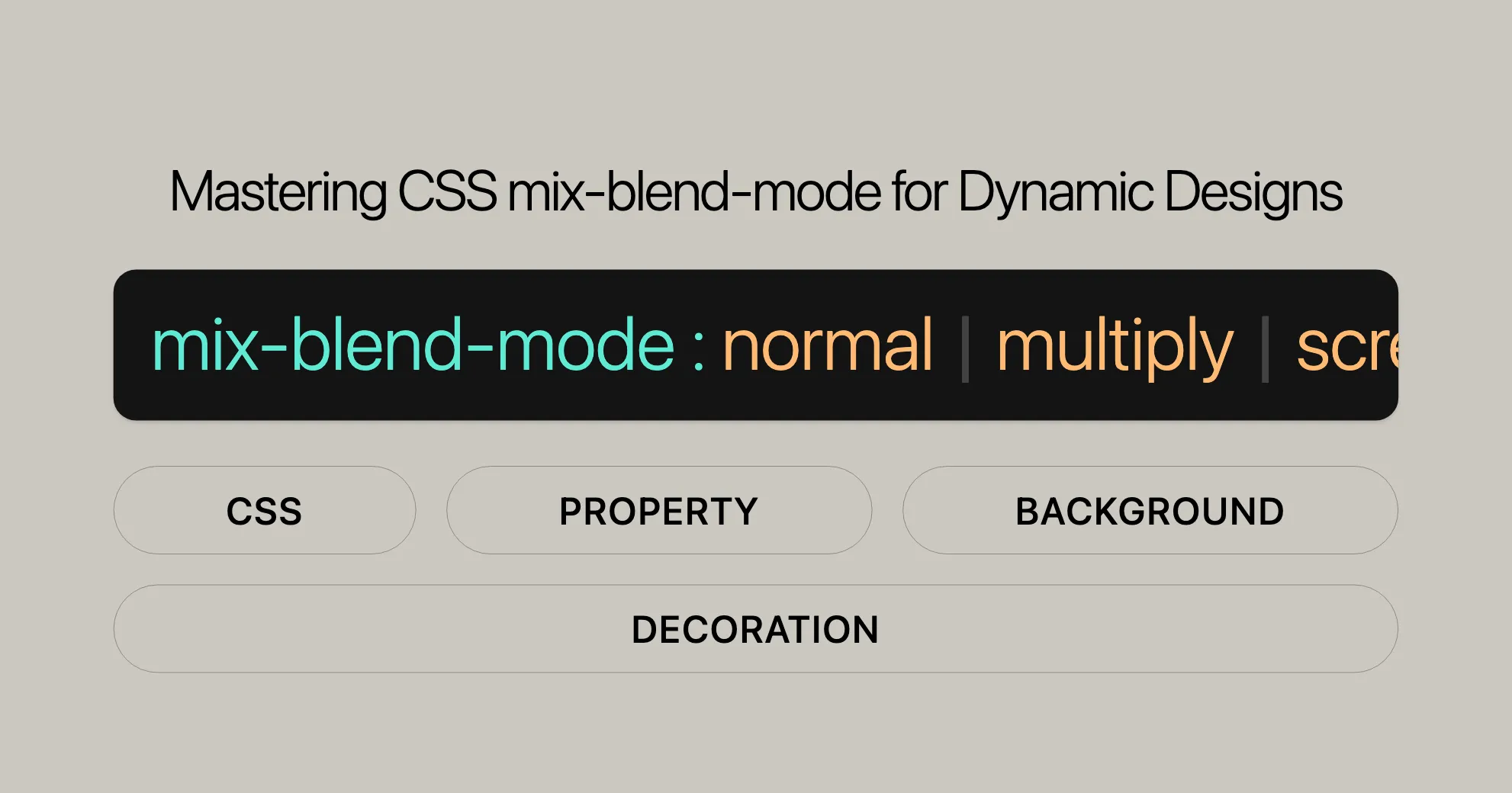
Introduction to mix-blend-mode
The mix-blend-mode CSS property is a handy tool for blending an element’s content with its background or other elements beneath it. This property can be used to create amazing visual effects, which is great for web design and development. By applying different blend modes, you can achieve a variety of effects, from subtle color adjustments to dramatic contrasts. This makes mix-blend-mode a must-have for web designers and developers who want to enhance the visual appeal of their websites.
In the following sections, we will explore the various aspects of mix-blend-mode, including its syntax, values, and examples. We will also discuss how to use this property with HTML, SVG, and text elements. Additionally, we will cover specifications, browser compatibility, and performance considerations to help you effectively integrate mix-blend-mode into your projects.
Understanding the mix-blend-mode Property
The mix-blend-mode CSS property determines how an element’s content blends with its background or other elements beneath it. This property is particularly useful for web designers and developers who want to create visually appealing and dynamic web pages.
When you apply mix-blend-mode, it affects how the colors of the element interact with the colors of the background. For instance, you can use it to create overlays, adjust contrast, or achieve unique color combinations. This blending can significantly enhance the visual impact of your designs, making them more engaging and interactive.
Understanding the mix-blend-mode property involves knowing the different blend modes available and how they affect the visual outcome. Each blend mode has a specific effect on how colors are combined, ranging from subtle adjustments to dramatic transformations. By mastering these blend modes, you can create sophisticated visual effects that enhance the user experience.
Syntax and Usage of mix-blend-mode
The mix-blend-mode property in CSS is used to specify how an element’s content should blend with its background or other elements beneath it. This property is part of the CSS Compositing and Blending Level 1 specification.
Syntax
The syntax for mix-blend-mode is straightforward. You simply specify the blend mode you want to use. Here is the basic syntax:
mix-blend-mode: normal | multiply | screen | overlay | darken | lighten | color-dodge | color-burn | hard-light | soft-light | difference | exclusion | hue | saturation | color | luminosity | plus-darker | plus-lighter | inherit | initial | unset;Usage
To use the mix-blend-mode property, you need to define it within a CSS rule for the element you want to blend. Here’s a simple example:
.blend-element { mix-blend-mode: multiply;}In this example, the element with the class blend-element will blend with its background using the multiply blend mode.
Key Blend Modes
Here are some of the key blend modes you can use with mix-blend-mode:
- normal: No blending is applied. This is the default value.
- multiply: Multiplies the element’s color with the background. The resulting color is always as dark as the background.
- screen: Multiplies the element’s color with the background and then complements the result. The resulting color is always as bright as one of the blended layers.
- overlay: Applies
multiplyon lighter colors andscreenon darker colors. The effect is effectively the opposite ofhard-light. - darken: Replaces the background with the element’s color where the element is darker.
- lighten: Replaces the background with the element’s color where the element is lighter.
- color-dodge: Lightens the background color to reflect the color of the element.
- color-burn: Darkens the background color to reflect the natural colors of the image. The result has an increased amount of contrast between the element and the background.
- hard-light: Applies
multiplyon darker colors andscreenon lighter colors. - soft-light: A softer version of
hard-light, with a more subtle effect. - difference: Subtracts the darker color from the lighter color.
- exclusion: Similar to
difference, but with lower contrast. - hue: Uses the hue of the element and the saturation and luminosity of the background.
- saturation: Uses the saturation of the element and the hue and luminosity of the background.
- color: Uses the hue and saturation of the element and the luminosity of the background.
- luminosity: Uses the luminosity of the element and the hue and saturation of the background.
- plus-darker: Blends using the
plus-darkercompositing operator. - plus-lighter: Blends using the
plus-lightercompositing operator. Useful for cross-fade effects.
Global Values
In addition to the blend modes, mix-blend-mode supports the following global values:
- inherit: Inherits the blend mode from the parent element.
- initial: Sets the blend mode to its default value,
normal. - unset: Resets the blend mode to its initial or inherited value.
- revert: Resets the blend mode to the user agent’s default.
- revert-layer: Resets the blend mode to the value defined by the user agent’s default stylesheet for the element.
Formal Definition
The mix-blend-mode property is defined as follows:
| Initial value | normal |
|---|---|
| Applies to | all elements |
| Inherited | no |
| Computed value | as specified |
| Animation type | Not animatable |
| Creates stacking context | yes |
Formal Syntax
The formal syntax for mix-blend-mode is:
mix-blend-mode = <blend-mode> [|] plus-darker [|] plus-lighter
<blend-mode> = normal [|] multiply [|] screen [|] overlay [|] darken [|] lighten [|] color-dodge [|] color-burn [|] hard-light [|] soft-light [|] difference [|] exclusion [|] hue [|] saturation [|] color [|] luminosityValues and Their Effects
The mix-blend-mode property offers a wide range of blend modes, each with a unique effect on how an element’s content blends with its background or other elements beneath it. Understanding these blend modes and their effects is crucial for creating visually appealing and dynamic web designs. Below is a detailed explanation of each blend mode and how it affects the blending process.
Blend Modes
- normal
- Effect: No blending is applied. The element appears as it would without any blend mode.
- Usage: This is the default value and is used when you do not want any blending effect.
mix-blend-mode: normal; - multiply
- Effect: Multiplies the element’s color with the background. The resulting color is always as dark as the background.
- Usage: Useful for darkening images and creating rich, saturated colors.
mix-blend-mode: multiply; - screen
- Effect: Multiplies the element’s color with the background and then complements the result. The resulting color is always as bright as one of the blended layers.
- Usage: Ideal for lightening images and creating bright, vibrant colors.
mix-blend-mode: screen; - overlay
- Effect: Applies
multiplyon lighter colors andscreenon darker colors. The effect is effectively the opposite ofhard-light. - Usage: Useful for enhancing contrast and creating a balanced blend of light and dark areas.
mix-blend-mode: overlay; - Effect: Applies
- darken
- Effect: Replaces the background with the element’s color where the element is darker.
- Usage: Ideal for ensuring that the darkest colors prevail in the blended output.
mix-blend-mode: darken; - lighten
- Effect: Replaces the background with the element’s color where the element is lighter.
- Usage: Useful for ensuring that the lightest colors prevail in the blended output.
mix-blend-mode: lighten; - color-dodge
- Effect: Lightens the background color to reflect the color of the element.
- Usage: Ideal for creating bright, high-contrast effects.
mix-blend-mode: color-dodge; - color-burn
- Effect: Darkens the background color to reflect the natural colors of the image. The result has an increased amount of contrast between the element and the background.
- Usage: Useful for creating dark, high-contrast effects.
mix-blend-mode: color-burn; - hard-light
- Effect: Applies
multiplyon darker colors andscreenon lighter colors. - Usage: Useful for creating a strong contrast effect with a mix of light and dark areas.
mix-blend-mode: hard-light; - Effect: Applies
- soft-light
- Effect: A softer version of
hard-light, with a more subtle effect. - Usage: Ideal for creating a gentle, balanced blend of light and dark areas.
mix-blend-mode: soft-light; - Effect: A softer version of
- difference
- Effect: Subtracts the darker color from the lighter color.
- Usage: Useful for creating high-contrast, inverted color effects.
mix-blend-mode: difference; - exclusion
- Effect: Similar to
difference, but with lower contrast. - Usage: Ideal for creating a more subtle, inverted color effect.
mix-blend-mode: exclusion; - Effect: Similar to
- hue
- Effect: Uses the hue of the element and the saturation and luminosity of the background.
- Usage: Useful for transferring the hue of the element to the blended output.
mix-blend-mode: hue; - saturation
- Effect: Uses the saturation of the element and the hue and luminosity of the background.
- Usage: Ideal for transferring the saturation of the element to the blended output.
mix-blend-mode: saturation; - color
- Effect: Uses the hue and saturation of the element and the luminosity of the background.
- Usage: Useful for transferring the hue and saturation of the element to the blended output.
mix-blend-mode: color; - luminosity
- Effect: Uses the luminosity of the element and the hue and saturation of the background.
- Usage: Ideal for transferring the luminosity of the element to the blended output.
mix-blend-mode: luminosity; - plus-darker
- Effect: Blends using the
plus-darkercompositing operator. - Usage: Useful for creating darker blended effects.
mix-blend-mode: plus-darker; - Effect: Blends using the
- plus-lighter
- Effect: Blends using the
plus-lightercompositing operator. Useful for cross-fade effects (prevents unwanted blinking when two overlaying elements animate their opacity in opposite directions). - Usage: Ideal for creating lighter blended effects and smooth transitions.
mix-blend-mode: plus-lighter; - Effect: Blends using the
Global Values
In addition to the blend modes, mix-blend-mode supports the following global values:
- inherit: Inherits the blend mode from the parent element.
mix-blend-mode: inherit;
- initial: Sets the blend mode to its default value,
normal.mix-blend-mode: initial; - unset: Resets the blend mode to its initial or inherited value.
mix-blend-mode: unset;
- revert: Resets the blend mode to the user agent’s default.
mix-blend-mode: revert;
- revert-layer: Resets the blend mode to the value defined by the user agent’s default stylesheet for the element.
mix-blend-mode: revert-layer;
Understanding the effects of these blend modes allows you to create visually stunning and dynamic web designs.
Examples
Blending Images
Blend two images using the multiply blend mode.
HTML:
<div class="container"> <img src="image1.jpg" class="image1"> <img src="image2.jpg" class="image2"></div>CSS:
.container { position: relative; width: 300px; height: 300px;}
.image1, .image2 { position: absolute; width: 100%; height: 100%; mix-blend-mode: multiply;}Blending Text with Background
Blend text with a background image using the screen blend mode.
HTML:
<div class="text-container"> <h1 class="blended-text">Blended Text</h1></div>CSS:
.text-container { position: relative; width: 300px; height: 200px; background-image: url('background.jpg'); background-size: cover;}
.blended-text { position: absolute; top: 50%; left: 50%; transform: translate(-50%, -50%); color: white; mix-blend-mode: screen; font-size: 2em; font-weight: bold;}Blending SVG Elements
Blend SVG shapes using the overlay blend mode.
HTML:
<svg width="200" height="200"> <rect x="20" y="20" width="160" height="160" fill="blue" class="shape1"></rect> <circle cx="100" cy="100" r="80" fill="red" class="shape2"></circle></svg>CSS:
.shape1, .shape2 { mix-blend-mode: overlay;}Blending with Isolation
Control the blending of elements within a container using the isolation property.
HTML:
<div class="isolation-container"> <div class="background"></div> <div class="blended-element"></div></div>CSS:
.isolation-container { position: relative; width: 300px; height: 300px; isolation: isolate;}
.background { position: absolute; width: 100%; height: 100%; background-color: yellow;}
.blended-element { position: absolute; width: 100px; height: 100px; background-color: blue; top: 50%; left: 50%; transform: translate(-50%, -50%); mix-blend-mode: difference;}Blending Text with Background Color
Blend text with a background color using the hard-light blend mode.
HTML:
<div class="text-background"> <p class="blended-text">Blended Text</p></div>CSS:
.text-background { position: relative; width: 300px; height: 200px; background-color: lightblue;}
.blended-text { position: absolute; top: 50%; left: 50%; transform: translate(-50%, -50%); color: red; mix-blend-mode: hard-light; font-size: 2em; font-weight: bold;}Blending SVG with HTML Background
Blend SVG elements with the background of their containing HTML element.
HTML:
<div class="svg-container"> <svg width="200" height="200"> <circle cx="100" cy="100" r="80" fill="red" class="circle"></circle> </svg></div>CSS:
.svg-container { position: relative; width: 200px; height: 200px; background-color: lightblue;}
.circle { mix-blend-mode: screen;}Blending Text with Background Images
Blend text with a background image using the screen blend mode.
HTML:
<div class="text-image-container"> <h1 class="blended-text">Blended Text</h1></div>CSS:
.text-image-container { position: relative; width: 300px; height: 200px; background-image: url('background.jpg'); background-size: cover;}
.blended-text { position: absolute; top: 50%; left: 50%; transform: translate(-50%, -50%); color: white; mix-blend-mode: screen; font-size: 2em; font-weight: bold;}Blending Text with Gradients
Blend text with a gradient background using the difference blend mode.
HTML:
<div class="text-gradient-container"> <p class="blended-text">Blended Text</p></div>CSS:
.text-gradient-container { position: relative; width: 300px; height: 200px; background: linear-gradient(to right, red, blue);}
.blended-text { position: absolute; top: 50%; left: 50%; transform: translate(-50%, -50%); color: white; mix-blend-mode: difference; font-size: 2em; font-weight: bold;}Blending Text with Overlapping Elements
Blend text with overlapping elements using the lighten blend mode.
HTML:
<div class="text-overlay-container"> <div class="overlay-element"></div> <p class="blended-text">Blended Text</p></div>CSS:
.text-overlay-container { position: relative; width: 300px; height: 200px; background-color: lightblue;}
.overlay-element { position: absolute; width: 100%; height: 100%; background-color: rgba(0, 0, 0, 0.5);}
.blended-text { position: absolute; top: 50%; left: 50%; transform: translate(-50%, -50%); color: white; mix-blend-mode: lighten; font-size: 2em; font-weight: bold;}Blending Text with Isolation
Control the blending of text elements within a container using the isolation property.
HTML:
<div class="isolation-container"> <div class="background"></div> <p class="blended-text">Blended Text</p></div>CSS:
.isolation-container { position: relative; width: 300px; height: 200px; isolation: isolate;}
.background { position: absolute; width: 100%; height: 100%; background-color: yellow;}
.blended-text { position: absolute; top: 50%; left: 50%; transform: translate(-50%, -50%); color: red; mix-blend-mode: difference; font-size: 2em; font-weight: bold;}Specifications and Browser Compatibility
The mix-blend-mode property is defined by the CSS Compositing and Blending Level 1 specification. It outlines how elements should blend with their backgrounds or other elements beneath them.
Browser Compatibility
- Chrome: Full support for
mix-blend-mode. - Firefox: Full support for
mix-blend-mode. - Safari: Full support for
mix-blend-mode. - Edge: Full support for
mix-blend-mode. - Internet Explorer: Partial support for
mix-blend-mode. - Opera: Full support for
mix-blend-mode.
Browser Compatibility Table
| Browser | Version | Support |
|---|---|---|
| Chrome | 41+ | Full support |
| Firefox | 31+ | Full support |
| Safari | 8+ | Full support |
| Edge | 13+ | Full support |
| Internet Explorer | 11+ | Partial support |
| Opera | 28+ | Full support |
Testing Browser Compatibility
To ensure that your use of mix-blend-mode works across different browsers, test your web designs in various browsers and versions. Tools like BrowserStack and Can I Use can help you determine the compatibility of mix-blend-mode.
Polyfills and Fallbacks
For browsers that don’t fully support mix-blend-mode, use polyfills or fallbacks to ensure your designs still function correctly.
Example of a Fallback
.element { background-color: lightblue; /* Fallback color */ mix-blend-mode: multiply;}Blend Modes and Performance Considerations
Understanding Blend Modes
Each blend mode has a specific effect on how colors are combined:
- normal: No blending.
- multiply: Darkens the background.
- screen: Lightens the background.
- overlay: Applies
multiplyon lighter colors andscreenon darker colors. - darken: Replaces the background with the element’s color where the element is darker.
- lighten: Replaces the background with the element’s color where the element is lighter.
- color-dodge: Lightens the background color to reflect the color of the element.
- color-burn: Darkens the background color to reflect the natural colors of the image.
- hard-light: Applies
multiplyon darker colors andscreenon lighter colors. - soft-light: A softer version of
hard-light. - difference: Subtracts the darker color from the lighter color.
- exclusion: Similar to
difference, but with lower contrast. - hue: Uses the hue of the element and the saturation and luminosity of the background.
- saturation: Uses the saturation of the element and the hue and luminosity of the background.
- color: Uses the hue and saturation of the element and the luminosity of the background.
- luminosity: Uses the luminosity of the element and the hue and saturation of the background.
- plus-darker: Blends using the
plus-darkercompositing operator. - plus-lighter: Blends using the
plus-lightercompositing operator. Useful for cross-fade effects.
Performance Considerations
- Complexity of Blend Modes: Some blend modes require more processing power than others.
- Number of Blended Elements: The more elements you blend, the more processing power is required.
- Size of Blended Elements: Larger elements require more pixels to be processed, which can slow down rendering.
- Browser Support: Test your designs in various browsers to ensure consistent performance.
- Hardware Acceleration: Ensure blend modes are supported by hardware acceleration for better performance.
- Animations: Animating blend modes can increase the processing load. Use animations sparingly.
Best Practices for Performance Optimization
- Use Blend Modes Sparingly: Apply blend modes only where necessary to avoid performance issues.
- Test on Different Devices: Ensure consistent performance across different devices and browsers.
- Provide Fallbacks: Use fallbacks for browsers that don’t support
mix-blend-mode. - Optimize Images and Elements: Compress images and optimize the size of blended elements.
- Limit Animations: Use animations sparingly and optimize them to minimize performance impact.
- Monitor Performance: Use performance monitoring tools to identify and address performance bottlenecks.
Conclusion
The mix-blend-mode property is a powerful tool for creating visually appealing and dynamic web designs. By understanding blend modes and their impact on performance, you can optimize your web designs for better user experiences. Follow best practices to effectively integrate mix-blend-mode into your web projects while maintaining optimal performance.
Experiment with mix-blend-mode to create engaging and interactive user experiences that stand out and captivate your audience!
 สร้างเว็บไซต์ 1 เว็บ ต้องใช้งบเท่าไหร่? เจาะลึกทุกองค์ประกอบ website development cost อยากสร้างเว็บไซต์แต่ไม่มั่นใจในเรื่องของงบประมาณ อ่านสรุปเจาะลึกตั้งแต่ดีไซน์, ฟังก์ชัน และการดูแล พร้อมตัวอย่างงบจริงจาก Till it’s done ที่แผนชัด งบไม่บานปลายแน่นอน
สร้างเว็บไซต์ 1 เว็บ ต้องใช้งบเท่าไหร่? เจาะลึกทุกองค์ประกอบ website development cost อยากสร้างเว็บไซต์แต่ไม่มั่นใจในเรื่องของงบประมาณ อ่านสรุปเจาะลึกตั้งแต่ดีไซน์, ฟังก์ชัน และการดูแล พร้อมตัวอย่างงบจริงจาก Till it’s done ที่แผนชัด งบไม่บานปลายแน่นอน  Next.js สอน 14 ขั้นตอนเบื้องต้น: สร้างโปรเจกต์แรกใน 30 นาที เริ่มต้นกับ Next.js ใน 14 ขั้นตอนเพียงแค่ 30 นาที พร้อม SSR/SSG และ API Routes ด้วยตัวอย่างโค้ดง่าย ๆ อ่านต่อเพื่อสร้างโปรเจ็กต์แรกได้ทันทีที่นี่
Next.js สอน 14 ขั้นตอนเบื้องต้น: สร้างโปรเจกต์แรกใน 30 นาที เริ่มต้นกับ Next.js ใน 14 ขั้นตอนเพียงแค่ 30 นาที พร้อม SSR/SSG และ API Routes ด้วยตัวอย่างโค้ดง่าย ๆ อ่านต่อเพื่อสร้างโปรเจ็กต์แรกได้ทันทีที่นี่  วิธีสมัคร Apple Developer Account เพื่อนำแอปขึ้น App Store ทีละขั้นตอน อยากปล่อยแอปบน App Store ระดับโลก มาอ่านคู่มือสมัคร Apple Developer Account พร้อมเคล็ดลับ TestFlight และวิธีอัปโหลดที่ง่ายในบทความเดียวนี้ได้เลย
วิธีสมัคร Apple Developer Account เพื่อนำแอปขึ้น App Store ทีละขั้นตอน อยากปล่อยแอปบน App Store ระดับโลก มาอ่านคู่มือสมัคร Apple Developer Account พร้อมเคล็ดลับ TestFlight และวิธีอัปโหลดที่ง่ายในบทความเดียวนี้ได้เลย  TypeScript Interface คืออะไร? อธิบายพร้อมวิธีใช้และข้อแตกต่างจาก Type เรียนรู้วิธีใช้ TypeScript Interface เพื่อสร้างโครงสร้างข้อมูลที่ปลอดภัยและเข้าใจง่าย พร้อมเปรียบเทียบข้อดีข้อแตกต่างกับ Type ที่คุณต้องรู้ ถูกรวมเอาไว้ในบทความนี้แล้ว
TypeScript Interface คืออะไร? อธิบายพร้อมวิธีใช้และข้อแตกต่างจาก Type เรียนรู้วิธีใช้ TypeScript Interface เพื่อสร้างโครงสร้างข้อมูลที่ปลอดภัยและเข้าใจง่าย พร้อมเปรียบเทียบข้อดีข้อแตกต่างกับ Type ที่คุณต้องรู้ ถูกรวมเอาไว้ในบทความนี้แล้ว  Material-UI (MUI) คืออะไร อยากสร้าง UI สวยงามและเป็นมืออาชีพในเวลาอันรวดเร็วใช่ไหม มาทำความรู้จักกับ Material-UI (MUI) ที่ช่วยให้คุณพัฒนาแอปพลิเคชันบน React ได้ง่ายและดูดีในทุกอุปกรณ์
Material-UI (MUI) คืออะไร อยากสร้าง UI สวยงามและเป็นมืออาชีพในเวลาอันรวดเร็วใช่ไหม มาทำความรู้จักกับ Material-UI (MUI) ที่ช่วยให้คุณพัฒนาแอปพลิเคชันบน React ได้ง่ายและดูดีในทุกอุปกรณ์  เปรียบเทียบ 3 วิธีติดตั้ง install node js บน Ubuntu: NVM vs NodeSource vs Official Repo แบบไหนดีที่สุด? เรียนรู้วิธีติดตั้ง Node.js บน Ubuntu ด้วย NVM, NodeSource หรือ Official Repo เลือกวิธีที่เหมาะกับความต้องการของคุณ พร้อมเปรียบเทียบ เพื่อการพัฒนาที่มีประสิทธิภาพ!
เปรียบเทียบ 3 วิธีติดตั้ง install node js บน Ubuntu: NVM vs NodeSource vs Official Repo แบบไหนดีที่สุด? เรียนรู้วิธีติดตั้ง Node.js บน Ubuntu ด้วย NVM, NodeSource หรือ Official Repo เลือกวิธีที่เหมาะกับความต้องการของคุณ พร้อมเปรียบเทียบ เพื่อการพัฒนาที่มีประสิทธิภาพ! Talk with CEO
We'll be right here with you every step of the way.
We'll be here, prepared to commence this promising collaboration.
Whether you're curious about features, warranties, or shopping policies, we provide comprehensive answers to assist you.


