- Services
- Case Studies
- Technologies
- NextJs development
- Flutter development
- NodeJs development
- ReactJs development
- About
- Contact
- Tools
- Blogs
- FAQ
Understanding CSS Min-Height Essential Guide
Learn about its use cases and available options, including length, percentage, and keyword values.
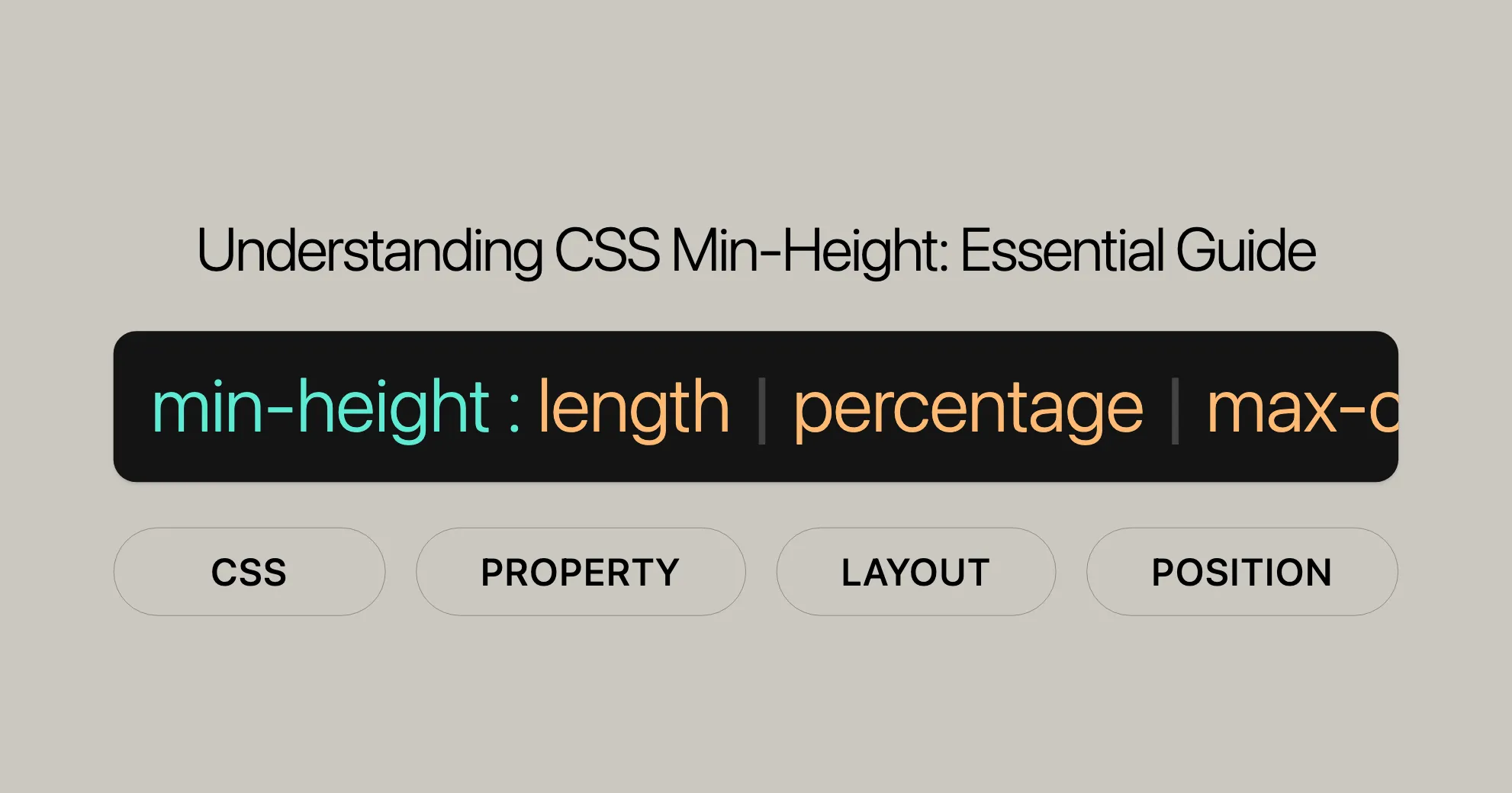
Introduction
The min-height property in CSS sets the minimum height an element can have, ensuring the element’s height doesn’t fall below a specified value. This property is especially useful for maintaining a consistent layout and enhancing the visual appeal of your web pages.
This property is particularly beneficial for web development and design, as it helps maintain the structure and aesthetics of a website. Whether you’re designing a simple blog or a complex web application, understanding and effectively using the min-height property can significantly enhance the user experience.
Specification
The min-height property is defined in the CSS Box Sizing Module Level 3 and 4 specifications. These specifications outline the behavior and usage of the min-height property, ensuring consistency and compatibility across different web browsers.
- CSS Box Sizing Module Level 3: Introduces the basic usage of the
min-heightproperty, including its interaction with other sizing properties likeheightandmax-height. - CSS Box Sizing Module Level 4: Extends the functionality of the
min-heightproperty, introducing new sizing values and behaviors that offer more flexibility and control over element dimensions.
Syntax
The min-height property in CSS is straightforward to use. The basic syntax for the min-height property is as follows:
min-height: value;Here, value can be one of the following:
- Length: Sets the minimum height as an absolute value. You can use units like
px,em,rem,cm, etc.min-height: 3.5em;min-height: 100px; - Percentage: Sets the minimum height as a percentage of the containing block’s height.
min-height: 50%;
- Keyword Values: Defines the minimum height based on different criteria.
min-height: max-content;min-height: min-content;min-height: fit-content;min-height: fit-content(20em);min-height: stretch;
- Global Values: Standard CSS values that can be applied to any property.
min-height: inherit;min-height: initial;min-height: revert;min-height: revert-layer;min-height: unset;
Values
The min-height property accepts a variety of values that define the minimum height of an element. These values provide flexibility in how the minimum height is determined, allowing for precise control over the element’s dimensions.
Length
- Description: Sets the minimum height as an absolute value. You can use various units such as
px,em,rem,cm, etc. - Usage:
min-height: 3.5em;min-height: 100px;
Percentage
- Description: Sets the minimum height as a percentage of the containing block’s height. This is useful for creating responsive layouts where the element’s height adjusts relative to its parent.
- Usage:
min-height: 50%;
Keyword Values
- max-content: Sets the minimum height to the intrinsic preferred height of the element, which is the height the element would have if it were not constrained by any other elements or containers.
min-height: max-content;
- min-content: Sets the minimum height to the intrinsic minimum height of the element, which is the smallest height the element can have without overflowing its content.
min-height: min-content;
- fit-content: Allows the element to use the available space but not more than the
max-content. It is equivalent tomin(max-content, max(min-content, stretch)).min-height: fit-content; - fit-content(<length-percentage>): Uses the
fit-contentformula with the available space replaced by the specified argument.min-height: fit-content(20em); - stretch: Limits the minimum height of the element’s margin box to the height of its containing block. It attempts to make the margin box fill the available space in the containing block.
min-height: stretch;
Global Values
- inherit: Inherits the
min-heightvalue from the element’s parent.min-height: inherit; - initial: Sets the
min-heightto its default value, which isauto.min-height: initial; - revert: Reverts the
min-heightto the value specified by the user agent’s default stylesheet.min-height: revert; - revert-layer: Reverts the
min-heightto the value specified by the user agent’s default stylesheet at the originating layer.min-height: revert-layer; - unset: Resets the
min-heightto its inherited value if it is inheritable, otherwise to its initial value.min-height: unset;
Formal Definition
The min-height property in CSS is formally defined with specific characteristics and behaviors. Understanding these formal definitions helps web developers and designers implement the property accurately and effectively.
Initial Value
- Initial Value:
auto- The initial value of the
min-heightproperty isauto, which means the browser calculates and selects a minimum height for the specified element based on its content and other styling properties.
- The initial value of the
Applies To
- Applies To: All elements except non-replaced inline elements, table columns, and column groups
- The
min-heightproperty can be applied to most elements, but it does not affect non-replaced inline elements (such as spans) or table columns and column groups.
- The
Inherited
- Inherited: No
- The
min-heightproperty is not inherited from the parent element. Each element must have itsmin-heightexplicitly set if needed.
- The
Percentages
- Percentages: The percentage is calculated with respect to the height of the generated box’s containing block.
- If the height of the containing block is not specified explicitly (i.e., it depends on content height), and this element is not absolutely positioned, the percentage value is treated as
0.
- If the height of the containing block is not specified explicitly (i.e., it depends on content height), and this element is not absolutely positioned, the percentage value is treated as
Computed Value
- Computed Value: The percentage as specified or the absolute length
- The computed value of the
min-heightproperty is either the specified percentage or the absolute length value.
- The computed value of the
Animation Type
- Animation Type: A length, percentage, or calc()
- The
min-heightproperty can be animated using CSS animations or transitions, and it supports interpolation of length, percentage, and calc() values.
- The
Formal Syntax
min-height = auto | <length-percentage [0,∞]> | min-content | max-content | fit-content( <length-percentage [0,∞]> ) | <calc-size()> | <anchor-size()>
<length-percentage> = <length> | <percentage>
<calc-size()> = calc-size( <calc-size-basis> , <calc-sum> )
<anchor-size()> = anchor-size( [ <anchor-element> <anchor-size> ]?, <length-percentage>? )
<calc-size-basis> = <intrinsic-size-keyword> | <calc-size()> | any | <calc-sum>
<calc-sum> = <calc-product> [ [ '+' | '-' ] <calc-product> ]*
<anchor-element> = <dashed-ident>
<anchor-size> = width | height | block | inline | self-block | self-inline
<calc-product> = <calc-value> [ [ '*' | '/' ] <calc-value> ]*
<calc-value> = <number> | <dimension> | <percentage> | <calc-keyword> | ( <calc-sum> )
<calc-keyword> = e | pi | infinity | -infinity | NaNExamples
Setting a Fixed Minimum Height
<!DOCTYPE html><html><head> <title>Fixed Min-Height Example</title> <style> .box { min-height: 200px; border: 1px solid black; padding: 10px; } </style></head><body> <div class="box"> This div has a minimum height of 200 pixels. </div></body></html>Setting a Percentage-Based Minimum Height
<!DOCTYPE html><html><head> <title>Percentage Min-Height Example</title> <style> .container { height: 400px; border: 1px solid black; padding: 10px; } .box { min-height: 50%; border: 1px solid red; padding: 10px; } </style></head><body> <div class="container"> <div class="box"> This div has a minimum height of 50% of its parent container. </div> </div></body></html>Using Keyword Values
<!DOCTYPE html><html><head> <title>Keyword Min-Height Example</title> <style> .box-max-content { min-height: max-content; border: 1px solid black; padding: 10px; } .box-fit-content { min-height: fit-content(20em); border: 1px solid red; padding: 10px; } .box-stretch { min-height: stretch; border: 1px solid blue; padding: 10px; } </style></head><body> <div class="box-max-content"> This div has a minimum height set to max-content. </div> <div class="box-fit-content"> This div has a minimum height set to fit-content with a specified argument of 20em. </div> <div class="box-stretch"> This div has a minimum height set to stretch. </div></body></html>Using Global Values
<!DOCTYPE html><html><head> <title>Global Values Min-Height Example</title> <style> .container { min-height: 300px; border: 1px solid black; padding: 10px; } .box-inherit { min-height: inherit; border: 1px solid red; padding: 10px; } .box-initial { min-height: initial; border: 1px solid blue; padding: 10px; } </style></head><body> <div class="container"> <div class="box-inherit"> This div inherits its minimum height from the parent container. </div> <div class="box-initial"> This div has its minimum height set to the initial value (auto). </div> </div></body></html>Example Demonstrating Flexbox Behavior
<!DOCTYPE html><html><head> <title>Stretch Min-Height Example</title> <style> .container { height: 400px; border: 1px solid black; padding: 10px; display: flex; } .box { min-height: stretch; border: 1px solid red; padding: 10px; } </style></head><body> <div class="container"> <div class="box"> This div has a minimum height set to stretch, filling the available space in its parent container. </div> </div></body></html>Browser Compatibility
The min-height property is widely supported by modern browsers, making it a reliable tool for web developers and designers.
Browser Compatibility Table
| Browser | Version | Release Date |
|---|---|---|
| Chrome | 1.0 | December 2008 |
| Firefox | 3.0 | June 2008 |
| Internet Explorer / Edge | 7.0 | October 2006 |
| Opera | 4.0 | June 2000 |
| Safari | 2.0.2 | October 2005 |
Additional Considerations
- Percentage Values: When using percentage values, ensure that the parent element has a defined height. Otherwise, the percentage value will be treated as
0. - Flexbox and Grid Layouts: In flexbox and grid layouts, the
min-heightproperty can behave differently. Make sure to test your layouts thoroughly. - Vendor Prefixes: Although not required for the
min-heightproperty in modern browsers, it’s always a good practice to check for any vendor-specific prefixes if you are targeting older browsers.
FAQs
What does the min-height property do in CSS?
The min-height property in CSS defines the minimum height an element can have. It ensures that the element’s height never falls below the specified value, regardless of its content size.
Why use min-height instead of height?
The min-height property is useful when you want an element to be at least a certain height but allow it to grow taller if needed. This provides flexibility, unlike the height property, which fixes the element’s height.
How does min-height behave with content overflow?
The min-height property sets the minimum height of an element, but if the content inside exceeds this height, the element will grow to fit the content unless restricted by max-height or overflow settings.
Can min-height be set in percentage values?
Yes, min-height can be set in percentage values relative to the height of the containing block. For example, min-height: 50%; sets the element to at least half the height of its parent container.
How is min-height affected by flexbox and grid layouts?
In flexbox and grid layouts, min-height affects how elements grow within their containers. This ensures that elements maintain their intended dimensions, enhancing the overall layout and user experience.
What happens if the parent element’s height is not defined?
If the parent element’s height is not defined, setting a percentage min-height will not have the intended effect. The percentage value will be treated as 0.
How do I revert min-height to its default value?
You can revert the min-height property to its default value using the initial keyword. This sets the min-height to auto.
min-height: initial;Can I inherit min-height from the parent element?
Yes, you can inherit the min-height value from the parent element using the inherit keyword. This ensures that the child element has the same minimum height as its parent.
min-height: inherit;What is the difference between min-height and max-height?
The min-height property sets the minimum height an element can have, ensuring it does not shrink below the specified value. In contrast, the max-height property sets the maximum height an element can have, ensuring it does not grow beyond the specified value.
How is the min-height property animated?
The min-height property can be animated using CSS animations or transitions. It supports interpolation of length, percentage, and calc() values, allowing for smooth transitions and animations.
What is the initial value of the min-height property?
The initial value of the min-height property is auto. This means the browser calculates and selects a minimum height for the specified element based on its content and other styling properties.
Can I use min-height with non-replaced inline elements?
No, the min-height property does not apply to non-replaced inline elements, such as spans. It is intended for use with block-level elements and replaced inline elements, like images or input fields.
 สร้างเว็บไซต์ 1 เว็บ ต้องใช้งบเท่าไหร่? เจาะลึกทุกองค์ประกอบ website development cost อยากสร้างเว็บไซต์แต่ไม่มั่นใจในเรื่องของงบประมาณ อ่านสรุปเจาะลึกตั้งแต่ดีไซน์, ฟังก์ชัน และการดูแล พร้อมตัวอย่างงบจริงจาก Till it’s done ที่แผนชัด งบไม่บานปลายแน่นอน
สร้างเว็บไซต์ 1 เว็บ ต้องใช้งบเท่าไหร่? เจาะลึกทุกองค์ประกอบ website development cost อยากสร้างเว็บไซต์แต่ไม่มั่นใจในเรื่องของงบประมาณ อ่านสรุปเจาะลึกตั้งแต่ดีไซน์, ฟังก์ชัน และการดูแล พร้อมตัวอย่างงบจริงจาก Till it’s done ที่แผนชัด งบไม่บานปลายแน่นอน  Next.js สอน 14 ขั้นตอนเบื้องต้น: สร้างโปรเจกต์แรกใน 30 นาที เริ่มต้นกับ Next.js ใน 14 ขั้นตอนเพียงแค่ 30 นาที พร้อม SSR/SSG และ API Routes ด้วยตัวอย่างโค้ดง่าย ๆ อ่านต่อเพื่อสร้างโปรเจ็กต์แรกได้ทันทีที่นี่
Next.js สอน 14 ขั้นตอนเบื้องต้น: สร้างโปรเจกต์แรกใน 30 นาที เริ่มต้นกับ Next.js ใน 14 ขั้นตอนเพียงแค่ 30 นาที พร้อม SSR/SSG และ API Routes ด้วยตัวอย่างโค้ดง่าย ๆ อ่านต่อเพื่อสร้างโปรเจ็กต์แรกได้ทันทีที่นี่  วิธีสมัคร Apple Developer Account เพื่อนำแอปขึ้น App Store ทีละขั้นตอน อยากปล่อยแอปบน App Store ระดับโลก มาอ่านคู่มือสมัคร Apple Developer Account พร้อมเคล็ดลับ TestFlight และวิธีอัปโหลดที่ง่ายในบทความเดียวนี้ได้เลย
วิธีสมัคร Apple Developer Account เพื่อนำแอปขึ้น App Store ทีละขั้นตอน อยากปล่อยแอปบน App Store ระดับโลก มาอ่านคู่มือสมัคร Apple Developer Account พร้อมเคล็ดลับ TestFlight และวิธีอัปโหลดที่ง่ายในบทความเดียวนี้ได้เลย  TypeScript Interface คืออะไร? อธิบายพร้อมวิธีใช้และข้อแตกต่างจาก Type เรียนรู้วิธีใช้ TypeScript Interface เพื่อสร้างโครงสร้างข้อมูลที่ปลอดภัยและเข้าใจง่าย พร้อมเปรียบเทียบข้อดีข้อแตกต่างกับ Type ที่คุณต้องรู้ ถูกรวมเอาไว้ในบทความนี้แล้ว
TypeScript Interface คืออะไร? อธิบายพร้อมวิธีใช้และข้อแตกต่างจาก Type เรียนรู้วิธีใช้ TypeScript Interface เพื่อสร้างโครงสร้างข้อมูลที่ปลอดภัยและเข้าใจง่าย พร้อมเปรียบเทียบข้อดีข้อแตกต่างกับ Type ที่คุณต้องรู้ ถูกรวมเอาไว้ในบทความนี้แล้ว  Material-UI (MUI) คืออะไร อยากสร้าง UI สวยงามและเป็นมืออาชีพในเวลาอันรวดเร็วใช่ไหม มาทำความรู้จักกับ Material-UI (MUI) ที่ช่วยให้คุณพัฒนาแอปพลิเคชันบน React ได้ง่ายและดูดีในทุกอุปกรณ์
Material-UI (MUI) คืออะไร อยากสร้าง UI สวยงามและเป็นมืออาชีพในเวลาอันรวดเร็วใช่ไหม มาทำความรู้จักกับ Material-UI (MUI) ที่ช่วยให้คุณพัฒนาแอปพลิเคชันบน React ได้ง่ายและดูดีในทุกอุปกรณ์  เปรียบเทียบ 3 วิธีติดตั้ง install node js บน Ubuntu: NVM vs NodeSource vs Official Repo แบบไหนดีที่สุด? เรียนรู้วิธีติดตั้ง Node.js บน Ubuntu ด้วย NVM, NodeSource หรือ Official Repo เลือกวิธีที่เหมาะกับความต้องการของคุณ พร้อมเปรียบเทียบ เพื่อการพัฒนาที่มีประสิทธิภาพ!
เปรียบเทียบ 3 วิธีติดตั้ง install node js บน Ubuntu: NVM vs NodeSource vs Official Repo แบบไหนดีที่สุด? เรียนรู้วิธีติดตั้ง Node.js บน Ubuntu ด้วย NVM, NodeSource หรือ Official Repo เลือกวิธีที่เหมาะกับความต้องการของคุณ พร้อมเปรียบเทียบ เพื่อการพัฒนาที่มีประสิทธิภาพ! Talk with CEO
We'll be right here with you every step of the way.
We'll be here, prepared to commence this promising collaboration.
Whether you're curious about features, warranties, or shopping policies, we provide comprehensive answers to assist you.


