- Services
- Case Studies
- Technologies
- NextJs development
- Flutter development
- NodeJs development
- ReactJs development
- About
- Contact
- Tools
- Blogs
- FAQ
CSS Max-Height Control Element Height for Better Design
It helps manage layouts and prevent overflow, with options like length, percentage, and keywords.
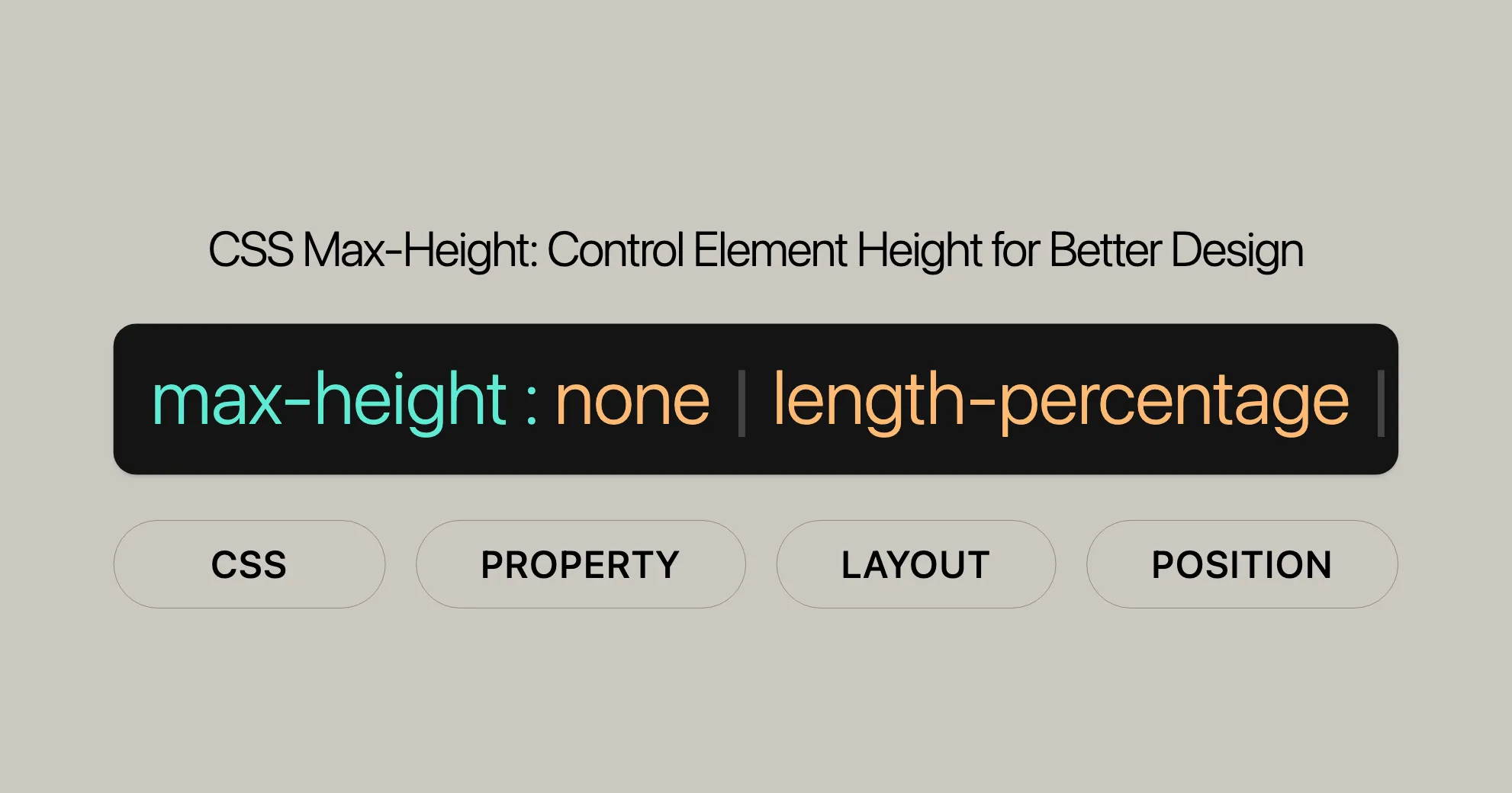
Formal Definition
The max-height property in CSS sets the maximum height of an element, preventing it from exceeding a specified value. This property is essential for managing layouts and preventing content from overflowing uncontrollably.
Values
-
Length Values: Set the
max-heightusing absolute lengths like pixels (px) or ems (em).max-height: 3.5em;max-height: 200px; -
Percentage Values: Set the
max-heightas a percentage of the containing block’s height.max-height: 75%; -
Keyword Values: Use keywords like
none,max-content,min-content,fit-content, orstretch.max-height: none;max-height: max-content;max-height: fit-content;max-height: stretch; -
Global Values: Use
inherit,initial,revert,revert-layer, orunset.max-height: inherit;max-height: initial;max-height: revert; -
Calculated Values: Use the
calc()function for dynamic and flexible layouts.max-height: calc(100% - 50px);
Examples
Here are some examples of how to use the max-height property:
/* Setting max-height using a length value */.element { max-height: 300px;}
/* Setting max-height using a percentage value */.container { max-height: 50%;}
/* Setting max-height using a keyword value */.content { max-height: none;}
/* Setting max-height using a calculated value */.dynamic-element { max-height: calc(100% - 20px);}Accessibility
When using the max-height property, consider accessibility to ensure your design is usable for all users:
- Ensure Content Visibility: Use
overflow: auto;to add scrollbars if content exceeds themax-height. - Zoom Support: Ensure that elements with a
max-heightdo not obscure content when the page is zoomed. - Keyboard Navigation: Make sure elements with a
max-heightand scrollbars are keyboard-navigable. - Screen Reader Compatibility: Use ARIA attributes to enhance accessibility.
Example
.accessible-element { max-height: 300px; overflow: auto; border: 1px solid #ccc;}
.accessible-element:focus { outline: 2px solid blue;}<div class="accessible-element" tabindex="0" aria-label="Scrollable content"> <p>This is a paragraph with a lot of text that may exceed the maximum height. The overflow property ensures that users can scroll to see all the content.</p> <!-- More content here --></div>Additional Resources
- [MDN Understanding WCAG, Guideline 1.4 explanations]WebsiteUrl: Detailed explanations of WCAG guidelines related to visual content.
- [Understanding Success Criterion 1.4.4 | W3C Understanding WCAG 2.0]WebsiteUrl: Insights into ensuring content is resizable and scalable.
Initial Value
- Value:
none - Description: By default, the
max-heightproperty is set tonone, meaning there is no limit on the element’s height.
Applies To
- Elements: All elements except non-replaced inline elements, table columns, and column groups.
- Description: The
max-heightproperty can be applied to most block-level and replaced elements but not to non-replaced inline elements or table structures.
Inherited
- Value: No
- Description: The
max-heightproperty is not inherited from the parent element. Each element must have its ownmax-heightvalue specified directly.
Percentages
- Calculation: The percentage is calculated with respect to the height of the containing block.
- Exception: If the height of the containing block is not specified explicitly (i.e., it depends on content height), and the element is not absolutely positioned, the percentage value is treated as
none.
Computed Value
- Value: The computed value is the specified percentage or the absolute length value, or
noneif no value is specified. - Description: The browser calculates the actual maximum height based on the specified value and the context of the element.
Animation Type
- Type: The
max-heightproperty can be animated using lengths, percentages, or thecalc()function. - Description: This allows for smooth transitions and animations, enhancing the dynamic capabilities of the property in responsive designs.
Formal Syntax
The formal syntax for the max-height property is defined as follows:
max-height = none | <length-percentage> | min-content | max-content | fit-content( <length-percentage> ) | <calc-size()> | <anchor-size()>Components
none: No limit on the size of the box.<length-percentage>: Defines themax-heightas an absolute value or a percentage of the containing block’s height.min-content: The intrinsic minimummax-height.max-content: The intrinsic preferredmax-height.fit-content: Uses the available space, but not more thanmax-content, i.e.,min(max-content, max(min-content, stretch)).fit-content(<length-percentage>): Uses thefit-contentformula with the available space replaced by the specified argument.stretch: Limits the maximum height of the element’s margin box to the height of its containing block.
Example Syntax
/* Length value */max-height: 3.5em;
/* Percentage value */max-height: 75%;
/* Keyword values */max-height: none;max-height: max-content;max-height: fit-content;
/* Calculated value */max-height: calc(100% - 50px);Examples
Setting max-height Using Percentage and Keyword Values
table { max-height: 75%; border: 1px solid black; overflow: auto;}
form { max-height: none; border: 1px solid black;}Using max-height with Length Values
p { max-height: 35px; border: 1px solid black; overflow: auto;}Using max-height with Calculated Values
div { max-height: calc(100% - 20px); border: 1px solid blue; overflow: auto;}Using max-height with Keyword Values
div { max-height: max-content; border: 1px solid green; overflow: auto;}Using max-height with Initial Value
div { max-height: initial; border: 1px solid red; overflow: auto;}These examples demonstrate how to use the max-height property with different values to control the maximum height of elements in your web designs. This property is essential for creating flexible and responsive layouts that adapt to different content and screen sizes.
Browser Compatibility
The max-height property is well-supported across modern web browsers. Here is an overview of the browser compatibility:
- Google Chrome: Supported since version 1.0
- Edge: Supported since version 12.0
- Internet Explorer: Supported since version 7.0
- Firefox: Supported since version 1.0
- Opera: Supported since version 7.0
- Safari: Supported since version 1.3
Browser Compatibility Data
For the most accurate and up-to-date information on browser compatibility, you can refer to the Browser Compatibility Data (BCD) tables provided by Mozilla Developer Network (MDN). These tables are dynamically loaded and require JavaScript to be enabled in the browser for viewing.
Notes
- Browser-Specific Implementations: Some browsers may have specific aliases or implementation details for the
stretchvalue. Always check the latest browser compatibility information for the most accurate details.
By ensuring compatibility across different browsers, you can create web designs that are consistent and functional for all users, regardless of their browser choice.
See Also
For further learning and related topics, you may also be interested in the following resources:
- The Box Model: Learn more about the CSS box model and how it affects element sizing.
box-sizing: Understand how thebox-sizingproperty can be used to control the size of elements.height: Explore theheightproperty and how it interacts withmax-height.min-height: Learn about themin-heightproperty and its relationship withmax-height.- Mapped Logical Properties: Discover how to use logical properties like
max-inline-sizeandmax-block-sizefor more flexible layouts.
By exploring these related topics, you can gain a deeper understanding of CSS sizing properties and how to use them effectively in your web development projects.
 สร้างเว็บไซต์ 1 เว็บ ต้องใช้งบเท่าไหร่? เจาะลึกทุกองค์ประกอบ website development cost อยากสร้างเว็บไซต์แต่ไม่มั่นใจในเรื่องของงบประมาณ อ่านสรุปเจาะลึกตั้งแต่ดีไซน์, ฟังก์ชัน และการดูแล พร้อมตัวอย่างงบจริงจาก Till it’s done ที่แผนชัด งบไม่บานปลายแน่นอน
สร้างเว็บไซต์ 1 เว็บ ต้องใช้งบเท่าไหร่? เจาะลึกทุกองค์ประกอบ website development cost อยากสร้างเว็บไซต์แต่ไม่มั่นใจในเรื่องของงบประมาณ อ่านสรุปเจาะลึกตั้งแต่ดีไซน์, ฟังก์ชัน และการดูแล พร้อมตัวอย่างงบจริงจาก Till it’s done ที่แผนชัด งบไม่บานปลายแน่นอน  Next.js สอน 14 ขั้นตอนเบื้องต้น: สร้างโปรเจกต์แรกใน 30 นาที เริ่มต้นกับ Next.js ใน 14 ขั้นตอนเพียงแค่ 30 นาที พร้อม SSR/SSG และ API Routes ด้วยตัวอย่างโค้ดง่าย ๆ อ่านต่อเพื่อสร้างโปรเจ็กต์แรกได้ทันทีที่นี่
Next.js สอน 14 ขั้นตอนเบื้องต้น: สร้างโปรเจกต์แรกใน 30 นาที เริ่มต้นกับ Next.js ใน 14 ขั้นตอนเพียงแค่ 30 นาที พร้อม SSR/SSG และ API Routes ด้วยตัวอย่างโค้ดง่าย ๆ อ่านต่อเพื่อสร้างโปรเจ็กต์แรกได้ทันทีที่นี่  วิธีสมัคร Apple Developer Account เพื่อนำแอปขึ้น App Store ทีละขั้นตอน อยากปล่อยแอปบน App Store ระดับโลก มาอ่านคู่มือสมัคร Apple Developer Account พร้อมเคล็ดลับ TestFlight และวิธีอัปโหลดที่ง่ายในบทความเดียวนี้ได้เลย
วิธีสมัคร Apple Developer Account เพื่อนำแอปขึ้น App Store ทีละขั้นตอน อยากปล่อยแอปบน App Store ระดับโลก มาอ่านคู่มือสมัคร Apple Developer Account พร้อมเคล็ดลับ TestFlight และวิธีอัปโหลดที่ง่ายในบทความเดียวนี้ได้เลย  TypeScript Interface คืออะไร? อธิบายพร้อมวิธีใช้และข้อแตกต่างจาก Type เรียนรู้วิธีใช้ TypeScript Interface เพื่อสร้างโครงสร้างข้อมูลที่ปลอดภัยและเข้าใจง่าย พร้อมเปรียบเทียบข้อดีข้อแตกต่างกับ Type ที่คุณต้องรู้ ถูกรวมเอาไว้ในบทความนี้แล้ว
TypeScript Interface คืออะไร? อธิบายพร้อมวิธีใช้และข้อแตกต่างจาก Type เรียนรู้วิธีใช้ TypeScript Interface เพื่อสร้างโครงสร้างข้อมูลที่ปลอดภัยและเข้าใจง่าย พร้อมเปรียบเทียบข้อดีข้อแตกต่างกับ Type ที่คุณต้องรู้ ถูกรวมเอาไว้ในบทความนี้แล้ว  Material-UI (MUI) คืออะไร อยากสร้าง UI สวยงามและเป็นมืออาชีพในเวลาอันรวดเร็วใช่ไหม มาทำความรู้จักกับ Material-UI (MUI) ที่ช่วยให้คุณพัฒนาแอปพลิเคชันบน React ได้ง่ายและดูดีในทุกอุปกรณ์
Material-UI (MUI) คืออะไร อยากสร้าง UI สวยงามและเป็นมืออาชีพในเวลาอันรวดเร็วใช่ไหม มาทำความรู้จักกับ Material-UI (MUI) ที่ช่วยให้คุณพัฒนาแอปพลิเคชันบน React ได้ง่ายและดูดีในทุกอุปกรณ์  เปรียบเทียบ 3 วิธีติดตั้ง install node js บน Ubuntu: NVM vs NodeSource vs Official Repo แบบไหนดีที่สุด? เรียนรู้วิธีติดตั้ง Node.js บน Ubuntu ด้วย NVM, NodeSource หรือ Official Repo เลือกวิธีที่เหมาะกับความต้องการของคุณ พร้อมเปรียบเทียบ เพื่อการพัฒนาที่มีประสิทธิภาพ!
เปรียบเทียบ 3 วิธีติดตั้ง install node js บน Ubuntu: NVM vs NodeSource vs Official Repo แบบไหนดีที่สุด? เรียนรู้วิธีติดตั้ง Node.js บน Ubuntu ด้วย NVM, NodeSource หรือ Official Repo เลือกวิธีที่เหมาะกับความต้องการของคุณ พร้อมเปรียบเทียบ เพื่อการพัฒนาที่มีประสิทธิภาพ! Talk with CEO
We'll be right here with you every step of the way.
We'll be here, prepared to commence this promising collaboration.
Whether you're curious about features, warranties, or shopping policies, we provide comprehensive answers to assist you.


