- Services
- Case Studies
- Technologies
- NextJs development
- Flutter development
- NodeJs development
- ReactJs development
- About
- Contact
- Tools
- Blogs
- FAQ
CSS Marker Enhancing SVG Graphics with Markers
Learn how to define and apply custom markers to improve the visual appeal of your designs.
Discover available options including 'none', URL references, and global values.
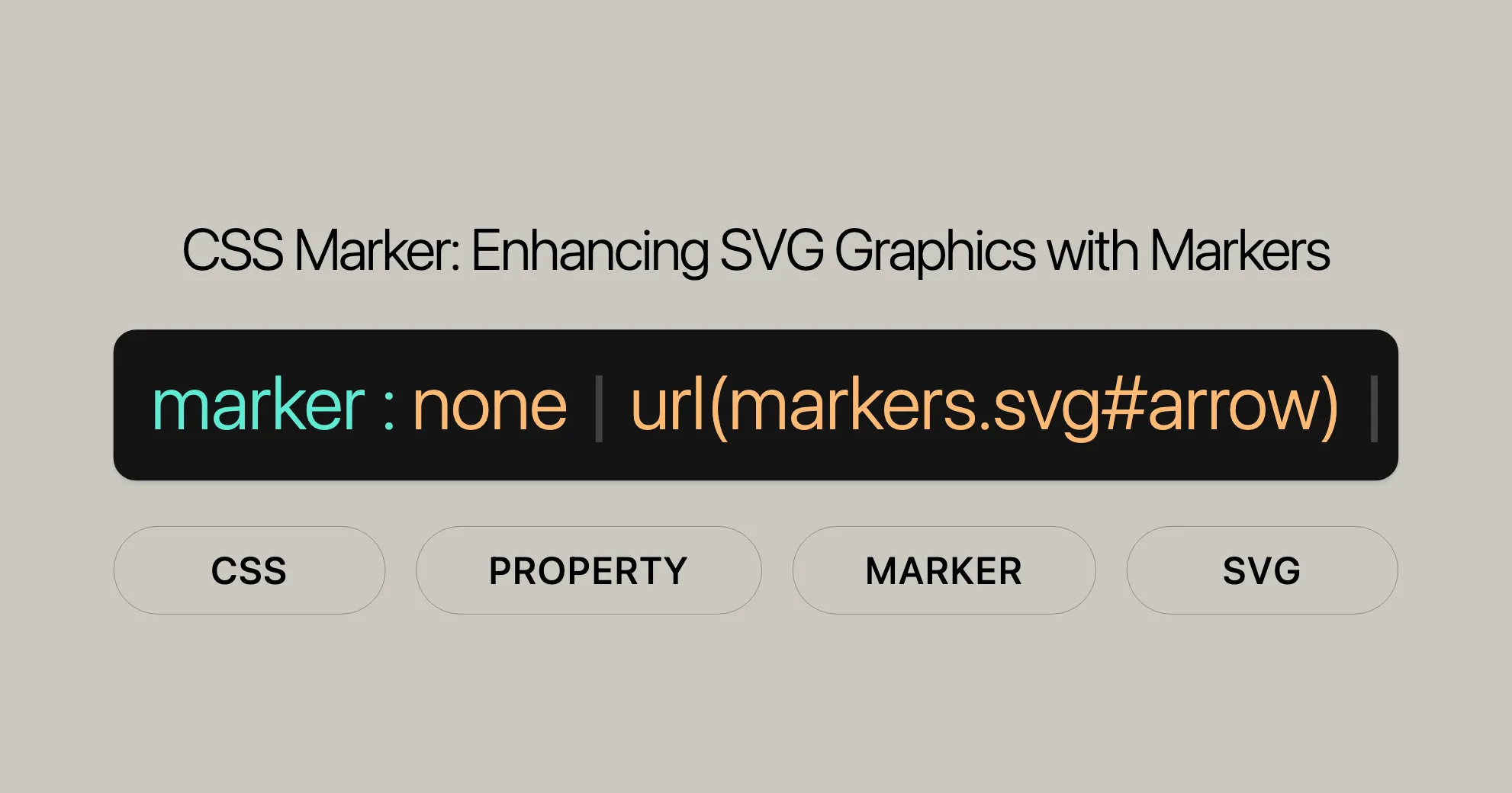
Introduction
The marker property in CSS is a great tool for web designers. It lets you add markers at specific points along the path of an SVG element. These markers can be custom graphics defined using the SVG <marker> element and are referenced with a <url()> value.
The marker property is especially useful for shapes where the first and last vertices are the same, like rectangles. If both the first and last markers are defined, two markers will be drawn at that point, potentially pointing in different directions.
Specification
The marker property is defined by the Scalable Vector Graphics (SVG) 2 specification. It’s a shorthand for setting markers on the vertices of an element’s path, making it easier to manage and apply custom markers in your SVG graphics.
Description
The marker property in CSS adds visual indicators to specific points along the path of an SVG element. These markers can be custom graphics defined using the SVG <marker> element. When applied, the marker property ensures that the specified marker is drawn at the first, middle, and last vertices of the element’s path.
This property is beneficial for elements like <circle>, <ellipse>, <line>, <path>, <polygon>, <polyline>, and <rect>, which are commonly used in SVG graphics. By using the marker property, you can enhance the visual appeal and clarity of your SVG elements, making your web designs more engaging and informative.
Syntax
The syntax for the marker property in CSS is simple. It allows you to specify a marker to be drawn at the vertices of an element’s path using a URL reference to an SVG <marker> element. Here’s how you can use it:
marker: none;marker: url(#arrow);
/* Global values */marker: inherit;marker: initial;marker: revert;marker: revert-layer;marker: unset;Explanation
none: No marker will be drawn at each vertex of the element’s path.<marker-ref>: A URL reference (<url>) that points to a marker defined by an SVG<marker>element. The marker will be drawn at each vertex of the element’s path. If the URL reference is invalid, no marker will be drawn at the path’s vertices.
Global Values
inherit: Inherits the marker value from the parent element.initial: Sets the marker to its initial value (none).revert: Reverts the marker to the value as set by the user agent’s default stylesheet.revert-layer: Reverts the marker to the value as set by the user agent’s default stylesheet for the current layer.unset: Resets the marker to its inherited value if it inherits, or to its initial value if it does not.
Values
The marker property in CSS accepts specific values that dictate how markers are applied to the vertices of an element’s path.
none
No marker will be drawn at each vertex of the element’s path.
marker: none;<marker-ref>
A URL reference (<url>) that points to a marker defined by an SVG <marker> element.
marker: url(#arrow);Global Values
inherit: Inherits the marker value from the parent element.initial: Sets the marker to its initial value (none).revert: Reverts the marker to the value as set by the user agent’s default stylesheet.revert-layer: Reverts the marker to the value as set by the user agent’s default stylesheet for the current layer.unset: Resets the marker to its inherited value if it inherits, or to its initial value if it does not.
Formal Syntax
The marker property in CSS follows a specific syntax that defines how markers are applied to the vertices of an element’s path.
Syntax Breakdown
marker = none | <marker-ref>Components
none: No marker will be drawn.<marker-ref>: A URL reference (<url>) to a marker defined by an SVG<marker>element.
URL Reference Syntax
<marker-ref> = <url><url> = url(<string> <url-modifier>*) | <src()><url()> = url(<string> <url-modifier>*) | <url-token><src()> = src(<string> <url-modifier>*)Example
marker: none;marker: url(#arrow);
/* Global values */marker: inherit;marker: initial;marker: revert;marker: revert-layer;marker: unset;Example
Let’s walk through an example to see how the marker property works in practice. This example will showcase how to define a marker using the SVG <marker> element and then apply it to a polyline using the marker property in CSS.
HTML
<!DOCTYPE html><html lang="en"><head> <meta charset="UTF-8"> <meta name="viewport" content="width=device-width, initial-scale=1.0"> <title>CSS Marker Example</title> <style> html, body, svg { height: 100%; }
polyline#test { marker: url(#triangle); } </style></head><body> <svg viewBox="0 0 240 120" xmlns="http://www.w3.org/2000/svg"> <defs> <marker id="triangle" viewBox="0 0 10 10" markerWidth="10" markerHeight="10" refX="1" refY="5" markerUnits="strokeWidth" orient="auto"> <path d="M 0 0 L 10 5 L 0 10 z" fill="#f00" /> </marker> </defs> <polyline id="test" fill="none" stroke="black" points="20,100 40,60 70,80 100,20 130,10 150,10 170,20 170,100 120,100" /> </svg></body></html>Explanation
-
SVG Marker Definition:
- The
<marker>element is defined within the<defs>section of the SVG. - The
idattribute assigns an identifier (triangle) to the marker. - The
viewBoxattribute sets the coordinate system for the marker. - The
markerWidthandmarkerHeightattributes define the size of the marker. - The
refXandrefYattributes position the marker. - The
markerUnitsattribute sets the units for the marker. - The
orientattribute ensures the marker is oriented correctly along the path. - The
<path>element inside the<marker>defines the shape of the marker (a red triangle in this case).
- The
-
Polyline Definition:
- The
<polyline>element is defined with anidoftest. - The
pointsattribute specifies the coordinates of the polyline. - The
fillandstrokeattributes style the polyline.
- The
-
CSS Marker Application:
- In the
<style>section, themarkerproperty is applied to thepolylinewith the IDtest. - The value
url(#triangle)references the marker defined earlier.
- In the
Output
When you open this HTML file in a browser, you will see a polyline with red triangle markers drawn at each vertex. This demonstrates how the marker property can be used to enhance the visual presentation of SVG elements in your web designs.
Summary
This example provides a clear and practical demonstration of how to define and apply markers using the marker property in CSS. By following these steps, you can create visually appealing and informative SVG graphics that enhance the user experience of your web projects.
Specifications
The marker property in CSS is defined by the Scalable Vector Graphics (SVG) 2 specification. This property serves as a shorthand for setting markers on the vertices of an element’s path, making it easier to manage and apply custom markers in your SVG graphics.
Browser Compatibility
The marker property is supported by all major web browsers, so your SVG graphics should display correctly across different platforms. However, it’s always good to test your designs in multiple browsers to ensure consistency.
Tips for Ensuring Compatibility
- Test Across Browsers: Regularly test your SVG graphics in different browsers.
- Use Fallbacks: For older browsers, consider using fallback styles.
- Stay Updated: Keep your browser versions up to date.
Example Usage
Here’s a simple example to illustrate how the marker property can be used in practice:
<!DOCTYPE html><html lang="en"><head> <meta charset="UTF-8"> <meta name="viewport" content="width=device-width, initial-scale=1.0"> <title>CSS Marker Example</title> <style> html, body, svg { height: 100%; }
polyline#test { marker: url(#triangle); } </style></head><body> <svg viewBox="0 0 240 120" xmlns="http://www.w3.org/2000/svg"> <defs> <marker id="triangle" viewBox="0 0 10 10" markerWidth="10" markerHeight="10" refX="1" refY="5" markerUnits="strokeWidth" orient="auto"> <path d="M 0 0 L 10 5 L 0 10 z" fill="#f00" /> </marker> </defs> <polyline id="test" fill="none" stroke="black" points="20,100 40,60 70,80 100,20 130,10 150,10 170,20 170,100 120,100" /> </svg></body></html>Explanation
-
SVG Marker Definition:
- The
<marker>element is defined within the<defs>section of the SVG. - The
idattribute assigns an identifier (triangle) to the marker. - The
viewBoxattribute sets the coordinate system for the marker. - The
markerWidthandmarkerHeightattributes define the size of the marker. - The
refXandrefYattributes position the marker. - The
markerUnitsattribute sets the units for the marker. - The
orientattribute ensures the marker is oriented correctly along the path. - The
<path>element inside the<marker>defines the shape of the marker (a red triangle in this case).
- The
-
Polyline Definition:
- The
<polyline>element is defined with anidoftest. - The
pointsattribute specifies the coordinates of the polyline. - The
fillandstrokeattributes style the polyline.
- The
-
CSS Marker Application:
- In the
<style>section, themarkerproperty is applied to thepolylinewith the IDtest. - The value
url(#triangle)references the marker defined earlier.
- In the
Conclusion
By understanding the browser compatibility of the marker property, you can ensure that your SVG graphics display correctly across different platforms. Regular testing and staying updated with the latest browser versions will help maintain the visual consistency and functionality of your web designs.
See Also
To further enhance your understanding and application of the marker property in CSS, you may find the following related topics and properties useful:
- [
marker-start]WebsiteUrl: This property specifies the marker to be drawn at the first vertex of an element’s path. - [
marker-end]WebsiteUrl: This property specifies the marker to be drawn at the last vertex of an element’s path. - SVG
[marker]WebsiteUrlattribute: Themarkerattribute in SVG is used to define markers for specific vertices of a shape. - [SVG Markers]WebsiteUrl: This documentation provides an in-depth explanation of the
<marker>element in SVG. - [CSS Animations]WebsiteUrl: If you are interested in animating your markers, exploring CSS animations can help you create dynamic and engaging visual effects.
- [CSS Shapes]WebsiteUrl: Understanding CSS shapes can enhance your ability to work with SVG elements and the
markerproperty. - [SVG Tutorials]WebsiteUrl: These tutorials offer a comprehensive guide to working with SVG, including markers and other elements.
By exploring these related topics and properties, you can gain a deeper understanding of how to effectively use the marker property in your web development and design projects. This knowledge will help you create more visually appealing and functional SVG graphics, enhancing the overall user experience of your web projects.
 สร้างเว็บไซต์ 1 เว็บ ต้องใช้งบเท่าไหร่? เจาะลึกทุกองค์ประกอบ website development cost อยากสร้างเว็บไซต์แต่ไม่มั่นใจในเรื่องของงบประมาณ อ่านสรุปเจาะลึกตั้งแต่ดีไซน์, ฟังก์ชัน และการดูแล พร้อมตัวอย่างงบจริงจาก Till it’s done ที่แผนชัด งบไม่บานปลายแน่นอน
สร้างเว็บไซต์ 1 เว็บ ต้องใช้งบเท่าไหร่? เจาะลึกทุกองค์ประกอบ website development cost อยากสร้างเว็บไซต์แต่ไม่มั่นใจในเรื่องของงบประมาณ อ่านสรุปเจาะลึกตั้งแต่ดีไซน์, ฟังก์ชัน และการดูแล พร้อมตัวอย่างงบจริงจาก Till it’s done ที่แผนชัด งบไม่บานปลายแน่นอน  Next.js สอน 14 ขั้นตอนเบื้องต้น: สร้างโปรเจกต์แรกใน 30 นาที เริ่มต้นกับ Next.js ใน 14 ขั้นตอนเพียงแค่ 30 นาที พร้อม SSR/SSG และ API Routes ด้วยตัวอย่างโค้ดง่าย ๆ อ่านต่อเพื่อสร้างโปรเจ็กต์แรกได้ทันทีที่นี่
Next.js สอน 14 ขั้นตอนเบื้องต้น: สร้างโปรเจกต์แรกใน 30 นาที เริ่มต้นกับ Next.js ใน 14 ขั้นตอนเพียงแค่ 30 นาที พร้อม SSR/SSG และ API Routes ด้วยตัวอย่างโค้ดง่าย ๆ อ่านต่อเพื่อสร้างโปรเจ็กต์แรกได้ทันทีที่นี่  วิธีสมัคร Apple Developer Account เพื่อนำแอปขึ้น App Store ทีละขั้นตอน อยากปล่อยแอปบน App Store ระดับโลก มาอ่านคู่มือสมัคร Apple Developer Account พร้อมเคล็ดลับ TestFlight และวิธีอัปโหลดที่ง่ายในบทความเดียวนี้ได้เลย
วิธีสมัคร Apple Developer Account เพื่อนำแอปขึ้น App Store ทีละขั้นตอน อยากปล่อยแอปบน App Store ระดับโลก มาอ่านคู่มือสมัคร Apple Developer Account พร้อมเคล็ดลับ TestFlight และวิธีอัปโหลดที่ง่ายในบทความเดียวนี้ได้เลย  TypeScript Interface คืออะไร? อธิบายพร้อมวิธีใช้และข้อแตกต่างจาก Type เรียนรู้วิธีใช้ TypeScript Interface เพื่อสร้างโครงสร้างข้อมูลที่ปลอดภัยและเข้าใจง่าย พร้อมเปรียบเทียบข้อดีข้อแตกต่างกับ Type ที่คุณต้องรู้ ถูกรวมเอาไว้ในบทความนี้แล้ว
TypeScript Interface คืออะไร? อธิบายพร้อมวิธีใช้และข้อแตกต่างจาก Type เรียนรู้วิธีใช้ TypeScript Interface เพื่อสร้างโครงสร้างข้อมูลที่ปลอดภัยและเข้าใจง่าย พร้อมเปรียบเทียบข้อดีข้อแตกต่างกับ Type ที่คุณต้องรู้ ถูกรวมเอาไว้ในบทความนี้แล้ว  Material-UI (MUI) คืออะไร อยากสร้าง UI สวยงามและเป็นมืออาชีพในเวลาอันรวดเร็วใช่ไหม มาทำความรู้จักกับ Material-UI (MUI) ที่ช่วยให้คุณพัฒนาแอปพลิเคชันบน React ได้ง่ายและดูดีในทุกอุปกรณ์
Material-UI (MUI) คืออะไร อยากสร้าง UI สวยงามและเป็นมืออาชีพในเวลาอันรวดเร็วใช่ไหม มาทำความรู้จักกับ Material-UI (MUI) ที่ช่วยให้คุณพัฒนาแอปพลิเคชันบน React ได้ง่ายและดูดีในทุกอุปกรณ์  เปรียบเทียบ 3 วิธีติดตั้ง install node js บน Ubuntu: NVM vs NodeSource vs Official Repo แบบไหนดีที่สุด? เรียนรู้วิธีติดตั้ง Node.js บน Ubuntu ด้วย NVM, NodeSource หรือ Official Repo เลือกวิธีที่เหมาะกับความต้องการของคุณ พร้อมเปรียบเทียบ เพื่อการพัฒนาที่มีประสิทธิภาพ!
เปรียบเทียบ 3 วิธีติดตั้ง install node js บน Ubuntu: NVM vs NodeSource vs Official Repo แบบไหนดีที่สุด? เรียนรู้วิธีติดตั้ง Node.js บน Ubuntu ด้วย NVM, NodeSource หรือ Official Repo เลือกวิธีที่เหมาะกับความต้องการของคุณ พร้อมเปรียบเทียบ เพื่อการพัฒนาที่มีประสิทธิภาพ! Talk with CEO
We'll be right here with you every step of the way.
We'll be here, prepared to commence this promising collaboration.
Whether you're curious about features, warranties, or shopping policies, we provide comprehensive answers to assist you.


