- Services
- Case Studies
- Technologies
- NextJs development
- Flutter development
- NodeJs development
- ReactJs development
- About
- Contact
- Tools
- Blogs
- FAQ
Understanding CSS margin-top Usage and Options
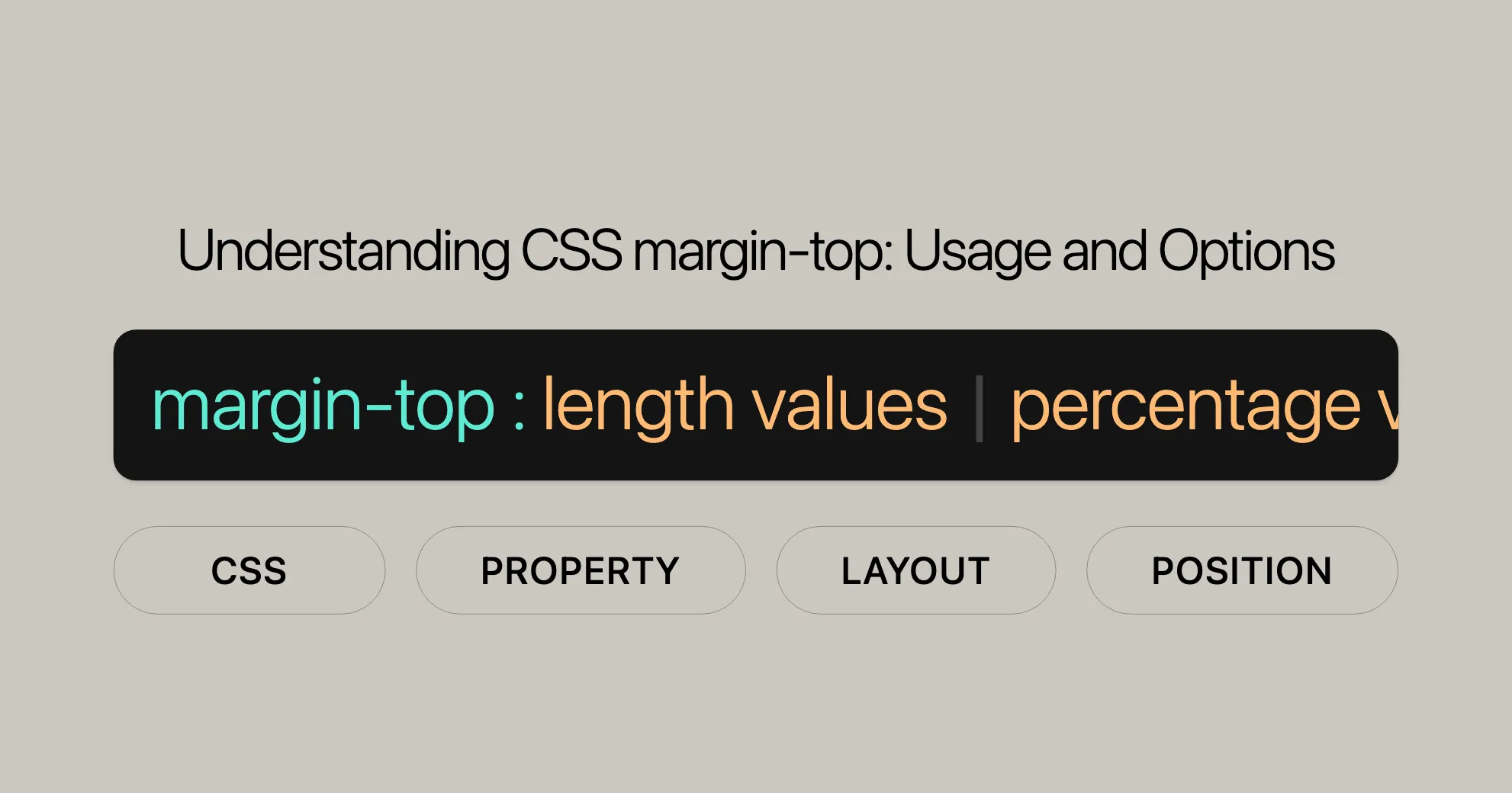
Introduction
The margin-top CSS property sets the space at the top of an element. Using a positive value increases the space, while a negative value decreases it. This property works well with block-level elements but not with inline elements like <span> or <code>.
margin-top can be specified using units like pixels (px), ems (em), percentages (%), or the keyword auto. These options make it flexible for creating responsive designs.
Specification
margin-top is part of the CSS Box Model, which defines the spacing around elements. It’s specified in the CSS Box Model Module Level 3. This property helps in controlling the layout and design of web pages, ensuring they look good and function well.
Syntax
The syntax for margin-top includes various value types:
/* Using length values */margin-top: 10px; /* Fixed margin of 10 pixels */margin-top: 1em; /* Margin relative to text size */margin-top: 5%; /* Margin relative to container's width */
/* Using keyword values */margin-top: auto; /* Browser sets a suitable margin */
/* Using global values */margin-top: inherit; /* Inherits margin from parent */margin-top: initial; /* Sets margin to default value */margin-top: revert; /* Reverts margin to expected value */margin-top: unset; /* Resets margin to natural value */Values
You can use several types of values with margin-top:
Length
Set a fixed margin using units like pixels (px) or relative units like ems (em).
margin-top: 10px; /* Fixed margin of 10 pixels */margin-top: 1em; /* Margin relative to text size */Percentage
Set a margin as a percentage relative to the width of the containing block.
margin-top: 5%; /* Margin relative to container's width */Auto
Let the browser calculate the margin automatically.
margin-top: auto;Global Values
Use global values for additional flexibility:
inherit: Inherits the margin from the parent element.initial: Sets the margin to its default value.revert: Reverts the margin to its expected value.unset: Resets the margin to its natural value.
margin-top: inherit;margin-top: initial;margin-top: revert;margin-top: unset;Examples
Here are practical examples to illustrate how to use margin-top:
Setting a Fixed Margin
<!DOCTYPE html><html lang="en"><head> <meta charset="UTF-8"> <meta name="viewport" content="width=device-width, initial-scale=1.0"> <title>Fixed Margin Example</title> <style> .content { margin-top: 50px; /* Fixed margin of 50 pixels */ background: aliceblue; padding: 20px; } </style></head><body> <div class="content"> This element has a 50px top margin. </div></body></html>Setting a Negative Margin
<!DOCTYPE html><html lang="en"><head> <meta charset="UTF-8"> <meta name="viewport" content="width=device-width, initial-scale=1.0"> <title>Negative Margin Example</title> <style> .content { margin-top: -20px; /* Negative margin of 20 pixels */ background: aliceblue; padding: 20px; } </style></head><body> <div class="content"> This element has a -20px top margin. </div></body></html>Using Percentage Margins
<!DOCTYPE html><html lang="en"><head> <meta charset="UTF-8"> <meta name="viewport" content="width=device-width, initial-scale=1.0"> <title>Percentage Margin Example</title> <style> .content { margin-top: 10%; /* Margin relative to container's width */ background: aliceblue; padding: 20px; } </style></head><body> <div class="content"> This element has a 10% top margin. </div></body></html>Using the Auto Keyword
<!DOCTYPE html><html lang="en"><head> <meta charset="UTF-8"> <meta name="viewport" content="width=device-width, initial-scale=1.0"> <title>Auto Margin Example</title> <style> .content { margin-top: auto; /* Browser sets a suitable margin */ background: aliceblue; padding: 20px; } </style></head><body> <div class="content"> This element has an auto top margin. </div></body></html>Inheriting Margin from Parent Element
<!DOCTYPE html><html lang="en"><head> <meta charset="UTF-8"> <meta name="viewport" content="width=device-width, initial-scale=1.0"> <title>Inherit Margin Example</title> <style> .parent { margin-top: 30px; /* Sets a fixed margin of 30 pixels */ } .child { margin-top: inherit; /* Inherits the margin from the parent element */ background: aliceblue; padding: 20px; } </style></head><body> <div class="parent"> <div class="child"> This element inherits a 30px top margin from its parent. </div> </div></body></html>Resetting Margin to Initial Value
<!DOCTYPE html><html lang="en"><head> <meta charset="UTF-8"> <meta name="viewport" content="width=device-width, initial-scale=1.0"> <title>Initial Margin Example</title> <style> .content { margin-top: initial; /* Resets the margin to its default value */ background: aliceblue; padding: 20px; } </style></head><body> <div class="content"> This element has its top margin reset to the initial value. </div></body></html>Summary
These examples show the flexibility of the margin-top property in CSS. You can control the vertical spacing of elements using fixed lengths, percentages, the auto keyword, or global values. This helps you create well-organized and visually appealing web designs.
Specifications
The margin-top property is part of the CSS Box Model, which defines the spacing around elements on a webpage. It is specified in the CSS Box Model Module Level 3. Understanding this property helps you maintain control over your element’s positioning and ensures professional-looking web pages.
Browser Compatibility
The margin-top property is widely supported across all major browsers, making it reliable for controlling vertical spacing in your designs. It is supported in Chrome, Firefox, Edge, Opera, and Safari.
See Also
For further reading, check out these related properties:
margin-right: Sets the space on the right side of an element.margin-bottom: Defines the space at the bottom of an element.margin-left: Sets the space on the left side of an element.margin: Allows you to set all four margins at once.- Logical Properties: Properties like
margin-block-start,margin-block-end,margin-inline-start, andmargin-inline-end.
These resources will help you understand and use margin properties effectively in your web projects.
 สร้างเว็บไซต์ 1 เว็บ ต้องใช้งบเท่าไหร่? เจาะลึกทุกองค์ประกอบ website development cost อยากสร้างเว็บไซต์แต่ไม่มั่นใจในเรื่องของงบประมาณ อ่านสรุปเจาะลึกตั้งแต่ดีไซน์, ฟังก์ชัน และการดูแล พร้อมตัวอย่างงบจริงจาก Till it’s done ที่แผนชัด งบไม่บานปลายแน่นอน
สร้างเว็บไซต์ 1 เว็บ ต้องใช้งบเท่าไหร่? เจาะลึกทุกองค์ประกอบ website development cost อยากสร้างเว็บไซต์แต่ไม่มั่นใจในเรื่องของงบประมาณ อ่านสรุปเจาะลึกตั้งแต่ดีไซน์, ฟังก์ชัน และการดูแล พร้อมตัวอย่างงบจริงจาก Till it’s done ที่แผนชัด งบไม่บานปลายแน่นอน  Next.js สอน 14 ขั้นตอนเบื้องต้น: สร้างโปรเจกต์แรกใน 30 นาที เริ่มต้นกับ Next.js ใน 14 ขั้นตอนเพียงแค่ 30 นาที พร้อม SSR/SSG และ API Routes ด้วยตัวอย่างโค้ดง่าย ๆ อ่านต่อเพื่อสร้างโปรเจ็กต์แรกได้ทันทีที่นี่
Next.js สอน 14 ขั้นตอนเบื้องต้น: สร้างโปรเจกต์แรกใน 30 นาที เริ่มต้นกับ Next.js ใน 14 ขั้นตอนเพียงแค่ 30 นาที พร้อม SSR/SSG และ API Routes ด้วยตัวอย่างโค้ดง่าย ๆ อ่านต่อเพื่อสร้างโปรเจ็กต์แรกได้ทันทีที่นี่  วิธีสมัคร Apple Developer Account เพื่อนำแอปขึ้น App Store ทีละขั้นตอน อยากปล่อยแอปบน App Store ระดับโลก มาอ่านคู่มือสมัคร Apple Developer Account พร้อมเคล็ดลับ TestFlight และวิธีอัปโหลดที่ง่ายในบทความเดียวนี้ได้เลย
วิธีสมัคร Apple Developer Account เพื่อนำแอปขึ้น App Store ทีละขั้นตอน อยากปล่อยแอปบน App Store ระดับโลก มาอ่านคู่มือสมัคร Apple Developer Account พร้อมเคล็ดลับ TestFlight และวิธีอัปโหลดที่ง่ายในบทความเดียวนี้ได้เลย  TypeScript Interface คืออะไร? อธิบายพร้อมวิธีใช้และข้อแตกต่างจาก Type เรียนรู้วิธีใช้ TypeScript Interface เพื่อสร้างโครงสร้างข้อมูลที่ปลอดภัยและเข้าใจง่าย พร้อมเปรียบเทียบข้อดีข้อแตกต่างกับ Type ที่คุณต้องรู้ ถูกรวมเอาไว้ในบทความนี้แล้ว
TypeScript Interface คืออะไร? อธิบายพร้อมวิธีใช้และข้อแตกต่างจาก Type เรียนรู้วิธีใช้ TypeScript Interface เพื่อสร้างโครงสร้างข้อมูลที่ปลอดภัยและเข้าใจง่าย พร้อมเปรียบเทียบข้อดีข้อแตกต่างกับ Type ที่คุณต้องรู้ ถูกรวมเอาไว้ในบทความนี้แล้ว  Material-UI (MUI) คืออะไร อยากสร้าง UI สวยงามและเป็นมืออาชีพในเวลาอันรวดเร็วใช่ไหม มาทำความรู้จักกับ Material-UI (MUI) ที่ช่วยให้คุณพัฒนาแอปพลิเคชันบน React ได้ง่ายและดูดีในทุกอุปกรณ์
Material-UI (MUI) คืออะไร อยากสร้าง UI สวยงามและเป็นมืออาชีพในเวลาอันรวดเร็วใช่ไหม มาทำความรู้จักกับ Material-UI (MUI) ที่ช่วยให้คุณพัฒนาแอปพลิเคชันบน React ได้ง่ายและดูดีในทุกอุปกรณ์  เปรียบเทียบ 3 วิธีติดตั้ง install node js บน Ubuntu: NVM vs NodeSource vs Official Repo แบบไหนดีที่สุด? เรียนรู้วิธีติดตั้ง Node.js บน Ubuntu ด้วย NVM, NodeSource หรือ Official Repo เลือกวิธีที่เหมาะกับความต้องการของคุณ พร้อมเปรียบเทียบ เพื่อการพัฒนาที่มีประสิทธิภาพ!
เปรียบเทียบ 3 วิธีติดตั้ง install node js บน Ubuntu: NVM vs NodeSource vs Official Repo แบบไหนดีที่สุด? เรียนรู้วิธีติดตั้ง Node.js บน Ubuntu ด้วย NVM, NodeSource หรือ Official Repo เลือกวิธีที่เหมาะกับความต้องการของคุณ พร้อมเปรียบเทียบ เพื่อการพัฒนาที่มีประสิทธิภาพ! Talk with CEO
We'll be right here with you every step of the way.
We'll be here, prepared to commence this promising collaboration.
Whether you're curious about features, warranties, or shopping policies, we provide comprehensive answers to assist you.


