- Services
- Case Studies
- Technologies
- NextJs development
- Flutter development
- NodeJs development
- ReactJs development
- About
- Contact
- Tools
- Blogs
- FAQ
CSS Margin-Left Control Space to the Left of Elements
Explore use cases, available options like pixels, percentages, and auto.
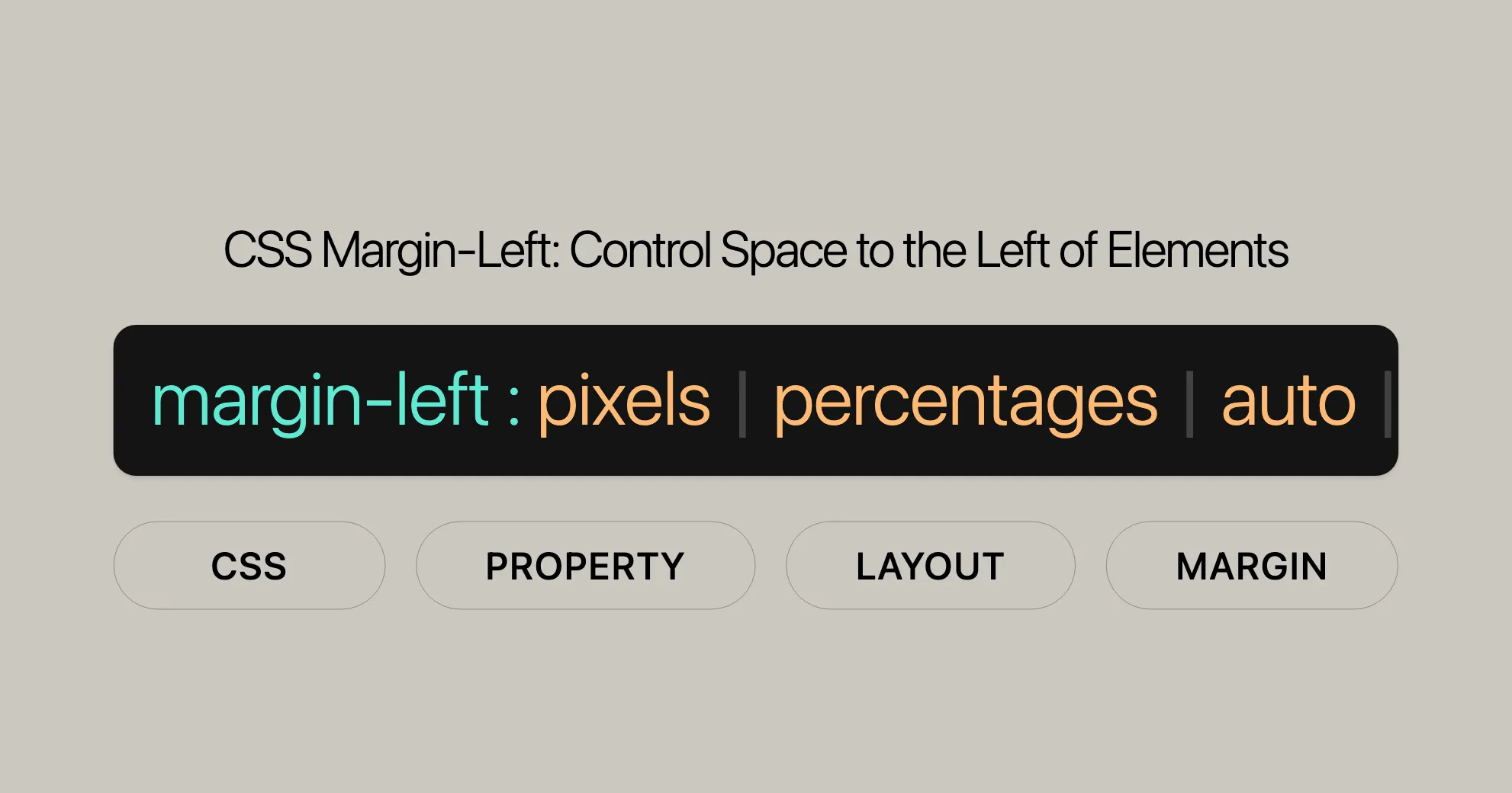
CSS margin-left Property
Overview
The margin-left property in CSS sets the space on the left side of an element. It’s essential for creating space between elements and aligning them horizontally.
Syntax and Values
margin-left: value;Values can be in pixels (px), percentages (%), or auto.
Syntax
margin-left: value;Values
- Length
- Sets a fixed margin using units like pixels (
px), centimeters (cm), points (pt), or ems (em). - Example:
margin-left: 10px; /* Sets a fixed margin of 10 pixels */margin-left: 1em; /* Sets a margin relative to the text size */
- Sets a fixed margin using units like pixels (
- Percentage
- Sets a margin as a percentage of the container’s width, making it dynamic and responsive.
- Example:
margin-left: 5%; /* Sets a margin of 5% of the container's width */
- Auto
- Allows the browser to automatically calculate the margin, useful for centering elements.
- Example:
margin-left: auto; /* Allows the browser to calculate the margin */
- Global Values
- Includes
inherit,initial,revert,revert-layer, andunset. - Example:
margin-left: inherit; /* Inherits the margin-left value from the parent element */margin-left: initial; /* Resets the margin-left to its default value */
- Includes
Summary Table
| Value Type | Description |
|---|---|
| Length | Sets a fixed margin using units like px, cm, pt, em. |
| Percentage | Sets a margin as a percentage of the container’s width. |
| Auto | Allows the browser to calculate the margin. |
| Global | Includes inherit, initial, revert, revert-layer, and unset. |
Using Length and Percentage Values
Examples
-
Percentage (
%)- Setting the margin as a percentage allows the space to adjust based on the width of the container.
.example {margin-left: 10%; /* Sets a margin of 10% of the container's width */} -
Pixels (
px)- Setting the margin in pixels provides a fixed space.
.example {margin-left: 20px; /* Sets a fixed margin of 20 pixels */} -
Ems (
em)- Ems are relative to the font size of the element, useful for scalable designs.
.example {margin-left: 2em; /* Sets a margin relative to the text size */}
Using the auto Keyword
The auto keyword allows the browser to automatically calculate the margin space based on the available space and layout context. This is particularly useful for centering elements horizontally or distributing space evenly.
Practical Examples
-
Centering a Block Element
<div class="container"><div class="centered-block">Centered Block</div></div>.container {width: 100%;background-color: lightgray;}.centered-block {width: 50%;margin-left: auto;margin-right: auto;background-color: lightblue;text-align: center;} -
Flexbox Layout with Evenly Distributed Space
<div class="flex-container"><div class="flex-item">Item 1</div><div class="flex-item">Item 2</div><div class="flex-item">Item 3</div></div>.flex-container {display: flex;background-color: lightgray;}.flex-item {margin-left: auto;margin-right: auto;background-color: lightblue;padding: 10px;}
Benefits of Using auto
- Flexibility: The
autokeyword provides flexibility in layout design, allowing elements to adapt to different screen sizes and container widths. - Simplified Code: It simplifies the CSS code by eliminating the need for manual calculations and adjustments.
- Responsive Design: The automatic margin calculation helps in creating responsive designs that look good on various devices and screen sizes.
Browser Compatibility and Usage of margin-left
The margin-left property is widely supported across all major browsers, ensuring consistent behavior and compatibility. Here’s a quick overview:
- Google Chrome: Since version 1.0
- Firefox: Since version 1.0
- Internet Explorer: Since version 3.0
- Edge: Since version 12.0
- Opera: Since version 3.5
- Safari: Since version 1.0
Understanding the margin-left property is essential for web developers aiming to create compliant and well-structured layouts.
Browser Compatibility
The margin-left property is a foundational CSS property with wide support across all major web browsers. Ensuring compatibility is crucial for creating consistent and reliable layouts.
Supported Browsers
- Google Chrome: Version 1.0 (December 2008)
- Mozilla Firefox: Version 1.0 (November 2004)
- Microsoft Internet Explorer: Version 3.0 (August 1996)
- Microsoft Edge: Version 12.0 (July 2015)
- Opera: Version 3.5 (November 1998)
- Safari: Version 1.0 (June 2003)
Compatibility Table
| Browser | Version | Release Date | Support |
|---|---|---|---|
| Google Chrome | 1.0 | December 2008 | Full support |
| Mozilla Firefox | 1.0 | November 2004 | Full support |
| Internet Explorer | 3.0 | August 1996 | Full support |
| Microsoft Edge | 12.0 | July 2015 | Full support |
| Opera | 3.5 | November 1998 | Full support |
| Safari | 1.0 | June 2003 | Full support |
Ensuring Compatibility
While the margin-left property is widely supported, always test your web pages across different browsers and devices to ensure consistent behavior.
Practical Tips for Cross-Browser Compatibility
- Use Prefixes if Necessary: Although
margin-leftdoesn’t usually require vendor prefixes, being aware of other CSS properties that might need them is helpful. - Test Across Browsers: Regularly test your web pages in multiple browsers to catch any inconsistencies early. Tools like BrowserStack and CrossBrowserTesting can be very helpful.
- Fallbacks and Polyfills: For older browsers or specific edge cases, consider using CSS fallbacks or JavaScript polyfills.
- Consult Documentation: Always refer to the official CSS specifications and browser documentation for the most up-to-date information on property support and behavior.
Examples and Use Cases
The margin-left property in CSS is versatile and can be used in various scenarios to create well-structured and visually appealing layouts.
Example 1: Basic Usage with Pixels
One of the most common use cases for margin-left is setting a fixed margin using pixels.
Example 2: Using Percentage Values
Using percentage values for margin-left can create responsive designs that adapt to different screen sizes.
HTML
<div class="container"> <div class="box">Box with 10% margin-left</div></div>CSS
.container { width: 100%; background-color: lightgray; padding: 20px;}.box { margin-left: 10%; background-color: lightblue; padding: 20px; text-align: center;}Example 3: Centering an Element with auto
The auto keyword is commonly used to center elements horizontally within their container.
HTML
<div class="container"> <div class="centered-box">Centered Box</div></div>CSS
.container { width: 100%; background-color: lightgray; padding: 20px;}.centered-box { width: 50%; margin-left: auto; margin-right: auto; background-color: lightblue; padding: 20px; text-align: center;}Example 4: Flexbox Layout with Evenly Distributed Space
In a flexbox layout, the auto keyword can be used to distribute space evenly between elements.
HTML
<div class="flex-container"> <div class="flex-item">Item 1</div> <div class="flex-item">Item 2</div> <div class="flex-item">Item 3</div></div>CSS
.flex-container { display: flex; background-color: lightgray; padding: 20px;}.flex-item { margin-left: auto; margin-right: auto; background-color: lightblue; padding: 20px; text-align: center;}Example 5: Using Negative Margins
Negative margins can be used to overlap elements, creating unique visual effects.
HTML
<div class="container"> <div class="box">Box with negative margin-left</div></div>CSS
.container { width: 100%; background-color: lightgray; padding: 20px;}.box { margin-left: -20px; background-color: lightblue; padding: 20px; text-align: center;}Use Cases in Web Design
- Creating Responsive Layouts: Use percentage values for
margin-leftto create responsive designs that adapt to different screen sizes and device orientations. - Centering Elements: Use the
autokeyword to center elements horizontally within their container, ensuring a balanced and visually appealing layout. - Spacing Between Elements: Use fixed length values to create consistent spacing between elements, such as text blocks, images, or other components.
- Unique Visual Effects: Use negative margins to overlap elements, creating unique visual effects and breaking the monotony of standard layouts.
- Flexbox Layouts: Use the
autokeyword in flexbox layouts to distribute space evenly between elements, enhancing the flexibility and adaptability of the design.
Handling Negative Values
The margin-left property also supports negative values, which can be used to create unique and dynamic layouts. Negative margins can overlap elements, pull elements closer together, or even create visual effects that would be difficult to achieve with positive margins alone.
What are Negative Margins?
Negative margins move an element in the opposite direction of a positive margin. Instead of pushing the element away from its neighbors, a negative margin pulls the element closer. This can be particularly useful for creating overlapping effects, adjusting the position of elements within a layout, or fine-tuning the spacing between components.
Use Cases for Negative Margins
- Overlapping Elements: Negative margins can be used to create overlapping effects between elements, which can add depth and visual interest to a design.
- Adjusting Element Position: Negative margins can be used to fine-tune the position of elements within a layout, ensuring that elements are aligned precisely as desired.
- Creating Visual Effects: Negative margins can be used to create unique visual effects, such as pulling elements out of their containing blocks or creating custom layouts that break the standard grid.
Practical Examples
<div class="container"> <div class="box">Box with negative margin-left</div></div>.container { width: 100%; background-color: lightgray; padding: 20px;}.box { margin-left: -20px; background-color: lightblue; padding: 20px; text-align: center;}By understanding and applying these examples and use cases, you can effectively use the margin-left property to create well-structured and visually appealing web designs.
Margin Collapsing
Margin collapsing is when the vertical margins of adjacent block-level elements combine into a single margin. This prevents excessive spacing and ensures a balanced layout.
Key Points About Margin Collapsing
- Adjacent Block-Level Elements
- Margin collapsing mainly occurs between adjacent block-level elements.
- Parent-Child Relationship
- Margin collapsing can also occur between a parent element and its first or last child if there is no border, padding, or content separating them.
- Empty Blocks
- Empty block-level elements can also cause margin collapsing if they are adjacent to other block-level elements.
Examples of Margin Collapsing
-
Adjacent Block-Level Elements
<div class="box1">Box 1</div><div class="box2">Box 2</div>.box1 {margin-bottom: 20px;background-color: lightblue;padding: 20px;text-align: center;}.box2 {margin-top: 30px;background-color: lightcoral;padding: 20px;text-align: center;} -
Parent-Child Relationship
<div class="parent"><div class="child">Child Box</div></div>.parent {margin-top: 20px;background-color: lightgray;padding: 20px;}.child {margin-top: 30px;background-color: lightblue;padding: 20px;text-align: center;} -
Empty Blocks
<div class="box1">Box 1</div><div class="empty-box"></div><div class="box2">Box 2</div>.box1 {margin-bottom: 20px;background-color: lightblue;padding: 20px;text-align: center;}.empty-box {margin-top: 10px;margin-bottom: 10px;}.box2 {margin-top: 30px;background-color: lightcoral;padding: 20px;text-align: center;}
Preventing Margin Collapsing
-
Adding Borders or Padding
.parent {border: 1px solid transparent;}.child {padding-top: 1px;} -
Using Floats or Inline-Block
.box1 {display: inline-block;}.box2 {float: left;} -
Setting Overflow Property
.parent {overflow: hidden;}
Best Practices for Managing Margin Collapsing
- Understand the Layout
- Be aware of the layout structure and the potential for margin collapsing.
- Test Across Browsers
- Different browsers may handle margin collapsing differently, so test your layout.
- Use CSS Resets
- Using a CSS reset can help normalize default margins and paddings.
- Document Your Code
- Clearly document any special handling of margins in your code.
Effect on Different Layout Modes
Block Layout Mode
In block layout mode, the margin-left property sets the margin on the left side of block-level elements.
Flexbox Layout Mode
In flexbox layout mode, margin-left can distribute space between flex items. The auto keyword is particularly useful for creating flexible layouts.
<div class="flex-container"> <div class="flex-item">Item 1</div> <div class="flex-item">Item 2</div> <div class="flex-item">Item 3</div></div>.flex-container { display: flex; background-color: lightgray; padding: 20px;}.flex-item { margin-left: auto; margin-right: auto; background-color: lightblue; padding: 20px; text-align: center;}Grid Layout Mode
In grid layout mode, margin-left can adjust the position of grid items within their grid container.
<div class="grid-container"> <div class="grid-item">Item 1</div> <div class="grid-item">Item 2</div> <div class="grid-item">Item 3</div></div>.grid-container { display: grid; grid-template-columns: repeat(3, 1fr); background-color: lightgray; padding: 20px;}.grid-item { margin-left: 20px; background-color: lightblue; padding: 20px; text-align: center;}Floated Elements
In floated elements, margin-left can adjust the spacing between the floated element and the surrounding content.
<div class="float-container"> <div class="float-element">Floated Element</div> <p>Lorem ipsum dolor sit amet, consectetur adipiscing elit. Integer nec odio. Praesent libero. Sed cursus ante dapibus diam. Sed nisi. Nulla quis sem at nibh elementum imperdiet. Duis sagittis ipsum. Praesent mauris. Fusce nec tellus sed augue semper porta. Mauris massa. Vestibulum lacinia arcu eget nulla. Class aptent taciti sociosqu ad litora torquent per conubia nostra, per inceptos himenaeos. Curabitur sodales ligula in libero.</p></div>.float-container { width: 100%; background-color: lightgray; padding: 20px;}.float-element { float: left; margin-left: 20px; background-color: lightblue; padding: 20px; text-align: center;}Best Practices for Using margin-left in Different Layout Modes
-
Understand the Layout Context
- Be aware of the layout mode (block, flexbox, grid, float) and how
margin-leftbehaves within that context.
- Be aware of the layout mode (block, flexbox, grid, float) and how
-
Use
autofor Flexibility- In flexbox and grid layouts, the
autokeyword provides flexibility and responsiveness.
- In flexbox and grid layouts, the
-
Test Across Browsers
- Different browsers may handle layouts and margins differently, so test your layout.
-
Consider Alternatives
- Sometimes, other CSS properties or layout techniques may achieve the desired effect more cleanly.
-
Document Your Code
- Clearly document the use of
margin-leftin your code to help other developers understand the layout.
- Clearly document the use of
Related Properties and Comparisons
The margin-left property is part of the CSS box model, which includes other margin properties, padding, border, and content properties. Understanding these related properties can help you create well-structured and visually consistent layouts.
Related Margin Properties
- margin-top: Sets the margin on the top side of an element.
- margin-right: Sets the margin on the right side of an element.
- margin-bottom: Sets the margin on the bottom side of an element.
- margin: Sets all four margins at once.
By understanding the margin-left property and how it interacts with different layout modes and related properties, you can create flexible, responsive, and visually appealing web designs that enhance the user experience.
Happy coding!
 สร้างเว็บไซต์ 1 เว็บ ต้องใช้งบเท่าไหร่? เจาะลึกทุกองค์ประกอบ website development cost อยากสร้างเว็บไซต์แต่ไม่มั่นใจในเรื่องของงบประมาณ อ่านสรุปเจาะลึกตั้งแต่ดีไซน์, ฟังก์ชัน และการดูแล พร้อมตัวอย่างงบจริงจาก Till it’s done ที่แผนชัด งบไม่บานปลายแน่นอน
สร้างเว็บไซต์ 1 เว็บ ต้องใช้งบเท่าไหร่? เจาะลึกทุกองค์ประกอบ website development cost อยากสร้างเว็บไซต์แต่ไม่มั่นใจในเรื่องของงบประมาณ อ่านสรุปเจาะลึกตั้งแต่ดีไซน์, ฟังก์ชัน และการดูแล พร้อมตัวอย่างงบจริงจาก Till it’s done ที่แผนชัด งบไม่บานปลายแน่นอน  Next.js สอน 14 ขั้นตอนเบื้องต้น: สร้างโปรเจกต์แรกใน 30 นาที เริ่มต้นกับ Next.js ใน 14 ขั้นตอนเพียงแค่ 30 นาที พร้อม SSR/SSG และ API Routes ด้วยตัวอย่างโค้ดง่าย ๆ อ่านต่อเพื่อสร้างโปรเจ็กต์แรกได้ทันทีที่นี่
Next.js สอน 14 ขั้นตอนเบื้องต้น: สร้างโปรเจกต์แรกใน 30 นาที เริ่มต้นกับ Next.js ใน 14 ขั้นตอนเพียงแค่ 30 นาที พร้อม SSR/SSG และ API Routes ด้วยตัวอย่างโค้ดง่าย ๆ อ่านต่อเพื่อสร้างโปรเจ็กต์แรกได้ทันทีที่นี่  วิธีสมัคร Apple Developer Account เพื่อนำแอปขึ้น App Store ทีละขั้นตอน อยากปล่อยแอปบน App Store ระดับโลก มาอ่านคู่มือสมัคร Apple Developer Account พร้อมเคล็ดลับ TestFlight และวิธีอัปโหลดที่ง่ายในบทความเดียวนี้ได้เลย
วิธีสมัคร Apple Developer Account เพื่อนำแอปขึ้น App Store ทีละขั้นตอน อยากปล่อยแอปบน App Store ระดับโลก มาอ่านคู่มือสมัคร Apple Developer Account พร้อมเคล็ดลับ TestFlight และวิธีอัปโหลดที่ง่ายในบทความเดียวนี้ได้เลย  TypeScript Interface คืออะไร? อธิบายพร้อมวิธีใช้และข้อแตกต่างจาก Type เรียนรู้วิธีใช้ TypeScript Interface เพื่อสร้างโครงสร้างข้อมูลที่ปลอดภัยและเข้าใจง่าย พร้อมเปรียบเทียบข้อดีข้อแตกต่างกับ Type ที่คุณต้องรู้ ถูกรวมเอาไว้ในบทความนี้แล้ว
TypeScript Interface คืออะไร? อธิบายพร้อมวิธีใช้และข้อแตกต่างจาก Type เรียนรู้วิธีใช้ TypeScript Interface เพื่อสร้างโครงสร้างข้อมูลที่ปลอดภัยและเข้าใจง่าย พร้อมเปรียบเทียบข้อดีข้อแตกต่างกับ Type ที่คุณต้องรู้ ถูกรวมเอาไว้ในบทความนี้แล้ว  Material-UI (MUI) คืออะไร อยากสร้าง UI สวยงามและเป็นมืออาชีพในเวลาอันรวดเร็วใช่ไหม มาทำความรู้จักกับ Material-UI (MUI) ที่ช่วยให้คุณพัฒนาแอปพลิเคชันบน React ได้ง่ายและดูดีในทุกอุปกรณ์
Material-UI (MUI) คืออะไร อยากสร้าง UI สวยงามและเป็นมืออาชีพในเวลาอันรวดเร็วใช่ไหม มาทำความรู้จักกับ Material-UI (MUI) ที่ช่วยให้คุณพัฒนาแอปพลิเคชันบน React ได้ง่ายและดูดีในทุกอุปกรณ์  เปรียบเทียบ 3 วิธีติดตั้ง install node js บน Ubuntu: NVM vs NodeSource vs Official Repo แบบไหนดีที่สุด? เรียนรู้วิธีติดตั้ง Node.js บน Ubuntu ด้วย NVM, NodeSource หรือ Official Repo เลือกวิธีที่เหมาะกับความต้องการของคุณ พร้อมเปรียบเทียบ เพื่อการพัฒนาที่มีประสิทธิภาพ!
เปรียบเทียบ 3 วิธีติดตั้ง install node js บน Ubuntu: NVM vs NodeSource vs Official Repo แบบไหนดีที่สุด? เรียนรู้วิธีติดตั้ง Node.js บน Ubuntu ด้วย NVM, NodeSource หรือ Official Repo เลือกวิธีที่เหมาะกับความต้องการของคุณ พร้อมเปรียบเทียบ เพื่อการพัฒนาที่มีประสิทธิภาพ! Talk with CEO
We'll be right here with you every step of the way.
We'll be here, prepared to commence this promising collaboration.
Whether you're curious about features, warranties, or shopping policies, we provide comprehensive answers to assist you.


