- Services
- Case Studies
- Technologies
- NextJs development
- Flutter development
- NodeJs development
- ReactJs development
- About
- Contact
- Tools
- Blogs
- FAQ
CSS margin-block A Guide to Block Margins
Discover its use cases, available options, and practical examples.
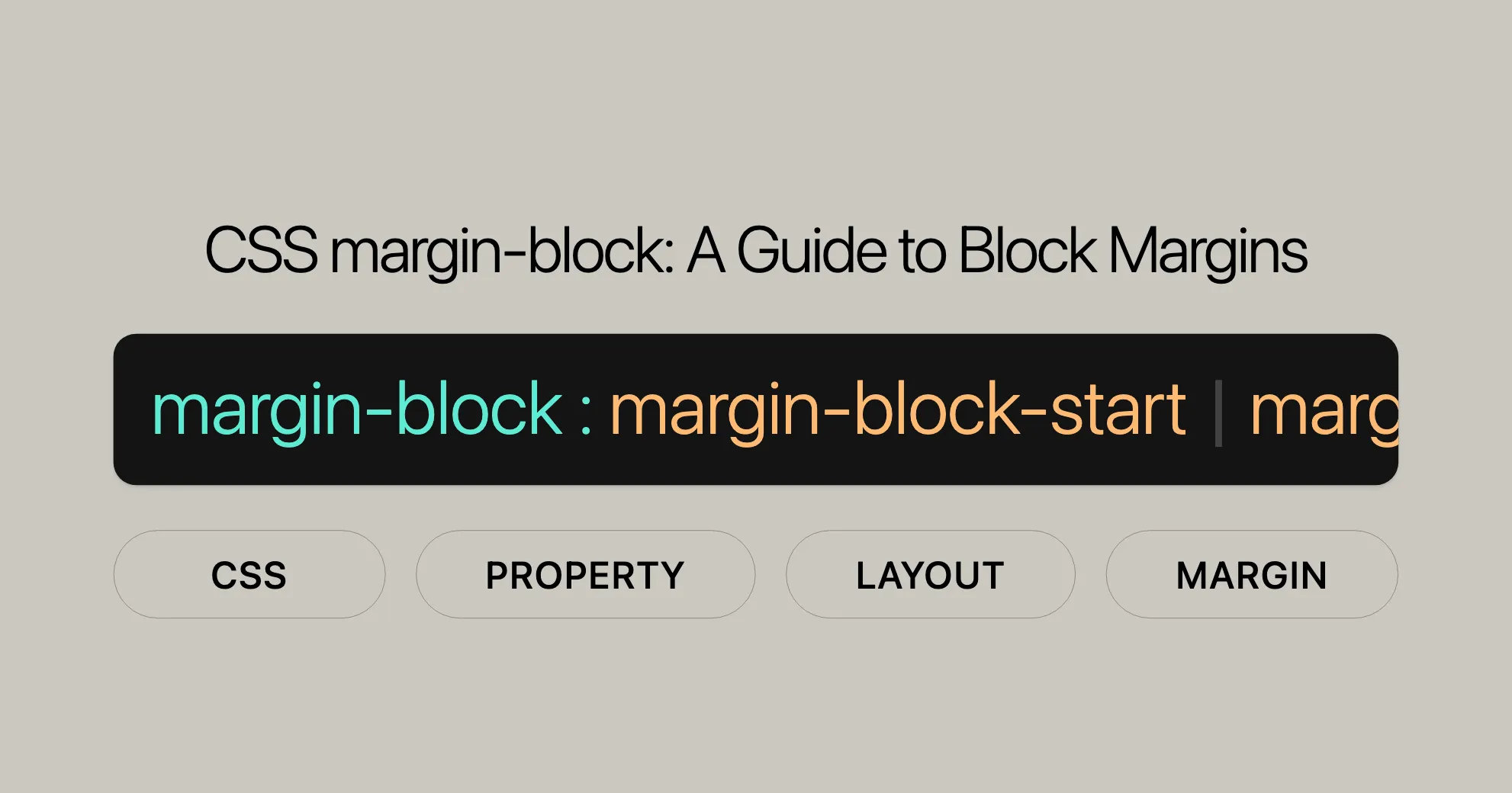
Introduction
The margin-block property in CSS is a powerful shorthand that defines the logical block start and end margins of an element. It’s essential for creating responsive and flexible web designs, as it adapts to different writing modes, directionality, and text orientation.
Widely supported since September 2021, this property has become a standard in modern web development. It simplifies the management of block-level margins, allowing developers to focus on creating intuitive and visually appealing layouts.
Description
The margin-block property in CSS is a shorthand for setting the logical block start and end margins of an element. This property is particularly useful for creating layouts that adapt to different writing modes and directions.
By using margin-block, developers can simplify the process of setting margins, making their code more efficient and easier to maintain. This property maps to physical margins depending on the values defined for writing-mode, direction, and text-orientation.
For example, in a left-to-right writing mode, margin-block corresponds to the top and bottom margins (margin-top and margin-bottom). In a vertical writing mode, it may correspond to the left and right margins (margin-left and margin-right).
Constituent Properties
The margin-block property in CSS is a shorthand that encompasses two constituent properties: margin-block-start and margin-block-end.
margin-block-start
This property sets the margin at the start of an element’s block direction, ensuring consistent spacing at the beginning of the block.
margin-block-end
This property sets the margin at the end of an element’s block direction, maintaining proper spacing at the end of the block.
By using the margin-block shorthand property, developers can set both margin-block-start and margin-block-end in a single declaration, making the code more concise and easier to manage.
Example
div { margin-block: 10px 20px; /* Sets margin-block-start to 10px and margin-block-end to 20px */}This shorthand approach simplifies the CSS code and ensures that the margins are applied consistently across different writing modes and directions.
Syntax
The margin-block property in CSS allows you to define the logical block start and end margins of an element in a concise and efficient manner. The syntax is straightforward, enabling developers to set margins using one or two values.
Basic Syntax
margin-block: <length> | <percentage> | auto | inherit | initial | revert | revert-layer | unset;One-Value Syntax
When a single value is specified, it applies the same margin to both the start and end of the block.
margin-block: 10px; /* Sets both start and end margins to 10px */Two-Value Syntax
When two values are specified, the first value applies to the start of the block, and the second value applies to the end of the block.
margin-block: 10px 20px; /* Sets start margin to 10px and end margin to 20px */Examples of Syntax
Length Values
margin-block: 10px 20px; /* An absolute length */margin-block: 1em 2em; /* Relative to the text size */Percentage Values
margin-block: 5% 2%; /* Relative to the nearest block container's width */Keyword Values
margin-block: auto; /* Automatically adjusts the margin */Global Values
margin-block: inherit; /* Inherits the value from the parent element */margin-block: initial; /* Sets the value to its initial state */margin-block: revert; /* Reverts the value to the user-agent stylesheet's default */margin-block: revert-layer; /* Reverts the value to the default value for the cascade layer */margin-block: unset; /* Resets the value to its natural state */Mapping to Physical Margins
The margin-block property corresponds to the margin-top and margin-bottom, or the margin-right and margin-left properties, depending on the values defined for writing-mode, direction, and text-orientation.
Example
div { margin-block: 10px 20px; /* Sets start margin to 10px and end margin to 20px */}In this example, the margin-block property is used to set the start margin to 10px and the end margin to 20px. This shorthand approach simplifies the CSS code and ensures that the margins are applied consistently across different writing modes and directions.
Values
The margin-block property in CSS can take several types of values, providing developers with flexibility in setting block-level margins. Understanding these values is crucial for creating responsive and visually appealing web designs.
Length Values
Length values are used to set fixed margins. These values can be specified in various units such as pixels (px), centimeters (cm), points (pt), and more.
margin-block: 10px 20px; /* Sets start margin to 10px and end margin to 20px */margin-block: 1em 2em; /* Sets start margin to 1em and end margin to 2em (relative to the text size) */Percentage Values
Percentage values are relative to the nearest block container’s width. This allows the margins to scale dynamically based on the size of the container.
margin-block: 5% 2%; /* Sets start margin to 5% and end margin to 2% of the container's width */Keyword Values
auto
The auto keyword allows the browser to automatically adjust the margin. This is useful for creating flexible layouts that adapt to different screen sizes and orientations.
margin-block: auto;Global Values
Global values provide additional control over the margin settings, allowing developers to reset or inherit values from other elements.
inherit
The inherit keyword sets the margin to the value of the parent element. This is useful for maintaining consistent margins across nested elements.
margin-block: inherit;initial
The initial keyword sets the margin to its initial state, effectively resetting any previously applied styles.
margin-block: initial;revert
The revert keyword reverts the margin to the default value specified in the user-agent stylesheet.
margin-block: revert;revert-layer
The revert-layer keyword reverts the margin to the default value for the cascade layer.
margin-block: revert-layer;unset
The unset keyword resets the margin to its natural state, effectively removing any previously applied styles.
margin-block: unset;Summary
The margin-block property offers a wide range of values that developers can use to create flexible and responsive web designs. By understanding and utilizing these values, developers can ensure that their layouts are consistent, visually appealing, and adaptable to different devices and screen sizes.
Formal Definition
The margin-block property in CSS is formally defined to set the logical block start and end margins of an element. This property is a shorthand that combines the margin-block-start and margin-block-end properties, making it easier to manage margins in different writing modes and directions.
Initial Value
The initial value for the margin-block property is as follows:
margin-block-start:0margin-block-end:0
Applies To
The margin-block property applies to all elements, similar to the margin property.
Inherited
The margin-block property is not inherited by default.
Percentages
Percentage values for margin-block depend on the layout model. Typically, they are relative to the nearest block container’s width.
Computed Value
The computed value for margin-block is as follows:
margin-block-start: If specified as a length, it is the corresponding absolute length. If specified as a percentage, it is the specified value. Otherwise, it isauto.margin-block-end: If specified as a length, it is the corresponding absolute length. If specified as a percentage, it is the specified value. Otherwise, it isauto.
Animation Type
The margin-block property can be animated as a length. This means that values of the <length> CSS data type are interpolated as real, floating-point numbers.
Formal Syntax
The formal syntax for the margin-block property is as follows:
margin-block = <'margin-top'>[{1,2}]
<margin-top> = <length-percentage> | auto | <anchor-size()>
<length-percentage> = <length> | <percentage>
<anchor-size()> = anchor-size([<anchor-element> || <anchor-size>]?, <length-percentage>?)
<anchor-element> = <dashed-ident>
<anchor-size> = width | height | block | inline | self-block | self-inlineSummary
The formal definition of the margin-block property provides a clear structure for setting logical block start and end margins. Understanding these formal aspects helps developers use the property effectively, ensuring consistent and responsive web designs across different devices and browsers.
Examples
Understanding how to use the margin-block property in practical scenarios can greatly enhance your web development skills. Below are some examples that demonstrate the usage of margin-block in different contexts.
Setting Block Start and End Margins
Using Auto Margins
CSS
div { background-color: yellow; width: 120px; height: auto; border: 1px solid green;}
p { margin: 0; margin-block: auto; background-color: tan;}
.verticalExample { writing-mode: vertical-rl;}HTML
<div> <p>Example text</p></div><div class="verticalExample"> <p>Example text</p></div>Result
In this example, the margin-block property is set to auto, allowing the browser to automatically adjust the margins. This is useful for creating flexible layouts that adapt to different screen sizes and orientations.
Using Percentage Values
CSS
div { background-color: yellow; width: 120px; height: auto; border: 1px solid green;}
p { margin: 0; margin-block: 5% 10%; background-color: tan;}
.verticalExample { writing-mode: vertical-rl;}HTML
<div> <p>Example text</p></div><div class="verticalExample"> <p>Example text</p></div>Result
In this example, the margin-block property is set to percentage values, making the margins relative to the nearest block container’s width. This approach ensures that the margins scale dynamically based on the size of the container.
Using Global Values
CSS
div { background-color: yellow; width: 120px; height: auto; border: 1px solid green;}
p { margin: 0; margin-block: initial; background-color: tan;}
.verticalExample { writing-mode: vertical-rl;}HTML
<div> <p>Example text</p></div><div class="verticalExample"> <p>Example text</p></div>Result
In this example, the margin-block property is set to initial, resetting the margins to their initial state. This is useful for maintaining consistent margins across different elements.
Summary
The margin-block property is a powerful tool for web developers, providing a shorthand for setting logical block start and end margins. By understanding and utilizing this property, developers can create flexible and responsive web designs that are optimized for various writing modes and directions.
Example
<div> <p>Example text</p></div><div class="verticalExample"> <p>Example text</p></div>Result
In this example, the margin-block property is set to initial, resetting the margins to their initial state. This is useful for ensuring consistent margins across different elements.
These examples illustrate the versatility of the margin-block property in CSS. By understanding and utilizing these examples, you can create more flexible and responsive web designs that adapt to various writing modes and directions.
CSS
div { background-color: yellow; width: 120px; height: auto; border: 1px solid green;}
p { margin: 0; margin-block: 20px 40px; background-color: tan;}
.verticalExample { writing-mode: vertical-rl;}HTML
<div> <p>Example text</p></div><div class="verticalExample"> <p>Example text</p></div>Result
In this example, the margin-block property is used to set the block start margin to 20px and the block end margin to 40px for the paragraph elements. The verticalExample class demonstrates how margin-block adapts to a vertical writing mode.
Browser Compatibility
The margin-block property is widely supported across many modern browsers, making it a reliable choice for web developers and designers. This property has been available since September 2021, ensuring compatibility across a broad range of devices and browser versions.
Supported Browsers
- Google Chrome 87 and later
- Microsoft Edge 87 and later
- Mozilla Firefox 66 and later
- Opera 73 and later
- Safari 14.1 and later
Browser Compatibility Table
| Browser | Version |
|---|---|
| Google Chrome | 87+ |
| Microsoft Edge | 87+ |
| Mozilla Firefox | 66+ |
| Opera | 73+ |
| Safari | 14.1+ |
Ensuring Compatibility
To ensure that your web designs are compatible with the margin-block property, it is essential to test your code across different browsers and devices. This can help you identify and address any potential issues related to browser support.
Fallbacks and Alternatives
In cases where the margin-block property is not supported, you can use fallbacks or alternative methods to achieve similar results. For example, you can use the margin-top, margin-bottom, margin-right, and margin-left properties to set margins manually.
Example of Fallback
/* Using margin-block */.example { margin-block: 10px 20px;}
/* Fallback for older browsers */.example { margin-top: 10px; margin-bottom: 20px; margin-right: 0; margin-left: 0;}In this example, the margin-block property is used to set the block start and end margins. For older browsers that do not support margin-block, the fallback uses the margin-top, margin-bottom, margin-right, and margin-left properties to achieve a similar effect.
Conclusion
Understanding the browser compatibility of the margin-block property is crucial for creating web designs that are consistent and functional across different browsers and devices. By leveraging this property and implementing fallbacks where necessary, you can ensure that your web designs are accessible and visually appealing to a wide audience.
See Also
To further enhance your understanding and usage of the margin-block property, you may find the following resources and related properties helpful:
Related Properties
- CSS Logical Properties and Values: This specification provides a comprehensive overview of logical properties and values, including
margin-block, which can help you create more intuitive and flexible web designs. - Mapped Physical Properties:
margin-topmargin-rightmargin-bottommargin-leftThese properties correspond to the logical margins set bymargin-block, depending on the writing mode and direction.
writing-mode: This property defines the writing mode of an element, which affects howmargin-blockis applied.direction: This property sets the text direction of an element, influencing the logical margins.text-orientation: This property specifies the orientation of text within an element, which can also affect the application ofmargin-block.
Additional Resources
- MDN Web Docs: The Mozilla Developer Network (MDN) provides extensive documentation on CSS properties, including detailed explanations and examples for
margin-blockand related properties. - CSS Tricks: This website offers tutorials, tips, and tricks for CSS, including advanced techniques for using logical properties like
margin-block. - W3C Specifications: The World Wide Web Consortium (W3C) provides the official specifications for CSS, including the CSS Logical Properties and Values Level 1 document, which defines
margin-block.
Community and Support
- Stack Overflow: A popular platform for developers to ask questions and share knowledge. You can find discussions and solutions related to
margin-blockand other CSS properties. - CSS-Tricks Forums: A community-driven forum where you can seek advice, share your work, and learn from other developers.
- MDN Community: Engage with the MDN community to get support, report issues, and contribute to the documentation.
By exploring these resources and related properties, you can deepen your understanding of the margin-block property and its applications in web development. This will help you create more flexible, responsive, and visually appealing web designs that are optimized for various writing modes and directions.
Conclusion
The margin-block property is a powerful tool in CSS that simplifies the management of block-level margins. By understanding its syntax, values, and practical applications, you can create more efficient and maintainable web designs. With the support of modern browsers and the availability of extensive documentation and community resources, you have all the tools you need to make the most of the margin-block property in your web development projects.
 สร้างเว็บไซต์ 1 เว็บ ต้องใช้งบเท่าไหร่? เจาะลึกทุกองค์ประกอบ website development cost อยากสร้างเว็บไซต์แต่ไม่มั่นใจในเรื่องของงบประมาณ อ่านสรุปเจาะลึกตั้งแต่ดีไซน์, ฟังก์ชัน และการดูแล พร้อมตัวอย่างงบจริงจาก Till it’s done ที่แผนชัด งบไม่บานปลายแน่นอน
สร้างเว็บไซต์ 1 เว็บ ต้องใช้งบเท่าไหร่? เจาะลึกทุกองค์ประกอบ website development cost อยากสร้างเว็บไซต์แต่ไม่มั่นใจในเรื่องของงบประมาณ อ่านสรุปเจาะลึกตั้งแต่ดีไซน์, ฟังก์ชัน และการดูแล พร้อมตัวอย่างงบจริงจาก Till it’s done ที่แผนชัด งบไม่บานปลายแน่นอน  Next.js สอน 14 ขั้นตอนเบื้องต้น: สร้างโปรเจกต์แรกใน 30 นาที เริ่มต้นกับ Next.js ใน 14 ขั้นตอนเพียงแค่ 30 นาที พร้อม SSR/SSG และ API Routes ด้วยตัวอย่างโค้ดง่าย ๆ อ่านต่อเพื่อสร้างโปรเจ็กต์แรกได้ทันทีที่นี่
Next.js สอน 14 ขั้นตอนเบื้องต้น: สร้างโปรเจกต์แรกใน 30 นาที เริ่มต้นกับ Next.js ใน 14 ขั้นตอนเพียงแค่ 30 นาที พร้อม SSR/SSG และ API Routes ด้วยตัวอย่างโค้ดง่าย ๆ อ่านต่อเพื่อสร้างโปรเจ็กต์แรกได้ทันทีที่นี่  วิธีสมัคร Apple Developer Account เพื่อนำแอปขึ้น App Store ทีละขั้นตอน อยากปล่อยแอปบน App Store ระดับโลก มาอ่านคู่มือสมัคร Apple Developer Account พร้อมเคล็ดลับ TestFlight และวิธีอัปโหลดที่ง่ายในบทความเดียวนี้ได้เลย
วิธีสมัคร Apple Developer Account เพื่อนำแอปขึ้น App Store ทีละขั้นตอน อยากปล่อยแอปบน App Store ระดับโลก มาอ่านคู่มือสมัคร Apple Developer Account พร้อมเคล็ดลับ TestFlight และวิธีอัปโหลดที่ง่ายในบทความเดียวนี้ได้เลย  TypeScript Interface คืออะไร? อธิบายพร้อมวิธีใช้และข้อแตกต่างจาก Type เรียนรู้วิธีใช้ TypeScript Interface เพื่อสร้างโครงสร้างข้อมูลที่ปลอดภัยและเข้าใจง่าย พร้อมเปรียบเทียบข้อดีข้อแตกต่างกับ Type ที่คุณต้องรู้ ถูกรวมเอาไว้ในบทความนี้แล้ว
TypeScript Interface คืออะไร? อธิบายพร้อมวิธีใช้และข้อแตกต่างจาก Type เรียนรู้วิธีใช้ TypeScript Interface เพื่อสร้างโครงสร้างข้อมูลที่ปลอดภัยและเข้าใจง่าย พร้อมเปรียบเทียบข้อดีข้อแตกต่างกับ Type ที่คุณต้องรู้ ถูกรวมเอาไว้ในบทความนี้แล้ว  Material-UI (MUI) คืออะไร อยากสร้าง UI สวยงามและเป็นมืออาชีพในเวลาอันรวดเร็วใช่ไหม มาทำความรู้จักกับ Material-UI (MUI) ที่ช่วยให้คุณพัฒนาแอปพลิเคชันบน React ได้ง่ายและดูดีในทุกอุปกรณ์
Material-UI (MUI) คืออะไร อยากสร้าง UI สวยงามและเป็นมืออาชีพในเวลาอันรวดเร็วใช่ไหม มาทำความรู้จักกับ Material-UI (MUI) ที่ช่วยให้คุณพัฒนาแอปพลิเคชันบน React ได้ง่ายและดูดีในทุกอุปกรณ์  เปรียบเทียบ 3 วิธีติดตั้ง install node js บน Ubuntu: NVM vs NodeSource vs Official Repo แบบไหนดีที่สุด? เรียนรู้วิธีติดตั้ง Node.js บน Ubuntu ด้วย NVM, NodeSource หรือ Official Repo เลือกวิธีที่เหมาะกับความต้องการของคุณ พร้อมเปรียบเทียบ เพื่อการพัฒนาที่มีประสิทธิภาพ!
เปรียบเทียบ 3 วิธีติดตั้ง install node js บน Ubuntu: NVM vs NodeSource vs Official Repo แบบไหนดีที่สุด? เรียนรู้วิธีติดตั้ง Node.js บน Ubuntu ด้วย NVM, NodeSource หรือ Official Repo เลือกวิธีที่เหมาะกับความต้องการของคุณ พร้อมเปรียบเทียบ เพื่อการพัฒนาที่มีประสิทธิภาพ! Talk with CEO
We'll be right here with you every step of the way.
We'll be here, prepared to commence this promising collaboration.
Whether you're curious about features, warranties, or shopping policies, we provide comprehensive answers to assist you.


