- Services
- Case Studies
- Technologies
- NextJs development
- Flutter development
- NodeJs development
- ReactJs development
- About
- Contact
- Tools
- Blogs
- FAQ
CSS Margin A Comprehensive Guide
Learn its use cases, options like margin-top, margin-right, and more for better web layouts.
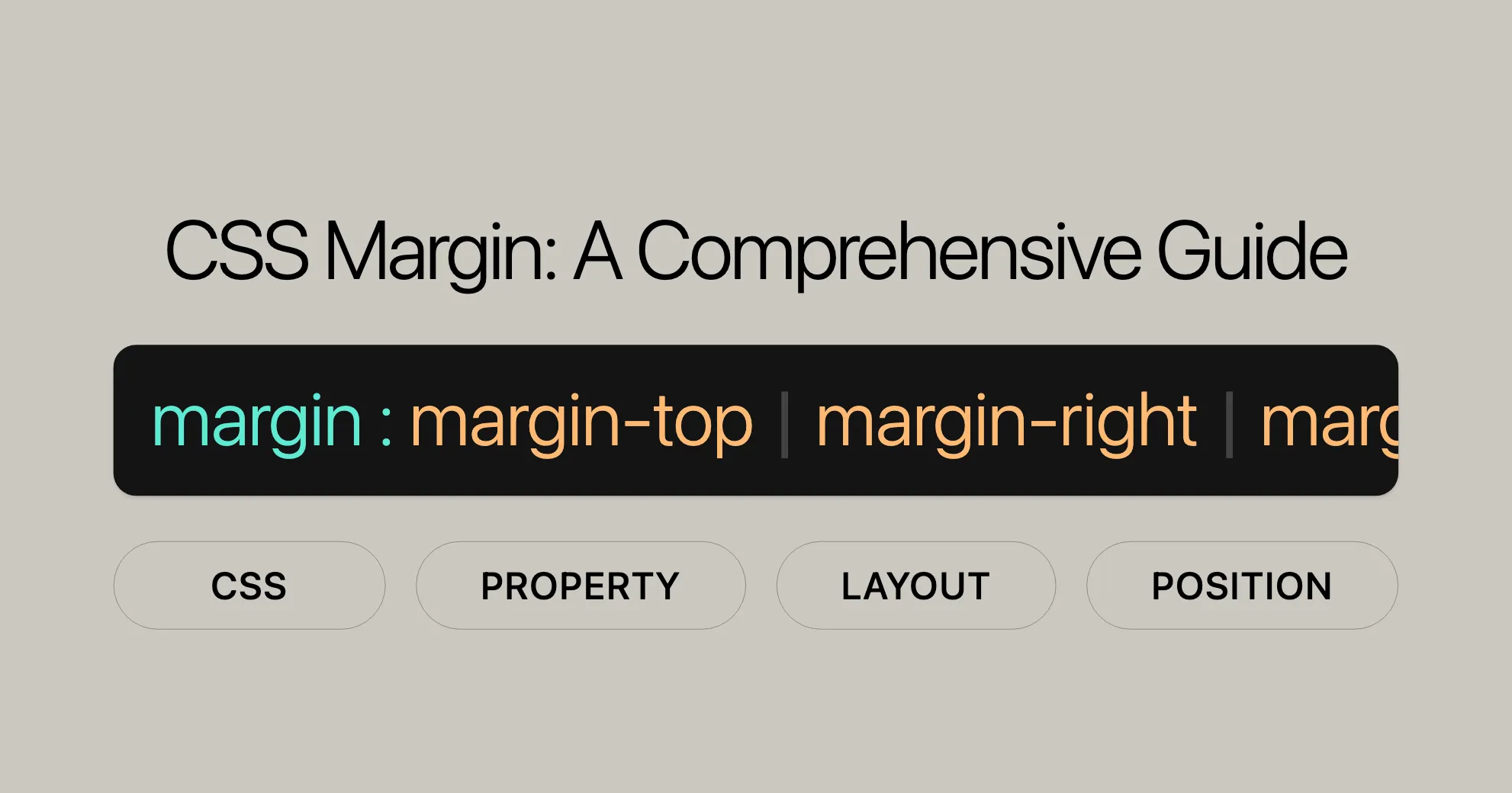
Introduction
The margin CSS property is a powerful shorthand for setting the space around all four sides of an element. It’s crucial for web development and design, impacting layout and spacing to make websites more user-friendly and visually appealing. This property is part of the CSS box model and helps control the space between elements.
Description
The margin property sets the space outside an element, creating a gap between the element and its neighbors. Unlike padding, which creates space within an element, margin creates space around it. This is useful for controlling the layout and ensuring elements aren’t too close together.
Note: Top and bottom margins don’t affect non-replaced inline elements like <span> or <code>. Replaced inline elements like images or form controls can have margins on all four sides.
Constituent Properties
The margin property is a shorthand for these individual properties:
margin-top: Sets the margin at the top.margin-right: Sets the margin to the right.margin-bottom: Sets the margin at the bottom.margin-left: Sets the margin to the left.
Using margin, you can set these values all at once, making your CSS more concise.
Syntax
The margin property can be specified with one, two, three, or four values. Each value can be a length, percentage, or the keyword auto. Negative values can also be used.
- One value: Applies the same margin to all four sides.
margin: 1em;margin: -3px;
- Two values: First value for top and bottom, second value for left and right.
margin: 5% auto;
- Three values: First value for top, second for left and right, third for bottom.
margin: 1em auto 2em;
- Four values: Applies to top, right, bottom, and left (clockwise).
margin: 2px 1em 0 auto;
Values
The margin property can accept various values:
- Length: A fixed size using units like
px,em,cm.margin: 10px;margin: 1.5em; - Percentage: A percentage relative to the width of the containing block.
margin: 5%;
- Auto: Allows the browser to calculate the margin automatically.
margin: 0 auto;
- Global Values:
inherit,initial,revert,revert-layer,unset.margin: inherit;margin: initial;margin: revert;margin: revert-layer;margin: unset;
Horizontal Centering
A common use of margin is to center an element horizontally:
.centered-element { margin: 0 auto; background: lime; width: 66%;}In this example, margin: 0 auto; sets the top and bottom margins to 0 and centers the element horizontally.
Alternative Method: Flexbox
A more modern method uses Flexbox:
HTML
<div class="flex-container"> <div class="flex-item">This element is centered using Flexbox.</div></div>CSS
.flex-container { display: flex; justify-content: center; background: cyan;}
.flex-item { background: lime; width: 66%;}Flexbox offers more flexibility and control over the layout.
Margin Collapsing
Margin collapsing happens when two vertical margins touch. Instead of adding together, they collapse into a single margin. The larger margin is used.
How Margin Collapsing Works
- Adjacent Siblings: Margins of vertically adjacent elements collapse.
- Parent and Child Elements: Margins of parent and child elements can collapse if there’s no padding, border, or content separating them.
- Empty Elements: Margins of an empty element can collapse with adjacent elements.
Example
HTML
<div class="container"> <div class="box top"></div> <div class="box bottom"></div></div>CSS
.container { background: lightblue;}
.box { width: 100px; height: 50px; background: lightcoral;}
.top { margin-bottom: 20px;}
.bottom { margin-top: 30px;}Here, the margins of .top and .bottom collapse, resulting in a 30px margin (the larger value).
Preventing Margin Collapsing
- Adding Padding or Border:
.container {padding: 1px;}
- Using
overflow: hidden:.container {overflow: hidden;} - Using
display: flexordisplay: grid:.container {display: flex;flex-direction: column;}
Formal Definition
The margin property sets the margin area on all four sides of an element.
Initial Value
margin-bottom:0margin-left:0margin-right:0margin-top:0
Applies To
All elements except those with table display types other than table-caption, table, and inline-table. Also applies to the ::first-letter pseudo-element.
Inherited
Not inherited.
Percentages
Relative to the width of the containing block.
Computed Value
margin-bottom: the percentage as specified or the absolute lengthmargin-left: the percentage as specified or the absolute lengthmargin-right: the percentage as specified or the absolute lengthmargin-top: the percentage as specified or the absolute length
Animation Type
Supports animation and is interpolated as a length value.
Formal Syntax
margin = <length-percentage>{1,4} | auto
<length-percentage> = <length> | <percentage>Examples
Simple Example
Create an element with a 40-pixel margin on all sides:
HTML
<div class="margin-example">This element has a 40-pixel margin.</div>CSS
.margin-example { margin: 40px; background: aliceblue; padding: 10px;}Different Margins
Apply different margins to each side:
HTML
<div class="different-margins">This element has different margins.</div>CSS
.different-margins { margin: 20px 40px 60px 80px; background: lightcoral; padding: 10px;}Horizontal Centering
Center an element horizontally within its parent container:
HTML
<div class="centered-element">This element is horizontally centered.</div>CSS
.centered-element { margin: 0 auto; background: lime; width: 66%;}Negative Margins
Use negative margins to draw an element closer to its neighbors:
HTML
<div class="negative-margin">This element has a negative margin.</div>CSS
.negative-margin { margin: -10px; background: lightblue; padding: 10px;}Margin Collapsing
Understand margin collapsing where adjacent vertical margins combine:
HTML
<div class="container"> <div class="box top"></div> <div class="box bottom"></div></div>CSS
.container { background: lightgray;}
.box { width: 100px; height: 50px; background: lightcoral;}
.top { margin-bottom: 20px;}
.bottom { margin-top: 30px;}Using Percentages
Apply percentage margins relative to the width of the containing block:
HTML
<div class="percentage-margin">This element has a percentage margin.</div>CSS
.percentage-margin { margin: 5%; background: lightseagreen; padding: 10px;}Specifications
The margin property is defined in the CSS Box Model Module Level 3. Here are key points:
- Initial Value:
0for all sides. - Applies To: All elements except some table display types and
::first-letter. - Inherited: Not inherited by default.
- Percentages: Relative to the width of the containing block.
- Computed Value: The percentage as specified or the absolute length for each side.
- Animation Type: Supports animation and is interpolated as a length value.
Formal Syntax
margin = <length-percentage>{1,4} | auto
<length-percentage> = <length> | <percentage>Example Syntax
/* Apply to all four sides */margin: 1em;margin: -3px;
/* top and bottom | left and right */margin: 5% auto;
/* top | left and right | bottom */margin: 1em auto 2em;
/* top | right | bottom | left */margin: 2px 1em 0 auto;
/* Global values */margin: inherit;margin: initial;margin: revert;margin: revert-layer;margin: unset;Browser Compatibility
The margin property is widely supported across all major browsers:
- Chrome: Supported since version 1.0 (Dec 2008).
- Firefox: Supported since version 1.0 (Nov 2004).
- Internet Explorer / Edge: Supported since version 6.0 (Aug 2001).
- Opera: Supported since version 3.5 (Nov 1998).
- Safari: Supported since version 1.0 (Jun 2003).
Notes on Compatibility
- Internet Explorer: Older versions may have quirks with margin collapsing and negative margins.
- Mobile Browsers: Most modern mobile browsers have full support, but testing on various devices is recommended.
- Edge Cases: Complex layouts may require additional testing to ensure consistency across all browsers.
Testing for Compatibility
- Use Developer Tools: Inspect and debug your CSS using developer tools in modern browsers.
- Cross-Browser Testing: Use tools like BrowserStack or CrossBrowserTesting.
- Responsive Design: Ensure your margins and layout adapt well to different screen sizes.
The margin property is a key part of CSS and works well across all major browsers. By understanding how it works and testing your designs, you can create consistent and visually appealing web layouts that work seamlessly on different platforms. This ensures a better user experience and improves the overall quality of your web projects.
See Also
To learn more about CSS and web design, check out these helpful resources:
- Introduction to the CSS Basic Box Model: Get the basics of the CSS box model, including margins, padding, borders, and content. This will help you understand how elements are laid out on a webpage. Introduction to the CSS Basic Box Model
- Margin Collapsing: Learn about margin collapsing to understand how vertical margins interact. This will help you create more predictable layouts. Margin Collapsing
- CSS Padding Property: Explore the
paddingproperty, which adds space within an element. Understanding bothmarginandpaddingis essential for controlling the spacing and layout of elements. CSS Padding Property - Flexbox Guide: Learn about CSS Flexbox, a powerful layout model for creating flexible and responsive designs. Flexbox can be used to center elements horizontally and more. CSS Flexible Box Layout
- CSS Box Model Tutorial: Get a comprehensive overview of the CSS box model, including practical examples and best practices. CSS Box Model Tutorial
- HTML Reference Guide: Learn about HTML elements and how to use them effectively in your web projects. Understanding HTML is crucial for creating well-structured and semantic web pages. HTML Reference Guide
- Responsive Web Design: Learn the principles and techniques of responsive web design to create websites that adapt to different screen sizes and devices. This ensures your designs look great on all platforms. Responsive Web Design
These resources will help you understand CSS and web design better, enabling you to create more effective and visually appealing web projects. Happy coding!
 สร้างเว็บไซต์ 1 เว็บ ต้องใช้งบเท่าไหร่? เจาะลึกทุกองค์ประกอบ website development cost อยากสร้างเว็บไซต์แต่ไม่มั่นใจในเรื่องของงบประมาณ อ่านสรุปเจาะลึกตั้งแต่ดีไซน์, ฟังก์ชัน และการดูแล พร้อมตัวอย่างงบจริงจาก Till it’s done ที่แผนชัด งบไม่บานปลายแน่นอน
สร้างเว็บไซต์ 1 เว็บ ต้องใช้งบเท่าไหร่? เจาะลึกทุกองค์ประกอบ website development cost อยากสร้างเว็บไซต์แต่ไม่มั่นใจในเรื่องของงบประมาณ อ่านสรุปเจาะลึกตั้งแต่ดีไซน์, ฟังก์ชัน และการดูแล พร้อมตัวอย่างงบจริงจาก Till it’s done ที่แผนชัด งบไม่บานปลายแน่นอน  Next.js สอน 14 ขั้นตอนเบื้องต้น: สร้างโปรเจกต์แรกใน 30 นาที เริ่มต้นกับ Next.js ใน 14 ขั้นตอนเพียงแค่ 30 นาที พร้อม SSR/SSG และ API Routes ด้วยตัวอย่างโค้ดง่าย ๆ อ่านต่อเพื่อสร้างโปรเจ็กต์แรกได้ทันทีที่นี่
Next.js สอน 14 ขั้นตอนเบื้องต้น: สร้างโปรเจกต์แรกใน 30 นาที เริ่มต้นกับ Next.js ใน 14 ขั้นตอนเพียงแค่ 30 นาที พร้อม SSR/SSG และ API Routes ด้วยตัวอย่างโค้ดง่าย ๆ อ่านต่อเพื่อสร้างโปรเจ็กต์แรกได้ทันทีที่นี่  วิธีสมัคร Apple Developer Account เพื่อนำแอปขึ้น App Store ทีละขั้นตอน อยากปล่อยแอปบน App Store ระดับโลก มาอ่านคู่มือสมัคร Apple Developer Account พร้อมเคล็ดลับ TestFlight และวิธีอัปโหลดที่ง่ายในบทความเดียวนี้ได้เลย
วิธีสมัคร Apple Developer Account เพื่อนำแอปขึ้น App Store ทีละขั้นตอน อยากปล่อยแอปบน App Store ระดับโลก มาอ่านคู่มือสมัคร Apple Developer Account พร้อมเคล็ดลับ TestFlight และวิธีอัปโหลดที่ง่ายในบทความเดียวนี้ได้เลย  TypeScript Interface คืออะไร? อธิบายพร้อมวิธีใช้และข้อแตกต่างจาก Type เรียนรู้วิธีใช้ TypeScript Interface เพื่อสร้างโครงสร้างข้อมูลที่ปลอดภัยและเข้าใจง่าย พร้อมเปรียบเทียบข้อดีข้อแตกต่างกับ Type ที่คุณต้องรู้ ถูกรวมเอาไว้ในบทความนี้แล้ว
TypeScript Interface คืออะไร? อธิบายพร้อมวิธีใช้และข้อแตกต่างจาก Type เรียนรู้วิธีใช้ TypeScript Interface เพื่อสร้างโครงสร้างข้อมูลที่ปลอดภัยและเข้าใจง่าย พร้อมเปรียบเทียบข้อดีข้อแตกต่างกับ Type ที่คุณต้องรู้ ถูกรวมเอาไว้ในบทความนี้แล้ว  Material-UI (MUI) คืออะไร อยากสร้าง UI สวยงามและเป็นมืออาชีพในเวลาอันรวดเร็วใช่ไหม มาทำความรู้จักกับ Material-UI (MUI) ที่ช่วยให้คุณพัฒนาแอปพลิเคชันบน React ได้ง่ายและดูดีในทุกอุปกรณ์
Material-UI (MUI) คืออะไร อยากสร้าง UI สวยงามและเป็นมืออาชีพในเวลาอันรวดเร็วใช่ไหม มาทำความรู้จักกับ Material-UI (MUI) ที่ช่วยให้คุณพัฒนาแอปพลิเคชันบน React ได้ง่ายและดูดีในทุกอุปกรณ์  เปรียบเทียบ 3 วิธีติดตั้ง install node js บน Ubuntu: NVM vs NodeSource vs Official Repo แบบไหนดีที่สุด? เรียนรู้วิธีติดตั้ง Node.js บน Ubuntu ด้วย NVM, NodeSource หรือ Official Repo เลือกวิธีที่เหมาะกับความต้องการของคุณ พร้อมเปรียบเทียบ เพื่อการพัฒนาที่มีประสิทธิภาพ!
เปรียบเทียบ 3 วิธีติดตั้ง install node js บน Ubuntu: NVM vs NodeSource vs Official Repo แบบไหนดีที่สุด? เรียนรู้วิธีติดตั้ง Node.js บน Ubuntu ด้วย NVM, NodeSource หรือ Official Repo เลือกวิธีที่เหมาะกับความต้องการของคุณ พร้อมเปรียบเทียบ เพื่อการพัฒนาที่มีประสิทธิภาพ! Talk with CEO
We'll be right here with you every step of the way.
We'll be here, prepared to commence this promising collaboration.
Whether you're curious about features, warranties, or shopping policies, we provide comprehensive answers to assist you.


