- Services
- Case Studies
- Technologies
- NextJs development
- Flutter development
- NodeJs development
- ReactJs development
- About
- Contact
- Tools
- Blogs
- FAQ
CSS list-style-image Enhance List Appearance with Custom Images
Learn how to use it effectively with various options.
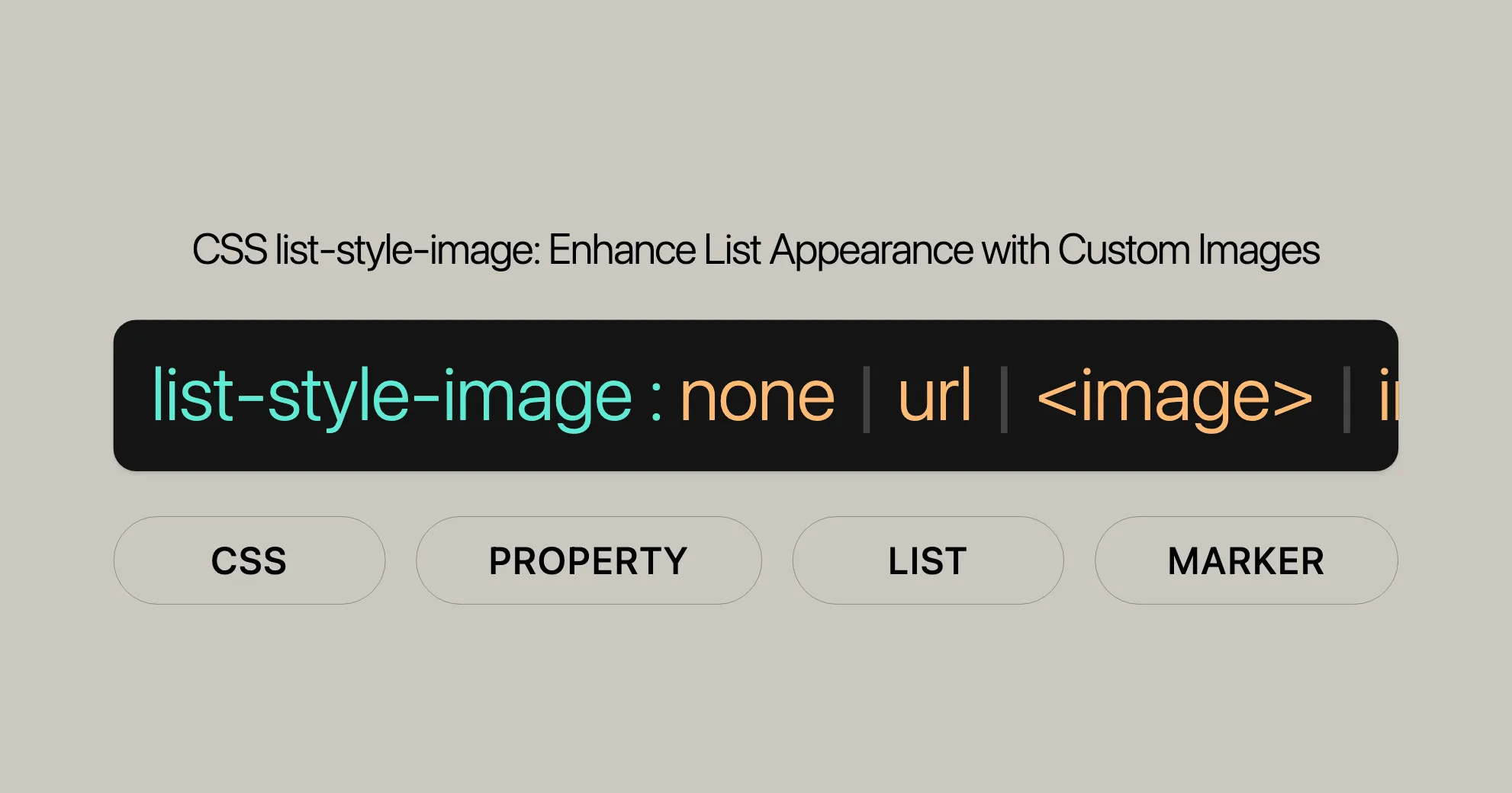
Introduction
The list-style-image CSS property lets you use a custom image as the marker for list items. This is great for making your lists more visually appealing and stylish. It works well with <li> elements inside <ul> or <ol> tags.
Specification
The list-style-image property is part of the CSS Lists and Counters Module Level 3 specification. This module defines how to use images as markers for list items, ensuring consistent behavior across different web browsers.
Syntax
The syntax for the list-style-image property is simple:
list-style-image: none;list-style-image: url("image.png");list-style-image: linear-gradient(to bottom right, red, blue);list-style-image: inherit;list-style-image: initial;list-style-image: revert;list-style-image: revert-layer;list-style-image: unset;Values
none: No image is used. The default marker is shown instead.<url>: Path to the image, likeurl("starsolid.gif").<image>: Any valid image, including gradients. Example:linear-gradient(to left bottom, red, blue).initial: Sets the property to its default value.inherit: Inherits the value from the parent element.revert: Resets to the browser’s default.revert-layer: Resets to the value as specified in the user-agent stylesheet for the particular cascade layer.unset: Resets to its natural value, behaving likeinheritif inherited, orinitialif not.
Formal Definition
Initial Value
- Value:
none - Description: By default, no image is used as the marker.
Applies To
- Value: List items (elements with
display: list-item;) - Description: This property is for list items like
<li>within<ul>or<ol>.
Inherited
- Value: Yes
- Description: The property is inherited from the parent element.
Computed Value
- Value: The keyword
noneor the computed<image> - Description: The computed value is either
noneor the image value.
Animation Type
- Value: Discrete
- Description: The property supports discrete animation.
Formal Syntax
The formal syntax for the list-style-image property is:
list-style-image: <image> | none;Components of the Syntax
<image>: Any valid image, specified using a URL or gradient.<url>: Path to the image using theurl()function.list-style-image: url("starsolid.gif");<gradient>: Specifies a gradient image.list-style-image: linear-gradient(to left bottom, red, blue);
none: No image is used.list-style-image: none;
Additional Global Values
initial: Sets the property to its default value.list-style-image: initial;inherit: Inherits the property value from its parent element.list-style-image: inherit;revert: Resets to the browser’s default.list-style-image: revert;revert-layer: Resets to the value as specified in the user-agent stylesheet for the particular cascade layer.list-style-image: revert-layer;unset: Resets to its natural value.list-style-image: unset;
Examples
Using a URL Value
Use an image as the list item marker to make your lists more engaging.
HTML
<ul> <li>Item 1</li> <li>Item 2</li></ul>CSS
ul { list-style-image: url("starsolid.gif");}Using a Gradient
Use a gradient to create modern and dynamic list item markers.
HTML
<ul> <li>Item 1</li> <li>Item 2</li></ul>CSS
ul { font-size: 200%; list-style-image: linear-gradient(to left bottom, red, blue);}Customizing Gradients
You can customize gradients with different colors and directions.
- Horizontal Gradient:
ul {list-style-image: linear-gradient(to right, yellow, green);}
- Diagonal Gradient:
ul {list-style-image: linear-gradient(to top right, purple, pink);}
- Radial Gradient:
ul {list-style-image: radial-gradient(circle, yellow, green);}
Applying list-style-image to a Specific List Item
You can target specific list items using the nth-child selector or by assigning a class.
HTML
<ul> <li>Item 1</li> <li>Item 2</li> <li>Item 3</li></ul>CSS
ul li:nth-child(2) { list-style-image: url('custom-image.png');}Using Different Images for Different List Items
If you want different images for different list items, assign unique classes and apply the list-style-image property to those classes.
HTML
<ul> <li class="item1">Item 1</li> <li class="item2">Item 2</li> <li class="item3">Item 3</li></ul>CSS
.item1 { list-style-image: url('image1.png');}.item2 { list-style-image: url('image2.png');}.item3 { list-style-image: url('image3.png');}Using list-style-image: none;
If you want to remove any custom image marker and revert to the default style, use list-style-image: none;.
HTML
<ul> <li>Item 1</li> <li>Item 2</li> <li>Item 3</li></ul>CSS
ul { list-style-image: none;}Browser Compatibility
list-style-image is supported in all major browsers:
- Google Chrome: Version 1.0 and above
- Mozilla Firefox: Version 1.0 and above
- Microsoft Edge: Version 12.0 and above
- Internet Explorer: Version 4.0 and above
- Opera: Version 7.0 and above
- Safari: Version 1.0 and above
Related Properties
list-style: Shorthand property for all list style properties.ul {list-style: square url("( WebsiteUrl )");}list-style-type: Specifies the type of marker (e.g., disc, circle, square).ul {list-style-type: square;}list-style-position: Specifies the position of the marker (inside or outside).ul {list-style-position: inside;}
Resources
- CSS Lists and Counters Module Level 3: ( WebsiteUrl )
- Can I Use: ( WebsiteUrl )
- MDN Web Docs: ( WebsiteUrl )
Tips and Tricks
- Testing: Always test your designs across different browsers and devices.
- Fallback: If the image fails to load, the browser defaults to the standard marker.
- Consistency: Ensure consistent design by using default markers where appropriate.
Conclusion
The list-style-image property is a powerful tool for customizing list item markers. By understanding its usage and compatibility, you can create visually appealing and functional lists in your web projects. Happy coding!
CSS list-style-image Property – FAQs
What is the purpose of the list-style-image property?
The list-style-image property lets you use a custom image as the marker for list items instead of the default bullet or number. It can make your lists look better and fit your website’s design.
How do I apply an image as the list marker?
You can use the list-style-image property in your CSS. For example:
ul { list-style-image: url('image.png');}This will use the specified image as the marker for each list item within the <ul> element.
What happens if the image fails to load?
If the image fails to load, the browser will use the default list marker, like a bullet or number. This ensures your list still looks okay.
Can I resize the list marker image?
The list-style-image property doesn’t let you control the size of the image directly. If you need more control, use pseudo-elements like ::before or ::after with the background-image property.
Does list-style-image work with both ordered and unordered lists?
Yes, you can use list-style-image with both <ul> (unordered lists) and <ol> (ordered lists). It’s flexible for any type of list.
Can I use gradients as list markers?
Yes, you can use gradients as list markers. For example:
ul { list-style-image: linear-gradient(to left bottom, red, blue);}This will apply a gradient as the marker for each list item.
How can I apply list-style-image to a specific list item?
You can target specific list items using the nth-child selector or by assigning a class. For example:
ul li:nth-child(2) { list-style-image: url('custom-image.png');}This will apply the custom image marker only to the second list item.
What if I want to use different images for different list items?
If you want different images for different list items, assign unique classes and apply the list-style-image property to those classes. For example:
<ul> <li class="item1">Item 1</li> <li class="item2">Item 2</li> <li class="item3">Item 3</li></ul>.item1 { list-style-image: url('image1.png');}.item2 { list-style-image: url('image2.png');}.item3 { list-style-image: url('image3.png');}Can I use list-style-image with other CSS properties?
Yes, you can use list-style-image with other CSS properties for more complex designs. Combine it with list-style-type, list-style-position, and other properties to create unique and visually appealing lists.
How can I ensure browser compatibility for list-style-image?
The list-style-image property is widely supported by browsers like Google Chrome, Mozilla Firefox, Microsoft Edge, Internet Explorer, Opera, and Safari. To ensure compatibility, test your designs across different browsers and devices. Tools like BrowserStack can help with this.
By understanding and using the list-style-image property effectively, you can create visually appealing and engaging lists that enhance user experience on your web pages.
 สร้างเว็บไซต์ 1 เว็บ ต้องใช้งบเท่าไหร่? เจาะลึกทุกองค์ประกอบ website development cost อยากสร้างเว็บไซต์แต่ไม่มั่นใจในเรื่องของงบประมาณ อ่านสรุปเจาะลึกตั้งแต่ดีไซน์, ฟังก์ชัน และการดูแล พร้อมตัวอย่างงบจริงจาก Till it’s done ที่แผนชัด งบไม่บานปลายแน่นอน
สร้างเว็บไซต์ 1 เว็บ ต้องใช้งบเท่าไหร่? เจาะลึกทุกองค์ประกอบ website development cost อยากสร้างเว็บไซต์แต่ไม่มั่นใจในเรื่องของงบประมาณ อ่านสรุปเจาะลึกตั้งแต่ดีไซน์, ฟังก์ชัน และการดูแล พร้อมตัวอย่างงบจริงจาก Till it’s done ที่แผนชัด งบไม่บานปลายแน่นอน  Next.js สอน 14 ขั้นตอนเบื้องต้น: สร้างโปรเจกต์แรกใน 30 นาที เริ่มต้นกับ Next.js ใน 14 ขั้นตอนเพียงแค่ 30 นาที พร้อม SSR/SSG และ API Routes ด้วยตัวอย่างโค้ดง่าย ๆ อ่านต่อเพื่อสร้างโปรเจ็กต์แรกได้ทันทีที่นี่
Next.js สอน 14 ขั้นตอนเบื้องต้น: สร้างโปรเจกต์แรกใน 30 นาที เริ่มต้นกับ Next.js ใน 14 ขั้นตอนเพียงแค่ 30 นาที พร้อม SSR/SSG และ API Routes ด้วยตัวอย่างโค้ดง่าย ๆ อ่านต่อเพื่อสร้างโปรเจ็กต์แรกได้ทันทีที่นี่  วิธีสมัคร Apple Developer Account เพื่อนำแอปขึ้น App Store ทีละขั้นตอน อยากปล่อยแอปบน App Store ระดับโลก มาอ่านคู่มือสมัคร Apple Developer Account พร้อมเคล็ดลับ TestFlight และวิธีอัปโหลดที่ง่ายในบทความเดียวนี้ได้เลย
วิธีสมัคร Apple Developer Account เพื่อนำแอปขึ้น App Store ทีละขั้นตอน อยากปล่อยแอปบน App Store ระดับโลก มาอ่านคู่มือสมัคร Apple Developer Account พร้อมเคล็ดลับ TestFlight และวิธีอัปโหลดที่ง่ายในบทความเดียวนี้ได้เลย  TypeScript Interface คืออะไร? อธิบายพร้อมวิธีใช้และข้อแตกต่างจาก Type เรียนรู้วิธีใช้ TypeScript Interface เพื่อสร้างโครงสร้างข้อมูลที่ปลอดภัยและเข้าใจง่าย พร้อมเปรียบเทียบข้อดีข้อแตกต่างกับ Type ที่คุณต้องรู้ ถูกรวมเอาไว้ในบทความนี้แล้ว
TypeScript Interface คืออะไร? อธิบายพร้อมวิธีใช้และข้อแตกต่างจาก Type เรียนรู้วิธีใช้ TypeScript Interface เพื่อสร้างโครงสร้างข้อมูลที่ปลอดภัยและเข้าใจง่าย พร้อมเปรียบเทียบข้อดีข้อแตกต่างกับ Type ที่คุณต้องรู้ ถูกรวมเอาไว้ในบทความนี้แล้ว  Material-UI (MUI) คืออะไร อยากสร้าง UI สวยงามและเป็นมืออาชีพในเวลาอันรวดเร็วใช่ไหม มาทำความรู้จักกับ Material-UI (MUI) ที่ช่วยให้คุณพัฒนาแอปพลิเคชันบน React ได้ง่ายและดูดีในทุกอุปกรณ์
Material-UI (MUI) คืออะไร อยากสร้าง UI สวยงามและเป็นมืออาชีพในเวลาอันรวดเร็วใช่ไหม มาทำความรู้จักกับ Material-UI (MUI) ที่ช่วยให้คุณพัฒนาแอปพลิเคชันบน React ได้ง่ายและดูดีในทุกอุปกรณ์  เปรียบเทียบ 3 วิธีติดตั้ง install node js บน Ubuntu: NVM vs NodeSource vs Official Repo แบบไหนดีที่สุด? เรียนรู้วิธีติดตั้ง Node.js บน Ubuntu ด้วย NVM, NodeSource หรือ Official Repo เลือกวิธีที่เหมาะกับความต้องการของคุณ พร้อมเปรียบเทียบ เพื่อการพัฒนาที่มีประสิทธิภาพ!
เปรียบเทียบ 3 วิธีติดตั้ง install node js บน Ubuntu: NVM vs NodeSource vs Official Repo แบบไหนดีที่สุด? เรียนรู้วิธีติดตั้ง Node.js บน Ubuntu ด้วย NVM, NodeSource หรือ Official Repo เลือกวิธีที่เหมาะกับความต้องการของคุณ พร้อมเปรียบเทียบ เพื่อการพัฒนาที่มีประสิทธิภาพ! Talk with CEO
We'll be right here with you every step of the way.
We'll be here, prepared to commence this promising collaboration.
Whether you're curious about features, warranties, or shopping policies, we provide comprehensive answers to assist you.


