- Services
- Case Studies
- Technologies
- NextJs development
- Flutter development
- NodeJs development
- ReactJs development
- About
- Contact
- Tools
- Blogs
- FAQ
CSS line-height A Guide to Text Spacing
Learn how to use it effectively for better readability and design.
Explore options like normal, number, length, and percentage.
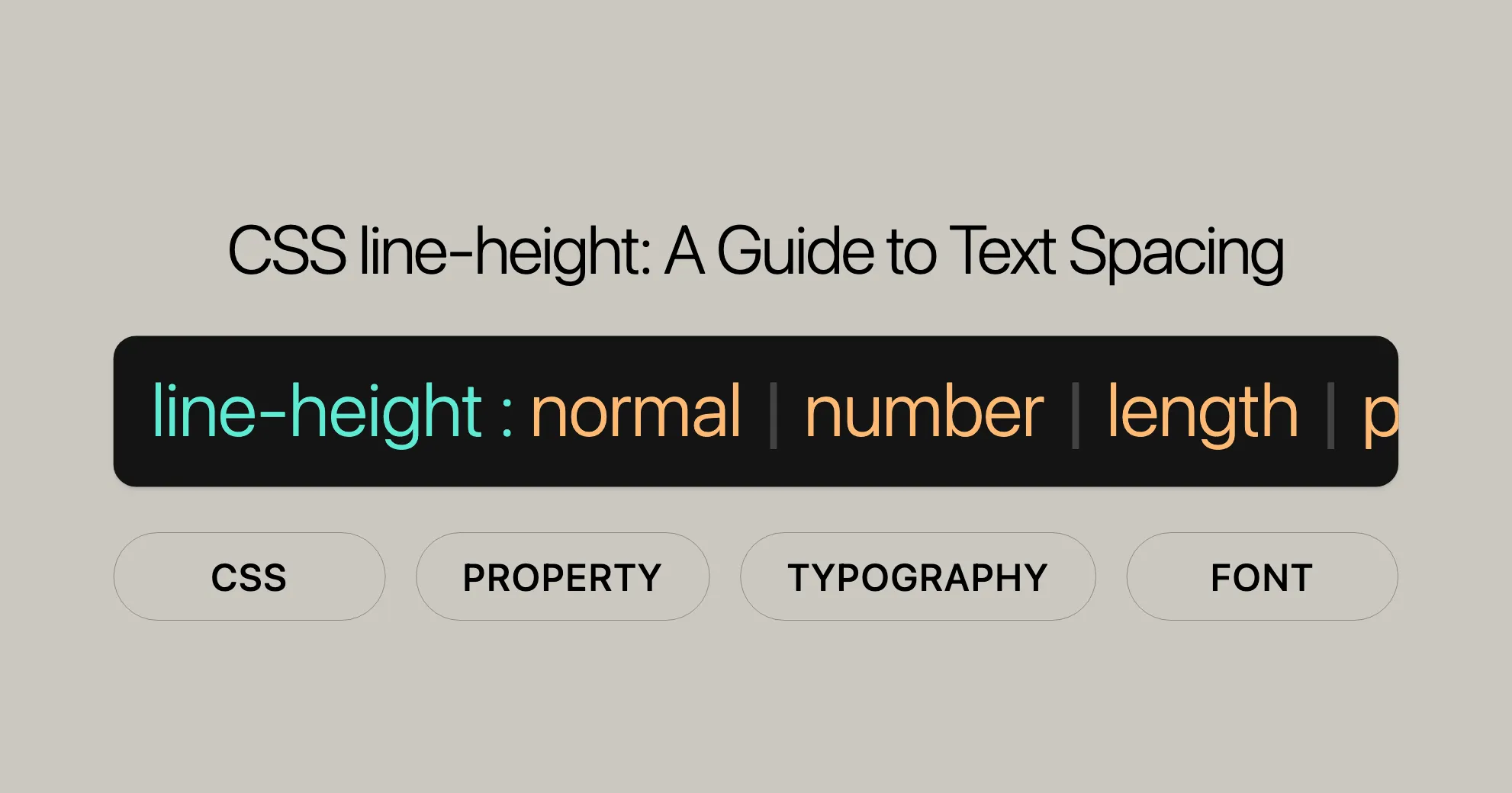
Introduction to CSS line-height
The CSS line-height property is essential in web design. It sets the height of a line box in horizontal writing modes and the width in vertical writing modes. This property helps adjust the space between lines of text, making your content more readable and visually appealing.
Understanding line-height in Horizontal Writing Modes
In horizontal writing modes, the CSS line-height property is crucial for determining the space between lines of text. This spacing impacts readability and the overall appearance of your web content.
For block-level elements, like paragraphs (<p>) and divs (<div>), the line-height property sets the preferred height of line boxes within the element. This ensures consistent and readable text across different sections of your web page.
For non-replaced inline elements, like spans (<span>) and emphasized text (<em>), the line-height property specifies the height used to calculate the line box height. This helps maintain a consistent vertical rhythm, making the text easier to read and the layout more visually appealing.
Vertical Writing Modes and line-height
In vertical writing modes, the CSS line-height property determines the width of the line box instead of the height. This is important for languages that use vertical text orientation, such as Japanese, Chinese, and Korean.
When working with vertical writing modes, the line-height property can be used to adjust the space between vertical lines of text. This ensures that the text remains readable and aesthetically pleasing, even when the writing direction changes.
To apply vertical writing modes, you can use the writing-mode property in CSS. For example, setting writing-mode: vertical-rl; changes the text orientation to vertical, reading from right to left. In this context, the line-height property will control the horizontal spacing between the lines of text.
Example
<div class="haiku"> 古池や蛙飛び込む水の音<br /> ふるいけやかわずとびこむみずのおと<br /> 富士の風や扇にのせて江戸土産<br /> ふじのかぜやおうぎにのせてえどみやげ<br /></div>
<div class="haiku wide"> 古池や蛙飛び込む水の音<br /> ふるいけやかわずとびこむみずのおと<br /> 富士の風や扇にのせて江戸土産<br /> ふじのかぜやおうぎにのせてえどみやげ<br /></div>.haiku { border: 1px solid; margin-bottom: 1rem; padding: 0.5rem; background-color: wheat; writing-mode: vertical-rl;}
.wide { line-height: 2;}Syntax and Values of line-height
The CSS line-height property can be specified using various values, each serving different purposes and providing flexibility in web design.
Syntax
line-height: normal | <number> | <length> | <percentage> | initial | inherit;Values
- normal
- Description: Represents the default line height of the element, which is typically around 1.2 times the font size, depending on the element’s
font-family. - Example:
line-height: normal;
- Description: Represents the default line height of the element, which is typically around 1.2 times the font size, depending on the element’s
- <number> (unitless)
- Description: A unitless number multiplied by the element’s font size to determine the line height. This is often the preferred way to set
line-heightas it avoids unexpected results due to inheritance. - Example:
line-height: 1.5;
- Description: A unitless number multiplied by the element’s font size to determine the line height. This is often the preferred way to set
- <length>
- Description: Specifies a fixed line height using a length unit, such as
px,em,rem, etc. This can sometimes produce unexpected results, especially when the font size changes. - Example:
line-height: 20px;
- Description: Specifies a fixed line height using a length unit, such as
- <percentage>
- Description: Sets the line height as a percentage of the element’s font size. The computed value is the percentage multiplied by the element’s computed font size.
- Example:
line-height: 150%;
- initial
- Description: Sets the
line-heightproperty to its default value. - Example:
line-height: initial;
- Description: Sets the
- inherit
- Description: Inherits the
line-heightvalue from the parent element. - Example:
line-height: inherit;
- Description: Inherits the
Example
<!DOCTYPE html><html><head> <title>CSS line-height Property</title> <style> .normal { line-height: normal; background: lightblue; padding: 10px; } .unitless { line-height: 1.5; background: lightcoral; padding: 10px; } .length { line-height: 20px; background: lightgreen; padding: 10px; } .percentage { line-height: 150%; background: lightgoldenrodyellow; padding: 10px; } </style></head><body> <h1>CSS line-height Property</h1>
<div class="normal"> This div has line-height: normal; </div>
<div class="unitless"> This div has line-height: 1.5; </div>
<div class="length"> This div has line-height: 20px; </div>
<div class="percentage"> This div has line-height: 150%; </div></body></html>Using Unitless Numbers for line-height
Using unitless numbers for the CSS line-height property is often the preferred method among web developers and designers. This approach involves specifying a number without any units, which is then multiplied by the element’s font size to determine the line height. This method offers several benefits, making it a popular choice for setting line heights.
Advantages of Using Unitless Numbers
- Scalability:
- Unitless numbers ensure that the line height scales proportionally with the font size. This means that if the font size changes, the line height will automatically adjust to maintain consistent spacing.
- Consistency:
- This method avoids inheritance issues that can arise with length or percentage values. For example, if a parent element has a different font size, using a unitless number ensures that the line height remains consistent across child elements.
- Simplicity:
- Specifying a unitless number is straightforward and easy to understand. It simplifies the CSS code and makes it more maintainable.
Syntax
line-height: <number>;Example
<!DOCTYPE html><html><head> <title>CSS line-height Property</title> <style> .unitless { line-height: 1.5; background: lightcoral; padding: 10px; font-size: 16px; } </style></head><body> <h1>CSS line-height Property</h1>
<div class="unitless"> This div has line-height: 1.5;<br> The line height is 1.5 times the font size. </div></body></html>Best Practices
- Minimum Value for Accessibility:
- For main paragraph content, it is recommended to use a minimum value of
1.5for theline-heightproperty. This helps people experiencing low vision conditions, as well as those with cognitive concerns like dyslexia.
- For main paragraph content, it is recommended to use a minimum value of
- Avoiding Inheritance Issues:
- Using unitless numbers helps avoid unexpected results due to inheritance. This ensures that the line height remains consistent even when the font size changes in different contexts.
Length Values for line-height
Using length values for the CSS line-height property is another method to control the spacing between lines of text. Length values specify a fixed line height using units such as pixels (px), ems (em), or rems (rem). This approach can be useful in certain scenarios, but it also comes with some considerations.
Syntax
line-height: <length>;Common Units
- Pixels (
px):- Specifies the line height in pixels.
- Example:
line-height: 20px;
- Ems (
em):- Specifies the line height relative to the font size of the element.
- Example:
line-height: 1.5em;
- Rems (
rem):- Specifies the line height relative to the font size of the root element (usually the
htmlelement). - Example:
line-height: 1.5rem;
- Specifies the line height relative to the font size of the root element (usually the
Example
<!DOCTYPE html><html><head> <title>CSS line-height Property</title> <style> .pixels { line-height: 20px; background: lightblue; padding: 10px; font-size: 16px; } .ems { line-height: 1.5em; background: lightcoral; padding: 10px; font-size: 16px; } .rems { line-height: 1.5rem; background: lightgreen; padding: 10px; font-size: 16px; } </style></head><body> <h1>CSS line-height Property</h1>
<div class="pixels"> This div has line-height: 20px;<br> The line height is fixed at 20 pixels. </div>
<div class="ems"> This div has line-height: 1.5em;<br> The line height is 1.5 times the font size of the element. </div>
<div class="rems"> This div has line-height: 1.5rem;<br> The line height is 1.5 times the font size of the root element. </div></body></html>Considerations
- Fixed Line Height:
- Using pixels (
px) sets a fixed line height, which can be useful for specific designs but may not scale well with different font sizes.
- Using pixels (
- Relative to Font Size:
- Using ems (
em) or rems (rem) allows the line height to scale with the font size, providing more flexibility and ensuring better readability across different devices and screen sizes.
- Using ems (
Examples of line-height Usage
Understanding how to use the CSS line-height property is crucial for creating readable and visually appealing web content. Here are some practical examples to help you get started.
Basic Example
This example shows how to set the line-height property using different values: a unitless number, a length, and a percentage. All three methods achieve the same resultant line height.
<!DOCTYPE html><html><head> <title>Basic line-height Example</title> <style> .unitless { line-height: 1.5; background: lightblue; padding: 10px; font-size: 16px; } .length { line-height: 24px; background: lightcoral; padding: 10px; font-size: 16px; } .percentage { line-height: 150%; background: lightgoldenrodyellow; padding: 10px; font-size: 16px; } </style></head><body> <h1>Basic line-height Example</h1>
<div class="unitless"> This div has line-height: 1.5;<br> The line height is 1.5 times the font size. </div>
<div class="length"> This div has line-height: 24px;<br> The line height is set to 24 pixels. </div>
<div class="percentage"> This div has line-height: 150%;<br> The line height is 150% of the font size. </div></body></html>Example with Accessibility Considerations
For improved readability, especially for users with visual impairments or cognitive concerns, it’s recommended to use a minimum line-height of 1.5 for main paragraph content.
<!DOCTYPE html><html><head> <title>Accessible line-height Example</title> <style> .accessible { line-height: 1.5; background: lightblue; padding: 10px; font-size: 16px; } </style></head><body> <h1>Accessible line-height Example</h1>
<div class="accessible"> This div has line-height: 1.5;<br> The line height is 1.5 times the font size, ensuring enhanced readability. </div></body></html>Example with Percentage Values
Percentage values for line-height can be useful for maintaining consistent spacing as the font size changes.
<!DOCTYPE html><html><head> <title>Percentage line-height Example</title> <style> .percentage { line-height: 150%; background: lightgoldenrodyellow; padding: 10px; font-size: 16px; } </style></head><body> <h1>Percentage line-height Example</h1>
<div class="percentage"> This div has line-height: 150%;<br> The line height is 150% of the font size. </div></body></html>Example with Inheritance
The line-height property is inherited from the parent element. This example demonstrates how inheritance works.
<!DOCTYPE html><html><head> <title>Inheritance line-height Example</title> <style> .parent { line-height: 1.5; background: lightblue; padding: 10px; font-size: 16px; } .child { background: lightcoral; padding: 10px; font-size: 16px; } </style></head><body> <h1>Inheritance line-height Example</h1>
<div class="parent"> This is the parent div with line-height: 1.5;<br> <div class="child"> This is the child div, inheriting the line-height from the parent. </div> </div></body></html>Best Practices
- Consistency:
- Maintain consistent
line-heightvalues across your web pages for a uniform reading experience.
- Maintain consistent
- Accessibility:
- Use a minimum
line-heightof 1.5 for main paragraph content to enhance readability.
- Use a minimum
- Testing:
- Always test your layout across different devices and screen sizes to ensure the
line-heightremains appropriate and readable.
- Always test your layout across different devices and screen sizes to ensure the
Additional Resources and Related Properties
Learning more about the CSS line-height property and related properties can help you create well-structured, readable, and visually appealing web pages. Here are some helpful resources and related CSS properties to explore.
Additional Resources
-
MDN Web Docs:
- Mozilla Developer Network (MDN) offers detailed documentation on the
line-heightproperty, including examples and browser compatibility info. - MDN Web Docs: line-height
- Mozilla Developer Network (MDN) offers detailed documentation on the
-
W3C Understanding WCAG 2.1:
- The Web Content Accessibility Guidelines (WCAG) provide recommendations for making web content accessible, including guidelines on visual presentation like
line-height. - W3C Understanding WCAG 2.1
- The Web Content Accessibility Guidelines (WCAG) provide recommendations for making web content accessible, including guidelines on visual presentation like
-
CSS Tricks:
- CSS Tricks has articles, tutorials, and tips on using CSS properties effectively, including the
line-heightproperty. - CSS Tricks: line-height
- CSS Tricks has articles, tutorials, and tips on using CSS properties effectively, including the
Related Properties
-
font:- The
fontshorthand property lets you set multiple font-related properties in one declaration, includingline-height.
p {font: 16px/1.5 Arial, sans-serif;} - The
-
font-size:- The
font-sizeproperty sets the font size and is often used withline-heightto control text spacing.
h1 {font-size: 2em;line-height: 1.2;} - The
-
letter-spacing:- The
letter-spacingproperty adjusts the space between characters and can be used withline-heightfor better text appearance.
p {line-height: 1.5;letter-spacing: 0.5px;} - The
-
word-spacing:- The
word-spacingproperty adjusts the space between words and can be combined withline-heightfor a balanced layout.
p {line-height: 1.5;word-spacing: 2px;} - The
Example of Related Properties
<!DOCTYPE html><html><head> <title>CSS line-height Property</title> <style> .example { font: 16px/1.5 Arial, sans-serif; letter-spacing: 0.5px; word-spacing: 2px; background: lightblue; padding: 10px; } </style></head><body> <h1>CSS line-height Property</h1>
<div class="example"> This div uses the font shorthand with line-height: 1.5, letter-spacing: 0.5px, and word-spacing: 2px; </div></body></html>In this example, the example class uses the font shorthand to set the font size and line height, along with letter-spacing and word-spacing to adjust character and word spacing. This creates a well-structured and visually appealing layout.
By exploring these resources and related properties, you can better understand how to effectively use the line-height property along with other CSS properties to create readable and visually appealing web pages.
 สร้างเว็บไซต์ 1 เว็บ ต้องใช้งบเท่าไหร่? เจาะลึกทุกองค์ประกอบ website development cost อยากสร้างเว็บไซต์แต่ไม่มั่นใจในเรื่องของงบประมาณ อ่านสรุปเจาะลึกตั้งแต่ดีไซน์, ฟังก์ชัน และการดูแล พร้อมตัวอย่างงบจริงจาก Till it’s done ที่แผนชัด งบไม่บานปลายแน่นอน
สร้างเว็บไซต์ 1 เว็บ ต้องใช้งบเท่าไหร่? เจาะลึกทุกองค์ประกอบ website development cost อยากสร้างเว็บไซต์แต่ไม่มั่นใจในเรื่องของงบประมาณ อ่านสรุปเจาะลึกตั้งแต่ดีไซน์, ฟังก์ชัน และการดูแล พร้อมตัวอย่างงบจริงจาก Till it’s done ที่แผนชัด งบไม่บานปลายแน่นอน  Next.js สอน 14 ขั้นตอนเบื้องต้น: สร้างโปรเจกต์แรกใน 30 นาที เริ่มต้นกับ Next.js ใน 14 ขั้นตอนเพียงแค่ 30 นาที พร้อม SSR/SSG และ API Routes ด้วยตัวอย่างโค้ดง่าย ๆ อ่านต่อเพื่อสร้างโปรเจ็กต์แรกได้ทันทีที่นี่
Next.js สอน 14 ขั้นตอนเบื้องต้น: สร้างโปรเจกต์แรกใน 30 นาที เริ่มต้นกับ Next.js ใน 14 ขั้นตอนเพียงแค่ 30 นาที พร้อม SSR/SSG และ API Routes ด้วยตัวอย่างโค้ดง่าย ๆ อ่านต่อเพื่อสร้างโปรเจ็กต์แรกได้ทันทีที่นี่  วิธีสมัคร Apple Developer Account เพื่อนำแอปขึ้น App Store ทีละขั้นตอน อยากปล่อยแอปบน App Store ระดับโลก มาอ่านคู่มือสมัคร Apple Developer Account พร้อมเคล็ดลับ TestFlight และวิธีอัปโหลดที่ง่ายในบทความเดียวนี้ได้เลย
วิธีสมัคร Apple Developer Account เพื่อนำแอปขึ้น App Store ทีละขั้นตอน อยากปล่อยแอปบน App Store ระดับโลก มาอ่านคู่มือสมัคร Apple Developer Account พร้อมเคล็ดลับ TestFlight และวิธีอัปโหลดที่ง่ายในบทความเดียวนี้ได้เลย  TypeScript Interface คืออะไร? อธิบายพร้อมวิธีใช้และข้อแตกต่างจาก Type เรียนรู้วิธีใช้ TypeScript Interface เพื่อสร้างโครงสร้างข้อมูลที่ปลอดภัยและเข้าใจง่าย พร้อมเปรียบเทียบข้อดีข้อแตกต่างกับ Type ที่คุณต้องรู้ ถูกรวมเอาไว้ในบทความนี้แล้ว
TypeScript Interface คืออะไร? อธิบายพร้อมวิธีใช้และข้อแตกต่างจาก Type เรียนรู้วิธีใช้ TypeScript Interface เพื่อสร้างโครงสร้างข้อมูลที่ปลอดภัยและเข้าใจง่าย พร้อมเปรียบเทียบข้อดีข้อแตกต่างกับ Type ที่คุณต้องรู้ ถูกรวมเอาไว้ในบทความนี้แล้ว  Material-UI (MUI) คืออะไร อยากสร้าง UI สวยงามและเป็นมืออาชีพในเวลาอันรวดเร็วใช่ไหม มาทำความรู้จักกับ Material-UI (MUI) ที่ช่วยให้คุณพัฒนาแอปพลิเคชันบน React ได้ง่ายและดูดีในทุกอุปกรณ์
Material-UI (MUI) คืออะไร อยากสร้าง UI สวยงามและเป็นมืออาชีพในเวลาอันรวดเร็วใช่ไหม มาทำความรู้จักกับ Material-UI (MUI) ที่ช่วยให้คุณพัฒนาแอปพลิเคชันบน React ได้ง่ายและดูดีในทุกอุปกรณ์  เปรียบเทียบ 3 วิธีติดตั้ง install node js บน Ubuntu: NVM vs NodeSource vs Official Repo แบบไหนดีที่สุด? เรียนรู้วิธีติดตั้ง Node.js บน Ubuntu ด้วย NVM, NodeSource หรือ Official Repo เลือกวิธีที่เหมาะกับความต้องการของคุณ พร้อมเปรียบเทียบ เพื่อการพัฒนาที่มีประสิทธิภาพ!
เปรียบเทียบ 3 วิธีติดตั้ง install node js บน Ubuntu: NVM vs NodeSource vs Official Repo แบบไหนดีที่สุด? เรียนรู้วิธีติดตั้ง Node.js บน Ubuntu ด้วย NVM, NodeSource หรือ Official Repo เลือกวิธีที่เหมาะกับความต้องการของคุณ พร้อมเปรียบเทียบ เพื่อการพัฒนาที่มีประสิทธิภาพ! Talk with CEO
We'll be right here with you every step of the way.
We'll be here, prepared to commence this promising collaboration.
Whether you're curious about features, warranties, or shopping policies, we provide comprehensive answers to assist you.


