- Services
- Case Studies
- Technologies
- NextJs development
- Flutter development
- NodeJs development
- ReactJs development
- About
- Contact
- Tools
- Blogs
- FAQ
CSS Font-Size Mastering Text Sizes
Explore available options like pixels, ems, rems, and percentages for responsive design.
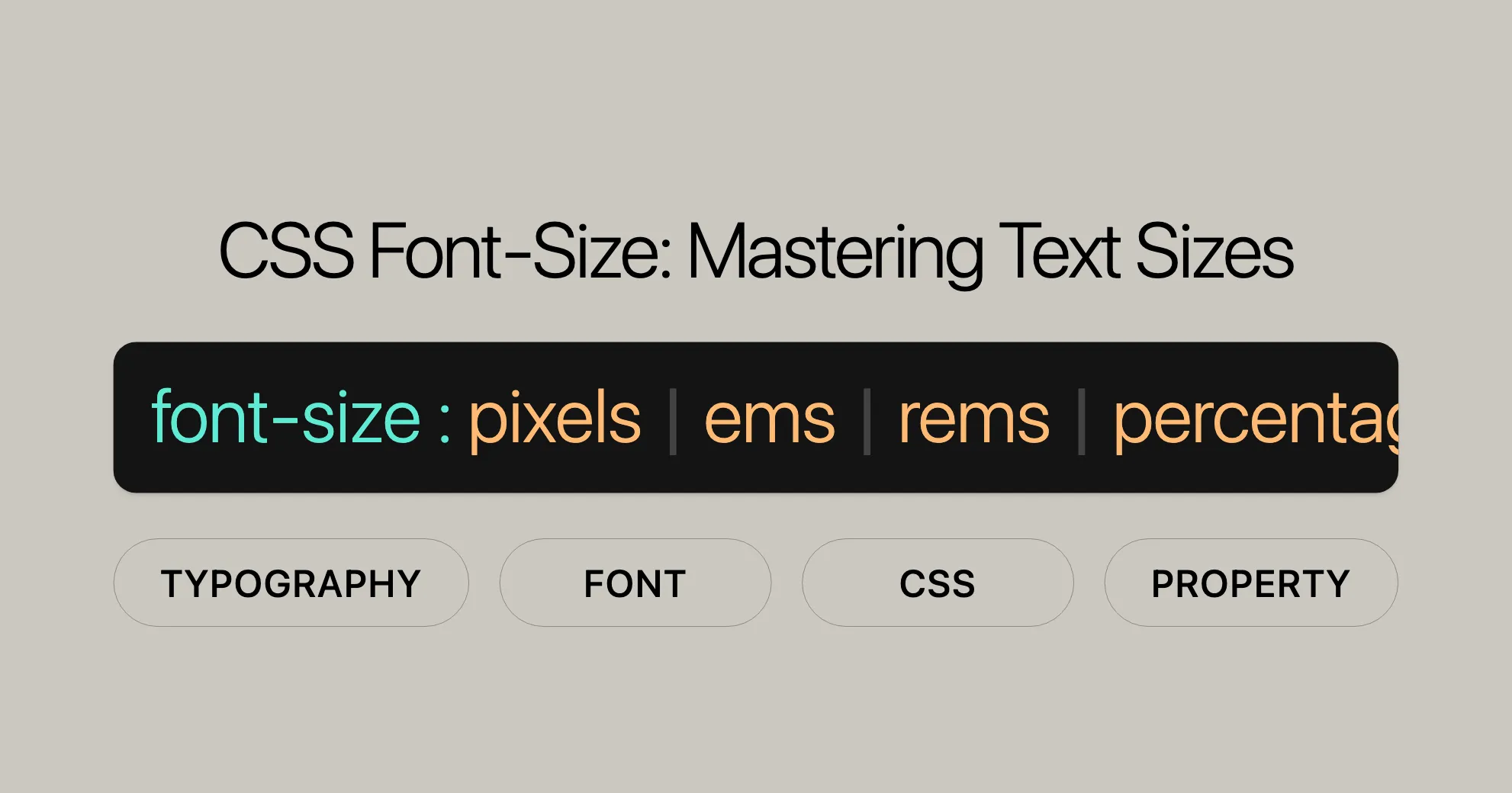
Introduction
The font-size property in CSS is a key tool for web developers and designers. It lets you set the size of text on a webpage, which is crucial for readability, user experience, and overall design. By using font-size, you can make sure your content looks great and works well on different devices and screen sizes.
Specification
The font-size property is defined by the CSS Fonts Module Level 4 specification. This specification sets the standard for how font-size works, ensuring consistency across different browsers and platforms. You can find the detailed guidelines in the CSS Fonts Module Level 4 documentation.
Description
The font-size property in CSS is used to set the size of text elements on a webpage. It’s essential for maintaining readability and enhancing the visual appeal of your site. You can use various units like keywords, pixels, ems, and percentages to set the font size, which provides flexibility and ensures responsiveness across different devices and screen sizes.
When you change the font-size, it also affects the sizes of font-relative length units like em, ex, and others. This means adjusting the font-size can have a cascading effect on other elements that use these relative units, making it a powerful tool for creating consistent and scalable designs.
Syntax
The font-size property in CSS is straightforward and allows for various types of values. Here is the basic syntax:
font-size: value;The value can be any of the following types:
- Absolute size keywords: Predefined sizes like
xx-small,x-small,small,medium,large,x-large,xx-large, andxxx-large. - Relative size keywords:
smallerandlarger, which adjust the font size relative to the parent element’s font size. - Length values: Units like
px,em,rem,cm,mm,in,pt,pc, and others. - Percentage values: Relative to the parent element’s font size, specified as a percentage.
- Math value: Used for math elements, applying scaling rules.
- Global values: Such as
inherit,initial,revert,revert-layer, andunset.
Absolute Size Keywords
Absolute size keywords provide a straightforward way to set the font size using predefined sizes. These keywords include:
xx-smallx-smallsmallmediumlargex-largexx-largexxx-large
These sizes are based on the user’s default font size, which is typically medium. Using absolute size keywords ensures that the text size remains consistent across different browsers and devices.
Relative Size Keywords
Relative size keywords allow you to adjust the font size relative to the parent element’s font size. The available keywords are:
smallerlarger
These keywords are useful when you want to create a hierarchical structure of text sizes, where child elements have larger or smaller font sizes compared to their parent elements.
Length Values
Length values provide a precise way to set the font size using specific units like pixels (px), ems (em), rems (rem), centimeters (cm), millimeters (mm), inches (in), points (pt), and picas (pc).
- Pixels (
px): A static unit that is not relative to any other element. It provides pixel accuracy and is commonly used when precise control over the font size is required. - Ems (
em): A relative unit that is based on the font size of the parent element. It allows for dynamic and scalable font sizes. - Rems (
rem): A relative unit that is based on the font size of the root element (html). It ensures that the font size remains consistent across different elements without compounding issues. - Other units (
cm,mm,in,pt,pc): These units are less commonly used but provide additional options for setting the font size.
Percentage Values
Percentage values allow you to set the font size as a percentage relative to the parent element’s font size. This provides a flexible way to create scalable designs that adapt to different screen sizes and user preferences.
Math Value
The math value is used specifically for math elements and applies scaling rules to determine the computed value of the font-size property relative to the parent element’s font size.
Global Values
Global values provide a way to set the font size using universal settings:
inherit: Inherits the font size from the parent element.initial: Sets the font size to its default value.revert: Resets the font size to the user agent’s default stylesheet value.revert-layer: Resets the font size to the value established by the user-agent stylesheet for the document language.unset: Resets the font size to its inherited value if it is inheritable, or to its initial value if not.
Example
Here is a combined example of how to use different values with the font-size property:
/* Absolute size keywords */.xx-small { font-size: xx-small;}
.x-small { font-size: x-small;}
.small { font-size: small;}
.medium { font-size: medium;}
.large { font-size: large;}
.x-large { font-size: x-large;}
.xx-large { font-size: xx-large;}
.xxx-large { font-size: xxx-large;}
/* Relative size keywords */.smaller { font-size: smaller;}
.larger { font-size: larger;}
/* Length values */.pixel-font { font-size: 16px;}
.em-font { font-size: 1.2em;}
.rem-font { font-size: 1.5rem;}
/* Percentage values */.percentage-font { font-size: 120%;}
/* Math value */.math-font { font-size: math;}
/* Global values */.inherit-font { font-size: inherit;}
.initial-font { font-size: initial;}
.revert-font { font-size: revert;}
.revert-layer-font { font-size: revert-layer;}
.unset-font { font-size: unset;}And here is the corresponding HTML to see the effect:
<!DOCTYPE html><html><head> <title>CSS font-size Examples</title> <style> /* Absolute size keywords */ .xx-small { font-size: xx-small; }
.x-small { font-size: x-small; }
.small { font-size: small; }
.medium { font-size: medium; }
.large { font-size: large; }
.x-large { font-size: x-large; }
.xx-large { font-size: xx-large; }
.xxx-large { font-size: xxx-large; }
/* Relative size keywords */ .smaller { font-size: smaller; }
.larger { font-size: larger; }
/* Length values */ .pixel-font { font-size: 16px; }
.em-font { font-size: 1.2em; }
.rem-font { font-size: 1.5rem; }
/* Percentage values */ .percentage-font { font-size: 120%; }
/* Math value */ .math-font { font-size: math; }
/* Global values */ .inherit-font { font-size: inherit; }
.initial-font { font-size: initial; }
.revert-font { font-size: revert; }
.revert-layer-font { font-size: revert-layer; }
.unset-font { font-size: unset; } </style></head><body> <h1>font-size Examples</h1>
<!-- Absolute size keywords --> <div class="xx-small">font-size: xx-small;</div> <div class="x-small">font-size: x-small;</div> <div class="small">font-size: small;</div> <div class="medium">font-size: medium;</div> <div class="large">font-size: large;</div> <div class="x-large">font-size: x-large;</div> <div class="xx-large">font-size: xx-large;</div> <div class="xxx-large">font-size: xxx-large;</div>
<!-- Relative size keywords --> <div class="smaller">font-size: smaller;</div> <div class="larger">font-size: larger;</div>
<!-- Length values --> <div class="pixel-font">font-size: 16px;</div> <div class="em-font">font-size: 1.2em;</div> <div class="rem-font">font-size: 1.5rem;</div>
<!-- Percentage values --> <div class="percentage-font">font-size: 120%;</div>
<!-- Math value --> <div class="math-font">font-size: math;</div>
<!-- Global values --> <div class="inherit-font">font-size: inherit;</div> <div class="initial-font">font-size: initial;</div> <div class="revert-font">font-size: revert;</div> <div class="revert-layer-font">font-size: revert-layer;</div> <div class="unset-font">font-size: unset;</div></body></html>CSS Font Size Units
Ems (em)
emis a relative unit based on the font size of the parent element.- Useful for responsive designs as it adapts to different screen sizes.
.em-font { font-size: 1.5em; /* 1.5 times the font size of the parent element */}Rems (rem)
remis a relative unit based on the font size of the root (html) element.- Ensures consistent font size across different elements without compounding issues.
html { font-size: 16px; /* Default font size for the root element */}
.rem-font { font-size: 1.2rem; /* 1.2 times the font size of the root element */}Other Units (cm, mm, in, pt, pc)
- Less commonly used but useful for print stylesheets or physical dimensions.
.cm-font { font-size: 0.5cm;}
.mm-font { font-size: 5mm;}
.in-font { font-size: 0.2in;}
.pt-font { font-size: 12pt;}
.pc-font { font-size: 1pc;}Practical Example
Here’s a practical example demonstrating different length values for font size:
<!DOCTYPE html><html><head> <title>CSS Font-Size Length Values</title> <style> .pixel-font { font-size: 16px; }
.em-font { font-size: 1.5em; /* 1.5 times the font size of the parent element */ }
.rem-font { font-size: 1.2rem; /* 1.2 times the font size of the root element */ }
.cm-font { font-size: 0.5cm; }
.mm-font { font-size: 5mm; }
.in-font { font-size: 0.2in; }
.pt-font { font-size: 12pt; }
.pc-font { font-size: 1pc; } </style></head><body> <h1>Font-Size Length Values</h1>
<div class="pixel-font">font-size: 16px;</div> <div class="em-font">font-size: 1.5em;</div> <div class="rem-font">font-size: 1.2rem;</div> <div class="cm-font">font-size: 0.5cm;</div> <div class="mm-font">font-size: 5mm;</div> <div class="in-font">font-size: 0.2in;</div> <div class="pt-font">font-size: 12pt;</div> <div class="pc-font">font-size: 1pc;</div></body></html>Percentage Values
- Percentage values set the font size as a percentage of the parent element’s font size.
- Useful for scalable and responsive designs.
.parent { font-size: 16px; /* Base font size for the parent element */}
.child { font-size: 125%; /* 125% of the parent element's font size */}Example:
<!DOCTYPE html><html><head> <title>CSS Font-Size Percentage Values</title> <style> .parent { font-size: 16px; /* Base font size for the parent element */ }
.child { font-size: 125%; /* 125% of the parent element's font size */ } </style></head><body> <h1>Font-Size Percentage Values</h1>
<div class="parent"> Parent font size: 16px <div class="child"> Child font size: 125% of parent (20px) </div> </div></body></html>Math Value
- The
mathvalue is for mathematical content, applying scaling rules for clear display. - Use with MathML for structured mathematical content.
.math-content { font-size: math;}Example:
<!DOCTYPE html><html><head> <title>CSS Font-Size Math Value</title> <style> .math-content { font-size: math; } </style></head><body> <h1>Font-Size Math Value</h1>
<div class="math-content"> <math> <mrow> <mi>x</mi> <mo>=</mo> <mfrac> <mrow><mn>-</mn><mi>b</mi><mo>±</mo><msqrt><mrow><mi>b</mi><mo>²</mo><mo>-</mo><mn>4</mn><mi>a</mi><mi>c</mi></mrow></msqrt></mrow> <mrow><mn>2</mn><mi>a</mi></mrow> </mfrac> </mrow> </math> </div></body></html>Global Values
inherit: Sets the font size to the same as the parent element.initial: Resets the font size to its default value.revert: Reverts to the user agent’s default stylesheet value.
Example:
.parent { font-size: 20px;}
.child { font-size: inherit;}
.reset { font-size: initial;}In this example, the .child element will inherit the font size of 20px from the .parent element, and the .reset element will have the default font size of medium.
Ex Units
Ex units are based on the x-height of the first available font, making them useful for proportional designs.
How It Works
Ex units set the font size as a multiple of the x-height of the font. For example, if the x-height is 8px, setting font-size: 2ex results in a 16px font size.
Example
.element { font-size: 2ex; /* 2 times the x-height of the first available font */}Example:
<!DOCTYPE html><html><head> <title>CSS Font-Size Ex</title> <style> .element { font-size: 2ex; /* 2 times the x-height of the first available font */ } </style></head><body> <h1>Font-Size Ex</h1>
<div class="element"> This text has a font size of 2ex. </div></body></html>Formal Definition of font-size
The font-size property specifies the size of the font used for text elements. It’s crucial for readability and visual appeal.
Initial Value
The initial value for font-size is medium. If no specific size is set, the browser uses its default medium font size.
Applies To
font-size applies to all elements and text, including pseudo-elements like ::first-letter and ::first-line.
Inheritance
font-size is inherited. Child elements inherit the parent’s font size unless overridden.
Percentages
Percentage values for font-size refer to the parent element’s font size. For example, 80% means 80% of the parent’s font size.
Animation Type
font-size is animatable as a length, allowing smooth transitions between values.
Syntax
The syntax for font-size includes absolute sizes, relative sizes, lengths, percentages, and global values.
font-size = absolute-size | relative-size | length-percentage | math | global-values;
absolute-size = xx-small | x-small | small | medium | large | x-large | xx-large | xxx-large;relative-size = smaller | larger;length-percentage = length | percentage;global-values = inherit | initial | revert | revert-layer | unset;Example
.small { font-size: xx-small;}
.larger { font-size: larger;}
.point { font-size: 24pt;}
.percent { font-size: 200%;}<!DOCTYPE html><html><head> <title>CSS font-size Examples</title> <style> .small { font-size: xx-small; }
.larger { font-size: larger; }
.point { font-size: 24pt; }
.percent { font-size: 200%; } </style></head><body> <h1 class="small">Small H1</h1> <h1 class="larger">Larger H1</h1> <h1 class="point">24 point H1</h1> <h1 class="percent">200% H1</h1></body></html>Browser Compatibility
The font-size property is widely supported across all major browsers. Here’s a quick overview:
| Browser | Version | Supported Since |
|---|---|---|
| Google Chrome | 1.0 | December 2008 |
| Mozilla Firefox | 1.0 | November 2004 |
| Microsoft Edge | 12 | July 2015 |
| Internet Explorer | 3.0 | August 1996 |
| Safari | 1.0 | June 2003 |
| Opera | 4.0 | June 2000 |
Best Practices for Browser Compatibility
To ensure cross-browser compatibility:
- Use Standard Units: Stick to units like
px,em,rem,%, and keywords (small,medium,large, etc.). - Test Across Browsers: Make sure to test your web designs on different browsers.
- Avoid Deprecated Units: Units like
ptandpcare less commonly used and may not be consistent. - Consider Accessibility: Ensure font sizes are accessible to users with visual impairments by avoiding fixed pixel sizes (
px).
See Also
If you’re interested in learning more about CSS properties related to font-size, consider exploring the following resources and related properties:
- CSS
font-size-adjustProperty: Adjusts font size based on aspect ratio for better legibility. - CSS
font-styleProperty: Sets the style of the font, likenormaloritalic. - CSS
font-weightProperty: Defines the weight of the font, such asnormalorbold. - CSS
math-depthProperty: Sets the depth of mathematical expressions. - CSS
math-styleProperty: Styles mathematical expressions. - Fundamental Text and Font Styling: Overview of fundamental text and font styling techniques.
- MDN Web Docs CSS Reference: Comprehensive guide to all CSS properties.
- W3C CSS Fonts Module Level 4: Official specification for CSS font-related properties.
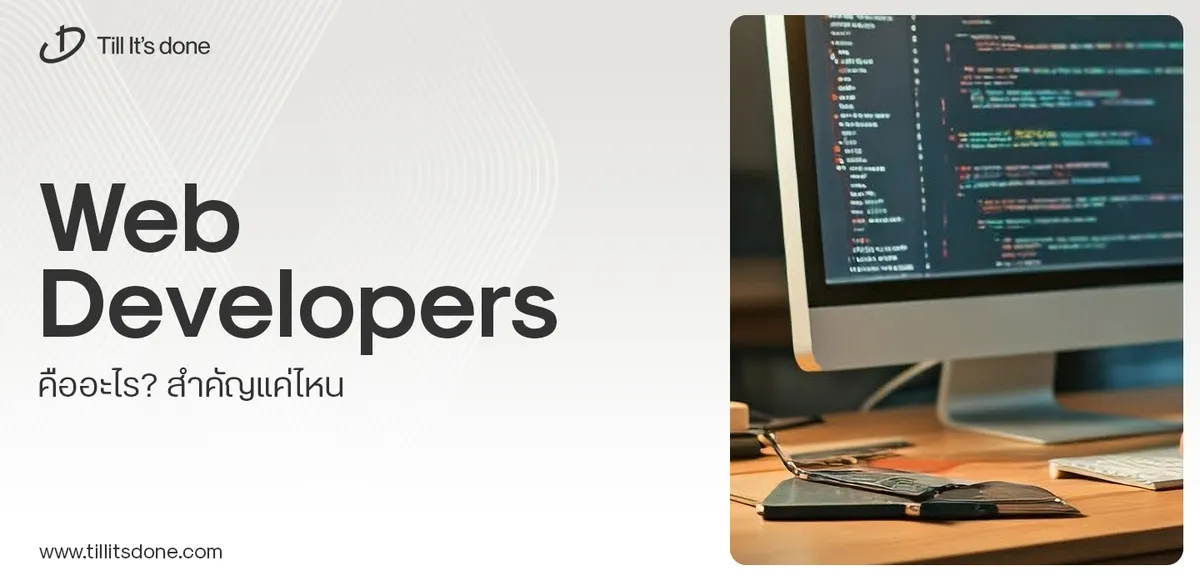 Web Developers คืออะไร? สำคัญแค่ไหน Web Developer คืออาชีพที่มีทักษะด้านโปรแกรมมิ่ง และมีการเรียนรู้ในเทคโนโลยีใหม่ ๆ เพื่อพัฒนางานอย่างต่อเนื่อง และมีความสำคัญกับธุรกิจในยุคดิจิตัลแบบนี้เป็นอย่างมาก
Web Developers คืออะไร? สำคัญแค่ไหน Web Developer คืออาชีพที่มีทักษะด้านโปรแกรมมิ่ง และมีการเรียนรู้ในเทคโนโลยีใหม่ ๆ เพื่อพัฒนางานอย่างต่อเนื่อง และมีความสำคัญกับธุรกิจในยุคดิจิตัลแบบนี้เป็นอย่างมาก 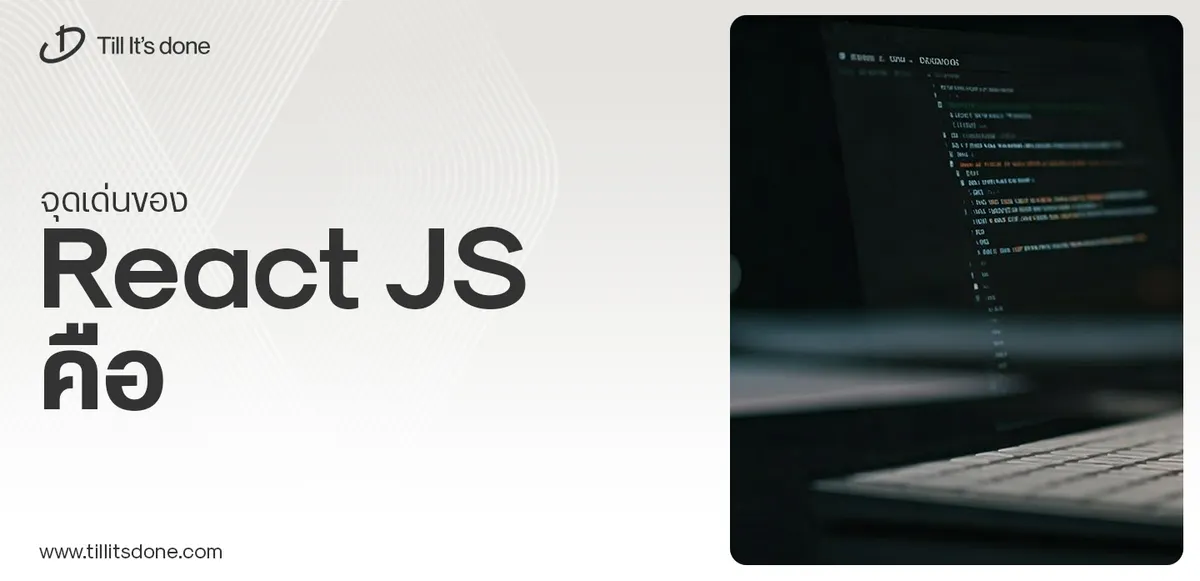 จุดเด่นของ React JS คือ ดียังไงกับการทำ Mobile App React JS เป็นไลบรารีที่สนับสนุนการพัฒนาแอปพลิเคชันแบบ Single Page พร้อมรองรับการสร้างแอปบนมือถือด้วย React Native แต่ทำอย่างไร มาดูกันครับ
จุดเด่นของ React JS คือ ดียังไงกับการทำ Mobile App React JS เป็นไลบรารีที่สนับสนุนการพัฒนาแอปพลิเคชันแบบ Single Page พร้อมรองรับการสร้างแอปบนมือถือด้วย React Native แต่ทำอย่างไร มาดูกันครับ  Flutter คืออะไร ฟรีมั้ย การพัฒนาแอปพลิเคชันในยุคดิจิทัลนี้ Flutter ได้กลายเป็นหนึ่งในเครื่องมือที่ได้รับความนิยมอย่างมากในวงการ แล้ว Flutter คืออะไร แล้วใช้งานฟรีหรือไม่?
Flutter คืออะไร ฟรีมั้ย การพัฒนาแอปพลิเคชันในยุคดิจิทัลนี้ Flutter ได้กลายเป็นหนึ่งในเครื่องมือที่ได้รับความนิยมอย่างมากในวงการ แล้ว Flutter คืออะไร แล้วใช้งานฟรีหรือไม่?  อยากสร้าง Mobile App จะเลือกใช้โปรแกรมเขียน Mobile App การเลือกโปรแกรมเขียน Mobile App มีเครื่องมือกับภาษาอะไรให้เลือกใช้งานกันมากมาย ควรพิจารณาอย่างไรเพื่อให้มีประสิทธิภาพและตรงตามความต้องการของโปรเจกต์
อยากสร้าง Mobile App จะเลือกใช้โปรแกรมเขียน Mobile App การเลือกโปรแกรมเขียน Mobile App มีเครื่องมือกับภาษาอะไรให้เลือกใช้งานกันมากมาย ควรพิจารณาอย่างไรเพื่อให้มีประสิทธิภาพและตรงตามความต้องการของโปรเจกต์  Next.js คืออะไร? มาเริ่มเขียนเว็บด้วย Next.js กันดีกว่า Next.js เป็น Framework สำหรับสร้างเว็บไซต์ด้วย React ที่ช่วยให้สามารถสร้างเว็บไซต์ที่มีประสิทธิภาพและใช้งานได้จริง และรองรับ SEO ได้ดีขึ้นอีกด้วย
Next.js คืออะไร? มาเริ่มเขียนเว็บด้วย Next.js กันดีกว่า Next.js เป็น Framework สำหรับสร้างเว็บไซต์ด้วย React ที่ช่วยให้สามารถสร้างเว็บไซต์ที่มีประสิทธิภาพและใช้งานได้จริง และรองรับ SEO ได้ดีขึ้นอีกด้วย  รู้จักกับ บริษัท Software House คืออะไร ทำอะไรบ้าง Software House คือศูนย์บริการที่ครบวงจรในการพัฒนาเทคโนโลยี ช่วยสนับสนุนธุรกิจในยุค 4.0 และสร้างโอกาสใหม่ ๆ ในตลาดการแข่งขันที่มีการเปลี่ยนแปลงอย่างรวดเร็ว
รู้จักกับ บริษัท Software House คืออะไร ทำอะไรบ้าง Software House คือศูนย์บริการที่ครบวงจรในการพัฒนาเทคโนโลยี ช่วยสนับสนุนธุรกิจในยุค 4.0 และสร้างโอกาสใหม่ ๆ ในตลาดการแข่งขันที่มีการเปลี่ยนแปลงอย่างรวดเร็ว Talk with CEO
We'll be right here with you every step of the way.
We'll be here, prepared to commence this promising collaboration.
Whether you're curious about features, warranties, or shopping policies, we provide comprehensive answers to assist you.


