- Services
- Case Studies
- Technologies
- NextJs development
- Flutter development
- NodeJs development
- ReactJs development
- About
- Contact
- Tools
- Blogs
- FAQ
CSS font-family A Comprehensive Guide
Discover available options and best practices for creating visually appealing and user-friendly web designs.
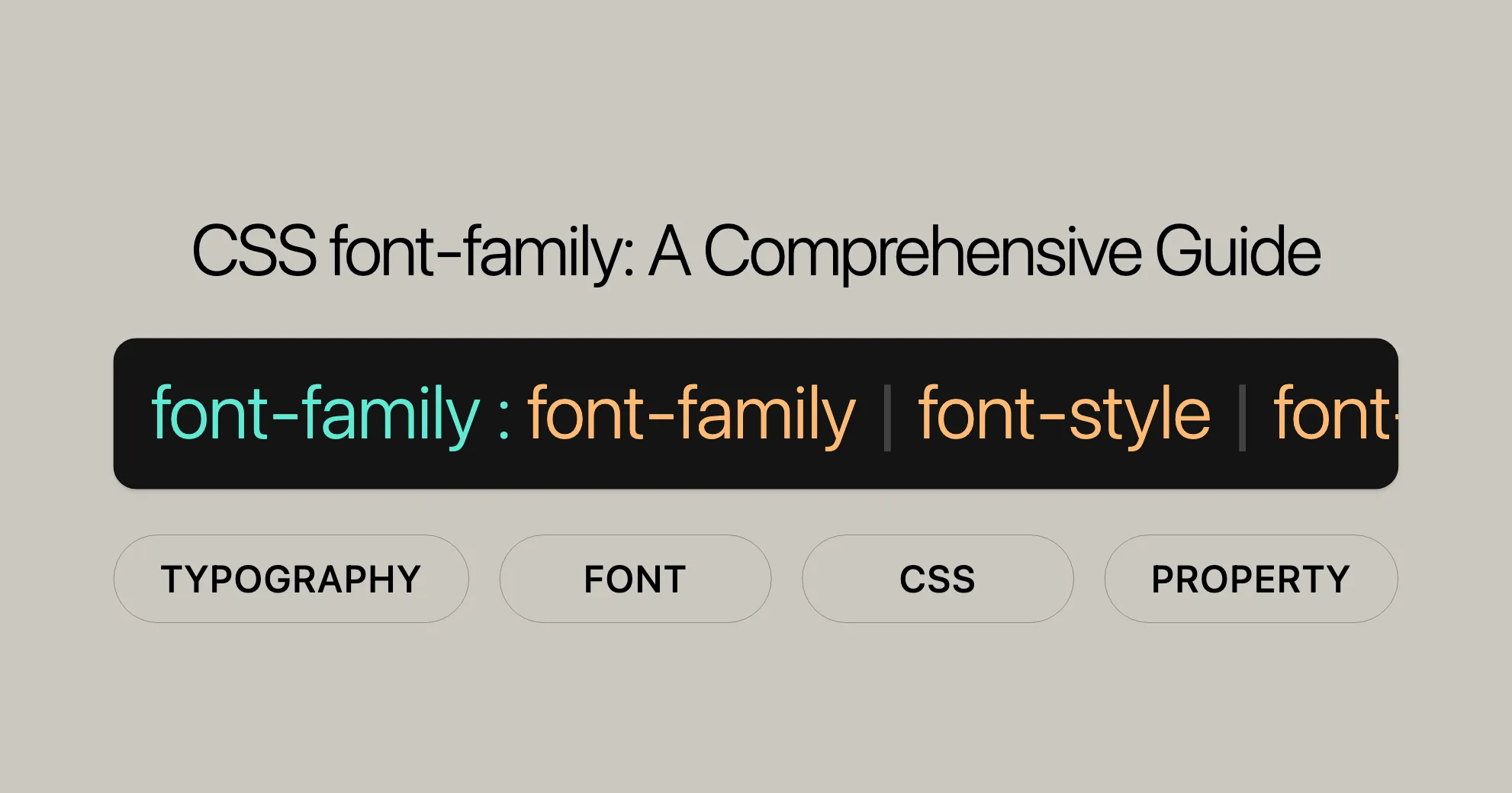
Introduction to CSS font-family
The CSS property font-family is a powerful tool for web designers and developers, allowing them to specify the font styles used on web pages. This property is widely supported across browsers, ensuring compatibility across various devices and versions.
Understanding font-family
The font-family property in CSS is fundamental for controlling the appearance of text on web pages. It allows you to specify a list of fonts that the browser can use to render text. This list can include specific font names, such as “Arial” or “Times New Roman,” as well as generic font families like “serif” or “sans-serif.”
How font-family Works
When you set the font-family property, you provide a comma-separated list of font names. The browser will attempt to use the first font in the list that is available on the user’s system. If the first font is not available, the browser will try the next font in the list, and so on. This fallback mechanism ensures that your text will always be displayed in an acceptable font, even if the primary font is missing.
Importance of Specifying Multiple Fonts
Specifying multiple fonts is crucial for ensuring that your web design remains consistent across different devices and browsers. By including a variety of fonts, you create a hierarchy of preferences, with the most preferred font listed first and the least preferred font listed last. This approach helps maintain the visual integrity of your design, regardless of the fonts available on the user’s system.
Generic Font Families
In addition to specific font names, you can also include generic font families in your font-family list. These generic families serve as a fallback mechanism and include categories like “serif,” “sans-serif,” “monospace,” “cursive,” and “fantasy.” For example, if you specify “Arial, sans-serif,” the browser will use the “sans-serif” font if “Arial” is not available.
Syntax of font-family
The font-family property in CSS allows you to specify a list of font names that the browser can use to render text. The syntax for the font-family property is straightforward and follows a specific structure.
Basic Syntax
font-family: <family-name>, <generic-family>;<family-name>: This is the name of a specific font that you want to use. It can be a single string value or a sequence of custom-ident values. String values must be quoted if they contain white space, digits, or punctuation characters other than hyphens.<generic-family>: This is a fallback mechanism that specifies a generic font family. Generic font families includeserif,sans-serif,monospace,cursive,fantasy, and others. These generic families ensure that a suitable font is used if none of the specified fonts are available.
Example
font-family: "Gill Sans Extrabold", sans-serif;In this example:
"Gill Sans Extrabold"is a specific font name.sans-serifis a generic font family that serves as a fallback.
Multiple Fonts
You can specify multiple font names in the font-family property by separating them with commas. The browser will use the first available font in the list.
font-family: "Times New Roman", Times, serif;In this example:
"Times New Roman"is the primary font.Timesis the second choice.serifis the generic fallback.
Quoting Font Names
It is good practice to quote font family names that contain white space, digits, or punctuation characters other than hyphens. This ensures that the browser interprets the font name correctly.
font-family: "Goudy Bookletter 1911", sans-serif;Global Values
In addition to specific and generic font names, the font-family property can also accept global CSS values:
inherit: Inherits the font-family value from the parent element.initial: Sets the font-family value to its initial value.unset: Resets the font-family value to its inherited value if it inherits, or to its initial value if it does not.
font-family: inherit;font-family: initial;font-family: unset;Formal Syntax
The formal syntax of the font-family property is as follows:
font-family = [ [<family-name> | <generic-family>] , ]* <family-name> | <generic-family> | inherit | initial | unset;<family-name>: A string value or a sequence of custom-ident values.<generic-family>: One of the predefined generic font families (serif,sans-serif,monospace,cursive,fantasy, etc.).
Values of font-family
The font-family property in CSS accepts a variety of values, including specific font names, generic font families, and global values. Understanding these values is crucial for effectively specifying and managing fonts in your web designs. Here’s a detailed look at the different types of values you can use with the font-family property:
<family-name>
A specific font name can be either a single string value or a sequence of custom-ident values. String values must be quoted if they contain white space, digits, or punctuation characters other than hyphens. Custom identifiers are not quoted but certain characters must be escaped.
Examples:
font-family: "Gill Sans Extrabold", sans-serif;font-family: "Goudy Bookletter 1911", sans-serif;Good Practice:
It is a good practice to quote font family names that contain white space, digits, or punctuation characters other than hyphens. This ensures that the browser interprets the font name correctly.
<generic-family>
Generic font families are a fallback mechanism, ensuring that a suitable font is used if none of the specified fonts are available. These generic families are keywords and must not be quoted. They include:
serif: Fonts with finishing strokes, flared or tapering ends, or actual serifed endings.- Examples: “Times New Roman”, “Palatino”, “serif”.
sans-serif: Fonts with plain stroke endings.- Examples: “Arial”, “Helvetica”, “sans-serif”.
monospace: Fonts with fixed-width glyphs.- Examples: “Courier”, “Consolas”, “monospace”.
cursive: Fonts with joining strokes or other cursive characteristics.- Examples: “Brush Script MT”, “Lucida Calligraphy”, “cursive”.
fantasy: Decorative fonts that contain playful representations of characters.- Examples: “Papyrus”, “Curlz MT”, “fantasy”.
system-ui: Fonts taken from the default user interface font on a given platform.ui-serif: The default user interface serif font.ui-sans-serif: The default user interface sans-serif font.ui-monospace: The default user interface monospace font.ui-rounded: The default user interface font that has rounded features.math: Fonts specifically designed to render mathematical notation.emoji: Fonts specifically designed to render emoji.fangsong: A particular style of Chinese characters that are between serif-style Song and cursive-style Kai forms.
Example:
font-family: serif;font-family: sans-serif;font-family: monospace;font-family: cursive;font-family: fantasy;font-family: system-ui;font-family: ui-serif;font-family: ui-sans-serif;font-family: ui-monospace;font-family: ui-rounded;font-family: math;font-family: emoji;font-family: fangsong;Global Values
In addition to specific and generic font names, the font-family property can also accept global CSS values:
inherit: Inherits thefont-familyvalue from the parent element.initial: Sets thefont-familyvalue to its initial value.revert: Resets thefont-familyvalue to the user agent’s default value.revert-layer: Resets thefont-familyvalue to the value established by the previous cascade layer.unset: Resets thefont-familyvalue to its inherited value if it inherits, or to its initial value if it does not.
Example:
font-family: inherit;font-family: initial;font-family: revert;font-family: revert-layer;font-family: unset;Formal Syntax
The formal syntax of the font-family property is as follows:
font-family = [ [<family-name> | <generic-family>] , ]* <family-name> | <generic-family> | inherit | initial | unset;<family-name>: A string value or a sequence of custom-ident values.<generic-family>: One of the predefined generic font families (serif,sans-serif,monospace,cursive,fantasy, etc.).
Family-name and Generic-name
The font-family property in CSS allows you to specify both specific font names and generic font families. Understanding the difference between these two types of values is crucial for effectively managing fonts in your web designs.
<family-name>
A <family-name> refers to a specific font name that you want to use. This can be a font that is installed on the user’s system or a custom web font that you have defined using the @font-face rule.
Syntax:
font-family: "<family-name>", <fallback>;Examples:
font-family: "Gill Sans Extrabold", sans-serif;font-family: "Goudy Bookletter 1911", serif;Good Practice:
- Quoting Font Names: It is good practice to quote font family names that contain white space, digits, or punctuation characters other than hyphens. This ensures that the browser interprets the font name correctly.
- Fallback Fonts: Always include a generic font family as a fallback. This ensures that if the specific font is not available, the browser will use a suitable alternative.
<generic-family>
A <generic-family> is a fallback mechanism that specifies a generic font family. These generic families are keywords and must not be quoted. They include:
serif: Fonts with finishing strokes, flared or tapering ends, or actual serifed endings.- Examples: “Times New Roman”, “Palatino”, “serif”.
sans-serif: Fonts with plain stroke endings.- Examples: “Arial”, “Helvetica”, “sans-serif”.
monospace: Fonts with fixed-width glyphs.- Examples: “Courier”, “Consolas”, “monospace”.
cursive: Fonts with joining strokes or other cursive characteristics.- Examples: “Brush Script MT”, “Lucida Calligraphy”, “cursive”.
fantasy: Decorative fonts that contain playful representations of characters.- Examples: “Papyrus”, “Curlz MT”, “fantasy”.
system-ui: Fonts taken from the default user interface font on a given platform.ui-serif: The default user interface serif font.ui-sans-serif: The default user interface sans-serif font.ui-monospace: The default user interface monospace font.ui-rounded: The default user interface font that has rounded features.math: Fonts specifically designed to render mathematical notation.emoji: Fonts specifically designed to render emoji.fangsong: A particular style of Chinese characters that are between serif-style Song and cursive-style Kai forms.
Example:
font-family: serif;font-family: sans-serif;font-family: monospace;font-family: cursive;font-family: fantasy;font-family: system-ui;font-family: ui-serif;font-family: ui-sans-serif;font-family: ui-monospace;font-family: ui-rounded;font-family: math;font-family: emoji;font-family: fangsong;Examples and Usage
Using the font-family property effectively can greatly enhance the visual appeal and user experience of your web designs. Here are various examples and usage scenarios to help you implement it in your projects.
Basic Usage
The most basic way to use the font-family property is to specify a single font name or a combination of specific and generic font names. This ensures that if the primary font is not available, the browser can fall back to a suitable alternative.
Example:
<!DOCTYPE html><html><head> <title>CSS font-family Property</title> <style> .para1 { font-family: "Arial", sans-serif; }
.para2 { font-family: "Times New Roman", serif; } </style></head><body> <h1>Font-family Property</h1> <p class="para1"> Website in Arial font. </p> <p class="para2"> Website in Times New Roman font. </p></body></html>Output:
- The first paragraph will be displayed in the “Arial” font, with “sans-serif” as the fallback.
- The second paragraph will be displayed in the “Times New Roman” font, with “serif” as the fallback.
Multiple Font Families
You can specify multiple font families in the font-family property to ensure that your text is always displayed in an acceptable font. This is particularly useful for ensuring cross-platform compatibility.
Example:
<!DOCTYPE html><html lang="en"><head> <meta charset="UTF-8"> <meta name="viewport" content="width=device-width, initial-scale=1.0"> <title>Font Family Example</title> <style> .example1 { font-family: "Times New Roman", Times, serif; }
.example2 { font-family: "Arial", Helvetica, sans-serif; }
.example3 { font-family: "Courier New", Courier, monospace; } </style></head><body> <h1 class="example1"> This is a heading with Times New Roman </h1> <p class="example1"> This is a paragraph with Times New Roman. </p>
<h1 class="example2"> This is a heading with Arial </h1> <p class="example2"> This is a paragraph with Arial. </p>
<h1 class="example3"> This is a heading with Courier New </h1> <p class="example3"> This is a paragraph with Courier New. </p></body></html>Output:
- The first heading and paragraph will be displayed in the “Times New Roman” font, with “Times” and “serif” as fallbacks.
- The second heading and paragraph will be displayed in the “Arial” font, with “Helvetica” and “sans-serif” as fallbacks.
- The third heading and paragraph will be displayed in the “Courier New” font, with “Courier” and “monospace” as fallbacks.
Using Custom Fonts with @font-face
For custom web fonts, you can use the @font-face rule to define and load the fonts. This ensures that the fonts are available to the browser.
Example:
<!DOCTYPE html><html lang="en"><head> <meta charset="UTF-8"> <meta name="viewport" content="width=device-width, initial-scale=1.0"> <title>Custom Font Example</title> <style> @font-face { font-family: 'CustomFont'; src: url('path/to/customfont.woff2') format('woff2'), url('path/to/customfont.woff') format('woff'); }
.custom-text { font-family: 'CustomFont', sans-serif; } </style></head><body> <h1 class="custom-text"> This is a heading with a custom font. </h1> <p class="custom-text"> This is a paragraph with a custom font. </p></body></html>Output:
- The heading and paragraph will be displayed in the custom font defined by the
@font-facerule, with “sans-serif” as the fallback.
Combining Font Families
Combining specific font names with generic font families ensures that your text is always displayed in an acceptable font, even if the primary font is not available.
Example:
<!DOCTYPE html><html lang="en"><head> <meta charset="UTF-8"> <meta name="viewport" content="width=device-width, initial-scale=1.0"> <title>Combined Font Families</title> <style> .serif-text { font-family: "Times New Roman", Times, serif; }
.sans-serif-text { font-family: "Arial", Helvetica, sans-serif; }
.monospace-text { font-family: "Courier New", Courier, monospace; } </style></head><body> <h1 class="serif-text"> This is a heading with a serif font. </h1> <p class="serif-text"> This is a paragraph with a serif font. </p>
<h1 class="sans-serif-text"> This is a heading with a sans-serif font. </h1> <p class="sans-serif-text"> This is a paragraph with a sans-serif font. </p>
<h1 class="monospace-text"> This is a heading with a monospace font. </h1> <p class="monospace-text"> This is a paragraph with a monospace font. </p></body></html>Output:
- The serif text will be displayed in the “Times New Roman” font, with “Times” and “serif” as fallbacks.
- The sans-serif text will be displayed in the “Arial” font, with “Helvetica” and “sans-serif” as fallbacks.
- The monospace text will be displayed in the “Courier New” font, with “Courier” and “monospace” as fallbacks.
Best Practices
-
Quote Names with Special Characters
- Always quote font family names that contain white space, digits, or punctuation characters other than hyphens. This ensures that the browser interprets the font name correctly.
font-family: "Goudy Bookletter 1911", serif; -
Include Fallbacks
- Always include at least one generic font family in your
font-familylist to ensure a suitable fallback if the specific font is not available.
font-family: "Arial", sans-serif; - Always include at least one generic font family in your
-
Use
@font-facefor Custom Fonts- For custom web fonts, use the
@font-facerule to define and load the fonts. This ensures that the fonts are available to the browser and improves compatibility.
@font-face {font-family: 'CustomFont';src: url('path/to/customfont.woff2') format('woff2'),url('path/to/customfont.woff') format('woff');}.custom-text {font-family: 'CustomFont', sans-serif;} - For custom web fonts, use the
-
Test Across Browsers
- Regularly test your web designs across different browsers and devices to ensure that the
font-familyproperty is working as expected. This helps identify and fix any compatibility issues.
- Regularly test your web designs across different browsers and devices to ensure that the
-
Maintain Consistent Formatting
- Maintain consistent formatting for font family names to avoid errors and ensure readability. This includes using quotes for font names with special characters and separating font names with commas.
font-family: "Times New Roman", Times, serif; -
Use Generic Font Families Wisely
- Understand the different generic font families (
serif,sans-serif,monospace,cursive,fantasy, etc.) and use them appropriately as fallbacks. This ensures that your text will always be displayed in a suitable font.
font-family: "Georgia", serif; - Understand the different generic font families (
-
Stay Updated with Specifications
- Keep up with the latest updates and changes in the CSS Fonts Module Level 4 to ensure that your web designs comply with the latest specifications. This helps maintain compatibility and ensures that your designs remain up-to-date.
-
Consider Performance
- Be mindful of the performance impact of using custom web fonts. Optimize your font files and use font-loading techniques to improve load times and overall user experience.
<link rel="preload" href="path/to/customfont.woff2" as="font" type="font/woff2" crossorigin="anonymous"> -
Use CSS Variables for Flexibility
- Utilize CSS variables to make your
font-familydeclarations more flexible and easier to maintain. This allows you to change font families across your site with a single update.
:root {--primary-font: "Helvetica Neue", Helvetica, Arial, sans-serif;}body {font-family: var(--primary-font);} - Utilize CSS variables to make your
Specifications and Compatibility
Understanding the specifications and compatibility of the font-family property is essential for ensuring that your web designs work seamlessly across different browsers and devices.
CSS Fonts Module Level 4
The font-family property is defined in the CSS Fonts Module Level 4, which provides detailed guidelines and rules for using fonts in web design.
Key Sections:
- Generic Font Families: The CSS Fonts Module Level 4 defines various generic font families such as
serif,sans-serif,monospace,cursive,fantasy, and others. - Font Family Property: The module specifies the syntax and values for the
font-familyproperty, including how to use specific font names and generic font families.
Reference:
Browser Compatibility
The font-family property is widely supported across all major web browsers.
Browser Support:
- Google Chrome: Supported since version 1.0 (Dec 2008).
- Mozilla Firefox: Supported since version 1.0 (Nov 2004).
- Microsoft Edge: Supported since version 12.0.
- Internet Explorer: Supported since version 4.0 (Sep 1997).
- Opera: Supported since version 3.5 (Nov 1998).
- Safari: Supported since version 1.0 (Jun 2003).
Compatibility Table:
| Browser | Version | Release Date |
|---|---|---|
| Google Chrome | 1.0 | Dec 2008 |
| Firefox | 1.0 | Nov 2004 |
| Microsoft Edge | 12.0 | |
| IE | 4.0 | Sep 1997 |
| Opera | 3.5 | Nov 1998 |
| Safari | 1.0 | Jun 2003 |
Best Practices for Compatibility
-
Include Fallbacks
- Always include generic font families as fallbacks in your
font-familylist. This ensures that if the specific font is not available, the browser will use a suitable alternative.
font-family: "Arial", sans-serif; - Always include generic font families as fallbacks in your
-
Test Across Browsers
- Regularly test your web designs across different browsers and devices to ensure that the
font-familyproperty is working as expected. This helps identify and fix any compatibility issues.
- Regularly test your web designs across different browsers and devices to ensure that the
-
Use
@font-face- For custom web fonts, use the
@font-facerule to define and load the fonts. This ensures that the fonts are available to the browser and improves compatibility.
@font-face {font-family: 'CustomFont';src: url('path/to/customfont.woff2') format('woff2'),url('path/to/customfont.woff') format('woff');}.custom-text {font-family: 'CustomFont', sans-serif;} - For custom web fonts, use the
-
Consistent Formatting
- Maintain consistent formatting for font family names to avoid errors and ensure readability. This includes using quotes for font names with special characters and separating font names with commas.
font-family: "Times New Roman", Times, serif; -
Stay Updated
- Keep up with the latest updates and changes in the CSS Fonts Module Level 4 to ensure that your web designs comply with the latest specifications. This helps maintain compatibility and ensures that your designs remain up-to-date.
Related Properties and FAQs
Understanding the font-family property is just one part of managing typography in web design. There are several related CSS properties that can help you refine the appearance and behavior of text on your web pages.
Related Properties
-
font-style- The
font-styleproperty specifies the style of the font, such as normal, italic, or oblique.
font-style: italic; - The
-
font-weight- The
font-weightproperty sets the weight (or boldness) of the font. Common values includenormal,bold,lighter, andbolder.
font-weight: bold; - The
-
font-size- The
font-sizeproperty sets the size of the font. It can be specified in various units like pixels (px), ems (em), or percentages.
font-size: 16px; - The
-
line-height- The
line-heightproperty specifies the height of a line box. It can improve the readability of text by adjusting the space between lines.
line-height: 1.5; - The
-
letter-spacing- The
letter-spacingproperty increases or decreases the space between characters in a text.
letter-spacing: 1px; - The
-
text-align- The
text-alignproperty specifies the horizontal alignment of text within its containing element.
text-align: center; - The
-
text-transform- The
text-transformproperty controls the capitalization of text. Values includenone,capitalize,uppercase, andlowercase.
text-transform: uppercase; - The
-
@font-face- The
@font-facerule allows you to define custom fonts that can be used in your web design.
@font-face {font-family: 'CustomFont';src: url('path/to/customfont.woff2') format('woff2'),url('path/to/customfont.woff') format('woff');} - The
Frequently Asked Questions (FAQs)
-
What does the
font-familyproperty do in CSS?- The
font-familyproperty in CSS specifies a prioritized list of font family names for an element. It defines which fonts should be used to render text, allowing fallback fonts if the primary font isn’t available.
- The
-
How do I specify multiple font families in CSS?
- You can specify multiple font families by listing them in order of preference, separated by commas. For example:
font-family: "Open Sans", Arial, sans-serif;The browser will use the first available font in the list.
-
What is a generic font family in CSS?
- A generic font family is a broad category of fonts that includes serif, sans-serif, monospace, cursive, fantasy, and system-ui. These generic families are used as fallbacks if none of the specified fonts are available.
-
Should I include both specific and generic font families?
- Yes, it’s a good practice to include a generic font family as the last option in your
font-familylist. For example:
font-family: "Roboto", "Helvetica", sans-serif;This ensures a sans-serif font is used if the specific fonts aren’t available.
- Yes, it’s a good practice to include a generic font family as the last option in your
-
Can I use custom fonts with
font-family?- Yes, you can use custom fonts by first importing them using
@font-faceor@import, then specifying them in thefont-familyproperty. Make sure to include a fallback font for better compatibility.
- Yes, you can use custom fonts by first importing them using
-
What is the default font-family for a web page?
- The default font-family for a web page depends on the user agent (browser). It is typically a generic font family like
seriforsans-serif. You can override this by specifying your ownfont-familyin your CSS.
- The default font-family for a web page depends on the user agent (browser). It is typically a generic font family like
-
How do I ensure my
font-familychoices are compatible across different browsers?- To ensure compatibility, always include generic font families as fallbacks, test your web designs across different browsers, and use the
@font-facerule for custom web fonts.
- To ensure compatibility, always include generic font families as fallbacks, test your web designs across different browsers, and use the
-
What are some common font families used in web design?
- Some common font families include “Arial”, “Times New Roman”, “Georgia”, “Verdana”, “Helvetica”, “Courier New”, and “Monaco”. These fonts are widely available and provide a good baseline for web design.
-
How do I handle fonts with special characters in their names?
- Font family names that contain white space, digits, or punctuation characters other than hyphens should be quoted. For example:
font-family: "Goudy Bookletter 1911", sans-serif; -
What is the best practice for using
font-familyin web design?- The best practice is to specify a list of fonts in order of preference, include generic font families as fallbacks, use the
@font-facerule for custom fonts, and regularly test your designs across different browsers and devices to ensure compatibility.
- The best practice is to specify a list of fonts in order of preference, include generic font families as fallbacks, use the
By understanding these related properties and FAQs, you can effectively use the font-family property to create visually appealing and user-friendly web designs. Combining font-family with other CSS properties allows for precise control over typography, enhancing the overall look and feel of your web pages.
 สร้างเว็บไซต์ 1 เว็บ ต้องใช้งบเท่าไหร่? เจาะลึกทุกองค์ประกอบ website development cost อยากสร้างเว็บไซต์แต่ไม่มั่นใจในเรื่องของงบประมาณ อ่านสรุปเจาะลึกตั้งแต่ดีไซน์, ฟังก์ชัน และการดูแล พร้อมตัวอย่างงบจริงจาก Till it’s done ที่แผนชัด งบไม่บานปลายแน่นอน
สร้างเว็บไซต์ 1 เว็บ ต้องใช้งบเท่าไหร่? เจาะลึกทุกองค์ประกอบ website development cost อยากสร้างเว็บไซต์แต่ไม่มั่นใจในเรื่องของงบประมาณ อ่านสรุปเจาะลึกตั้งแต่ดีไซน์, ฟังก์ชัน และการดูแล พร้อมตัวอย่างงบจริงจาก Till it’s done ที่แผนชัด งบไม่บานปลายแน่นอน  Next.js สอน 14 ขั้นตอนเบื้องต้น: สร้างโปรเจกต์แรกใน 30 นาที เริ่มต้นกับ Next.js ใน 14 ขั้นตอนเพียงแค่ 30 นาที พร้อม SSR/SSG และ API Routes ด้วยตัวอย่างโค้ดง่าย ๆ อ่านต่อเพื่อสร้างโปรเจ็กต์แรกได้ทันทีที่นี่
Next.js สอน 14 ขั้นตอนเบื้องต้น: สร้างโปรเจกต์แรกใน 30 นาที เริ่มต้นกับ Next.js ใน 14 ขั้นตอนเพียงแค่ 30 นาที พร้อม SSR/SSG และ API Routes ด้วยตัวอย่างโค้ดง่าย ๆ อ่านต่อเพื่อสร้างโปรเจ็กต์แรกได้ทันทีที่นี่  วิธีสมัคร Apple Developer Account เพื่อนำแอปขึ้น App Store ทีละขั้นตอน อยากปล่อยแอปบน App Store ระดับโลก มาอ่านคู่มือสมัคร Apple Developer Account พร้อมเคล็ดลับ TestFlight และวิธีอัปโหลดที่ง่ายในบทความเดียวนี้ได้เลย
วิธีสมัคร Apple Developer Account เพื่อนำแอปขึ้น App Store ทีละขั้นตอน อยากปล่อยแอปบน App Store ระดับโลก มาอ่านคู่มือสมัคร Apple Developer Account พร้อมเคล็ดลับ TestFlight และวิธีอัปโหลดที่ง่ายในบทความเดียวนี้ได้เลย  TypeScript Interface คืออะไร? อธิบายพร้อมวิธีใช้และข้อแตกต่างจาก Type เรียนรู้วิธีใช้ TypeScript Interface เพื่อสร้างโครงสร้างข้อมูลที่ปลอดภัยและเข้าใจง่าย พร้อมเปรียบเทียบข้อดีข้อแตกต่างกับ Type ที่คุณต้องรู้ ถูกรวมเอาไว้ในบทความนี้แล้ว
TypeScript Interface คืออะไร? อธิบายพร้อมวิธีใช้และข้อแตกต่างจาก Type เรียนรู้วิธีใช้ TypeScript Interface เพื่อสร้างโครงสร้างข้อมูลที่ปลอดภัยและเข้าใจง่าย พร้อมเปรียบเทียบข้อดีข้อแตกต่างกับ Type ที่คุณต้องรู้ ถูกรวมเอาไว้ในบทความนี้แล้ว  Material-UI (MUI) คืออะไร อยากสร้าง UI สวยงามและเป็นมืออาชีพในเวลาอันรวดเร็วใช่ไหม มาทำความรู้จักกับ Material-UI (MUI) ที่ช่วยให้คุณพัฒนาแอปพลิเคชันบน React ได้ง่ายและดูดีในทุกอุปกรณ์
Material-UI (MUI) คืออะไร อยากสร้าง UI สวยงามและเป็นมืออาชีพในเวลาอันรวดเร็วใช่ไหม มาทำความรู้จักกับ Material-UI (MUI) ที่ช่วยให้คุณพัฒนาแอปพลิเคชันบน React ได้ง่ายและดูดีในทุกอุปกรณ์  เปรียบเทียบ 3 วิธีติดตั้ง install node js บน Ubuntu: NVM vs NodeSource vs Official Repo แบบไหนดีที่สุด? เรียนรู้วิธีติดตั้ง Node.js บน Ubuntu ด้วย NVM, NodeSource หรือ Official Repo เลือกวิธีที่เหมาะกับความต้องการของคุณ พร้อมเปรียบเทียบ เพื่อการพัฒนาที่มีประสิทธิภาพ!
เปรียบเทียบ 3 วิธีติดตั้ง install node js บน Ubuntu: NVM vs NodeSource vs Official Repo แบบไหนดีที่สุด? เรียนรู้วิธีติดตั้ง Node.js บน Ubuntu ด้วย NVM, NodeSource หรือ Official Repo เลือกวิธีที่เหมาะกับความต้องการของคุณ พร้อมเปรียบเทียบ เพื่อการพัฒนาที่มีประสิทธิภาพ! Talk with CEO
We'll be right here with you every step of the way.
We'll be here, prepared to commence this promising collaboration.
Whether you're curious about features, warranties, or shopping policies, we provide comprehensive answers to assist you.


