- Services
- Case Studies
- Technologies
- NextJs development
- Flutter development
- NodeJs development
- ReactJs development
- About
- Contact
- Tools
- Blogs
- FAQ
CSS Flex Simplified Guide to Flexbox Layouts
It combines flex-grow, flex-shrink, and flex-basis to control item growth, shrinkage, and initial size.
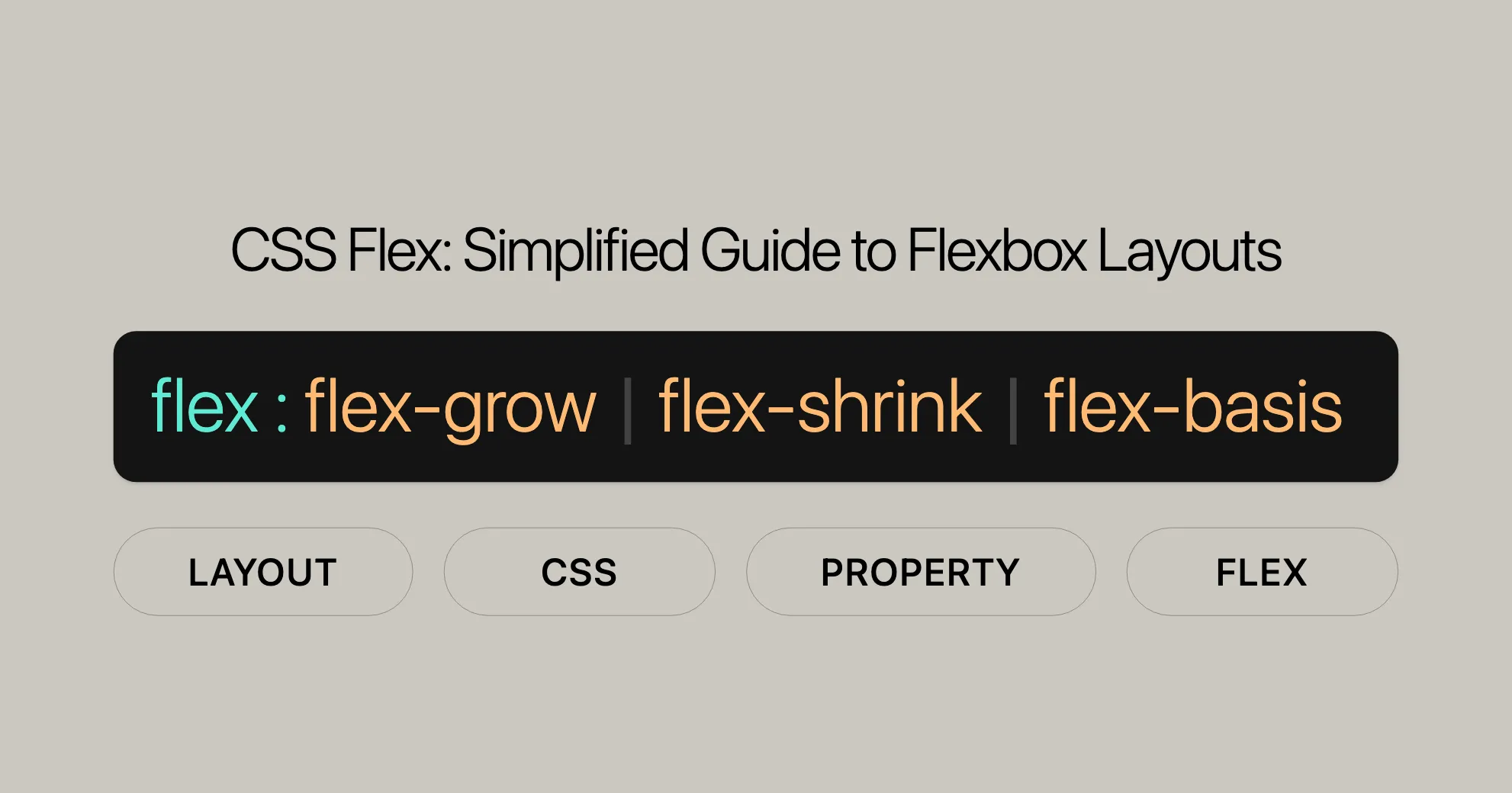
Using Flex
The flex property in CSS is a powerful tool for creating flexible and responsive layouts. It combines flex-grow, flex-shrink, and flex-basis to control how items grow, shrink, and set their initial size within a flex container. This makes your web designs adaptable and user-friendly.
Browser Support
The flex property is well-supported across all modern browsers:
- Google Chrome: Since version 29.0 (August 2013).
- Firefox: Since version 28.0 (March 2014).
- IE/Edge: Since version 11.0 (October 2013).
- Opera: Since version 17.0 (August 2013).
- Safari: Since version 9.0 (September 2015).
Benefits of Using Flex
- Responsive Design:
- The
flexproperty helps create layouts that adjust dynamically to available space, perfect for responsive web design.
- The
- Simplified Layout Management:
- Easily control the distribution of space among flex items, simplifying complex layouts.
- Flexible Growth and Shrinkage:
- Determine how flex items grow and shrink relative to each other.
- Initial Size Control:
- Set the initial size of flex items before distributing any remaining space.
Basic Usage
The flex property can be specified using one, two, or three values:
-
One-value syntax:
- Value: A valid value for
<flex-grow>or<flex-basis>. - Example:
flex: 2; /* Equivalent to flex: 2 1 0% */flex: auto; /* Equivalent to flex: 1 1 auto */flex: 10em; /* Equivalent to flex: 1 1 10em */flex: 30%;flex: min-content;
- Explanation: If a single value is provided, it is interpreted as either
flex-groworflex-basis.
- Value: A valid value for
-
Two-value syntax:
- Value: The first value is
<flex-grow>, the second can be either<flex-shrink>or<flex-basis>. - Example:
flex: 1 30px; /* Equivalent to flex: 1 1 30px */flex: 2 2; /* Equivalent to flex: 2 2 0% */
- Explanation: If two values are provided, the first value is always
flex-grow. The second value can be eitherflex-shrinkorflex-basis.
- Value: The first value is
-
Three-value syntax:
- Value: The values must be in the following order:
<flex-grow>,<flex-shrink>, and<flex-basis>. - Example:
flex: 2 2 10%;
- Explanation: If three values are provided, they are interpreted as
flex-grow,flex-shrink, andflex-basis, respectively.
- Value: The values must be in the following order:
Common Scenarios
Equal-Width Items
Create flex items that have equal widths and grow to fill the available space:
.container { display: flex;}
.item { flex: 1;}Fixed Width with Growth
Set a fixed initial size but allow items to grow:
.container { display: flex;}
.item { flex: 1 1 200px; /* Initial size is 200px, but can grow and shrink */}Inflexible Items
Make a flex item inflexible, so it won’t grow or shrink:
.container { display: flex;}
.item { flex: none; /* Item will not grow or shrink */}Practical Example
Here’s a simple layout with three flex items that adjust dynamically based on the available space:
HTML
<!DOCTYPE html><html><head> <title>Flex Example</title> <style> .container { display: flex; width: 100%; height: 200px; border: 1px solid #ccc; }
.item { flex: 1; border: 1px solid #000; margin: 5px; padding: 10px; }
.item1 { background-color: lightblue; } .item2 { background-color: lightgreen; } .item3 { background-color: lightcoral; } </style></head><body> <h2>Flex Example</h2> <div class="container"> <div class="item item1">Item 1</div> <div class="item item2">Item 2</div> <div class="item item3">Item 3</div> </div></body></html>CSS
.container { display: flex; width: 100%; height: 200px; border: 1px solid #ccc;}
.item { flex: 1; border: 1px solid #000; margin: 5px; padding: 10px;}
.item1 { background-color: lightblue; }.item2 { background-color: lightgreen; }.item3 { background-color: lightcoral; }Explanation
- HTML Structure: The container
.containeris a flex container. Inside, there are three div elements with class namesitem,item1,item2, anditem3. - CSS Styling: The container has a width of 100%, a height of 200px, and a border. Each child div has
flex: 1;, meaning each item will grow equally to fill the available space. The background colors are set to different shades for each div.
Result
Open this HTML file in a browser and you’ll see a container with three equal-width columns. Each column adjusts its size dynamically based on the available space within the container. This demonstrates how the flex property creates a simple and responsive layout.
Browser Compatibility
The flex property is widely supported across modern browsers:
- Google Chrome: Since version 29.0 (August 2013).
- Mozilla Firefox: Since version 28.0 (March 2014).
- Microsoft Edge: Since version 12.0 (July 2015).
- Internet Explorer: Since version 11.0 (October 2013).
- Safari: Since version 9.0 (September 2015).
- Opera: Since version 17.0 (July 2013).
See Also
For more information and resources related to the flex property and CSS Flexbox, check out these links:
- CSS Flexbox and Its Properties
- CSS
flex-growProperty Reference - CSS
flex-shrinkProperty Reference - CSS
flex-basisProperty Reference - CSS Flexbox Tutorial
- Basic concepts of flexbox
- Controlling ratios of flex items along the main axis
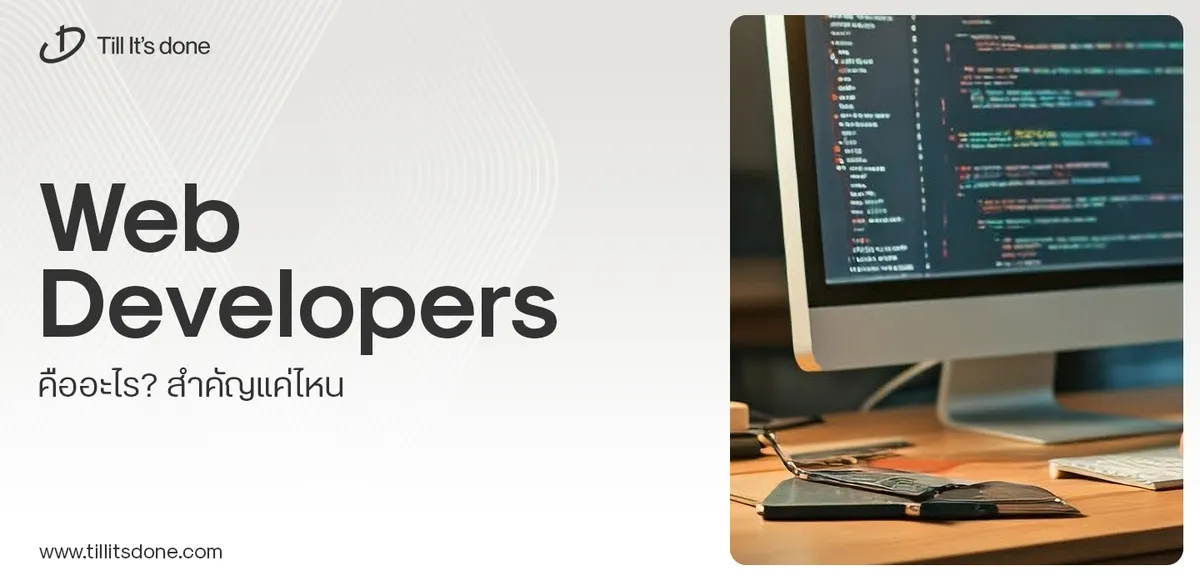 Web Developers คืออะไร? สำคัญแค่ไหน Web Developer คืออาชีพที่มีทักษะด้านโปรแกรมมิ่ง และมีการเรียนรู้ในเทคโนโลยีใหม่ ๆ เพื่อพัฒนางานอย่างต่อเนื่อง และมีความสำคัญกับธุรกิจในยุคดิจิตัลแบบนี้เป็นอย่างมาก
Web Developers คืออะไร? สำคัญแค่ไหน Web Developer คืออาชีพที่มีทักษะด้านโปรแกรมมิ่ง และมีการเรียนรู้ในเทคโนโลยีใหม่ ๆ เพื่อพัฒนางานอย่างต่อเนื่อง และมีความสำคัญกับธุรกิจในยุคดิจิตัลแบบนี้เป็นอย่างมาก 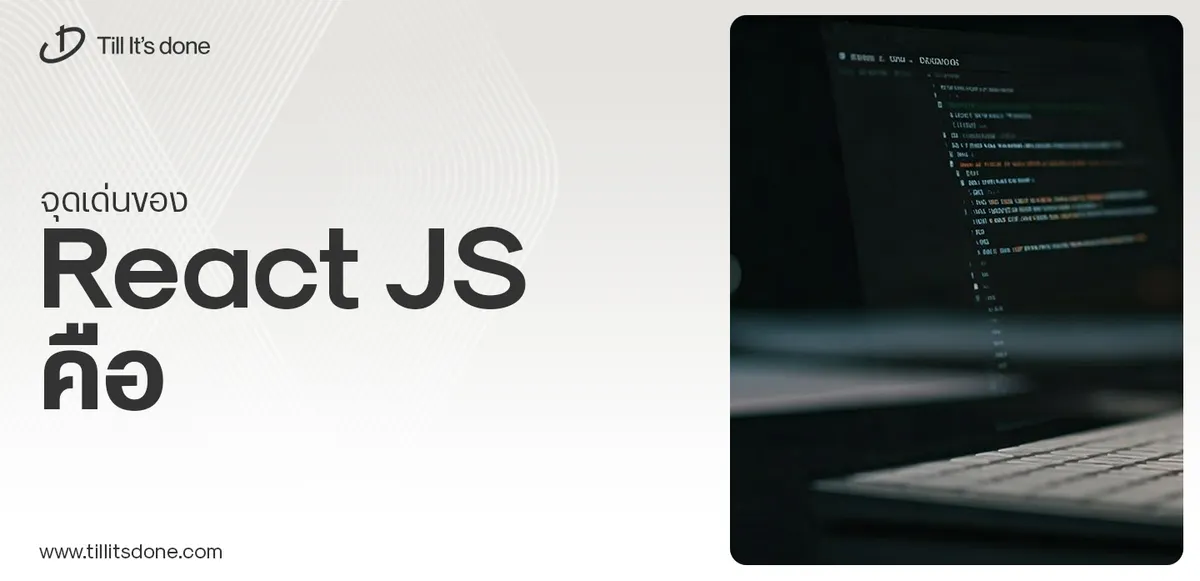 จุดเด่นของ React JS คือ ดียังไงกับการทำ Mobile App React JS เป็นไลบรารีที่สนับสนุนการพัฒนาแอปพลิเคชันแบบ Single Page พร้อมรองรับการสร้างแอปบนมือถือด้วย React Native แต่ทำอย่างไร มาดูกันครับ
จุดเด่นของ React JS คือ ดียังไงกับการทำ Mobile App React JS เป็นไลบรารีที่สนับสนุนการพัฒนาแอปพลิเคชันแบบ Single Page พร้อมรองรับการสร้างแอปบนมือถือด้วย React Native แต่ทำอย่างไร มาดูกันครับ  Flutter คืออะไร ฟรีมั้ย การพัฒนาแอปพลิเคชันในยุคดิจิทัลนี้ Flutter ได้กลายเป็นหนึ่งในเครื่องมือที่ได้รับความนิยมอย่างมากในวงการ แล้ว Flutter คืออะไร แล้วใช้งานฟรีหรือไม่?
Flutter คืออะไร ฟรีมั้ย การพัฒนาแอปพลิเคชันในยุคดิจิทัลนี้ Flutter ได้กลายเป็นหนึ่งในเครื่องมือที่ได้รับความนิยมอย่างมากในวงการ แล้ว Flutter คืออะไร แล้วใช้งานฟรีหรือไม่?  อยากสร้าง Mobile App จะเลือกใช้โปรแกรมเขียน Mobile App การเลือกโปรแกรมเขียน Mobile App มีเครื่องมือกับภาษาอะไรให้เลือกใช้งานกันมากมาย ควรพิจารณาอย่างไรเพื่อให้มีประสิทธิภาพและตรงตามความต้องการของโปรเจกต์
อยากสร้าง Mobile App จะเลือกใช้โปรแกรมเขียน Mobile App การเลือกโปรแกรมเขียน Mobile App มีเครื่องมือกับภาษาอะไรให้เลือกใช้งานกันมากมาย ควรพิจารณาอย่างไรเพื่อให้มีประสิทธิภาพและตรงตามความต้องการของโปรเจกต์  Next.js คืออะไร? มาเริ่มเขียนเว็บด้วย Next.js กันดีกว่า Next.js เป็น Framework สำหรับสร้างเว็บไซต์ด้วย React ที่ช่วยให้สามารถสร้างเว็บไซต์ที่มีประสิทธิภาพและใช้งานได้จริง และรองรับ SEO ได้ดีขึ้นอีกด้วย
Next.js คืออะไร? มาเริ่มเขียนเว็บด้วย Next.js กันดีกว่า Next.js เป็น Framework สำหรับสร้างเว็บไซต์ด้วย React ที่ช่วยให้สามารถสร้างเว็บไซต์ที่มีประสิทธิภาพและใช้งานได้จริง และรองรับ SEO ได้ดีขึ้นอีกด้วย  รู้จักกับ บริษัท Software House คืออะไร ทำอะไรบ้าง Software House คือศูนย์บริการที่ครบวงจรในการพัฒนาเทคโนโลยี ช่วยสนับสนุนธุรกิจในยุค 4.0 และสร้างโอกาสใหม่ ๆ ในตลาดการแข่งขันที่มีการเปลี่ยนแปลงอย่างรวดเร็ว
รู้จักกับ บริษัท Software House คืออะไร ทำอะไรบ้าง Software House คือศูนย์บริการที่ครบวงจรในการพัฒนาเทคโนโลยี ช่วยสนับสนุนธุรกิจในยุค 4.0 และสร้างโอกาสใหม่ ๆ ในตลาดการแข่งขันที่มีการเปลี่ยนแปลงอย่างรวดเร็ว Talk with CEO
We'll be right here with you every step of the way.
We'll be here, prepared to commence this promising collaboration.
Whether you're curious about features, warranties, or shopping policies, we provide comprehensive answers to assist you.


