- Services
- Case Studies
- Technologies
- NextJs development
- Flutter development
- NodeJs development
- ReactJs development
- About
- Contact
- Tools
- Blogs
- FAQ
CSS Flex-Wrap Mastering Flexbox Layouts
It allows items to wrap onto multiple lines, with options like nowrap, wrap, and wrap-reverse.
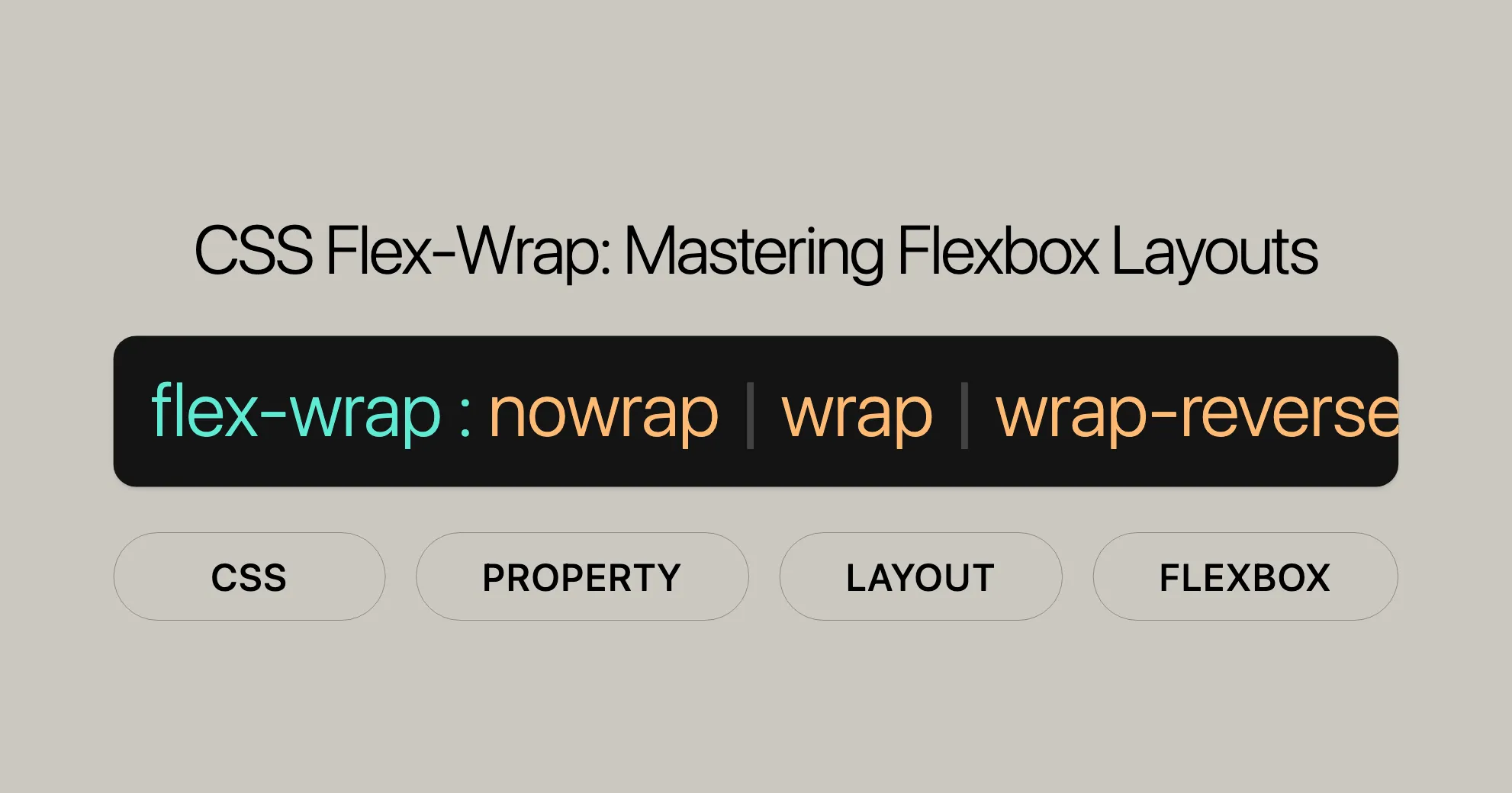
Introduction
The CSS flex-wrap property is a crucial tool in modern web development, helping developers control how flex items are arranged within a flex container. It determines whether flex items are laid out in a single line or can wrap onto multiple lines. Introduced in September 2015, flex-wrap has become a well-established feature that works seamlessly across many devices and browser versions. It’s part of the CSS Flexible Box Layout Module (Flexbox), which provides a more efficient way to lay out, align, and distribute space among items in a container, even when their size is unknown or dynamic.
By mastering the flex-wrap property, developers can create more responsive and adaptable layouts, enhancing the user experience across different screen sizes and devices.
Specification
The flex-wrap property is defined in the CSS Flexible Box Layout Module Level 1 specification. This module outlines the behavior and syntax for the flex-wrap property, ensuring consistency across different browsers and platforms.
The specification can be found at the following link: CSS Flexible Box Layout Module Level 1 - flex-wrap property
This specification provides detailed information on how the flex-wrap property should be implemented and used in web development, making it a valuable resource for developers looking to understand the intricacies of flexbox layouts.
Description
The flex-wrap property in CSS is used to specify whether flex items within a flex container should be forced into a single line or allowed to wrap onto multiple lines. This property is particularly useful for creating responsive and flexible designs where the layout needs to adapt to different screen sizes and content lengths.
When flex-wrap is set to nowrap, all flex items are laid out in a single line. This is the default behavior and can result in the flex container overflowing if the items do not fit within the available space. When set to wrap, flex items can break into multiple lines, adjusting their layout to fit the container’s dimensions better. The wrap-reverse value behaves similarly to wrap but inverts the cross-start and cross-end directions, effectively reversing the order in which the lines are stacked.
By utilizing the flex-wrap property, developers can create more dynamic and adaptable layouts, ensuring that content is always well-presented and easily accessible, regardless of the device or screen size being used. This makes flex-wrap an essential tool in modern web design and development.
Syntax
The syntax for the flex-wrap property is straightforward and consists of a single keyword value. This property can be used to control the wrapping behavior of flex items within a flex container. The syntax is as follows:
flex-wrap: nowrap; /* Default value */flex-wrap: wrap;flex-wrap: wrap-reverse;
/* Global values */flex-wrap: inherit;flex-wrap: initial;flex-wrap: revert;flex-wrap: revert-layer;flex-wrap: unset;Explanation of Syntax
nowrap: This is the default value. Flex items are laid out in a single line, which may cause the flex container to overflow if the items do not fit within the available space.wrap: Flex items break into multiple lines. The cross-start is equivalent toinline-startorblock-start, depending on the writing mode and theflex-directionvalue.wrap-reverse: Behaves the same aswrap, but the cross-start and cross-end directions are inverted, effectively reversing the order of the lines.
Global Values
inherit: Inherits the value from its parent element.initial: Sets the property to its default value, which isnowrap.revert: Reverts the property to the user agent’s default value.revert-layer: Reverts the property to the value of the cascade layer that is one level up.unset: Resets the property to its natural value, which means it behaves as though no value was set for the property.
By understanding and using the proper syntax for the flex-wrap property, developers can effectively control the layout of flex items, ensuring a responsive and adaptable design that caters to various screen sizes and content lengths.
Values
The flex-wrap property in CSS can take several values, each controlling how flex items are arranged within a flex container. These values determine whether items are forced into a single line or allowed to wrap onto multiple lines. Here are the possible values for flex-wrap:
nowrap
- Description: This is the default value. Flex items are laid out in a single line. If the items do not fit within the available space, the flex container may overflow.
- Usage: Use
nowrapwhen you want to ensure that all flex items stay on a single line, regardless of the container’s size.
wrap
- Description: Flex items break into multiple lines. The direction in which lines are stacked depends on the
flex-directionproperty. - Usage: Use
wrapwhen you want flex items to adjust their layout dynamically, wrapping onto new lines if they do not fit within the available space. This is particularly useful for creating responsive designs.
wrap-reverse
- Description: Behaves the same as
wrap, but the order of the lines is reversed. The cross-start and cross-end directions are inverted. - Usage: Use
wrap-reversewhen you want to reverse the order in which flex items wrap onto new lines. This can be useful for creating unique layouts where the last items appear at the top.
Global Values
These values are not specific to flex-wrap but can be used with many CSS properties to control their behavior:
inherit: Inherits the value from its parent element.initial: Sets the property to its default value, which isnowrap.revert: Reverts the property to the user agent’s default value.revert-layer: Reverts the property to the value of the cascade layer that is one level up.unset: Resets the property to its natural value, which means it behaves as though no value was set for the property.
Summary of Values
nowrap: Default value; items stay on a single line.wrap: Items wrap onto multiple lines.wrap-reverse: Items wrap onto multiple lines in reverse order.inherit: Inherits the value from the parent.initial: Sets the property to its default value.revert: Reverts to the user agent’s default.revert-layer: Reverts to the cascade layer’s value.unset: Resets the property to its natural value.
By selecting the appropriate value for the flex-wrap property, developers can fine-tune the layout of flex items, ensuring that their designs are both flexible and responsive to different screen sizes and content requirements.
Examples
Understanding the flex-wrap property becomes clearer with practical examples. Here are some illustrations to demonstrate how flex-wrap can be used to control the layout of flex items within a flex container.
Setting Flex Container Wrap Values
Example: Using flex-wrap: wrap
In this example, the flex-wrap property is set to wrap. This allows the flex items to break into multiple lines if they do not fit within the available space.
<!DOCTYPE html><html><head> <title>flex-wrap property</title> <style> #main { width: 400px; height: 300px; border: 5px solid black; display: flex; flex-wrap: wrap; }
#main div { width: 100px; height: 50px; } h1 { color:#009900; font-size:42px; margin-left:50px; } h3 { margin-top:-20px; margin-left:50px; } </style></head><body> <h1>Website</h1> <h3>The flex-wrap:wrap property</h3> <div id="main"> <div style="background-color:#009900;">1</div> <div style="background-color:#00cc99;">2</div> <div style="background-color:#0066ff;">3</div> <div style="background-color:#66ffff;">4</div> <div style="background-color:#660066;">5</div> <div style="background-color:#663300;">6</div> </div></body></html>Output:

Example: Using flex-wrap: nowrap
In this example, the flex-wrap property is set to nowrap. This forces all flex items to stay on a single line, even if they overflow the container.
<!DOCTYPE html><html><head> <title>flex-wrap property</title> <style> #main { width: 400px; height: 300px; border: 5px solid black; display: flex; flex-wrap: nowrap; }
#main div { width: 100px; height: 50px; } h1 { color:#009900; font-size:42px; margin-left:50px; } h3 { margin-top:-20px; margin-left:50px; } </style></head><body> <h1>Website</h1> <h3>The flex-wrap:nowrap property</h3> <div id="main"> <div style="background-color:#009900;">1</div> <div style="background-color:#00cc99;">2</div> <div style="background-color:#0066ff;">3</div> <div style="background-color:#66ffff;">4</div> <div style="background-color:#660066;">5</div> <div style="background-color:#663300;">6</div> </div></body></html>Output:

Example: Using flex-wrap: wrap-reverse
In this example, the flex-wrap property is set to wrap-reverse. This allows the flex items to break into multiple lines but in reverse order.
<!DOCTYPE html><html><head> <title>flex-wrap property</title> <style> #main { width: 400px; height: 300px; border: 5px solid black; display: flex; flex-wrap: wrap-reverse; }
#main div { width: 100px; height: 50px; } h1 { color:#009900; font-size:42px; margin-left:50px; } h3 { margin-top:-20px; margin-left:50px; } </style></head><body> <h1>Website</h1> <h3>The flex-wrap:wrap-reverse property</h3> <div id="main"> <div style="background-color:#009900;">1</div> <div style="background-color:#00cc99;">2</div> <div style="background-color:#0066ff;">3</div> <div style="background-color:#66ffff;">4</div> <div style="background-color:#660066;">5</div> <div style="background-color:#663300;">6</div> </div></body></html>Output:

Example: Using flex-wrap: initial
In this example, the flex-wrap property is set to initial. This resets the property to its default value, which is nowrap.
<!DOCTYPE html><html><head> <title>flex-wrap property</title> <style> #main { width: 400px; height: 300px; border: 5px solid black; display: flex; flex-wrap: initial; }
#main div { width: 100px; height: 50px; } h1 { color:#009900; font-size:42px; margin-left:50px; } h3 { margin-top:-20px; margin-left:50px; } </style></head><body> <h1>Website</h1> <h3>The flex-wrap:initial property</h3> <div id="main"> <div style="background-color:#009900;">1</div> <div style="background-color:#00cc99;">2</div> <div style="background-color:#0066ff;">3</div> <div style="background-color:#66ffff;">4</div> <div style="background-color:#660066;">5</div> <div style="background-color:#663300;">6</div> </div></body></html>Output:

Supported Browsers
The flex-wrap property is supported by the following browsers:
- Google Chrome 29.0 and above
- Edge 12 and above
- Internet Explorer 11.0 and above
- Firefox 28.0 and above
- Opera 17.0 and above
- Safari 9.0 and above
CSS flex-wrap Property – FAQs
What does the flex-wrap property do in CSS?
The
flex-wrapproperty in CSS controls whether the flex container’s items should wrap onto multiple lines if they don’t fit in a single row or column. It determines how items are displayed when they exceed the container’s space.
What values can flex-wrap accept?
nowrap: Default value; items stay on a single line.wrap: Items wrap onto multiple lines.wrap-reverse: Items wrap onto multiple lines in reverse order.inherit: Inherits the value from the parent.initial: Sets the property to its default value.revert: Reverts to the user agent’s default.revert-layer: Reverts to the cascade layer’s value.unset: Resets the property to its natural value.
flex-wrap Property Overview
The flex-wrap property in CSS controls how flex items wrap within a flex container. It accepts three values:
nowrap: Forces items to stay on one line, even if they overflow.wrap: Allows items to flow onto multiple lines if they don’t fit.wrap-reverse: Wraps items onto multiple lines in reverse order.
How flex-wrap: wrap Affects Layout
When you use flex-wrap: wrap, flex items automatically move to the next line if they don’t fit in the current line. This is great for responsive designs, where content needs to adjust to different screen sizes.
What Happens with flex-wrap: nowrap
With flex-wrap: nowrap, all flex items stay on a single line, which can cause horizontal scrolling or cut-off content if they overflow the container.
Controlling the Order of Wrapped Items
You can control the order of wrapped items using flex-wrap: wrap-reverse. This causes items to wrap in the opposite direction, with the last items at the top and the first items at the bottom.
Example
Here’s a simple example to demonstrate the different flex-wrap values:
HTML
<h4>This is an example for flex-wrap: wrap</h4><div class="content"> <div class="red">1</div> <div class="green">2</div> <div class="blue">3</div></div>
<h4>This is an example for flex-wrap: nowrap</h4><div class="content1"> <div class="red">1</div> <div class="green">2</div> <div class="blue">3</div></div>
<h4>This is an example for flex-wrap: wrap-reverse</h4><div class="content2"> <div class="red">1</div> <div class="green">2</div> <div class="blue">3</div></div>CSS
/* Common Styles */.content, .content1, .content2 { color: #fff; font: 100 24px/100px sans-serif; height: 150px; width: 897px; text-align: center;}
.content div, .content1 div, .content2 div { height: 50%; width: 300px;}
.red { background: orangered;}.green { background: yellowgreen;}.blue { background: steelblue;}
/* Flexbox Styles */.content { display: flex; flex-wrap: wrap;}
.content1 { display: flex; flex-wrap: nowrap;}
.content2 { display: flex; flex-wrap: wrap-reverse;}Browser Compatibility
The flex-wrap property is widely supported across modern browsers:
- Google Chrome: Supported since version 29.0 (August 2013).
- Firefox: Supported since version 28.0 (March 2014).
- Internet Explorer/Edge: Supported since IE 11.0 (October 2013) and Edge 12.
- Opera: Supported since version 17.0 (August 2013).
- Safari: Supported since version 9.0 (September 2015).
Ensuring Cross-Browser Compatibility
To ensure your flexbox layouts work across all browsers:
- Use Prefixes: Add vendor prefixes to support older browser versions.
- Test Thoroughly: Always test on different browsers and devices.
- Fallbacks: Provide fallbacks for older browsers.
Conclusion
The flex-wrap property is a powerful tool for creating responsive layouts. It is widely supported across modern browsers, making it a reliable choice for web design. By understanding and using this property, you can create adaptable and visually appealing designs.
See also
For further learning, check out these resources:
flex-direction: Learn to control the direction of the main axis.flex-flowshorthand: Set bothflex-directionandflex-wrapproperties simultaneously.- Basic concepts of flexbox: Overview of fundamental flexbox principles.
- Mastering wrapping of flex items: Dive deeper into wrapping flex items.
- CSS flexible box layout module: Comprehensive guide to flexbox.
 Flutter คืออะไร ฟรีมั้ย การพัฒนาแอปพลิเคชันในยุคดิจิทัลนี้ Flutter ได้กลายเป็นหนึ่งในเครื่องมือที่ได้รับความนิยมอย่างมากในวงการ แล้ว Flutter คืออะไร แล้วใช้งานฟรีหรือไม่?
Flutter คืออะไร ฟรีมั้ย การพัฒนาแอปพลิเคชันในยุคดิจิทัลนี้ Flutter ได้กลายเป็นหนึ่งในเครื่องมือที่ได้รับความนิยมอย่างมากในวงการ แล้ว Flutter คืออะไร แล้วใช้งานฟรีหรือไม่?  Company Website vs Corporate Website สิ่งสำคัญของเว็บไซต์บริษัทคืออะไร เรื่องต้องรู้ก่อนจ้างทีม การเลือกระหว่าง Company Website กับ Corporate Website มีผลต่อภาพลักษณ์และวัตถุประสงค์ขององค์กร ซึ่งบทความนี้จะช่วยอธิบายความแตกต่างและแนวทางที่เหมาะสม
Company Website vs Corporate Website สิ่งสำคัญของเว็บไซต์บริษัทคืออะไร เรื่องต้องรู้ก่อนจ้างทีม การเลือกระหว่าง Company Website กับ Corporate Website มีผลต่อภาพลักษณ์และวัตถุประสงค์ขององค์กร ซึ่งบทความนี้จะช่วยอธิบายความแตกต่างและแนวทางที่เหมาะสม  อยากสร้าง Mobile App จะเลือกใช้โปรแกรมเขียน Mobile App การเลือกโปรแกรมเขียน Mobile App มีเครื่องมือกับภาษาอะไรให้เลือกใช้งานกันมากมาย ควรพิจารณาอย่างไรเพื่อให้มีประสิทธิภาพและตรงตามความต้องการของโปรเจกต์
อยากสร้าง Mobile App จะเลือกใช้โปรแกรมเขียน Mobile App การเลือกโปรแกรมเขียน Mobile App มีเครื่องมือกับภาษาอะไรให้เลือกใช้งานกันมากมาย ควรพิจารณาอย่างไรเพื่อให้มีประสิทธิภาพและตรงตามความต้องการของโปรเจกต์  Next.js คืออะไร? มาเริ่มเขียนเว็บด้วย Next.js กันดีกว่า Next.js เป็น Framework สำหรับสร้างเว็บไซต์ด้วย React ที่ช่วยให้สามารถสร้างเว็บไซต์ที่มีประสิทธิภาพและใช้งานได้จริง และรองรับ SEO ได้ดีขึ้นอีกด้วย
Next.js คืออะไร? มาเริ่มเขียนเว็บด้วย Next.js กันดีกว่า Next.js เป็น Framework สำหรับสร้างเว็บไซต์ด้วย React ที่ช่วยให้สามารถสร้างเว็บไซต์ที่มีประสิทธิภาพและใช้งานได้จริง และรองรับ SEO ได้ดีขึ้นอีกด้วย  รู้จักกับ บริษัท Software House คืออะไร ทำอะไรบ้าง Software House คือศูนย์บริการที่ครบวงจรในการพัฒนาเทคโนโลยี ช่วยสนับสนุนธุรกิจในยุค 4.0 และสร้างโอกาสใหม่ ๆ ในตลาดการแข่งขันที่มีการเปลี่ยนแปลงอย่างรวดเร็ว
รู้จักกับ บริษัท Software House คืออะไร ทำอะไรบ้าง Software House คือศูนย์บริการที่ครบวงจรในการพัฒนาเทคโนโลยี ช่วยสนับสนุนธุรกิจในยุค 4.0 และสร้างโอกาสใหม่ ๆ ในตลาดการแข่งขันที่มีการเปลี่ยนแปลงอย่างรวดเร็ว 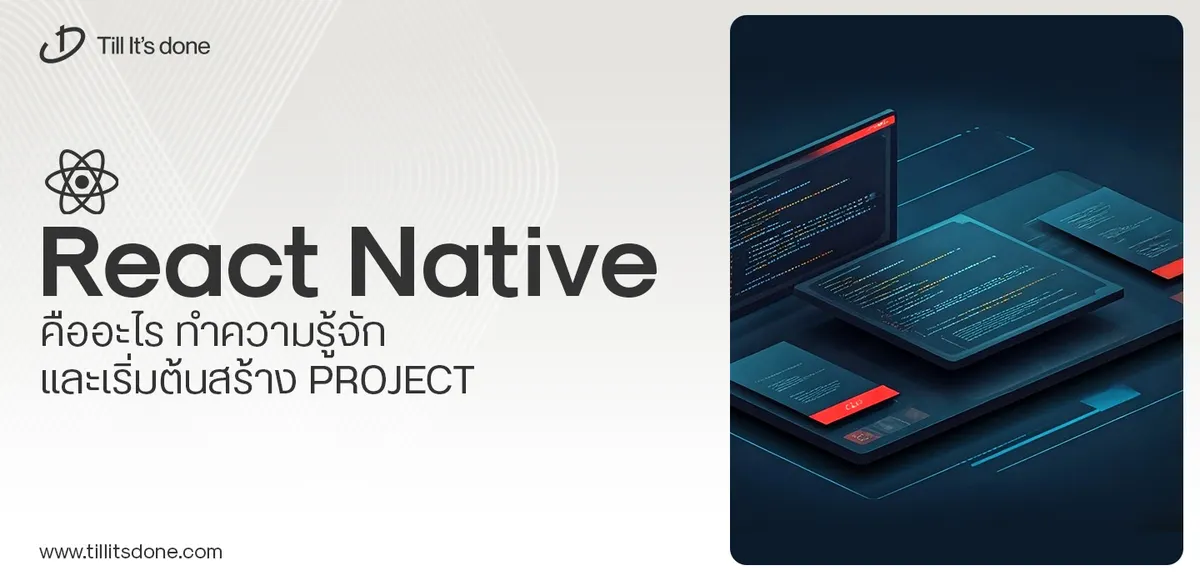 React Native คืออะไร ทำความรู้จัก และเริ่มต้นสร้าง Project React Native คือ Framework ที่ช่วยให้นักพัฒนาสร้างแอปมือถือ โดยมีประสิทธิภาพใกล้เคียงกับ Native App ซึ่งลดเวลาและค่าใช้จ่ายในการพัฒนา แต่ทำได้ยังไงกันนะ
React Native คืออะไร ทำความรู้จัก และเริ่มต้นสร้าง Project React Native คือ Framework ที่ช่วยให้นักพัฒนาสร้างแอปมือถือ โดยมีประสิทธิภาพใกล้เคียงกับ Native App ซึ่งลดเวลาและค่าใช้จ่ายในการพัฒนา แต่ทำได้ยังไงกันนะ Talk with CEO
We'll be right here with you every step of the way.
We'll be here, prepared to commence this promising collaboration.
Whether you're curious about features, warranties, or shopping policies, we provide comprehensive answers to assist you.


