- Services
- Case Studies
- Technologies
- NextJs development
- Flutter development
- NodeJs development
- ReactJs development
- About
- Contact
- Tools
- Blogs
- FAQ
Understanding CSS flex-direction A Comprehensive Guide
Learn about its use cases and the available options row, row-reverse, column, and column-reverse.
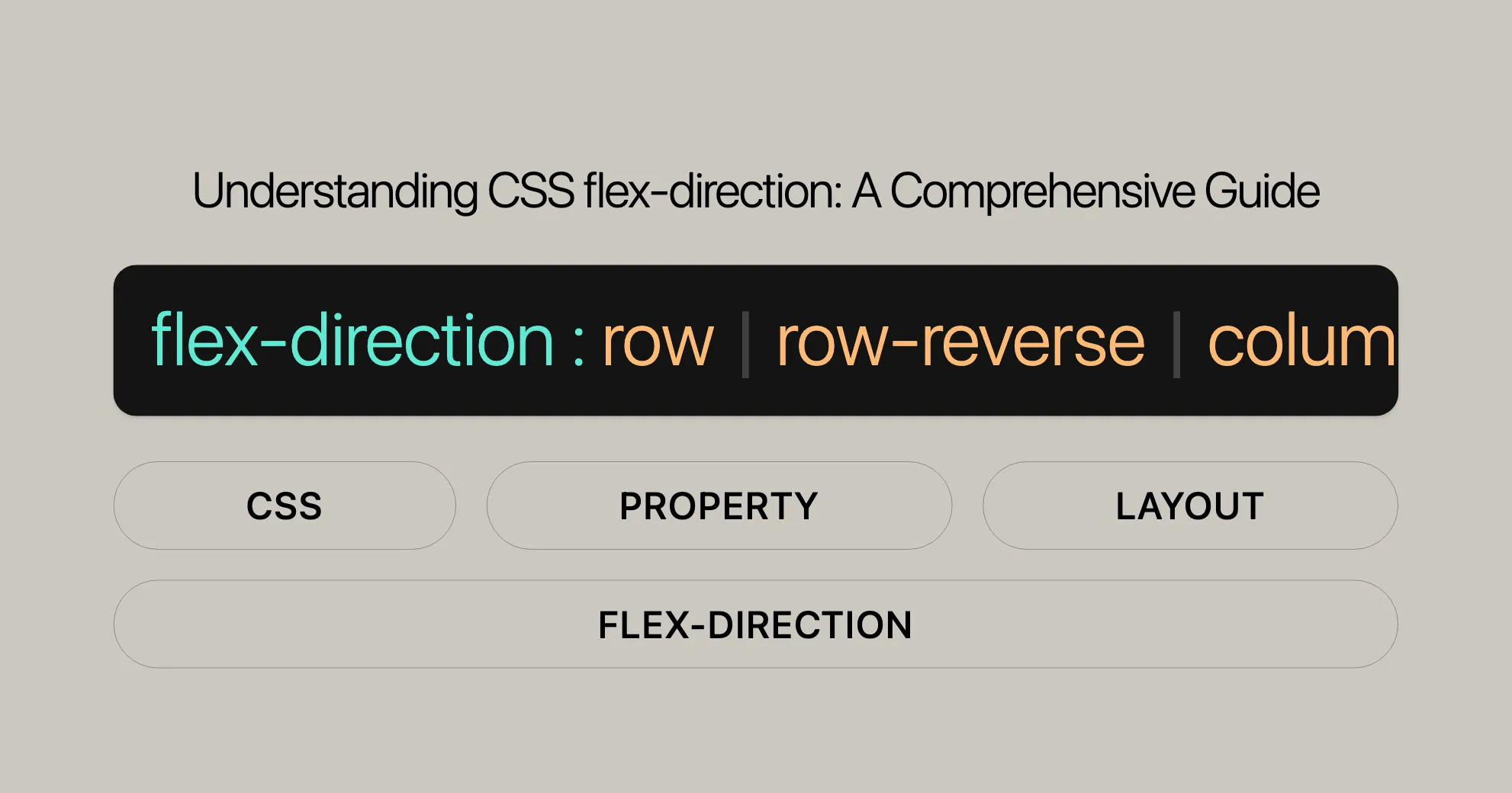
Introduction
The flex-direction property in CSS is a key part of the Flexbox layout system. It defines the main axis and the direction (normal or reversed) in which flex items are placed within a flex container. This property is widely supported, making it reliable for web developers and designers.
Specification
The flex-direction property is part of the CSS Flexible Box Layout Module Level 1 specification. This module defines a CSS box model optimized for layout design, making it easier to design flexible and responsive web pages. The flex-direction property specifically determines the direction in which flex items are placed within a flex container.
Description
The flex-direction property in CSS is used to define the main axis of a flex container and the direction in which the flex items are placed along this axis. This property is essential for controlling the layout of flex items within a container, offering both horizontal and vertical alignment options.
Syntax
The flex-direction property in CSS is straightforward to use. Here is the basic syntax:
flex-direction: row | row-reverse | column | column-reverse;You can also use global values such as inherit, initial, revert, revert-layer, and unset. Here is a more detailed breakdown of the syntax:
/* The direction text is laid out in a line */flex-direction: row;
/* Like <row>, but reversed */flex-direction: row-reverse;
/* The direction in which lines of text are stacked */flex-direction: column;
/* Like <column>, but reversed */flex-direction: column-reverse;
/* Global values */flex-direction: inherit;flex-direction: initial;flex-direction: revert;flex-direction: revert-layer;flex-direction: unset;Values
The flex-direction property in CSS accepts several values that determine the direction in which flex items are placed within a flex container. Here are the primary values you can use:
row:- Description: Places flex items horizontally, following the normal text direction (left to right).
- Usage:
flex-direction: row;
row-reverse:- Description: Places flex items horizontally but in reverse order (right to left).
- Usage:
flex-direction: row-reverse;
column:- Description: Places flex items vertically, from top to bottom.
- Usage:
flex-direction: column;
column-reverse:- Description: Places flex items vertically but in reverse order (bottom to top).
- Usage:
flex-direction: column-reverse;
Global Values
In addition to the primary values, the flex-direction property also accepts several global values:
inherit: Inherits the value from its parent element.- Usage:
flex-direction: inherit;
- Usage:
initial: Sets the value to its default value (row).- Usage:
flex-direction: initial;
- Usage:
revert: Rolls back the value to the user agent’s default stylesheet value.- Usage:
flex-direction: revert;
- Usage:
revert-layer: Rolls back the value to the user agent’s default stylesheet value for a specific layer.- Usage:
flex-direction: revert-layer;
- Usage:
unset: Resets the value to its natural value, which means that if the property is naturally inherited it acts likeinherit, otherwise it acts likeinitial.- Usage:
flex-direction: unset;
- Usage:
Accessibility
Using the flex-direction property with values of row-reverse or column-reverse can create a disconnect between the visual presentation of content and the DOM order. This discrepancy can adversely affect users who rely on assistive technologies, such as screen readers, as the visual order may not match the reading order provided by these tools.
To mitigate this problem, carefully consider the use of row-reverse and column-reverse. If the visual order is important for the design and user experience, ensure that the DOM order also reflects this arrangement. This approach helps maintain consistency between the visual and logical structure of the content, providing a better experience for all users.
Examples
To better understand how the flex-direction property works, let’s explore some practical examples. These examples demonstrate how to use row, row-reverse, column, and column-reverse values to control the layout of flex items within a container.
HTML
<div id="main"> <div class="box red">1</div> <div class="box lightblue">2</div> <div class="box yellow">3</div></div>CSS
#main { display: flex; flex-direction: row; /* or row-reverse, column, column-reverse */}
.box { width: 100px; height: 50px; margin: 5px; text-align: center; line-height: 50px;}
.red { background-color: red;}
.lightblue { background-color: lightblue;}
.yellow { background-color: yellow;}Example 1: row
The row value places flex items horizontally, following the normal text direction (left to right).
Example 2: row-reverse
The row-reverse value places flex items horizontally but in reverse order (right to left).
Example 3: column
The column value places flex items vertically, from top to bottom.
Example 4: column-reverse
The column-reverse value places flex items vertically but in reverse order (bottom to top).
Example 5: Combining Flex Direction with Other Properties
You can also combine flex-direction with other Flexbox properties to create more complex layouts. For example, you can use flex-wrap to control how items wrap within the container.
HTML
<div id="main"> <div class="box red">1</div> <div class="box lightblue">2</div> <div class="box yellow">3</div> <div class="box green">4</div> <div class="box purple">5</div></div>CSS
#main { display: flex; flex-direction: row; flex-wrap: wrap; width: 300px;}
.box { width: 100px; height: 50px; margin: 5px; text-align: center; line-height: 50px;}
.red { background-color: red;}
.lightblue { background-color: lightblue;}
.yellow { background-color: yellow;}
.green { background-color: green;}
.purple { background-color: purple;}FAQs
What does the flex-direction property do in CSS?
The flex-direction property in CSS defines the direction in which flex container items are placed. It determines whether the items are displayed in a row, column, or in reverse order. This property is essential for controlling the layout of flex items within a container, offering both horizontal and vertical alignment options.
What are the possible values for flex-direction?
The flex-direction property accepts four main values:
row: Places items horizontally, following the normal text direction (left to right).row-reverse: Reverses the order of items, arranging them from right to left.column: Stacks items vertically, starting from the top and moving down.column-reverse: Flips the vertical order, displaying items from bottom to top.
How does flex-direction: column affect layout?
When flex-direction is set to column, the flex items are arranged vertically, stacking on top of each other. This layout is useful for vertical navigation menus or vertically aligned content sections. It makes the item follow the normal top-to-bottom direction.
What happens if I use flex-direction: row-reverse?
Using flex-direction: row-reverse arranges the flex items horizontally but in reverse order, from right to left. This can be useful for creating unique layouts, but it’s important to consider the impact on accessibility, as it may cause a disconnect between the visual and DOM order.
Can I Change flex-direction Responsively?
Yes! You can change flex-direction based on screen size using media queries. For example, you can set a row layout for larger screens and switch to a column layout for smaller screens. This makes your designs responsive.
Why Is Accessibility Important with flex-direction?
Using flex-direction with values like row-reverse or column-reverse can cause a disconnect between the visual presentation and the DOM order. This can affect users with low vision or those using screen readers. Ensuring the visual order matches the DOM order is crucial for maintaining accessibility.
How Can I Mitigate Accessibility Issues with flex-direction?
To mitigate accessibility issues, carefully consider the use of row-reverse and column-reverse. If the visual order is important, ensure that the DOM order also reflects this arrangement. This helps maintain consistency between the visual and logical structure of the content.
Are There Global Values for flex-direction?
Yes, flex-direction accepts several global values:
inherit: Inherits the value from its parent element.initial: Sets the value to its default value (row).revert: Rolls back the value to the user agent’s default stylesheet value.revert-layer: Rolls back the value to the user agent’s default stylesheet value for a specific layer.unset: Resets the value to its natural value, which means that if the property is naturally inherited it acts likeinherit, otherwise it acts likeinitial.
Where Can I Find More Information About flex-direction?
For more information and examples, check out:
Browser Compatibility
The flex-direction property is well-supported across modern browsers, including:
- Google Chrome: Supported since version 29.0 (August 2013).
- Mozilla Firefox: Supported since version 28.0 (March 2014).
- Internet Explorer/Edge: Supported since version 11.0 (October 2013).
- Opera: Supported since version 17.0 (August 2013).
- Safari: Supported since version 9.0 (September 2015).
Ensuring Compatibility
To ensure compatibility across different browsers:
- Use Feature Queries: Check if a browser supports the
flex-directionproperty before applying it.@supports (flex-direction: row) {.container {display: flex;flex-direction: row;}} - Fallback Styles: Provide fallback styles for older browsers.
.container {display: block; /* Fallback for older browsers */}@supports (display: flex) {.container {display: flex;flex-direction: row;}}
- Testing: Regularly test your web pages on different browsers and devices.
Related Properties
The flex-direction property works with other Flexbox properties to create flexible and responsive designs. Here are some related properties:
flex-wrap: Controls whether flex items wrap onto multiple lines.flex-wrap: wrap;flex-flow: Sets bothflex-directionandflex-wrapsimultaneously.flex-flow: row wrap;justify-content: Defines how space is distributed along the main axis.justify-content: space-between;align-items: Defines how space is distributed along the cross axis.align-items: center;align-content: Defines how space is distributed along the cross axis when there is extra space.align-content: space-between;order: Specifies the order of flex items.order: 1;flex-grow: Specifies the flex grow factor of a flex item.flex-grow: 1;flex-shrink: Specifies the flex shrink factor of a flex item.flex-shrink: 1;flex-basis: Specifies the initial main size of a flex item.flex-basis: 200px;flex: Setsflex-grow,flex-shrink, andflex-basissimultaneously.flex: 1 1 200px;
See Also
For further reading and resources on CSS Flexbox and related properties, check out:
- MDN Web Docs: Flexbox Guide
- CSS Flexible Box Layout Module Level 1
- A Complete Guide to Flexbox
- Flexbox & the keyboard navigation disconnect — Tink
- Source Order Matters | Adrian Roselli
- MDN Understanding WCAG, Guideline 1.3 explanations
- Understanding Success Criterion 1.3.2 | W3C Understanding WCAG 2.0
- Can I Use Flexbox
These resources provide comprehensive guides, examples, and best practices for using Flexbox and related properties effectively in your web development projects.
 สร้างเว็บไซต์ 1 เว็บ ต้องใช้งบเท่าไหร่? เจาะลึกทุกองค์ประกอบ website development cost อยากสร้างเว็บไซต์แต่ไม่มั่นใจในเรื่องของงบประมาณ อ่านสรุปเจาะลึกตั้งแต่ดีไซน์, ฟังก์ชัน และการดูแล พร้อมตัวอย่างงบจริงจาก Till it’s done ที่แผนชัด งบไม่บานปลายแน่นอน
สร้างเว็บไซต์ 1 เว็บ ต้องใช้งบเท่าไหร่? เจาะลึกทุกองค์ประกอบ website development cost อยากสร้างเว็บไซต์แต่ไม่มั่นใจในเรื่องของงบประมาณ อ่านสรุปเจาะลึกตั้งแต่ดีไซน์, ฟังก์ชัน และการดูแล พร้อมตัวอย่างงบจริงจาก Till it’s done ที่แผนชัด งบไม่บานปลายแน่นอน  Next.js สอน 14 ขั้นตอนเบื้องต้น: สร้างโปรเจกต์แรกใน 30 นาที เริ่มต้นกับ Next.js ใน 14 ขั้นตอนเพียงแค่ 30 นาที พร้อม SSR/SSG และ API Routes ด้วยตัวอย่างโค้ดง่าย ๆ อ่านต่อเพื่อสร้างโปรเจ็กต์แรกได้ทันทีที่นี่
Next.js สอน 14 ขั้นตอนเบื้องต้น: สร้างโปรเจกต์แรกใน 30 นาที เริ่มต้นกับ Next.js ใน 14 ขั้นตอนเพียงแค่ 30 นาที พร้อม SSR/SSG และ API Routes ด้วยตัวอย่างโค้ดง่าย ๆ อ่านต่อเพื่อสร้างโปรเจ็กต์แรกได้ทันทีที่นี่  วิธีสมัคร Apple Developer Account เพื่อนำแอปขึ้น App Store ทีละขั้นตอน อยากปล่อยแอปบน App Store ระดับโลก มาอ่านคู่มือสมัคร Apple Developer Account พร้อมเคล็ดลับ TestFlight และวิธีอัปโหลดที่ง่ายในบทความเดียวนี้ได้เลย
วิธีสมัคร Apple Developer Account เพื่อนำแอปขึ้น App Store ทีละขั้นตอน อยากปล่อยแอปบน App Store ระดับโลก มาอ่านคู่มือสมัคร Apple Developer Account พร้อมเคล็ดลับ TestFlight และวิธีอัปโหลดที่ง่ายในบทความเดียวนี้ได้เลย  TypeScript Interface คืออะไร? อธิบายพร้อมวิธีใช้และข้อแตกต่างจาก Type เรียนรู้วิธีใช้ TypeScript Interface เพื่อสร้างโครงสร้างข้อมูลที่ปลอดภัยและเข้าใจง่าย พร้อมเปรียบเทียบข้อดีข้อแตกต่างกับ Type ที่คุณต้องรู้ ถูกรวมเอาไว้ในบทความนี้แล้ว
TypeScript Interface คืออะไร? อธิบายพร้อมวิธีใช้และข้อแตกต่างจาก Type เรียนรู้วิธีใช้ TypeScript Interface เพื่อสร้างโครงสร้างข้อมูลที่ปลอดภัยและเข้าใจง่าย พร้อมเปรียบเทียบข้อดีข้อแตกต่างกับ Type ที่คุณต้องรู้ ถูกรวมเอาไว้ในบทความนี้แล้ว  Material-UI (MUI) คืออะไร อยากสร้าง UI สวยงามและเป็นมืออาชีพในเวลาอันรวดเร็วใช่ไหม มาทำความรู้จักกับ Material-UI (MUI) ที่ช่วยให้คุณพัฒนาแอปพลิเคชันบน React ได้ง่ายและดูดีในทุกอุปกรณ์
Material-UI (MUI) คืออะไร อยากสร้าง UI สวยงามและเป็นมืออาชีพในเวลาอันรวดเร็วใช่ไหม มาทำความรู้จักกับ Material-UI (MUI) ที่ช่วยให้คุณพัฒนาแอปพลิเคชันบน React ได้ง่ายและดูดีในทุกอุปกรณ์  เปรียบเทียบ 3 วิธีติดตั้ง install node js บน Ubuntu: NVM vs NodeSource vs Official Repo แบบไหนดีที่สุด? เรียนรู้วิธีติดตั้ง Node.js บน Ubuntu ด้วย NVM, NodeSource หรือ Official Repo เลือกวิธีที่เหมาะกับความต้องการของคุณ พร้อมเปรียบเทียบ เพื่อการพัฒนาที่มีประสิทธิภาพ!
เปรียบเทียบ 3 วิธีติดตั้ง install node js บน Ubuntu: NVM vs NodeSource vs Official Repo แบบไหนดีที่สุด? เรียนรู้วิธีติดตั้ง Node.js บน Ubuntu ด้วย NVM, NodeSource หรือ Official Repo เลือกวิธีที่เหมาะกับความต้องการของคุณ พร้อมเปรียบเทียบ เพื่อการพัฒนาที่มีประสิทธิภาพ! Talk with CEO
We'll be right here with you every step of the way.
We'll be here, prepared to commence this promising collaboration.
Whether you're curious about features, warranties, or shopping policies, we provide comprehensive answers to assist you.


